Samsung Kies Free Download for Windows 7
Aug 27, 2025 • Filed to: Data Transfer Solutions • Proven solutions
Samsung Kies is an extremely reliable and secure application developed by Samsung Electronics to help their users manage their data. Effortlessly manage your Samsung device data with Samsung Kies, a secure and reliable phone management system developed by Samsung Electronics. This intuitive application enables seamless data transfer between devices, allowing you to easily switch from one phone to another without losing valuable information. Additionally, Samsung Kies facilitates effortless data backup and syncing with your computer, making it a must-have tool for Samsung users.
Unlike other versions, Kies works extremely well on Windows 7. After getting Samsung Kies download for Windows 7, you can easily install it on your device and use it to manage your smartphone. Nevertheless, a few users complain about the constant crashing and malfunctioning of Kies on their system. To help you, we have come up with this extensive guide for Samsung Kies 3 download for Windows 7. If you are facing any kind of trouble to run Kies, then simply follow this post.
Part 1: Download Samsung Kies for Windows 7
Samsung Kies is a freeware (freely available software) that it officially developed by Samsung Electronics. You can install it on your Windows or Mac system and manage your phone’s data. It allows its users to connect their phone to the system either by using a USB cable or by establishing a wireless connection.
Looking to switch to a Samsung device from another brand? Smart Switch is a reliable option, offering a range of advanced features that have made it a popular choice among users, often preferred over Kies. However, if you still want to use Kies, you can easily install Kies 3 on your Windows system. Before you begin, ensure you meet the necessary prerequisites to ensure a smooth installation process.
Operating system: Windows (either 32 or 64 bit)
Screen resolution: 1024 x 768 (32 bit or above)
Free hard disk space: At least 500 MB
RAM (minimum size): 1 GB
Processor: Intel Core 2 Duo 2.0GHz or above
Additional requirements: .Net Framework 3.5 SP1 or above, Windows Media Player 10 or above, DirectX 9.0C or above
After meeting these requirements, you can just download Samsung Kies for Windows 7 from here or here . There are plenty of other sources to get Samsung Kies. You can also get different versions of Samsung Kies here .
Part 2: Install Samsung Kies on Windows 7
Now that you've downloaded the latest version of Samsung Kies, follow the straightforward installation instructions to get it up and running on your system. Notably, Samsung Kies is generally compatible with Windows 7, with most users experiencing a seamless installation process. However, in some cases, you may encounter errors while installing Samsung Kies on Windows 7 - but don't worry, we've got you covered.
We will let you know how to troubleshoot these errors later in this post as well. Before that, you can simply follow these easy steps and install Samsung Kies 3 download for Windows 7 the ideal way.
1. After completing the downloading, just open the location and run the Kies installer. If you have logged-in to some other account, then make sure that you run the installer as an administrator.
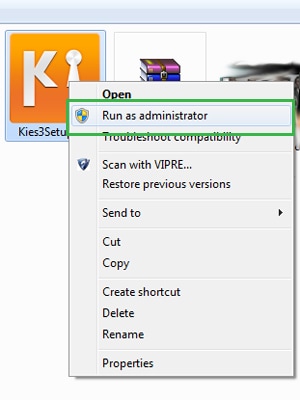
2. This will open a dedicated installer wizard for Kies. It will let you know the destination folder where Kies would be installed. You can always click on the “Change” button to alter the location of the installation. Read the terms and condition. If everything seems right, just agree to them and click on the “Next” button.
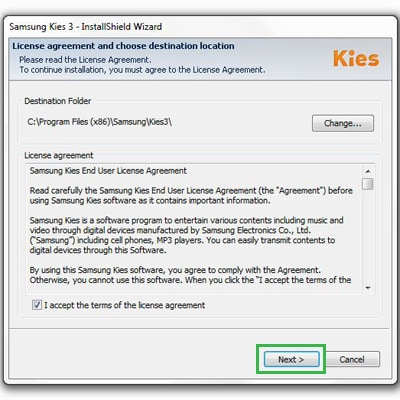
3. Simply follow the on-screen instructions to install Samsung Kies for Windows 7. Ideally, you won’t get any error at this point and the installer would be able to run successfully. After completing the operation, you will get the following message. Just click on the “Finish” button to exit the installer and run Kies on your system.
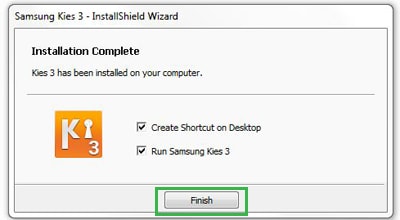
4. After launching Kies on your system, you can connect your phone to it using a USB cable or wirelessly. That’s it! You can now access all the added features of Samsung Kies without much trouble.
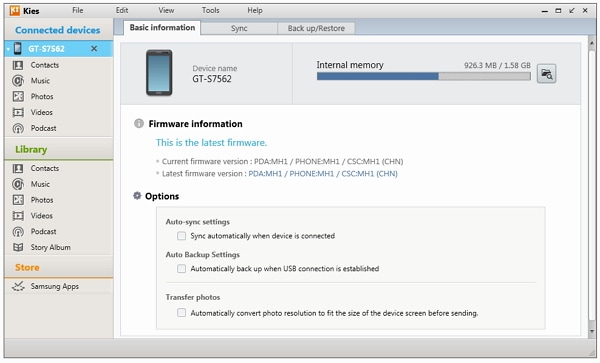
Part 3: Samsung Kies Crashes on Windows 7
After installing the Samsung Kies download for Windows 7, you can use the software as per your wishes. Though, it has been reported by many users that the application crashes in between or malfunctions while running on Windows 7. If you have also experienced the same, then try to implement these solutions.
1. Try updating Kies
Experiencing frequent crashes with an older version of Samsung Kies on Windows 7? The solution is simple: update the application to the latest version. To do this, launch Samsung Kies on your Windows 7 device, navigate to the "Help" section, and click on "Check for updates". By upgrading to a newer version, you can resolve common issues and enjoy a more stable and efficient experience with Samsung Kies.
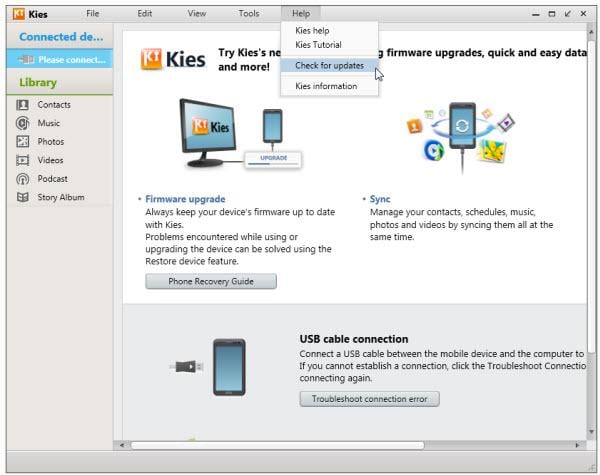
2. Reinstall the USB driver
There are times when even after running the Samsung Kies 3 download for Windows 7, the USB driver doesn’t function properly. To resolve this issue, go to Program Files > Samsung > Kies > USB Driver (or any other location where Kies is installed) and look for the file “SAMSUNG_USB_Driver_for_Mobile_Phones.exe”. Just double-click it and make sure it is installed properly.
3. Syncing Issue
Sometimes, a syncing error also causes Kies to freeze out of the blue. To resolve this, visit Tools > Preferences > Device and check all the items under the “Initialize System Log” option. Additionally, go to Control Panel > Programs > Default Programs > Set Default Programs > Outlook and make it as a default option. This can also resolve the syncing issue on your computer.
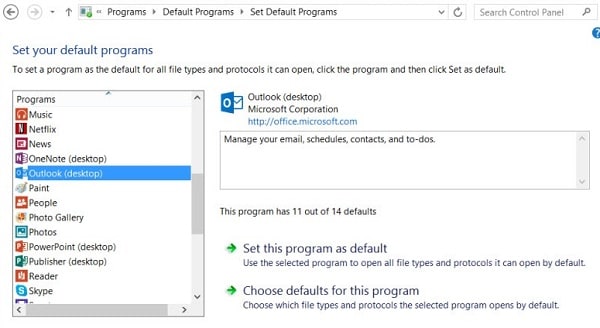
4. Editing the configuration file
The older version of Kies also has an issue that can be easily fixed by editing its configuration file. To do it, visit the folder where Kies is installed and look for “kies.exe.config” file and open it in Notepad. Now, you need to ensure that the commands
5. Take the assistance of KiesHelper
KiesHelper is a specially designed tool that is used to resolve the crashing issue. Whenever your software gets crashed, open the task manager and locate KiesHelper. It will initiate the program and will let you surpass the persisting situation.
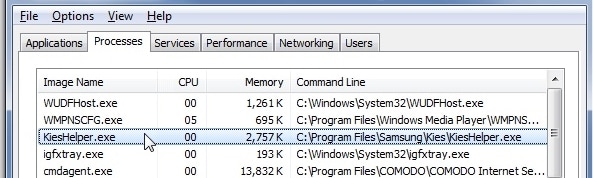
We hope that after following these suggestions, you would be able to resolve any kind of Samsung Kies for Windows 7 error on your system. You can simply follow the provided instructions to install Samsung Kies on your system and use it to manage your data. If you are still facing any problem regarding Samsung Kies download for Windows 7, drop a comment below and we would get back to you in no time.
Samsung Tips
- Best Samsung Phones
- 1. Samsung Galaxy Note 20
- 2. Samsung Galaxy S22
- 3. Top 10 Samsung S22 Tips
- 4. Samsung S9 Tips
- 6. Tips for New Samsung S22
- Samsung Alternatives
- 1. Royole vs. Samsung Galaxy Z Fold
- 2. Samsung Galaxy S21 vs. Xiaomi Mi 11
- 3. Huawei P50 Vs Samsung Galaxy S22
- 4. iPhone 13 VS Samsung S22
- 5. Samsung Galaxy S10 vs. Huawei P20
- 6. Samsung vs. iPhone
- Samsung Useful Tips
- 1. Transfer Photos from Galaxy S9
- 2. Transfer Photos from Samsung
- 3. Samsung Kies 2 Free Download
- 4. Use Samsung Kies for Samsung Note
- 5. Samsung Kies Download for Windows
- 6. Samsung Kies Not Working
- 7. Use Samsung Kies for Samsung
- 8. Transfer Contacts from Samsung
- 9. Sync iTunes to Android
- 10. Turn on Phone without Power Button
- 11. Move Old Phone Data to Samsung
- 12. Fix Samsung Phone Got Bricked
- 13. Play Flash on Samsung
- 14. PC Suites for Samsung
- 15. Track and Lock Samsung Lost Phone
- 16. Top 10 Samsung Music Players
- 17. Take Screenshots on Samsung
- 18. Video Calling Apps for Samsung
- 19. Remove Google Account Bypass
- 20. Bypass Samsung Lock Screen

















Alice MJ
staff Editor