Samsung Kies Not Working? Here Are All Solutions You Need!
Aug 27, 2025 • Filed to: Data Transfer Solutions • Proven solutions
Here, we will ride you through all the possible causes and their solutions which interfere with the working of this software.Apparently, many Samsung users are coming up with issues related to Samsung Kies.
Although, there could be a vast number of reasons for your Samsung Kies not connecting or working, however, in this article we have listed the most common issues along with their most portable and effective solutions to take off the burden and stress of your head. Also, we will recommend an alternative to Kies so that you don’t have to face similar problems in future.
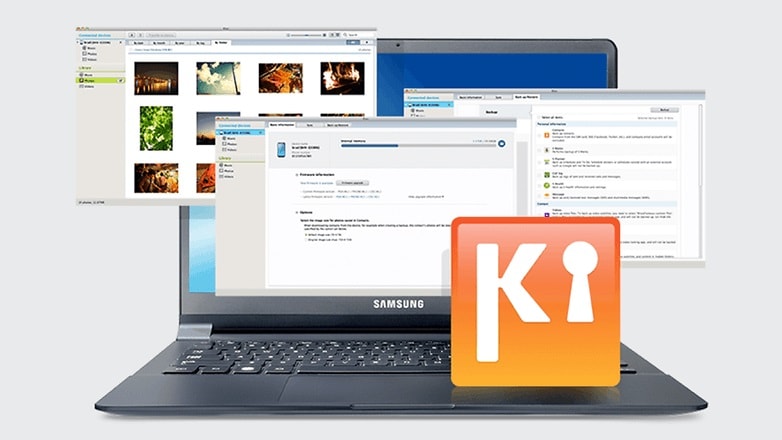
As we know that Samsung Kies is now a popular software to manage data. But, lately, it is losing its popularity as it is giving its users a hard time operating it. Therefore, to know more just keep reading the below-given problems with solutions.
Part 1: Samsung Kies Stuck on Connecting Forever
The most common problem faced by Samsung users is that even after making a connection to the system, Kies keeps declining and do not recognize my device. Samsung Kies not connecting error has now become a tradition as it just doesn’t work no matter how many times you try doing it. The connection problem could be due to a dysfunctional USB or most likely due to a bad update or software being incompatible.
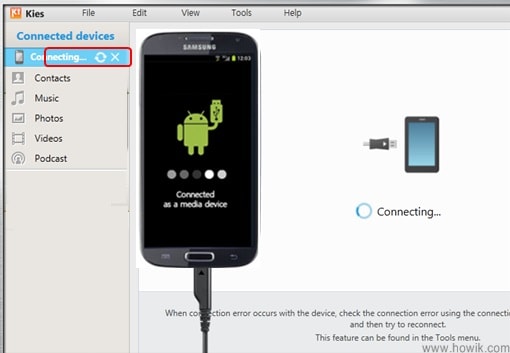
Solution: This is basically due to the fact that at times Kies does not detect your device. In order to resolve this problem, all you need to do is open Kies and tap the “Troubleshoot connection error”. Then, they might ask you to remove the USB to progress the troubleshooting process. Further, just keep on following the instructions mentioned on the screen and finally run the troubleshooting wizard. And this should help you with your connection problem.
Part 2: Samsung Kies Unsupported Device Alert
In this, firstly, it’s important to know that the supported models for Kies 2.6 are the devices with Android OS less than 4.3 and to be compatible with Kies 3.0 you must have a device that is Android OS 4.3 or more. You can as well install both Kies 2.6 and Kies 3 on the same Computer, and whenever there is a connection between the unsupported mobile devices, a pop-up will appear on the screen to inform you to use the correct version of Kies. Apart from this, you might also get this unsupported device alert if you make an incorrect update. So, prior to taking steps to solve this problem you have to make sure that you are using the correct version of Kies that is compatible with your Phone.

Solution: First things first, check what version of Kies you are using and see if it supports your phone model. As mentioned in the above description that different Kies versions support different models. Secondly, if it is the correct version and still the system is sending errors then you have the option to contact customer service which again isn’t helpful for Samsung Kies troubleshooting. But you don’t have to worry as we suggest you useDrfone’s toolkit which is an amazing alternative to Samsung Kies for backup and restore the data on almost all the versions of Android.
Part 3: Samsung Kies Won't Install
Adding on to the various problems caused by Kies, there is this one which doesn’t allow you to the initiate it in the first place, forget about its working properly in future. They could be numerous reasons for this as well. In case you have a corrupted version of Kies installer, then this might the reason behind the installation failure. Moreover, there could also be a possibility that it’s just your anti-virus software that is restricting the installation due to safety reasons. Lastly, even if you have a network problem or an old version of OS then also this error could appear.
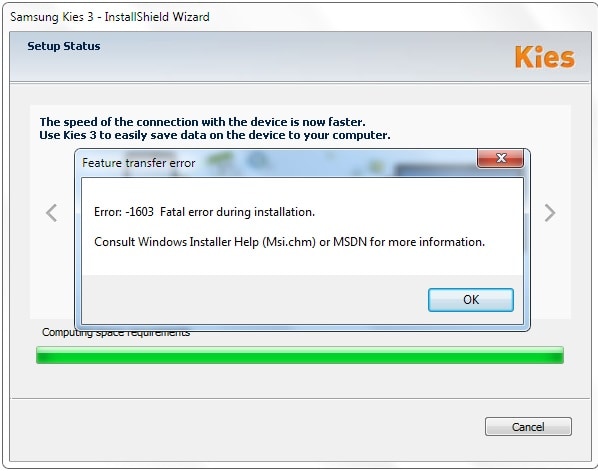
Solution: To solve this, firstly make sure you are connected to a fast internet as without the network the installation cannot be initiated. If that’s ok, then we suggest you go to the Settings and check the anti-virus restrictions which might be the cause behind this error. If all this doesn’t work, then last option is to check the system requirements of Samsung Kies and match them with your device.
Part 4: Samsung Kies Can't Sync Properly
One of the features of Kies is to sync your calendar, phonebook, and other files. However, at times, it is unable to do it and shows an error message as “An error has occurred while preparing to sync” or “unknown error”. This problem can persist in any version or model regardless.
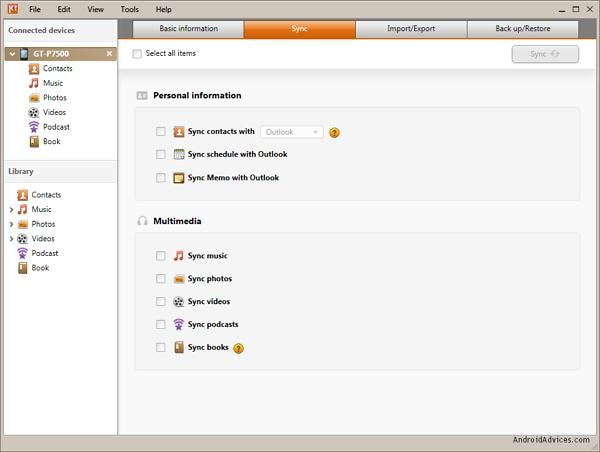
Solution: In this case, if you are getting a sync error on your device then we suggest you check the preferences, then you have to check its preferences. In order to perform this simply go to “Tools” and then“Preferences” and finally “Device” and confirm that all the options under “Initialize System Log” are checked.
And if you are again getting the same error, then most likely your system is the culprit. To resolve this, you will have to navigate to the control panel leading to programs, go to Control Panel > Programs > Default Programs > Set Default Programs and click on “Outlook”. Make this your default option and set these changes. This will solve this issue and you can easily sync your data and information without any hassles
Note: In the worst-case scenario, all these Troubleshooting operations can fail to give you any results, in that case, you might not be able to use the software. In this unfortunate circumstance, you can download and use a much better alternative i.e. Dr.Fone toolkit if The Samsung Kies not working issue isn’t being resolved.
We hope this Article have helped to fix your Samsung Kies not connecting issue, if not our suggestions would surely benefit you to at least know the insight of the problem and you can opt for alternatives. We will keep updating this information if Samsung brings an upgraded version to fix these errors.
Samsung Tips
- Best Samsung Phones
- 1. Samsung Galaxy Note 20
- 2. Samsung Galaxy S22
- 3. Top 10 Samsung S22 Tips
- 4. Samsung S9 Tips
- 6. Tips for New Samsung S22
- Samsung Alternatives
- 1. Royole vs. Samsung Galaxy Z Fold
- 2. Samsung Galaxy S21 vs. Xiaomi Mi 11
- 3. Huawei P50 Vs Samsung Galaxy S22
- 4. iPhone 13 VS Samsung S22
- 5. Samsung Galaxy S10 vs. Huawei P20
- 6. Samsung vs. iPhone
- Samsung Useful Tips
- 1. Transfer Photos from Galaxy S9
- 2. Transfer Photos from Samsung
- 3. Samsung Kies 2 Free Download
- 4. Use Samsung Kies for Samsung Note
- 5. Samsung Kies Download for Windows
- 6. Samsung Kies Not Working
- 7. Use Samsung Kies for Samsung
- 8. Transfer Contacts from Samsung
- 9. Sync iTunes to Android
- 10. Turn on Phone without Power Button
- 11. Move Old Phone Data to Samsung
- 12. Fix Samsung Phone Got Bricked
- 13. Play Flash on Samsung
- 14. PC Suites for Samsung
- 15. Track and Lock Samsung Lost Phone
- 16. Top 10 Samsung Music Players
- 17. Take Screenshots on Samsung
- 18. Video Calling Apps for Samsung
- 19. Remove Google Account Bypass
- 20. Bypass Samsung Lock Screen

















Selena Lee
chief Editor