How to Fix It If Your Samsung Phone Got Bricked?
Aug 27, 2025 • Filed to: Phone Repair Solutions • Proven solutions
Samsung brick is a serious problem and we often see users fret about their brick Samsung phones. A bricked phone is as good as a piece of plastic, metal or glass and cannot be put to any use. It is important we understand the difference between a phone that is stuck and a brick Samsung phone. Samsung brick issue, unlike the hang problem, is not a software related error and is caused either while rooting your Samsung phone, which may ease important file and App information, or tampering with the kernel which disturbs the ROM. Samsung brick problem prevents the brick Samsung phone from functioning normally and take any commands from the user. A brick Samsung device can be very annoying to handle as there is not much left to do with it.
Herein we will discuss ways and means to fix a brick Samsung phone not only by flashing a new ROM but by using a unique technique of One Click Unbrick download software, that we will discuss ahead. But first of all, let us proceed to learn a little more about the Samsung brick problem, what exactly it means and how to identify it.
Part 1: Is your Samsung phone really bricked?
Many people confuse their hanged device with a Brick Samsung phone. Please, not that Samsung brick issue is very different from any other software-related glitch as it is more serious in nature and hence needs a little more of your time and attentions to deal with it.
To start with, let us see what Samsung brick or bricking means. Samsung brick or a brick Samsung phone usually means that your Samsung phone refuses to switch on. The process softens termed as booting. When Samsung brick error occurs, your phone will not boot up normally and will not perform its normal functions. It is safe to say that it turns into an electronic brick, which is of no use to you.
If you find a fellow Samsung owner complain about his/her brick Samsung phone, do not take him lightly as a bricked phone is a cause of worry and something must be done immediately to fix it. Given the jargons of technology, it is not possible for us to know everything. Hence, to aid your understanding of the Samsung problem, here are symptoms which would appear on your brick Samsung phone initially:
- The brick Samsung phone is stuck in a Boot Loop. Boot Loop is nothing but a constant cycle of your phone getting switched on automatically every time you try to turn it off.
- Your phone boots straight to Recovery Screen when your switch it on due to Samsung brick issue.
- Your bricked Samsung device only starts to show you the Bootloader in Recovery Mode.
The three symptoms stated above are that of a soft brick Samsung phone. Hard brick Samsung phones usually do not switch on at all. The screen remains blank even when you try to switch on the phone. Basically, your device is rendered unresponsive in a hard brick situation.
However, the good new is, that just like all other smartphone issues, Samsung brick error is not impossible to fix. Read on to know more.

Dr.Fone - System Repair (Android)
Repair Android System Errors without Any Trouble.
- Fix your Android to normal, no skills required.
- Fix various Android system issues, stuck in boot loop, black screen, or won't turn on, looping on start, etc.
- The high success rate in resolving Android system issues.
- Compatible with a wide range of Android devices and OS versions
- User-friendly interface with easy-to-follow steps.
Part 2: How to unblock your Samsung phone with One Click Unbrick software?
Since Samsung brick problem is becoming increasingly prevalent and people fear to loose their data and of course losing their expensing Samsung phone, we have compiled ways to unblock your Samsung phone using a well-known software, One Click Unbrick.

One Click Unbrick software, as the name suggests, is a software to unbrick your soft brick Samsung phone in just a single click and make it usable once again. You can click here to download OneClick Unbrick software.
In order to use the One Click Unbrick, follow the instructions given below:
1. On your Windows PC, download and install the One Click Unbrick download software. Now use a USB cable to attach your brick Samsung phone to your computer.
2. Click to open “OneClick.jar” or look for “OneClickLoader.exe” file and select “Run as Administrator”.
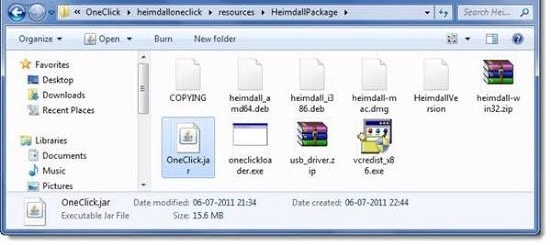
3. Finally, click on “Unsoft Brick” to start the unbricking process.
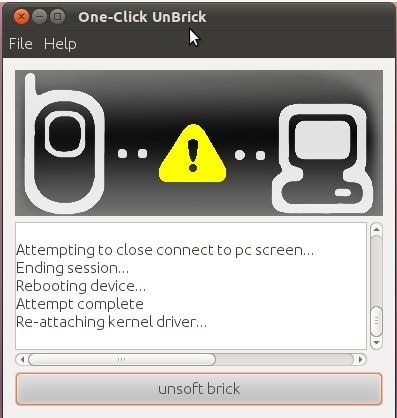
4. Patiently wait for the software to carry out its task. Once done, you will be able to use your Samsung phone smoothly.
Note: DO NOT forget to restart your device once it is unbricked.
The One Click Unbrick download software is an open platform and works well with Windows, Linux, Ubuntu, Mac, etc. It requires JAVA as a prerequisite and saves the Samsung brick problem in one click. This software is extremely user-friendly and thus worth a try.
Part 3: How to unblock your Samsung phone by flashing the device?
Moving on, if your brick Samsung phone does not boot up normally to your Home Screen or Lock screen and instead boots directly into Recovery Mode, here is what you have to do next. Booting straight into recovery mode is a typical case of Samsung soft brick error indicating a possible problem with your phone’s ROM. In such a situation, the only option you have is to flash a new ROM to use your bricked phone and regain its normal functioning.
Flashing a ROM might sound like a tedious task. Thus, we have for you a guide which you can follow to unbrick your Samsung phone by Flashing a new ROM:
1. Firstly, root your Samsung phone and unlock the Bootloader. Every phone’s mechanism to unlock the bootloader is different, thus, we suggest to refer to your user manual.
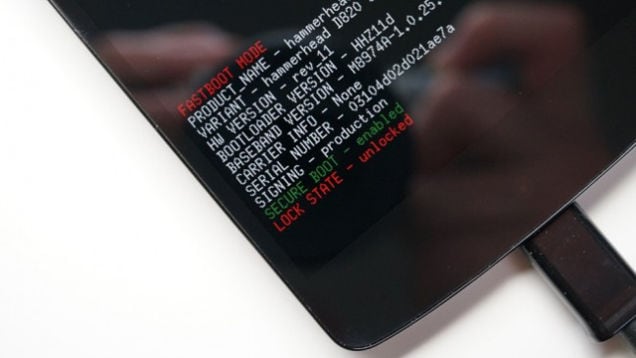
2. Once the Bootloader is unlocked, take a backup of all your data by selecting “Backup” or “Nandroid” in recovery mode. The process should not take long and all you need to do is tap “OK” to confirm the backup.
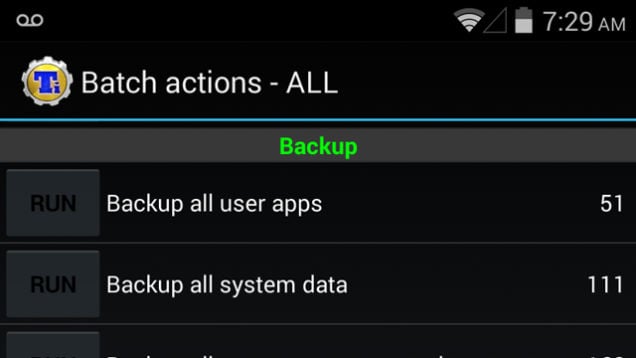
3. In this step, download a ROM of your choice and store it in your SD Card. Insert the SD Card in your phone to begin the flashing process.
4. Once at the recovery mode, select “Install Zip from SD Card” from the options.
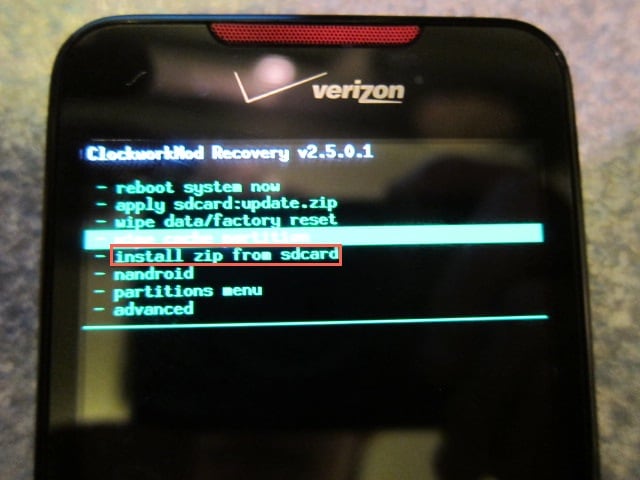
5. Scroll down using the volume key and use the power key to select the downloaded ROM.
6. This might take a few minutes of your time, but once the process is complete, reboot your phone.
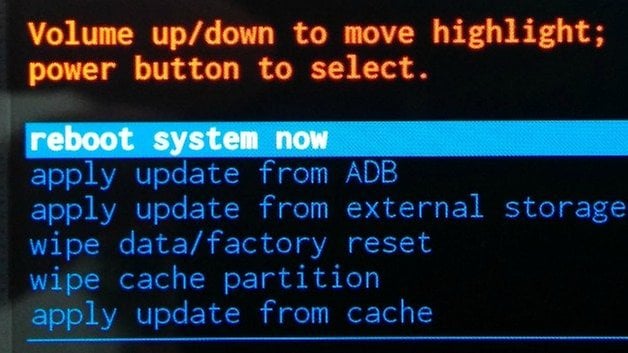
Flashing a new ROM not only unbricks your soft brick Samsung phones but also solves other ROM related issues.
Conclusion
"Samsung brick problem can be solved " comes as a respite for many and the two methods explained above are beneficial for the said purpose. A brick Samsung phone can be fixed and is extremely easy to do so. Examine the issue well and then choose from the solutions given above. Although flashing a new ROM is not a very cumbersome technique but with the introduction of the One Click Unbrick download software, many users prefer it over all other fixes since it performs its function of unbricking your brick Samsung phone in just a click. This software is safe and does not result in any kind of loss in data. So go ahead and try it out now and see the difference yourself.
4,624,541 people have downloaded it
Samsung Issue
- Samsung Phone Issues
- 1. Fix Samsung Camera Failed
- 2. Fix Samsung Phone Hang
- 3. Fix Samsung S7 Won't Turn On
- 4.Fix a Bricked Samsung
- 5. Downloading Do Not Turn Off Target
- 6. Fix Samsung Stuck in Download Mode
- 7. Fix Samsung S5 Won't Turn On
- 8. Fix Samsung Pay Not Working
- 9. Samsung ROM Download & Install
- 10. Samsung Firmware Download
- 11. Fix Samsung Sudden Death
- 12. Fix Samsung Stuck on Boot Screen
- 13. Fix Samsung Frozen on Startup
- 14. Full Guide to Fix 'Samsung Galaxy Phone Keeps Restarting'
- 15. Fix Samsung S3 Won't Turn On
- 16. Fix Samsung J7 Problems
- 17. Fix Samsung S10 Gone Dead
- 18. Fix Samsung S10 Won't Turn On
- 19. Fix Samsung Galaxy S7
- Samsung Screen Issues
- 1. Fix Unresponsive Touchscreen
- 2. Fix Black Screen After Dropping
- 3. Resolve Screen Stuck on Boot Issue
- 4. Fix Samsung Fold Screen Issues
- 5. Fix Samsung Black Screen
- 6. Fix Samsung Screen Not Working
- 7. Fix Half of Screen Not Working
- 8. Fix Samsung Stuck on Bootloop
- 9. Fix Samsung Screen Blacked Out
- 10. Fix Screen Blacked During a Call
- 11. Fix Samsung Stuck on the Screen
- 12. Solve Samsung TV Blackout
- 13. Fix Samsung Flip Screen Not Working
- 14. Fix Screen Won't Respond
- Samsung Tablet Issues
- 1. Fix Samsung Tablet Problems
- 2. Fix Samsung Stuck on Logo
- 3. Fix Samsung Tablet Won't Turn On
- 4. Fix Touch Screen Not Working
- Samsung Update
- 1. Flash a Samsung phone
- 2. Samsung Mobile Software Update
- 3. Update Samsung Kies for Mac
- 4. Update Samsung to Android Oreo
- 5. Update Samsung Kies on PC
- 6. Update Android 6.0 for Samsung
- Samsung Useful Tricks
- 1. Remove Google Account Bypass
- 2. Hard/Factory Reset Samsung
- 3. Samsung Root Software
- 4. Transfer Files from Samsung to PC
- 5. Top 5 Samsung Kies Alternatives
- 6. Bypass Samsung Lock Screen Pin
- 7. SIM Network Unlock PIN
- 8. Transfer Whatsapp to iPhone
- 9. Samsung Auto Backup
- 10. Recover File on Samsung



















Alice MJ
staff Editor
Generally rated4.5(105participated)