How to Use Xeon Emulator to Play Xbox Games on PC?
Oct 24, 2025 • Filed to: Phone Mirroring Solutions • Proven solutions
Dr.Fone Basic:
Better Control for Your Phone
Manage, transfer, back up, restore, and mirror your device
Xeon is an emulator that was specifically developed for the X-box platform. X-box is a console made by Microsoft, Inc. It uses modified x86 compatible hardware and thus it is possible to write an emulator for it. It was the very first X-box emulator to run a commercial game Halo NTSC version. Xeon is an X-BOX emulator for PC and currently it supports one commercial game and support for more will be added in the future together with other improved features. For it to run properly, it is recommended to have the following:
- • Windows XP
- • Pentium 4.2 GHZ
- • Latest DirectX
- • 1024MB RAM
- • Recommended video cards : GeForce FX or Radeon 9200 Pro or higher.
Xeon has a rating of 7.5 (16886 votes) and can be downloaded from the following download link: http://www.emulator-zone.com/doc.php/xbox/xeon.html
Advantages of Xeon Emulators
- • Emulator for Windows but also compatible with MS-Dos
- • Includes Xbox Backup creator and xISO programs and also instructions for emulation of games.
Disadvantages of Xeon Emulators
- • Emulates only Halo game
- • Development of this software was stopped.
- 1.Xbox Games Available for Xeon Emulator
- 2.How to download game ROMS for Xeon emulators
- 3.How to Use Xeon Emulators to Play Xbox Games
- 4.Other Resources for Xeon Emulators
1.Xbox Games Available for Xeon Emulator
Xeon perhaps is the best emulator for Microsoft Windows, which make hype among games. It has a much higher level of stability than other emulators. This emulator at the time of release was a surprise to everyone. It launched its first commercial game Halo-NTSC version and eventually it stopped.
Halo- Spartan strike game was developed by 343 industries in conjunction with vanguard games.
It involves entries into an esteemed halo universe through cities and jungles using devastating arsenal of weapons. It involves numerous missions battling against new enemies to save earth from being overtaken.
Top features of Halo
- • Ability to crush your enemies using iconic warthog or sweep from the battle field.
- • Face off against Promethean enemy who wants to annihilate mankind.
- • Experience a new story that will take you from Mombasa in Earth to space.
- • Share progress between your windows 8 and windows phone devices.
- • Earn achievements in Halo. (this feature is only available in windows 8)
2.How to download game ROMS for Xeon emulators
Emulator files are often unrecognized by your antivirus software and detected as malware (viruses, worms etc) No need to worry. This is always a false alarm. In Xbox or Playstation, disk images are called ISOS and you will need to download them from a torrent website like KickAssTorrents. You can also download from the website below.
Download link: http://coolrom.com/emulators/xbox/62/Xeon.php
3.How to Use Xeon Emulators to Play Xbox Games
Xbox is one of the most difficult consoles to create an emulator for, as its specs are very demanding. As it's often the case, the biggest problem for games is lack of an appropriate program to run commercial games using their ISO files. Emulators do exist that can do this perfectly well like the Xbox 360 emulator, however Xeon emulator is the best and most reliable and it's capable of playing games you find on store even if its level of support is still low.
In order to use Xeon emulator to play Xbox games, the following procedure should be followed:
- • Go to the website emulator- zone.com. Click on the 'Microsoft Xbox' link at the left end of the screen.
- • From the list, choose the Xeon emulator. You will also find the Xbox specs on this page in case you want to compare its capabilities with your Pc.
- • Chose Xeon 1.0 from the list. It's the only emulator playing commercial games with Halo NTSC version being one of them.
- • Click on download the file. The file will be compressed so make sure to create a new folder before you attempt to decompress it.
- • To run the ISO games, simply drag and drop them to the application. You can also use the "Open" option of the program.
When using the emulator, it is recommended to close any unnecessary application to make full use of your CPU capabilities.
4.Other Resources for Xeon Emulators
How to Fix Xeon Emulators Errors
You might receive the above error while using your emulator or any of the below listed errors.
- • Xeon emulator.exe Windows Installer Errors
- • Missing Xeon emulator.exe ActiveX Errors
- • Windows xeon emulator.exe Startup Errors
- • Windows xeon emulator.exe Runtime Errors
- • Windows xeon emulator.exe Startup Errors
- • Windows xeon emulator.exe IExplore and System32 Errors
- • Windows xeon emulator.exe Dr Watson Errors
- • Windows xeon emulator.exe Driver Errors
- • Xeon emulator.exe could not be found. Try reinstalling [Program or application name] - See more at:http://www.pcerrorsfix.org/howtofix/fix-xeon%20emulator.exe-error.html#sthash.mpaoPlUu.dpuf
This could be caused by missing, broken, misconfigured Xeon emulator. Exe file or even infected by virus or malware. To fix these errors, the solution is to replace a new one by copying from the same Xeon emulator.exe from another system or reinstall the specific application.
However, if you are not an IT guru, you might find it hard to troubleshoot the problem especially in cases where Windows registry is involved. To save you the frustrations, it is recommended to download the Xeon emulator. exe Error Fix Tool below which will thoroughly analyze and fix the errors automatically.
Windows Registry:
Windows registry has a subtle but important role in all windows operating systems. It is the settings in this registry that determines how the windows computers appear and how they behave. The steps below should be followed in order to fix the Windows Xeon emulator.exe Error:
Step 1: Download and install windows error fix tool. You can get it on the link below:https://www.bleepingcomputer.com/download/windows-repair-all-in-one/
Step 2: Click "Start scan now button"
Step 3: Click fix all button to completely fix this error.
Dr.Fone Basic:
Better Control for Your Phone
Manage, transfer, back up, restore, and mirror your device
Emulator
- 1. Emulator for Different Platforms
- 2. Emulator for Game Consoles
- Xbox Emulator
- Sega Dreamcast Emulator
- PS2 Emulator
- PCSX2 Emulator
- NES Emulator
- NEO GEO Emulator
- MAME Emulator
- GBA Emulator
- GAMECUBE Emulator
- Nitendo DS Emulator
- Wii Emulator
- 3. Resources for Emulator















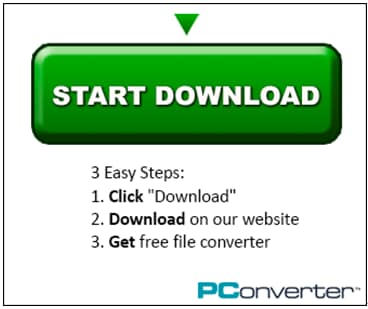
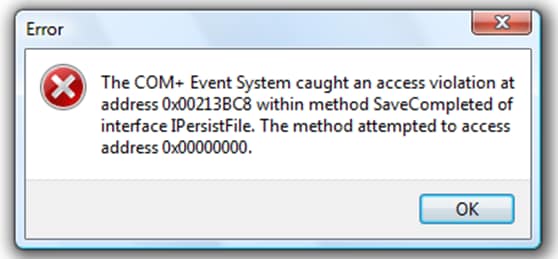





James Davis
staff Editor