Everything You Need to Know About Apple iCloud Data Recovery
Jul 12, 2024 • Filed to: Data Recovery Solutions • Proven solutions
Regarding digital storage, Apple iCloud has become a leading and dependable option. Due to its smooth compatibility with Apple products, numerous users now consider this service indispensable. The service furnishes a safe and protected repository for various personal data, including images, videos, and assorted files. Nonetheless, users continue to harbor worries about the possibility of data loss or inadvertent deletion.
As such, understanding the details of Apple iCloud recovery has become essential. In this guide, we delve into the intricacies of Apple iCloud data recovery. It will explore the best practices, tools, and techniques to recover lost or deleted data.
- Part 1: Can We Recover the Deleted Data on iCloud?
- Part 2: How To Recover the Deleted Photos on iCloud Photos?
- Part 3: How To Recover the Deleted Files on iCloud Drive?
- Part 4: How To Use the Data Recovery Feature of iCloud To Recover Data
- Part 5: The Most Powerful and Secure Data Recovery Tool to Recover Data from iCloud

Part 1: Can We Recover the Deleted Data on iCloud?
iCloud offers a safe repository for a diverse array of personal data, including photos, videos, and various other files. Often, the accidental deletion of essential files, photos, or documents can lead to distress and concern. It prompts users to question the possibility of iCloud recovery status. Frequently, the answer is a definite yes, which is encouraging.
There exist both native and third-party remedies for recovering iCloud data. By utilizing these tools, individuals can efficiently recover lost data, including contacts, calendars, photos, and other files. In this guide, we will explore the various methods that users can use to recover their deleted data from Apple iCloud.
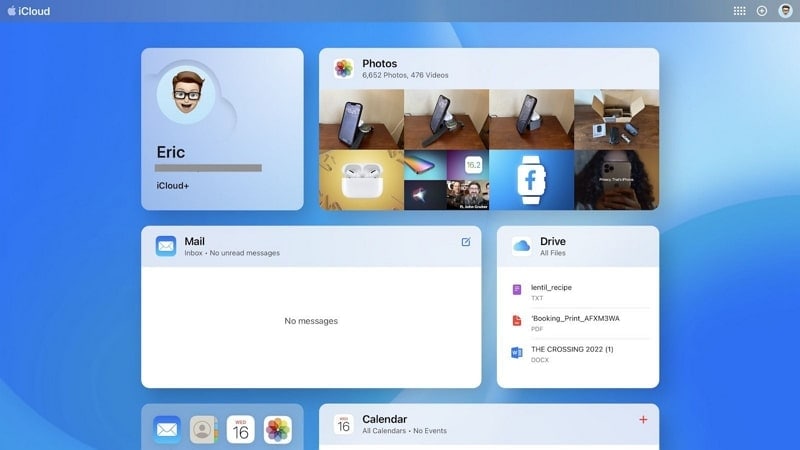
Part 2: How To Recover the Deleted Photos on iCloud Photos?
Losing precious photos from one's iCloud Photos collection can be distressing. It could be due to accidental deletion, device issues, or other unforeseen circumstances. This absence of cherished memories can leave users scrambling for ways to retrieve their content. Fortunately, Apple allows users to iCloud recover deleted photos with these few simple steps:
Step 1: On your computer, open a web browser and access the iCloud website. Once the website is open, log in using your Apple ID.
Step 2: Now, tap the “Grid” icon from the top right corner and select “Photos.” On the next screen, tap “Recently Deleted” from the left side. Press the three-dot icon on the photo and choose “Recover” to get it back.
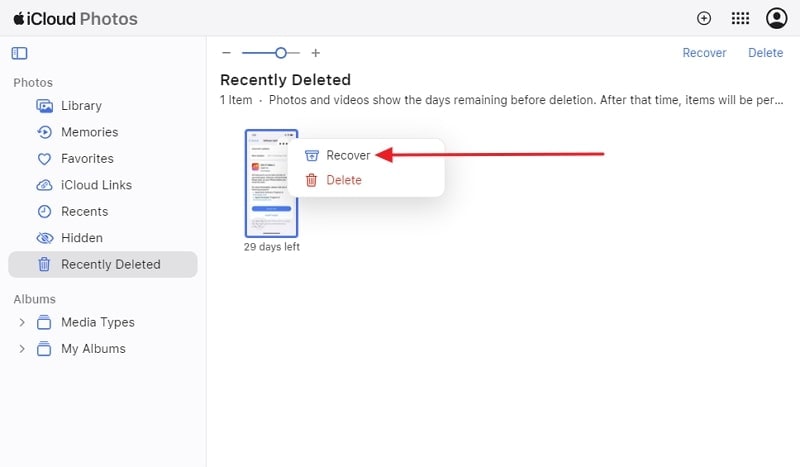
Part 3: How To Recover the Deleted Files on iCloud Drive?
Accidentally deleting important files from iCloud Drive can be a cause for concern. This is especially the case when crucial data is involved. However, Apple offers straightforward methods for recovering deleted files from iCloud Drive. To perform the iCloud recover deleted files process, follow these simplified steps:
Step 1. Log in to the iCloud website using a web browser and your Apple ID. First, locate the grid icon positioned in the upper right corner and click on it, then opt for "Drive."
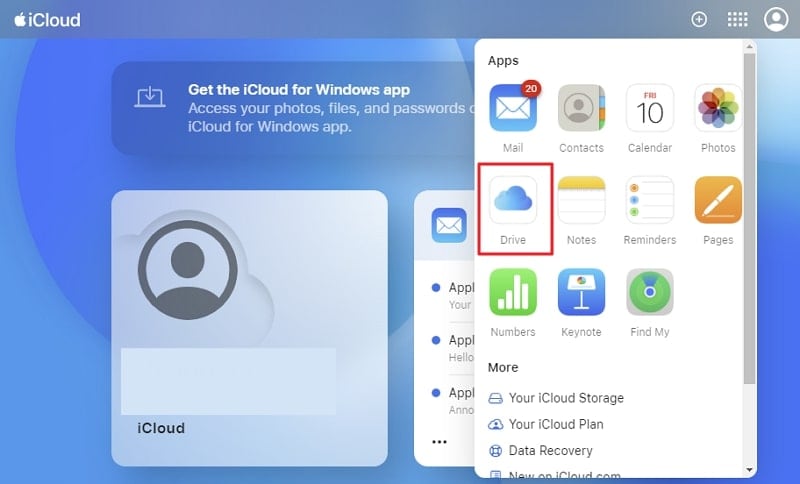
Step 2. To begin the file restoration process, navigate to the "Recently Deleted" section in the left-hand menu. Next, select the desired file for recovery. Finally, initiate the restoration by tapping the three-dots icon and opting for the "Recover" option.
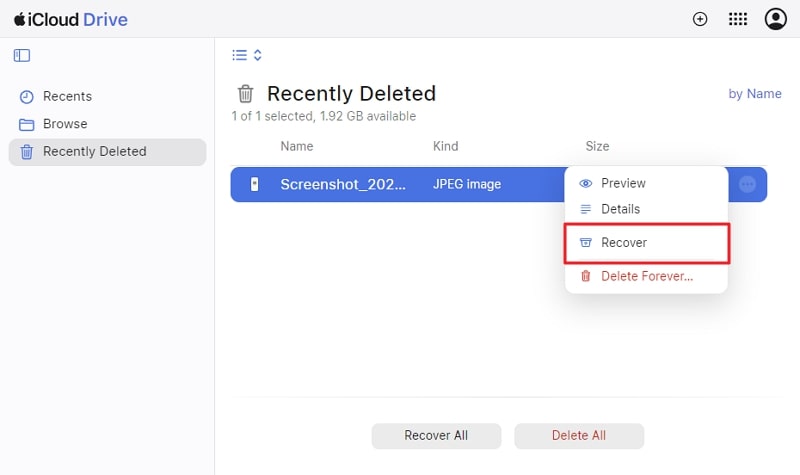
Part 4: How To Use the Data Recovery Feature of iCloud To Recover Data
Apple's iCloud incorporates a robust data recovery feature. It allows users to retrieve a wide range of data, including contacts, calendars, reminders, bookmarks, etc. This built-in functionality offers a reliable method for restoring important information. You don't have to use third-party tools or complex technical procedures. Following are the steps needed to recover data using iCloud's data recovery feature:
Step 1. With the help of a web browser, access the iCloud website on a device. Here, login using your Apple account and click the “Grid” icon on the top right corner.
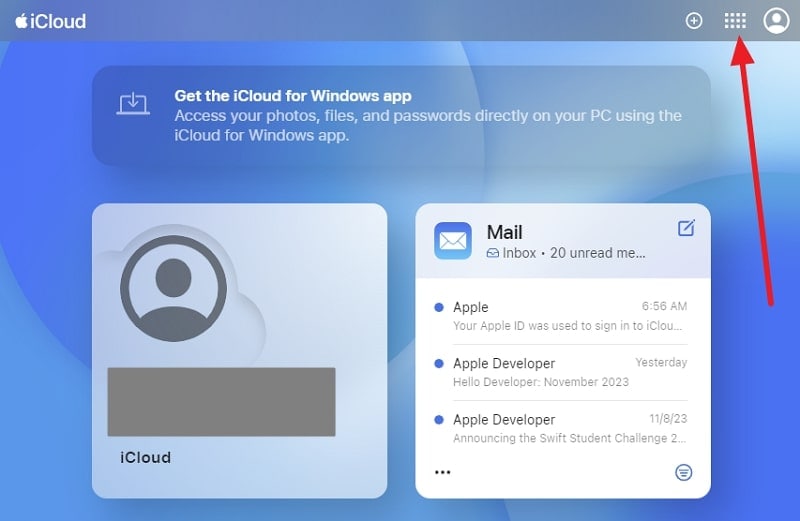
Step 2. From the context menu, choose "Data Recovery" and tap "Restore Files" on the next screen. Here, select the files you want to recover and tap "Restore." It will restore the files back to the iCloud Drive. You can do the same for the Contacts, Bookmarks, and Calendars data.
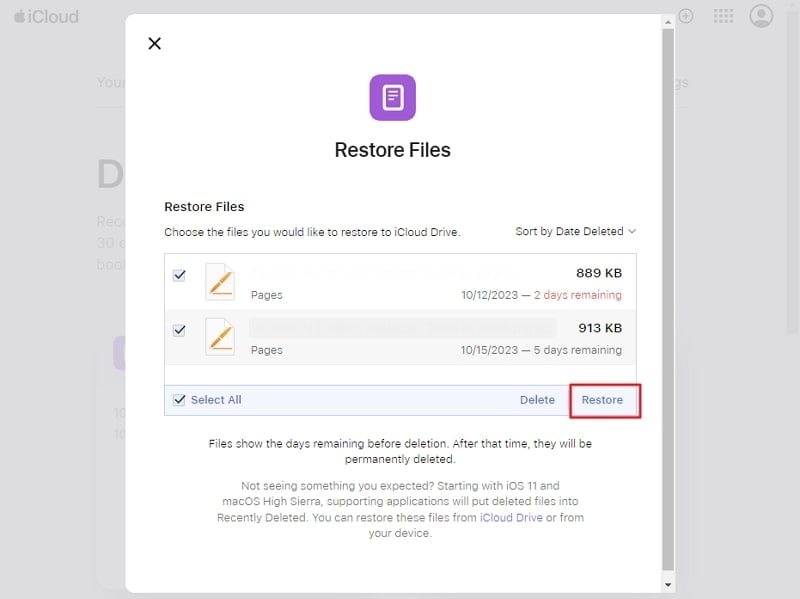
Part 5: The Most Powerful and Secure Data Recovery Tool to Recover Data from iCloud
Wondershare Dr.Fone is the complete iCloud recovery software to keep the performance of your iDevice at 100%. It is the world's fastest and top-rated iCloud data recovery toolkit with the highest success rate. With its cutting-edge iOS data recovery, it allows users to recover data from a wide range of platforms, including iCloud. The data may include contacts, conversations, photos, and more on your iOS device.
Furthermore, Wondershare Dr.Fone provides the facility of selective data recovery from your iPhone. You can also preview the data before recovery happens. In short, regardless of the cause of data loss, Wondershare Dr.Fone guarantees quick and effortless data recovery. This tool performs this retrieving process of lost or deleted data with its powerful data recovery abilities.
Key Features of Wondershare Dr.Fone
- Wondershare Dr.Fone comes with the facility of backing up your data to keep it safe and secure.
- It also provides users the feature of recovering the data from iTunes and broken iPhones.
- You can transfer your recovered iCloud data directly to your iDevice or computer.
Step-by-Step Guide Involved in Performing Apple iCloud Data Recovery via Wondershare Dr.Fone
Wondershare Dr.Fone offers simple and easy-to-implement steps for users to recover their data through their iCloud account. Given below are the convenient steps you need to take for the iCloud data recovery process:
Step 1: Choose the Data Recovery Toolkit
You have to start the iCloud data recovery process by launching Wondershare Dr.Fone on your system. Choose the option of “Data Recovery” from the “Toolbox” section, and continue with the “iOS” device.

Step 2: Choose the Types of Files You Wish to Recover
Afterward, select the option “Recover Data from iCloud" from the window opened in front of you. Here, log into your iCloud account and complete the 2FA process. Then, check the file types you want to recover and click "Next" to download.

Step 3: Select the Device to Start the Restoration Process
Select the data you wish to recover from the recovered iCloud data and click the "Restore to Device" option. Next, use an Apple-certified cable to connect your iDevice, select it, and click the "Continue" option to transfer the recovered iCloud data to iDevice.

Conclusion
To conclude, the secure management and recovery of data have become paramount. This is particularly true in the context of iCloud recovering deleted files. Apple provides robust built-in mechanisms for data recovery. However, users may encounter scenarios where more sophisticated solutions are required. Understanding the available recovery options can ease the stress linked with data loss.
Moreover, the use of Wondershare Dr.Fone as a powerful and secure data recovery tool can provide an added layer of support. It offers versatile capabilities, a user-friendly interface, and solid security measures. In short, it is a reliable option for users seeking a reliable data recovery solution for their iCloud backups.
Data Recovery Solutions
- iPhone Data Recovery
- Top Free iPhone Data Recovery Software
- Recover Data from iPhone Memory Card
- Recover Deleted Messages from iPhone
- Recover Deleted Photos from iPhone
- Recover Lost Contacts on iPhone
- Recover Deleted Files from iPhone
- Recover Notes from Stolen iPhone
- iPhone Contacts Disappeared
- iPad/iPod Data Recovery
- Recover Photos from iPod Touch
- Recover Deleted Files on iPad
- Recover Deleted Notes from iPad
- Recover Deleted iPad Data
- Recover HEIC Photos on iPad
- Broken Phone Data Recovery
- Recover Data from Broken iPhone
- Recover Data from Water Damaged iPhone
- Recover Data from Broken iPad
- Recover Data from Broken iPod Touch
- Recover Data from Dead Android
- Recover Messages from Broken Android
- Recover Data from Bricked Android
- Access Android Phone with Broken Screen
- Recover Message from Broken Samsung
- Retrieve Samsung Phone with Broken Screen
- Recover Data from Dead Phone Internal Memory
- SD Card Data Recovery
- Recover Files from Android SD Card
- Recover Data from Samsung SD Card
- iCloud Data Recovery
- iTunes Data Recovery
- Google Drive Data Recovery
- Social Apps Data Recovery





Daisy Raines
staff Editor