
How to Recover Deleted Snapchat Pictures on iPhone and Android?
Aug 27, 2025 • Filed to: Data Recovery Solutions • Proven solutions
Snapchat is one of the most popular social messaging apps, and one of the key highlights of this app is that it doesn't let you save those photos or videos. They get deleted from this messenger app automatically immediately after viewing or after 24 hours. Some users find it amazing, while some find it disappointing. This article will tell you how to recover deleted photos from Snapchat using some amazing tricks.
So before we get started with the methods, let's get to know some facts about Snapchat data recovery.
Part 1: Can Snapchat Snaps Be Recovered?
Users can't retrieve opened or expired Snaps from the servers of Snapchat. The app automatically deletes Snaps once you have seen them or passed after a certain timeline.
So, in simple terms, “No”, but if you take the help of a powerful third-party tool to recover the data from your device, it becomes possible to recover deleted photos from Snapchat from your device.
This is because whatever data comes into your device, be it an image or video, stays in your device's hidden location even after deletion. Therefore, you can recover expired/deleted Snapchat photos from your iPhone's cache/storage.
Part 2: Does Snapchat Save Photos?
When Snapchat sends photos to you, these pictures pass through the app's server before reaching your phone. And for safety precautions, the Snapchat server holds these photos for 30 days before deleting them permanently from your account. Now, you need not worry about your privacy as the Snapchat app has strict privacy policies, so it can't share or look into your Snaps.
Moreover, Snapchat automatically deletes photos and videos once they have expired. Furthermore, once seen, they get deleted from your phone's storage too.
Part 3: How to Recover Snapchat Pictures on iPhone?
Now, if you are thinking about how to recover Snapchat pictures on iPhone, here are the most suitable solutions for you.
Recover Snapchat Pictures Now Recover Snapchat Pictures Now
1. Use Dr.Fone - Data Recovery
Dr.Fone - Data Recovery is the world's first iPhone data recovery software that can effectively recover data from iPhone, iCloud, and iTunes. With Dr.Fone - Data Recovery (iOS), you can retrieve photos, videos, contacts, call logs, notes, messages, and much more. Moreover, this tool also supports the latest iOS 15 and the all-new iPhone 13. Furthermore, the Android variant of this tool can recover data from Android devices.

Dr.Fone - Data Recovery (iOS)
Recover Deleted Pictures from iPhone
- Fone Data recovery is proficient in recovering data from all major data loss scenarios, including accidental deletion, system crash, water damage, device damage, jailbreak, or ROM flashing.
- With Dr.Fone Data Recovery, effectively recover almost all major data types from your iPhone in just a few clicks.
- Not just iPhone, you can also retrieve data from your iTunes backup or iCloud as well.
- This tool has the highest data recovery rate in the market.
Here is the step-by-step guide for you on how to recover Snapchat pictures on iPhone:
- Step 1: Download the tool from the official website of Dr.Fone. Install it and then launch it. Now, opt for Data Recovery and connect your iPhone to your PC.

- Step 2: Once the program detects your device, select the data types that you wish to recover. Then, click the “Start Scan” button to let this program scan your iPhone for deleted data.

Note: You can click the “Pause” button to stop scanning anytime, if you've found deleted data during the scanning process.
- Step 3: Once the scan is complete, preview the data you wish to recover and then click “Recover to Computer” or “Restore to Device” button to recover Snapchat pictures on iPhone.

2. Use “Snapchat My Data” Page
Here is the official way to recover your lost Snapchat photos, via submitting a request to the Snapchat support team. This process is time-consuming and there's no surety that your request will be accepted. Here's how to recover Snapchat photos by using the “Snapchat My Data” page.
- Step 1: First things first, you will only be able to do this when you're logged into the same Snapchat account whose data you want to recover.
- Step 2: Next, get into the “Settings” followed by the “My Data” page, and then you need to log in to the Snapchat account.
- Step 3: Once done, click on “My Data” and tap on “Submit Request”.
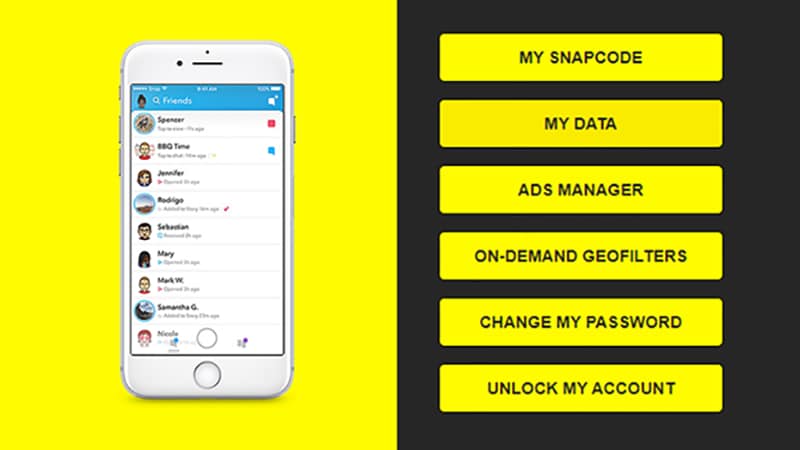
- Step 4: After submitting your request, the app will ask the support team to retrieve the archive data of your account. As soon as your request is accepted and your data is ready to be downloaded, the app will email you with a download link.
- Step 5: You will get this link in the form of the “my data-***.zip” file. Simply, hit “Download”, and in a short while, the data will be downloaded to your device, and you have now successfully recovered Snapchat pictures on your iPhone.
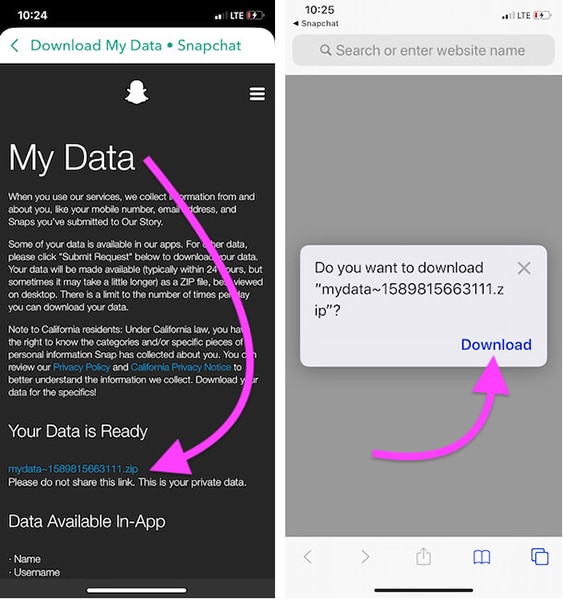
3. Restore from iCloud Backup
Next up is to recover Snapchat pictures on iPhone from iCloud. For this, you must have an iCloud backup performed before losing the Snaps from your device or if you have enabled iCloud syncing, it would have automatically uploaded your Snaps to your iCloud account. Here's how you can recover deleted photos from Snapchat via iCloud backup.
- Step 1: Get into the “Settings” of your iPhone and then select “General”.
- Step 2: Now, opt for the “Transfer and Reset iPhone” option, followed by “Erase All Content and Settings”.
- Step 3: Click Continue, enter the passcode and confirm your actions.
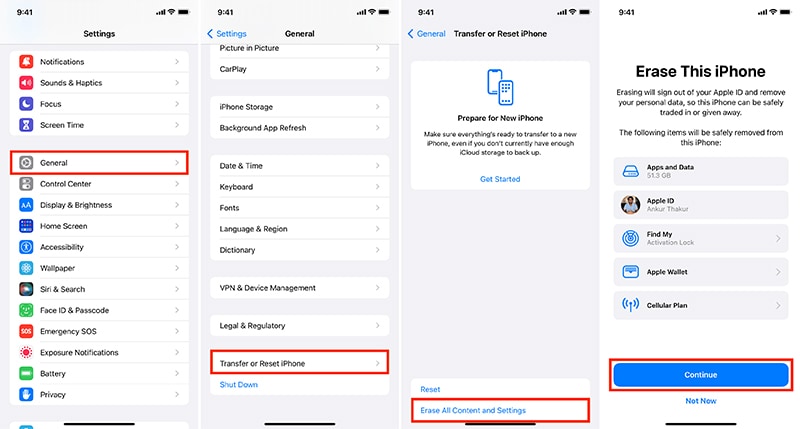
- Step 4: Next, let your device finish the reset process. Then, you need to set up your device and sign in to the same Apple Account.
- Step 5: On the “Apps and Data” screen, please make sure to select “Restore Data from iCloud Backup” and then choose the backup that you think will have the snaps that you're looking for.

- Step 6: Let the process complete, and you can then enjoy the recovered Snapchat pictures on your iPhone.
4. Restore from iTunes Backup
Another way to recover Snapchat pictures on iPhone is via from iTunes backup. Here are the following steps that you need to perform to recover Snapchat pictures using iTunes Backup.

- Step 1: Get your iPhone connected to your PC and then launch iTunes.
- Step 2: Once your device is detected, you need to select the device icon on the top left and then get into the Summary section.
- Step 3: Now, hit the “Restore Backup” button and select the backup file to restore all Snapchat photos.
- Step 4: Click on “Restore” to confirm your actions and wait for the process to complete.
Note: You must have performed iTunes backup before losing the desired data, or else this method won't be of any help.
Bonus: How to Recover Deleted Photos from Snapchat on iPhone – Recently Deleted Photos
Now, if you've mistakenly deleted Snapchat photos, you do have a chance to recover them by using the Recently Deleted Photos function of your iPhone. This method is pretty simple to perform. Here is what you need to do:
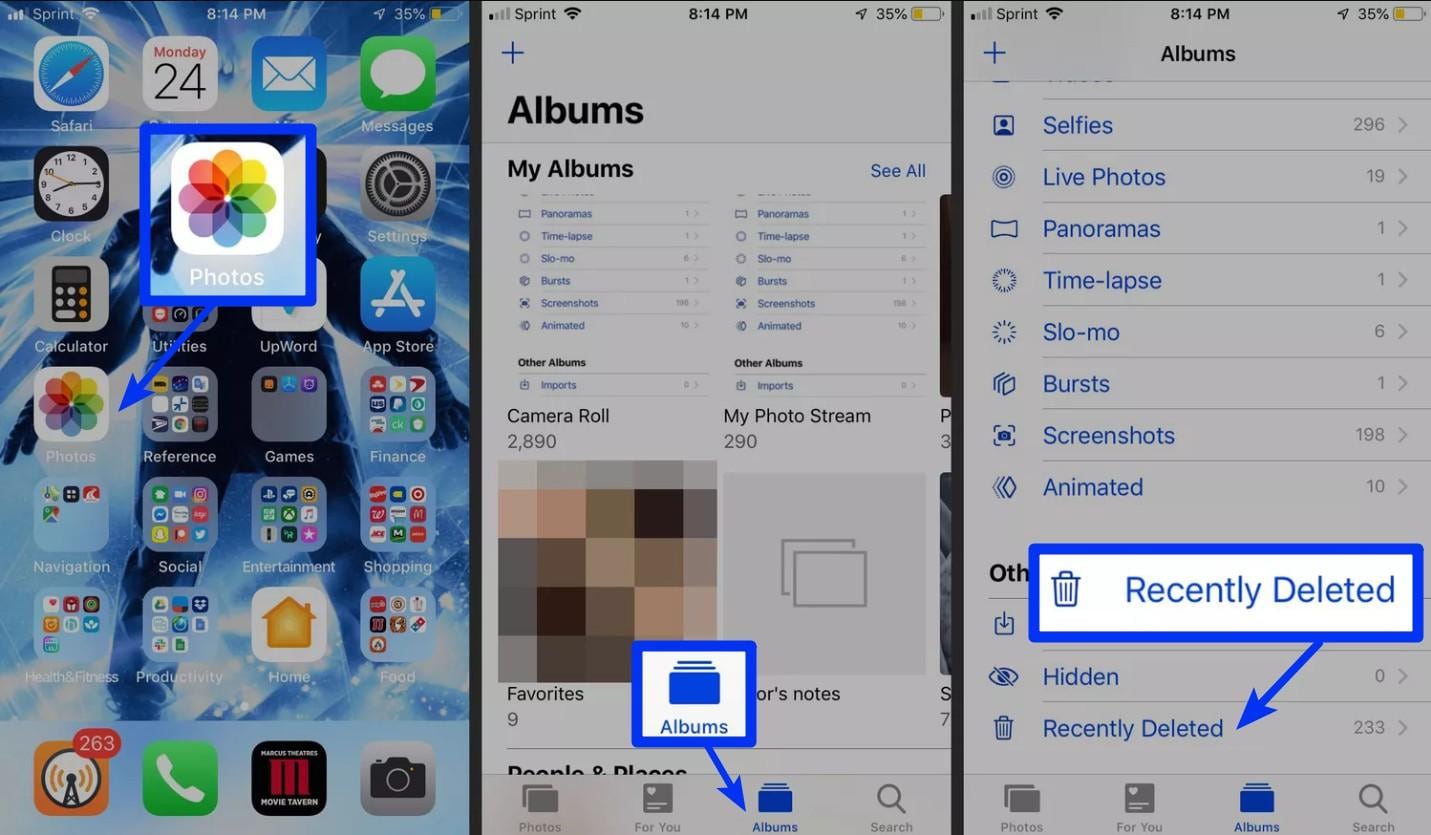
- Step 1: Open the “Photos” app on your iPhone and get into the “Albums” section.
- Step 2: Next, scroll down to the bottom and then tap on the “Recently Deleted” option to check recently deleted photos.
- Step 3: Now, you can view all the photos you've deleted in the past 30 days. It would help if you now tapped on the “Select” to choose those photos you wish to recover.
- Step 4: Once you're satisfied with your selection, hit “Recover”, and you're done.
Conclusion
Now, after learning the ways that suggest how to recover Snapchat photos on iPhone, you can yourself get started with retrieving your favorite Snapchat pictures in your phone's memory. So what are you waiting for, get your Snaps recovered and enjoy!
Snapchat Manage
- Save on Snapchat
- 1. Save Videos in SnapChat
- 2. Save Snapchats on iPhone
- 3. Save Snapchats on Android
- 4. Save Snapchats to Camera Roll
- 5. Save Someone's Snapchat Story
- 6. Save Snapchat Without Notifying
- 7. Download Snapchat Videos
- 8. Delete Saved Chats On Snapchat
- Snapchat Save Apps
- 1. Top Snapchat Saver Apps for iOS
- 2. Snapbox Reviews and Alternatives
- 3. Top Snapchat Photo Saver Apps
- 4. Top Snapchat Saver Apps
- 5. SnapSave Reviews and Alternatives
- Snapchat Hack
- 1. Hack someone’s Snapchat
- 2. Hack into Someone's Snapchat
- 3. Monitor Snapchat on iPhone
- 4. Snapcrack Reviews and Alternatives
- 5. Screenshot Snapchat without Knowing
- 6. Top 5 Snapchat Screenshot Apps
- 7. Best Snapchat Hacking Apps
- 8. Best Snapchat Password Crackers
- Snapchat Problems
- Other Social Apps Tips
- 1. Backup WhatsApp to PC
- 2. Whatsapp from Android to iPhone
- 3. Retrieve Deleted WhatsApp Message
- 4. Top 5 Instagram Password Crackers
- 5. Download Kik Messenger App for PC
- 6. Fix Common LINE App Problems
- 7. Find Facebook Password
- 8. Facebook Dating Is Not Working
- 9. Record Viber Calls on PC/Mobile
- 10. Recover WeChat Account / History
- ● Manage/transfer/recover data
- ● Unlock screen/activate/FRP lock
- ● Fix most iOS and Android issues
- Manage Now Manage Now Manage Now

















Selena Lee
chief Editor