
Two Solutions to Retrieve Data from Samsung S5/S6/S4/S3 with Broken Screen
Nov 20, 2025 • Filed to: Data Recovery Solutions • Proven solutions
Getting your phone’s screen broken can be a little disheartening at times. A lot of people think that it is not possible to retrieve your data from a broken hardware, which is a largely misinterpreted concept. You can easily retrieve your data even from a damaged Android smartphone. In this post, we will let you know how to perform Galaxy S5 broken screen data recovery in two different ways. Not just for S5, this technique can also work for other devices of the series like S3, S4, S6, and more.
Part 1: Retrieve data from broken Samsung S5/S6/S4/S3 with Android Data Extraction
Android Data Extraction is the first data retrieval software for broken Android devices. It provides a fast and reliable way to perform Samsung S5 broken screen data recovery. The software has the highest retrieval rate in the industry and can recover almost every kind of data (photos, messages, contacts, call logs, and more). Since the application is compatible with plenty of Galaxy devices, you can easily do data recovery Samsung Galaxy S6.
No matter what kind of physical damage your phone has experienced (broken screen, water damage, etc.), you can always get your lost data back by performing Galaxy S5 broken screen data recovery with Android Data Extraction. In order to do so, you need to follow these simple steps.
Dr.Fone - Data Recovery (Android)
World's 1st data retrieval software for broken Android devices
- Recover data from Android devices.
- Supports to recover Contacts, Messages, Call history, Video, Photo, Audio, WhatsApp message & attachments, documents, etc.
- Supports 6000+ Android phones and tablets from brands like Samsung, HTC, Motorola, LG, Sony, Google.
- Highest retrieval rate in the industry.
Guide to Recover Data from Broken Samsung S5/S6/S4/S3 and Other Android Phones
- Step 1. Firstly, download Dr.Fone Android Data Recovery and install it on your PC. At the same time, connect your phone to the system using a USB cable. After installing the application, you can simply launch it to get the following welcome screen. Now, out of all the provided options, click on the “Data Recovery”, then select “Android” > "Recover from Broken Phone".

- Step 2. If your screen lights up but won’t respond to touch, select “Screen On but Unresponsive” and click Next.
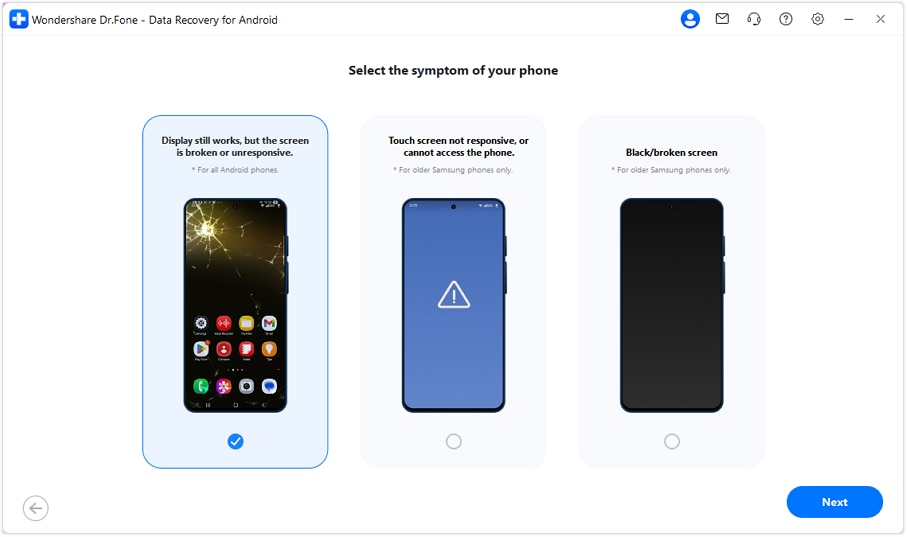
- Step 3. Make sure only the target Android phone is connected. The program will auto-download the required drivers and move to the next screen once installation is complete.
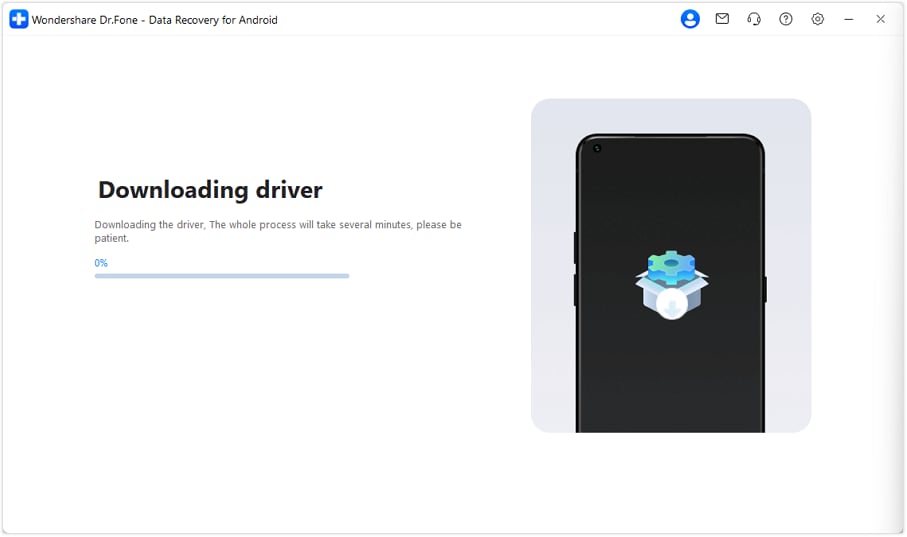
- Step 4. Once the drivers are installed, you can control your phone from the right panel using your mouse. Click Yes, it works to continue with data recovery.
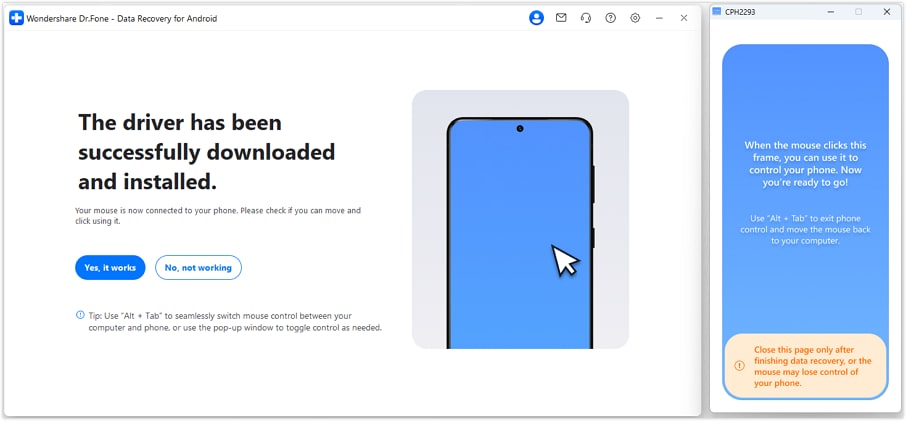
- Step 5. Choose how you want to recover or transfer your data—via cloud backup or supported social apps.
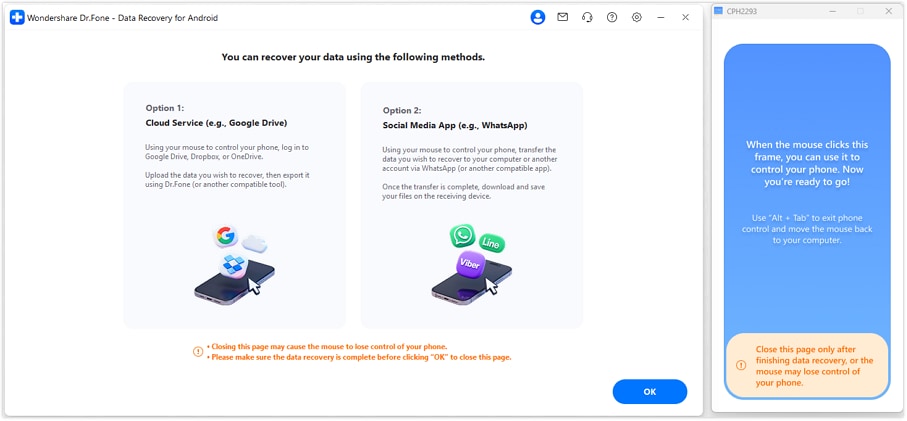
Great! You are now able to complete Galaxy S5 broken screen data recovery using Android Data Extraction.
Part 2: Retrieve data from Samsung S5/S6/S4/S3/ with broken screen from computer
As you might already know that a broken screen doesn’t corrupt your data files (like photos, videos, pictures, and more). Therefore, if you are able to remotely unlock your phone’s screen and connect it to your PC, then you can manually retrieve these files. It might not provide as extensive results as Android Data Extraction can, but it does act as a great option to perform Samsung S5 broken screen data recovery.
We would be taking the assistance of Samsung’s Find My Phone service to unlock your device remotely. Before we proceed, you need to know that this method will work only if you already have a Samsung account on your device. Simply follow these steps if you wish to retrieve data from your Samsung phone while connecting it to your system.
- Step 1. Start by signing-in to Samsung’s Find My Phone service right here. Using the same credentials with which your phone is linked to.

- Step 2. Afterward, you would be able to see different kinds of actions that you can perform on your device. Out of all the provided actions that you can perform, click on the “Remotely unlock your phone” or “Unlock screen remotely”. In order to confirm it, click on the “Unlock” button again.

- Step 3. In a matter of a few seconds, this will automatically unlock your phone’s screen remotely. Now, just connect your phone to your system.
- Step 4. After connecting, you can see a different drive on “My Computer” for your phone. Just access your phone’s memory (or SD card) and manually retrieve all the essential information from it.

That’s it! After performing all these steps, you would be able to perform Galaxy S5 broken screen data recovery without much trouble. Though this process would be more time-consuming in nature, but you can implement it in order to retrieve only selective piece of information from your phone.
Conclusion
Now when you know about two different ways to perform Samsung S5 broken screen data recovery, you can always get your data even from a damaged Samsung device. You can either go for a manual method (the second option) or choose Android Data Extraction if you wish to save your time and get productive results. Choose the preferred alternative and feel free to reach out to us if you face any setbacks in order to do Galaxy S5 broken screen data recovery.
💥 Recover & Control Your Broken Android from PC — No Root Required
Got a cracked screen but can still see the display? Dr.Fone - Data Recovery (Android) lets you extract data and even control your phone directly from your PC. Access your messages, photos, and apps with your mouse and keyboard — even when the touch screen doesn’t respond. Supports all major brands including Samsung, Xiaomi, OPPO, and Vivo.
No Root | No USB Debugging | No Tech Skills Needed

Samsung Recover
- Recover from Broken Samsung
- Samsung Contacts Recover
- Samsung Data Recover
- 1. Recover Data from Dead Phone
- 2. Recover Data from Internal Memory
- 3. Top 9 Data Recovery Apps
- 4. Recover Data from Samsung J7
- 5. Recover Data From Samsung S22
- 6. Recover Data on Samsung Galaxy S7
- 7. Recover SMS from Samsung S8
- 8. Retrieve WhatsApp Messages
- Samsung Messages Recover
- 1. Recover Messages from Samsung
- 2. Recover Messages on Samsung S6
- 3. Recover Messages on Samsung S7
- Samsung Photos Recover
- Samsung Recover Tips
- 1. Recover Lost Data from Samsung
- 2. Recover File on Samsung
- 3. Samsung Password Recovery
- 4. Use Samsung Recovery Mode
- 5. Top 5 Samsung Recovery Tools
- 6. Recover Data from SD Card
- 7. Recover Files from Samsung
- Samsung Useful Tricks
- 1. Fix Samsung Brick
- 2. Flash Samsung with Odin
- 3. Remove Google Account Bypass
- 4. Factory Reset Samsung Galaxy
- 5. Samsung Root Software
- 6. Transfer Files from Samsung to PC
- 7. Best Samsung Kies Alternatives
- 8. Samsung Smart Switch Solutions
- 9. Bypass Lock Screen Pattern
- 10. 2 Ways to Unlock Samsung
- 11. Transfer Whatsapp Messages
- 12. Samsung Auto Backup
- ● Manage/transfer/recover data
- ● Unlock screen/activate/FRP lock
- ● Fix most iOS and Android issues
- Manage Now Manage Now Manage Now



















Selena Lee
chief Editor