
Had iTunes Error 54? Here's The Quick Fix!
Aug 27, 2025 • Filed to: Phone Repair Solutions • Proven solutions
"When I try to sync my iPhone 6S, I am getting the following error message.
{ Attempting to copy to the disk "Macintosh HD" failed. An unknown error occurred (-54). }
Please help me resolve this problem."
iTunes error 54 like error 56 and others, is pretty common for iPhone users. This particular error usually occurs when you try to sync your iDevice using iTunes. This might seem like a random error preventing you from syncing your iPhone/iPad/iPod but it occurs because of certain specific reasons which will be discussed later in this article. iPhone error 54 reads as follows and appears on the iTunes screen on your PC while the syncing process is going on:
“The iPhone/iPad/iPodcannot be synced. An unknown error occurred (-54)”
If you see a similar iTunes error 54 message while syncing your iDevice, refer to the tips given in this article which will quickly fix the problem.
Part 1: Reasons for iTunes error 54
To begin with, let us first understand, why does iTunes error 54 occur? Like explained above, there could be many reasons behind iTunes error 54 preventing you from syncing your iPhone smoothly. Some of them are listed here:
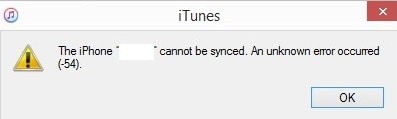
- iTunes on your computer is outdated.
- Lack of space on your iPhone can also raise iTunes error 54
- You updated iTunes recently and the update is not installed properly.
- Third-party security software on your PC might prevent iTunes from performing its task.
Once you have identified the respective problem for this iTunes error 54, let us move on to its corresponding remedies.
Part 2: How to fix iTunes error 54 without data loss?
You can fix iTunes error 54 without data loss with the help of Dr.Fone - System Repair (iOS). This software is developed to help you whenever an iOS issue arises. This toolkit also promises zero data loss and a safe and quick system recovery.

Dr.Fone - System Repair (iOS System Recovery)
Fix iPhone system error without data loss.
- Only fix your iOS to normal, no data loss at all.
- Fix various iOS system issues stuck in recovery mode, white Apple logo, black screen, looping on start, etc.
- Fixes other iPhone error and iTunes errors, such as iTunes error 4013, error 14, iTunes error 27,iTunes error 9 and more.
- Works for all models of iPhone, iPad and iPod touch.
Follow the steps below to fix iPhone error 54.
- Step 1. Install and launch the Dr.Fone toolkit on your computer. The main interface of the software will open where you need to select “System Repair” to fix iTunes error 54.

- Step 2. Now connect your iPhone and let the toolkit detect your iDevice. Hit “Standard Mode” on the software’s interface and move on.

- Step 3. You need boot the iPhone into Recovery Mode.

- Step 4. Now fill in the required details about your iPhone and firmware. Once you do this, click on “Download”.

- Step 5. The software will start downloading the firmware now and you can check its progress as well.
- Step 6. Click on Repair Now button and the software will begin its work to fix iPhone error 54 on its own after the firmware is installed. Now, wait till your iDevice reboots automatically.

Wasn't that easy? This software is recommended because it can resolve the issues like iPhone error 54 in no time without tampering with your data.
4,624,541 people have downloaded it
Part 3: Other tips to fix iTunes error 54
There are few other tips which you can try to combat iTunes error 54. Curious about they are? Read on to know more about 6 easy solutions to fix iPhone error 54:
1. Update iTunes
Make sure to keep the iTunes software on your Windows/Mac PC up to date for it to function better. Once you do this, try to sync your iDevice with the updated iTunes again.
On a Windows PC, launch iTunes > Click on Help> Hit Check for updates. Then follow the instructions to download and install the available update to avoid encountering iTunes error 54.
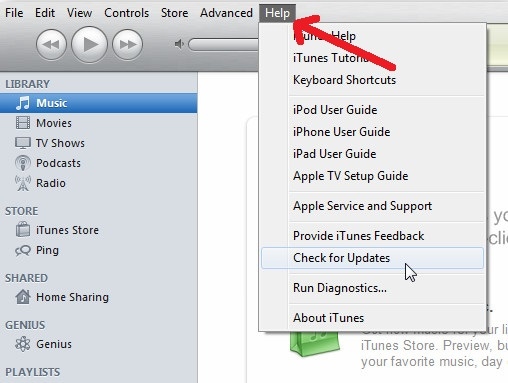
On Mac, launch iTunes > click on iTunes > click on “Check for updates” > download the update (if prompted to do so).

2. Update your iDevice
Updating your iPhone is an important step to prevent errors like the iTunes error 54 from occurring and also keep your device up-to-date.
For Software update on your iPhone, Visit Settings > hit General > Click on “Software Update” > tap on “Download and install”.
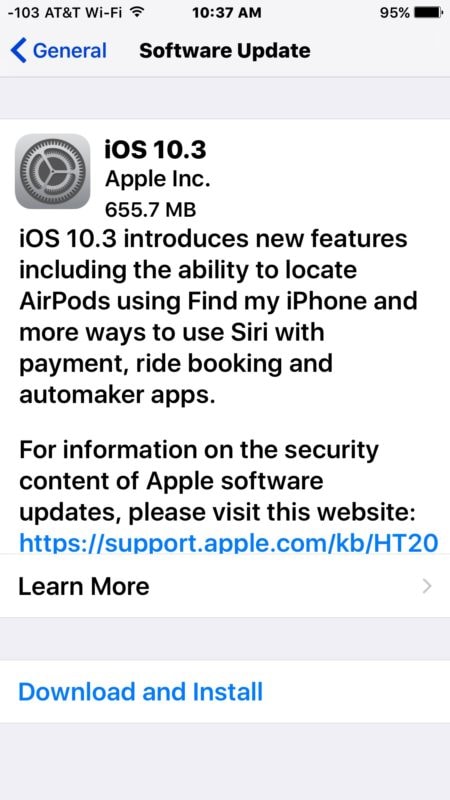
3. Authorize your PC
Authorizing your computer to let iTunes perform its functions smoothly, also helps in eradicating the error 54 on iTunes.
To Authorize your PC, Open the iTunes software on your computer >Click on “Store” > hit “Authorize this Computer” as shown below.
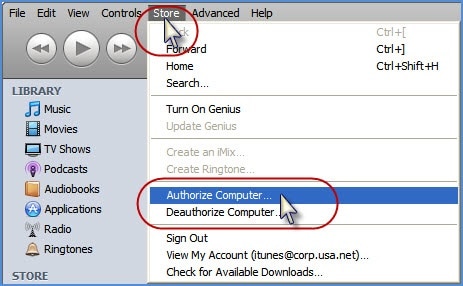
4. Use iTunes as Administrator
You can also use iTunes as an admin. This will allow users to use all its features without any glitches making the sync process to go through in a hassle free manner.
On your Windows PC, right-click/double finger tap on iTunes to run as admin to get rid of iPhone error 54.
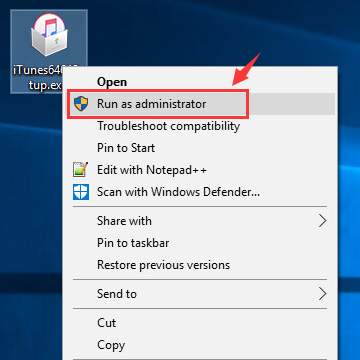
You can also scroll down on the list that opens up and select “Properties”. Then, hit Compatibility >tick on “Run as Administrator”.
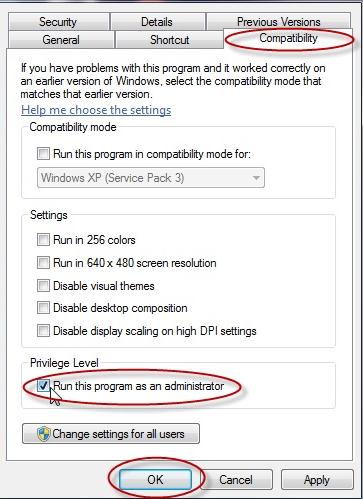
5. Install Computer OS updates carefully
When you install an update on your Windows PC, make sure to download it completely along with all its service packs. Also, do not install updates from unknown/corrupt sources if you do not wish to face iTunes error 54. If your PC runs a software which is not installed properly, it will not let other software, like iTunes, function normally as well.
6. Sync files smartly
Avoid syncing PDF files and the heavy items via iTunes to avoid iPhone error 54. Also, do not sync all data at once. Sync files in smaller proportions and packets. This will make the job simpler and also help you identify the troublesome files and content causing the iPhone error 54 on your iTunes.
Conclusion
We, like all iOS users, have faced iTunes error 54 at some time or the other while syncing our iPad, iPhone or iPod touch via iTunes to transfer data to our device. Since this error message only gives you one option to choose from, namely, “OK”, there is not much you can do when it pops up. If you click on “OK” there are chances that the sync process will continue, but if it doesn’t, the tips and tricks listed and explained in this article will come in handy.
Amongst all the solutions mentioned above, we recommend Dr.Fone - System Repair (iOS) because it not only resolves iTunes error 54 but also cures your device of other defects without altering your data.
4,624,541 people have downloaded it
iTunes Issues
- iTunes Errors
- 1. Fix iTunes Error Code 11
- 2. Fix iTunes Error Code 54
- 3. FixiTunes Error Code 1100
- 4. Fix iTunes Error Code 3004
- 5. Fix iTunes Error Code 2005/2003
- iTunes Connect Issues
- 1. iTunes Match Not Working
- 2. Cannot Connect to iTunes Store
- 3. iTunes Not Detecting Your iPhone
- 4. iPhone Not Showing up in iTunes
- 5. iPhone Stuck on Connect to iTunes
- 6. iPhone is Disabled Connect to iTunes
- Other iTunes Problems
- 1. iTunes is Running So Slow
- 2. Fix iTunes Corrupt Backup
- 3. iPhone Not Showing up in iTunes
- 4. App Store Not Working on iPhone
- 5. iPhone Stuck on Verifying Update
- 6. iTunes Keeps Freezing / Crashing
- 7. iTunes Won't Open on Windows
- 8. iTunes Won't Update/Install for Win
- 9. iTunes Has Stopped Working on Win
- 10. Can't Find iTunes on macOS 10.15
- iTunes Tricks
- 1. View iTunes Backup Files for Free
- 2. Unlock iPod touch without iTunes
- 3. Recover iPhone Data from iTunes
- 4. Transfer iPad Music to iTunes
- 5. Transfer iPod Music to iTunes
- 6. Top 20 alternatives to iTunes
- 7. Top 6 Free iTunes Backup Extractors
- 8. Downgrade iOS without iTunes
- Other iOS Problems
- ● Manage/transfer/recover data
- ● Unlock screen/activate/FRP lock
- ● Fix most iOS and Android issues
- Repair Now Repair Now Repair Now

















Alice MJ
staff Editor
Generally rated4.5(105participated)