
iPhone or iPad Contacts Missing? This is How To Restore Them [iPhone 17 Supported]
Sep 08, 2025 • Filed to: Data Recovery Solutions • Proven solutions
What is the most common usage of a phone? Making calls, right? But what if your smartphone contacts go missing? It would certainly be a huge problem. Frankly speaking, so many of us are victim to a common iOS problem, i.e., iPhone contacts missing.
In today’s tech‑driven world, we rely on our smartphones for everything—from saving messages and photos to storing essential phone numbers. That’s why facing the issue of iPhone contacts missing can feel overwhelming. If you’re using the latest iPhone 17 or an earlier model, don’t worry—this guide will walk you through effective solutions to fix missing or disappearing contacts quickly and restore your important information.”
- Method 1. Toggle Off and log in iCloud Contact
- Method 2. Force Restart iPhone May Help
- Method 3. Check Contact Group Settings
- Method 4. Reset Network Settings on iPhone
- Method 5. Restore Contacts from iPhone/iTunes Backup
- Method 6. Get Back Disappeared iPhone Contacts Using Dr.Fone
- Bonus Tips. Video Guide on How to Get Backup Disappeared iPhone Contacts
Method 1: Toggle Off and log in iCloud Contact
This is the first thing you must do to retrieve them when iPhone contacts missing happens. This technique is very simple and only requires you to:
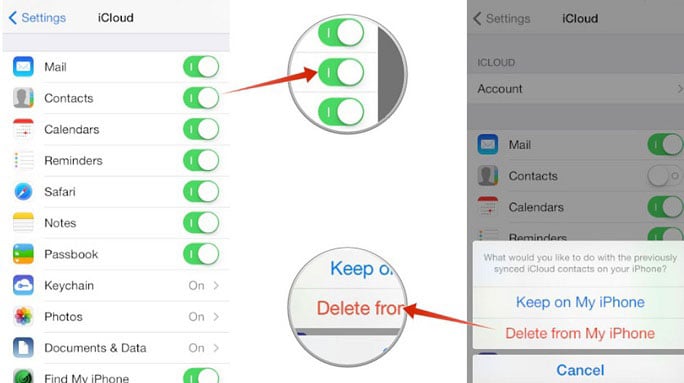
- Step 1. Visit “Settings” > tap on your name where your Apple ID is visible (at the top of the settings screen)> click “iCloud” > Click “Contacts”.
- Step 2. Turn off “Contacts” > click on “Delete From My iPhone”. Wait for a few minutes and turn it back on.
- Step 3. If “Contacts” is switched off, turn it on> select “Replace your Contacts”.
This will resolve contacts disappeared from iPhone issue.
Method 2: Force Restart iPhone may help
Force restarting your iPhone/iPad is a magical way to fix all types of iOS issues in a jiffy. Whenever you wonder why did my contacts disappear, Press the Power on/off button and Home Button on your iPhone/iPad on which your contacts have disappeared. Let the screen black out completely and then light up again to display the Apple logo. Once your iPhone restarts, check if your missing contacts are back.
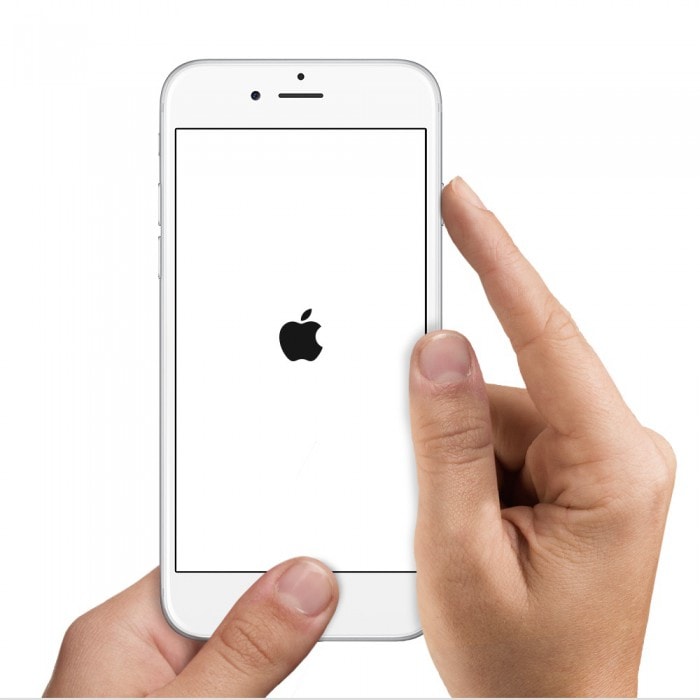
Refer to the article linked below to know more about force restarting iPhone of all types of variants.
Method 3: Check Contact Group Settings
Not many people are aware of this, but there is an option called “Group” in the Contacts App wherein you can manage all Contact Settings to overcome contacts disappeared from iPhone problem. Here is what you should do:
- Step 1. Open the “Contacts” App on your iPhone. Its icon looks something like this.
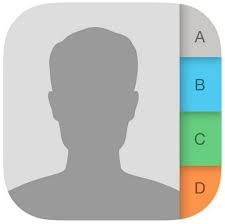
- Step 2. When the contacts list opens on the screen, select “Groups” from the top left corner as shown below to solve iPhone contacts missing an error.
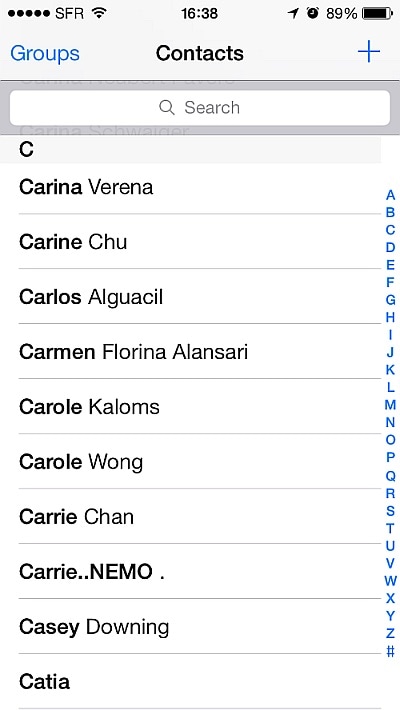
- Step 3. On the page that opens, make sure no contacts are hidden. Also, select “All on My iPhone” and not “All iCloud”.
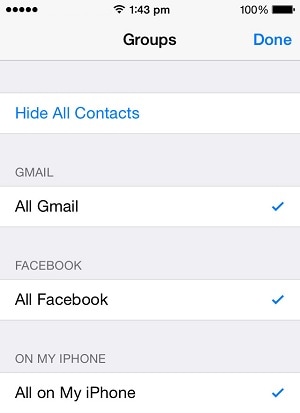
- Step 4. Finally, click on “Done”. Refresh your contacts and check whether contacts disappeared from iPhone are back or not.
Method 4: Reset Network Settings on iPhone
This is a simple technique and what it does is that it erases all previously saved Wi-Fi passwords. You can try it out and then connect to a Wi-Fi network again by feeding in its password. Just follow the steps given below if you're wondering why did my contacts disappear from iPhone and iPad.
- Step 1. Visit “Settings” on your iPhone > select “General” > Select “Reset” from the Reset screen to open before you.
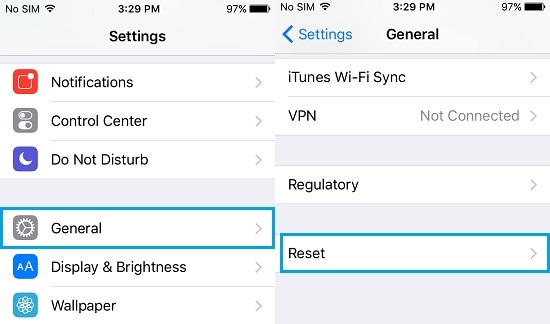
- Step 2. On the Reset screen > hit “Reset Network Settings”> feed in your Passcode > tap on “Reset Network Settings” to resolve the iPhone contacts missing an issue.
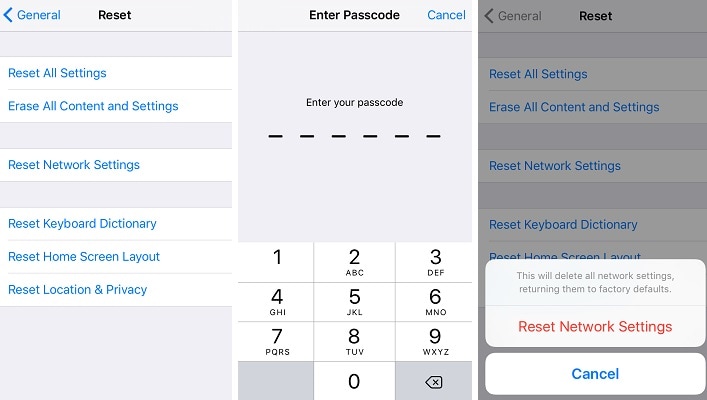
- Step 3. Once this is done, connect to a Wi-Fi network, open your contacts and see if the missing contacts are back. If not, follow the next technique.
Method 5: Restore Contacts from iPhone/iTunes Backup
Restoring contacts from an iTunes backup is advisable only if you have backed up your iPhone and its data in the past. Restoring a backup to fix iPhone contacts missing issue might seem like a tedious task, but to your surprise, it is fairly simple. All you need to do is:
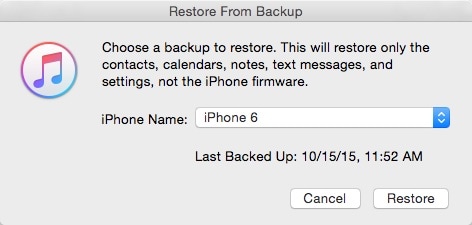
- Step 1. Download and install iTunes on your personal computer. Run the software and connect the iPhone to your PC and wait for iTunes to recognize it.
- Step 2. Now, under the list of devices connected to iTunes, right-click on the iPhone whose contacts are missing to select “Restore Backup”.
- Step 3. Carefully choose the backup you wish to restore to solve contacts disappeared from iPhone problem. Select the backup, which was done immediately before losing the contacts.
- Step 4. On the pop-up that appears, hit “Restore” and wait for the process to get over.
- Step 5. After the backup is restored on your iPhone, you will lose all data except which is just restored on your iPhone.
Method 6: Get back disappeared iPhone contacts using Dr.Fone- iOS Data Recovery
If the methods listed above do not help you in finding the missing iPhone contacts, then this third-party tool will definitely come to your rescue to solve contacts disappeared from iPhone issue. Dr.Fone - iPhone Data Recovery is an excellent data recovery software to retrieve all your lost data. It helps in iPhone contacts missing situation when it happens due to a system crash, factory reset, virus attack, broken iPhone and many other reasons.

Dr.Fone - Data Recovery (iOS)
World's 1st iPhone and iPad data recovery software
- Selectively recovers iPhone data from internal memory, iCloud, and iTunes.
- Works perfectly with all iPhone, iPad, and iPod touch.
- Original phone data will never be overwritten during recovery.
- Step-by-step instructions provided during the recovery.
Given below are the steps to use this software on your PC to resolve contacts disappeared from iPhone issue once you download and install it.
- Step 1. Run the toolkit on your computer and, using a USB cable, connect your iPhone to it. Choose “Data Recovery” on the toolkit’s interface and move a step closer to solving iPhone contacts missing an issue.

- Step 2. On the next screen, select “Start Scan” to look for all types of data which disappeared from your iPhone/iPad.

- Step 3. While the toolkit is looking for all the lost data, you may pause it if iPhone contacts missing have been located.

- Step 4. Now you can view all the files found by the software by clicking on “Only show the deleted”. Herein you may search for the contacts disappeared from iPhone and recover them only.
- Step 5. Finally, tick mark on the contacts you wish to retrieve and hit “Recover”. You will be presented with two options, namely, “Recover to Computer” and “Restore to device” to recover iPhone contacts missing. Choose your pick and wait for the process to get over.
We recommend iOS Data Recovery because it is easy to use and also helps in retrieving data from iTunes and iCloud backup.
Conclusion
To conclude, we would like to say that the next time you search the web for “Why did my contacts disappear on iPhone/iPad?”, refer to this article and follow the techniques given above to find all your iPhone contacts that went missing. Also, it is advisable to install Dr.Fone toolkit-iOS Data Recovery on your PC to quickly solve contacts disappeared from iPhone issue, and many other data recovery problems and that too without losing any data.
iPhone Contacts
- Back up iPhone Contacts
- Manage iPhone Contacts
- 1. Export Contacts from iPhone
- 2. Manage iPhone Contacts
- 3. Find and Merge Contacts on iPhone
- 4. Share Contacts on iPhone
- 5. Get iPhone Contacts from iTunes
- 6. Export iPhone Contacts to CSV
- 7. How to Export iPhone Contacts to a VCF|vCards
- 8. Delete Contacts from iPhone
- 9. Full Guide on Managing iPhone Contacts
- 10. Print Contacts from iPhone
- 11. View iPhone Contacts on Computer
- 12. Edit/Delete/Merge Contact on PC
- Recover iPhone Contacts
- 1. Recover Deleted Contacts on iPhone
- 2. Recover iPhone Deleted Text Message
- 3. Recover iPhone Deleted iMessages
- 4. Recover iPhone Deleted Photos
- 5. Recover Permanently Deleted Data
- 6. FonePaw VS Dr.Fone
- 7. See Blocked Messages on iPhone
- 8. Recover Data from Dead iPhone
- 10. Recover iPhone Deleted Text Message
- 11. Recover Contacts Without Backup
- Transfer Contacts from iPhone
- 1. Sync iPhone Contacts to Outlook
- 2. Transfer Contact without iCloud
- 3. Transfer from iPhone to iPhone
- 4. Transfer Contact With/Without iTunes
- 5. Transfer Contact from iPhone to Android
- 6. Sync Contacts from iPhone to iPad
- 7. Export from iPhone to Excel
- 8. Transfer Contact from iPhone to PC
- 9. Copy Contacts from iPhone to SIM
- Transfer Contacts to iPhone
- 1. Android to iPhone Transfer Apps
- 2. Transfer from Android to iPhone
- 3. Transfer from Android to iPhone XS
- 4. Transfer from Huawei to iPhone
- 5. Transfer from Sony Xperia to iPhone
- 6. Transfer from Samsung to iPhone
- 7. Import Contact from Excel to iPhone
- 8. Import Contact from Gmail to iPhone
- 9. Import Contacts to iPhone
- 10. Sync Outlook Contacts to iPhone
- 11. Transfer Contact from PC to iPhone
- iPhone Contacts TiPs

















Selena Lee
chief Editor