
New iPhone Launch Date: Everything You Need to Know and How to Back Up Your iPhone 17 with Dr.Fone
iPhone 17 Series
- iPhone 17 Backup
- iPhone 17 Erase
- iPhone 17 Problems
- iPhone 17 Recover
- iPhone 17 Reset
- iPhone 17 Tips
- iPhone 17 Transfer
- iPhone 17 Unlock
- ● Manage/transfer/recover data
- ● Unlock screen/activate/FRP lock
- ● Fix most iOS and Android issues
- Try for Free Try for Free Try for Free
Oct 24, 2025 • Filed to: Backup & Restore Solutions • Proven solutions
Dr.Fone Basic:
Better Control for Your Phone
Manage, transfer, back up, restore, and mirror your device
Every year, Apple’s new iPhone launch feels like a fixed "tech feast" for enthusiasts—and in 2025, all eyes are on the rumored iPhone 17. Following Apple’s long-standing September release cycle, excitement is already building for what the next flagship might bring. Yet amid the buzz of speculating about new features or pre-order dates, many users overlook a critical step: how to safely transfer the photos, contacts, and work files that make their current phone irreplaceable. No one wants their excitement for a new device to turn into regret over lost data. This article breaks down the most credible iPhone 17 launch date rumors, while also offering a foolproof solution—using Dr.Fone to back up your iPhone 17—so your upgrade is filled with anticipation, not anxiety.
- Part 1. The Anticipated New iPhone Launch Date: What We Know So Far
- Part 2. What to Expect from the iPhone 17 (Rumored Features)
- Part 3. Why Backing Up Your iPhone 16/17 Is Non-Negotiable
- Part 4. Meet Dr.Fone: Your Go-To Tool for iPhone 16/17 Backup

- Part 5. Five Key Advantages of Dr.Fone for iPhone 16/17 Backup
- Part 6. Step-by-Step Guide: Backup iPhone 16/17 with Dr.Fone
- Part 7. Final Thoughts: Prepare for the New iPhone Launch with Confidence
Part 1. The Anticipated New iPhone Launch Date: What We Know So Far

Apple’s iPhone launch cycle has been remarkably consistent over the past decade—and all signs point to this trend continuing for the next model, likely called the iPhone 17. Historically, Apple announces new iPhones in the second week of September (e.g., the iPhone 16 was unveiled on September 10, 2024) and releases them to the public 7–10 days later.
For the iPhone 17, industry insiders (including reliable leakers like Mark Gurman of Bloomberg) predict an announcement date between September 9–11, 2025, with pre-orders opening shortly after and in-store availability by September 17–20. While Apple has not yet confirmed this timeline, it aligns with the company’s focus on back-to-school and holiday shopping seasons.
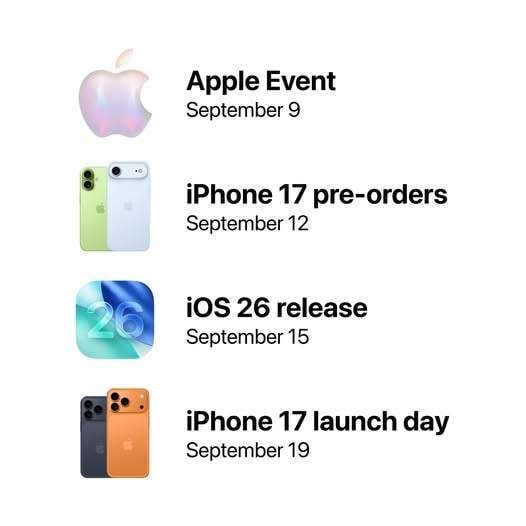
Image source: facebook
It’s worth noting that global supply chain issues could slightly delay the timeline, but as of early 2025, no major production hurdles have been reported. For the latest updates, follow Apple’s official website or trusted tech news outlets—but for now, marking your calendar for September 2025 is a safe bet.
Dr.Fone Unlock Online - Free IMEI Check
iPhone 17 Is Here. Is Your Old Phone Ready to Sell?
Quickly check your iPhone or Android device status for free: Verify Blacklist, iCloud, Carrier Lock, and Warranty Status in Seconds. Ad-free, and globally.
Part 2. What to Expect from the iPhone 17 (Rumored Features)
While the launch date is the top question on users’ minds, the iPhone 17’s potential features are equally exciting. Here’s what leaked reports and Apple’s past innovation trends suggest:
- Revamped Camera System: A new 48MP main sensor (up from 48MP on the iPhone 16) with improved low-light performance and a "ProRes Video Boost" feature for professional content creators.
- Longer Battery Life: Apple is rumored to use a new battery chemistry that could add 1–2 hours of screen time, addressing a top user complaint.
- USB-C Speed Upgrade: The iPhone 17 may support USB 4 speeds (up to 40Gbps), making data transfer faster—critical for users who work with large files like videos or photos.
- Sleeker Design: A thinner frame with curved glass edges (similar to the iPhone 12) and new color options, including a matte "Midnight Blue."
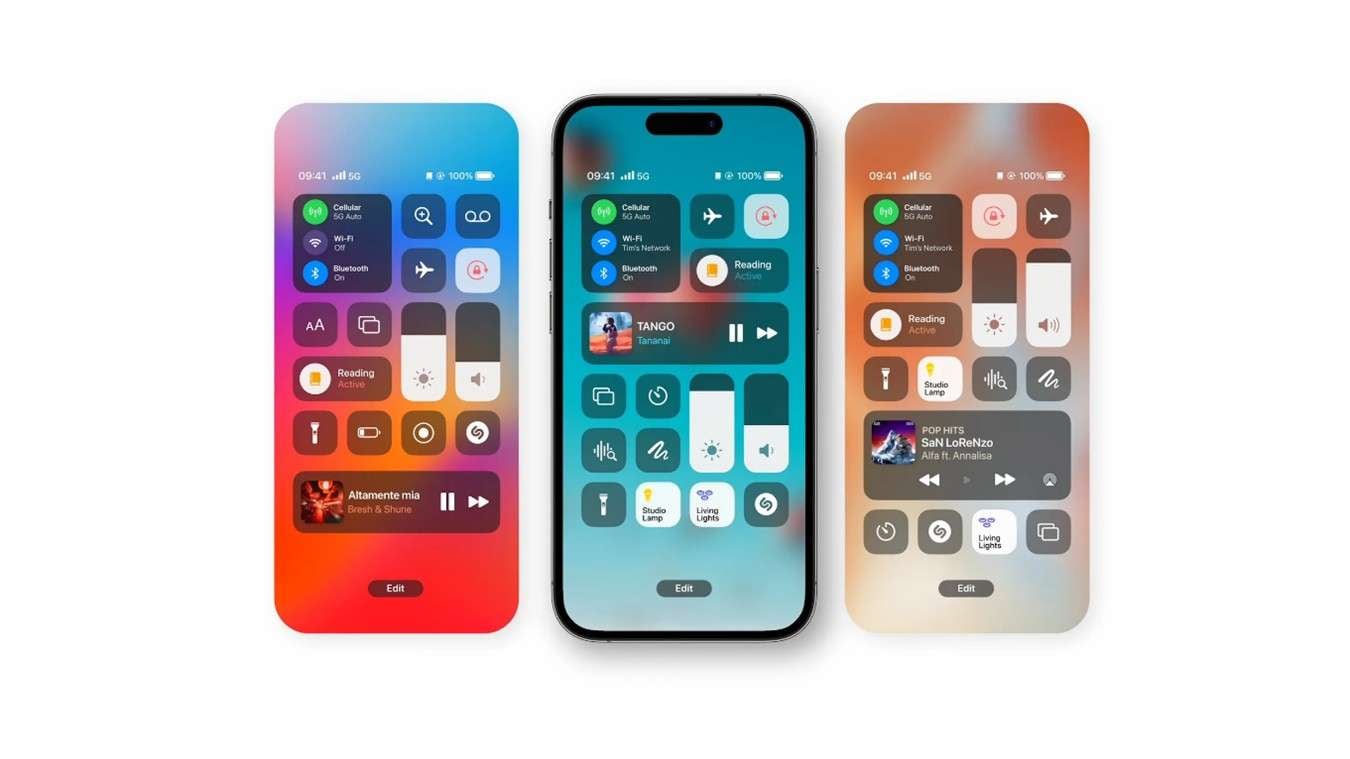
Image source: 9to5 Mac
These upgrades mean the iPhone 17 will likely store more data than ever before—making a reliable backup tool even more essential.
📱 iPhone Frozen? Fix It in 3 Steps – No Data Loss!
Struggling with a frozen iPhone screen? 🤔 Our guide covers 6 common causes, step-by-step fixes for all models (iPhone 6s to iPhone 17), and safe data recovery. 98.6% success rate! ✨
Part 3. Why Backing Up Your iPhone 16/17 Is Non-Negotiable
Upgrading to a new iPhone is exciting, but it also comes with a risk: data loss. Here’s why backing up your iPhone 16/17 should be your first step after unboxing it:
- Accidental Deletion: It’s easy to delete a precious photo, important work message, or contact by mistake—especially when setting up a new device.
- Transfer Errors: Even Apple’s iCloud backup can fail (e.g., due to poor Wi-Fi or storage limits), leaving you without critical data on your new phone.
- Device Damage/Loss: If your iPhone 16/17 is lost or broken within the first few weeks, a backup ensures you don’t lose months (or years) of memories and work.
- App Data Preservation: Many apps (e.g., fitness trackers, note-taking tools) store data locally—only a comprehensive backup will save this information.
iCloud is a popular backup option, but it has limits: it only offers 5GB of free storage (enough for ~1,000 photos), and it can’t selectively back up specific files (e.g., only your work contacts, not your entire library). That’s where Dr.Fone comes in.
Part 4. Meet Dr.Fone: Your Go-To Tool for iPhone 16/17 Backup
Wondershare Dr.Fone is a professional iPhone management tool designed to simplify backups, data recovery, and device transfers. Dr.Fone focuses on user-friendly functionality—so even if you’re not tech-savvy, you can back up your iPhone 17 in minutes.
Unlike iCloud or iTunes, Dr.Fone is built for flexibility: it works on both Windows and Mac, supports wireless and wired backups, and lets you preview files before restoring them. It’s trusted by over 50 million users worldwide and has a 4.8/5 rating on Trustpilot for its reliability.
Dr.Fone’s backup feature is specifically optimized for the latest iPhones—including the upcoming iPhone 17—so you can rest easy knowing your data is safe.
Part 5. Five Key Advantages of Dr.Fone for iPhone 16/17 Backup
Dr.Fone stands out from other backup tools for these critical reasons:
- Selective Backup: Choose exactly what to back up (e.g., only photos from your vacation, not your entire camera roll) to save time and storage space.
- No iCloud Storage Limits: Dr.Fone saves backups to your computer (or external hard drive), so you’re not restricted by Apple’s 5GB free limit.
- Faster Transfer Speeds: Wired backups via Dr.Fone are up to 3x faster than iCloud—ideal for iPhone 17 users with large USB 4 files.
- Preview Before Restore: Unlike iCloud, Dr.Fone lets you view backup files (e.g., scroll through photos, read messages) before restoring them—so you never accidentally overwrite data.
- 100% Data Security: Dr.Fone uses end-to-end encryption for backups, ensuring your personal data (e.g., bank details, private messages) never falls into the wrong hands.

Wondershare Dr.Fone
Selectively Backup Your iPhone Data in 3 minutes
- One-click to backup the whole iOS device to your computer.
- Allow previewing and selectively export contacts from iPhone to your computer.
- No data loss on devices during the restoration.
- Works for all iOS devices. Compatible with the latest iOS version.

These advantages make Dr.Fone the best choice for iPhone 17 users who want control, speed, and peace of mind.
Part 6. Step-by-Step Guide: Backup iPhone 16/17 with Dr.Fone
Backing up your iPhone 16/17 with Dr.Fone is simple—follow these 5 steps:
Step 1: Download and install Dr.Fone.
Visit the official Dr.Fone website (https://drfone.wondershare.com/) and download the software for Windows or Mac. Follow the on-screen instructions to install it (it takes less than 2 minutes).
Step 2: Connect Your iPhone to Your Computer
Use the USB-C cable that comes with your iPhone to connect it to your computer. Unlock your iPhone and tap "Trust This Computer" when prompted (this allows Dr.Fone to access your device).
Step 3: Select "Backup & Restore"
Launch Dr.Fone and click the "Backup & Restore" tab on the left-hand menu. Dr.Fone will automatically detect your iPhone 17 and display a list of file types you can back up (e.g., Photos, Messages, Contacts, App Data).
Step 4: Choose What to Back Up
Check the boxes next to the file types you want to save. For example, if you only want to back up your photos and work messages, select those two options. You can also choose where to save the backup (e.g., your computer’s hard drive or an external SSD).

Step 5: Start the Backup
Click the "Backup" button. Dr.Fone will show a progress bar with an estimated time (e.g., "10 minutes remaining"). Once complete, you’ll see a "Backup Successful" message—and you can click "View Backup" to check your files.

For a more detailed guide (including troubleshooting tips), visit the official Dr.Fone iOS Backup & Restore page: >https://drfone.wondershare.com/guide/ios-data-backup-and-restore.html.
Part 7. Final Thoughts: Prepare for the New iPhone Launch with Confidence
The new iPhone launch date (likely September 2025 for the iPhone 17) is just around the corner—and with it comes the excitement of a better, faster, more powerful device. But don’t let that excitement overshadow the most important step: protecting your data.
Wondershare Dr.Fone takes the stress out of iPhone backups with its user-friendly design, flexible options, and rock-solid reliability. Whether you’re a casual user who wants to save photos or a professional who needs to back up work files, Dr.Fone is built to meet your needs.
As you count down to the iPhone 17 launch, take 5 minutes to download Dr.Fone and familiarize yourself with its backup feature. It’s the best way to ensure your new iPhone experience is joyful—not stressful.
4,624,541 people have downloaded it
Dr.Fone Basic:
Better Control for Your Phone
Manage, transfer, back up, restore, and mirror your device



















Julia Becker
chief Editor