Must-Have Knowledge to Sync Music from iTunes to iPhone XS (Max)
Jul 12, 2024 • Filed to: Manage Device Data • Proven solutions
The iTunes is an amazing tool that allows you to manage all your iPhone music files. Along with managing music, it also allows you to sync music to iPhone so that you can enjoy music offline.
In this article, we are providing the must have knowledge regarding the Syncing of iTunes and iPhone XS (Max). If you have a lot of your music files to your iTunes library and want to sync music from iTunes to iPhone XS (Max), then keep reading below.
Part 1: How to sync music from iTunes to iPhone XS (Max)
To transfer music from iTunes to iPhone XS (Max), this is first way that you can try. It can transfer the music to iPhone XS (Max) directly from the iTunes without using the third party software.
Follow the below step-by-step guide on how to sync music from iTunes to iPhone XS (Max):
Step 1: To begin the process, connect your iPhone to your computer and then, launch the latest iTunes on your computer with the help of a digital cable.
Step 2: After that, click on the “Device” icon and click on the “Music” which is the left side of the iTunes window.
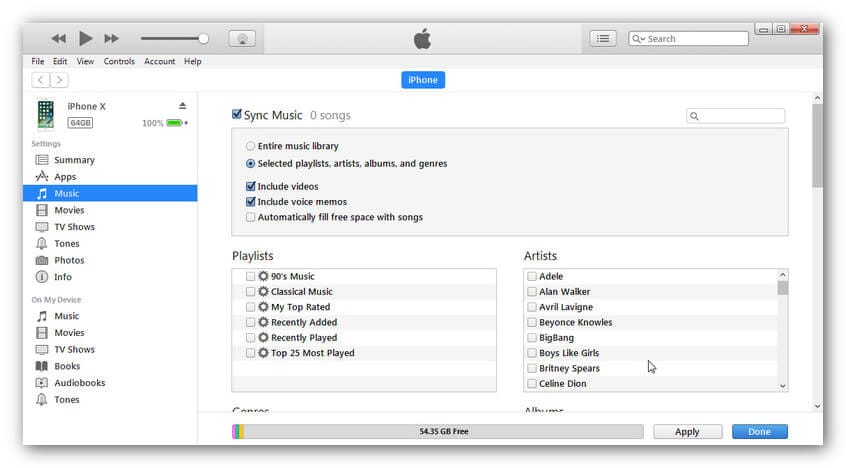
Step 3: Now, tick the checkbox which is next to the “Sync Music” and then, select your desired music files that you want to sync.
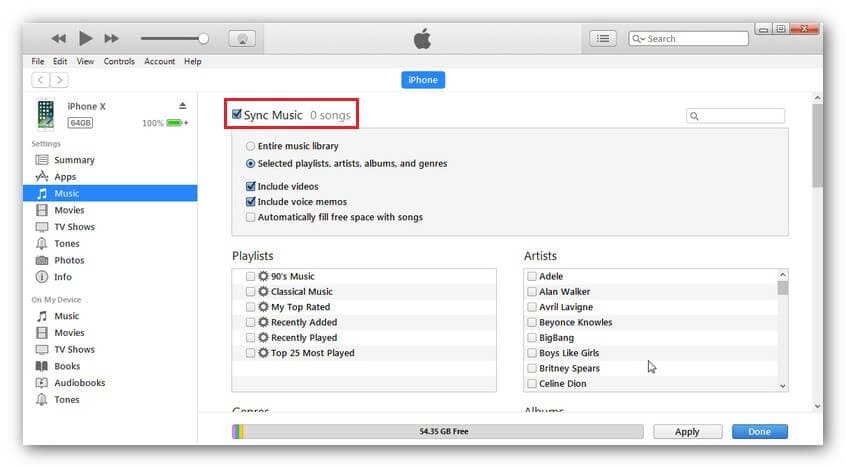
Step 4: Eventually, click on the “Apply” button which is on the right-bottom of the iTunes Window. If the syncing process does not start automatically, then tap on the “Sync” button.
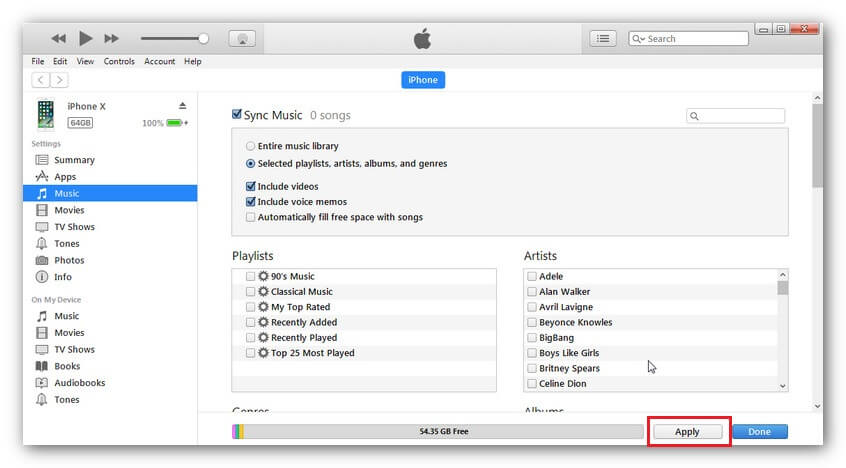
Note: Syncing music from iTunes to iPhone is a risky process. This process has many disadvantages. Many people who try to sync music with iTunes lost their existing files from iPhone. Moreover, it also sometimes shows error like “iPhone could not sync because the connection to the iPhone was reset” while syncing.
Part 2: How to transfer music from iTunes to iPhone XS (Max) manually
The iTunes offers the option to manually transfer the music files from iTunes to iPhone XS (Max). Through drag and drop, you can easily and quickly move your music from iTunes to iPhone.
Follow the below step-by-step guide on how to transfer music from iTunes to iPhone XS (Max):
Step 1: To commence the process, open the iTunes on your computer. After that, connect your iPhone XS (Max) to your computer with the help of USB cable.
Step 2: Now, tap on the “Device” button which is under the “Controls” option.
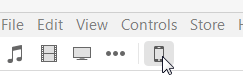
Step 3: Tick the option “Manually manage music and videos” as shown in the figure.
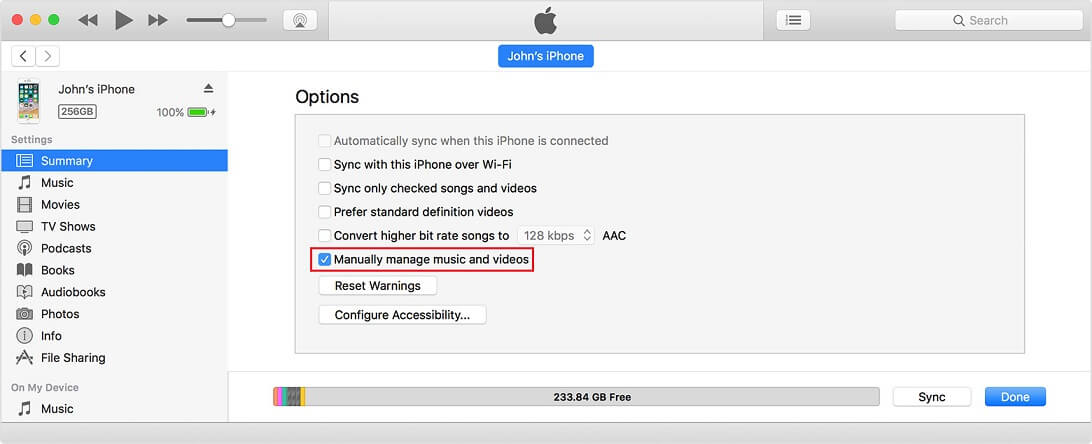
Step 4: Now, open the “Music” option which is on the left side and select the music files that you want to transfer.
Step 5: Finally, drag and drop the selected music files to your iPhone which is in the left sidebar.
Part 3: How to sync music from iTunes from iPhone XS (Max) if iTunes doesn’t work
Even the iTunes is able to transfer music files to iPhone. However, it creates various problems or errors while syncing the music files.
For this reason, if you want an efficient and reliable way of transferring music from iTunes to iPhone XS (Max), then the best way is Dr.Fone. This software is highly preferred by many iPhone users. It offers the remarkable features that make this software very useful.

Dr.Fone - Phone Manager (iOS)
Sync iTunes to New iPhone XS (Max) within Seconds
- Transfers a wide range of data such as messages, contacts, images from PC to iPhone.
-
Compatible with all latest Android and iOS versions
 .
.
- Transfers the data between iPhone XS (Max) and other iOS and Android devices.
- Has the highest data transfer speed as compared to its counterparts.
Follow the below step-by-step guide on how to transfer music from iTunes to iPhone XS (Max) with the help of Dr.Fone:
Step 1: First, download and launch the Dr.Fone software on your computer. Then, click on the "Phone Manager" option from the software main window.

Step 2: Then, connect your iPhone to a computer with the help of USB cable. Once your computer detects your iPhone, then click on the “Transfer iTunes Media to Device”

Step 3: Now, the software will scan all the media files in your iTunes and after the scanning, it will show the media files. Finally, choose the music media file and then, tap on the “Transfer” button.
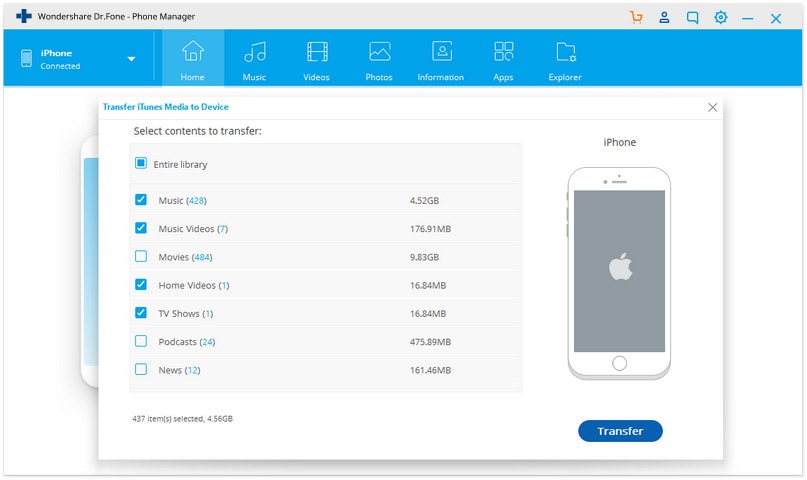
Part 4: Seldom-known facts: Sync music from iTunes to iPhone XS (Max)
There are some facts about the iTunes that every iPhone user should know before syncing the data from iTunes. Below, we have mentioned some major facts of the iTunes syncing.
Restrictions of syncing iTunes to iPhone XS (Max)
- Error-prone: While syncing media file such as music to new iPhone XS (Max), the iTunes shows various types of errors. The common error that you can face such as “the iPhone could not be synced because the connection to the iPhone was reset”. This can occur if your media file on your computer or iPhone is locked.
- Cumbersome operations: Syncing iTunes to iPhone XS (Max) is very complicated. If you try to sync multiple files, then it will cause various problems and take a long time which makes you frustrated. Sometimes, it also leads to iTunes crash.
- Chances of deletion of existing music files: One of the major disadvantages of syncing the music files from iTunes to iPhone XS (Max) is that there is a high chance of losing existing music files on iPhone. It happens many times. So, your music files are not secured while the iTunes syncing process. You may lose your favorite songs.
- Performance issue: iTunes syncing slow down the performance of your computer and iPhone. So, your computer will not run as smoothly as before.
How to turn off iTunes syncing
To avoid the above problems, you can turn off iTunes syncing. It is very easy to turn off iTunes syncing and you can turn off iTunes syncing for the particular media file type such as music and images.
Follow the below steps to turn off iTunes syncing for music files on iPhone XS (Max):
Step 1: Open the latest iTunes version on your computer.
Step 2: Now, connect your iPhone to your computer using digital cable.
Step 3: Then, tap on the “device” icon from the iTunes Window.
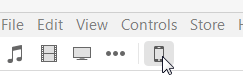
Step 4: After that, select the media file type such as music for which you want to turn off iTunes syncing.
Step 5: Then, uncheck the checkbox which is next to the “Sync” button and finally, click on the “Apply” button.
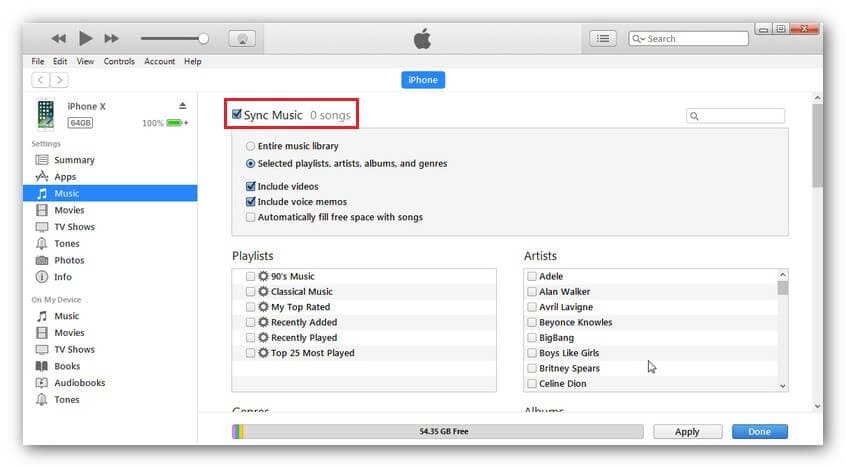
Note: The above steps may remove the iTunes music file from your iPhone.
Conclusion
In this guide, we have provided the reliable solution for your query on how do I transfer my iTunes library to my iPhone XS (Max). Syncing data directly through iTunes is a complicated process and you can make your data sync process easier by using software like Dr.Fone.
iPhone X Series
- iPhone X Backup
- iPhone X Problems
- 1. iPhone SE/X/XR Won't Turn On
- 2. iPhone X/XR Stuck on Black Screen
- 3. iPhone 11 Frozen Screen
- 4. iPhone XR/11/12 Won't Turn Off
- 5. iPhone X Screen Not Responding
- 6. iPhone X Siri Not Working
- 7. iPhone XS Screen Not Responding
- 8. IPhone XS Won't Turn On
- 9. iPhone SE/X Keep Restarting
- 10. iPhone SE/X Won't Charge
- iPhone X Transfer
- 1. Put Music to iPhone X/8 (Plus)
- 2. Music from iTunes to iPhone X
- 3. Music from Mac to iPhone XS
- 4. Data from Computer to iPhone
- 5. Transfer from iPhone 6 to iPhone 8
- 6. Message from Android to iPhone XS
- 7. Data from iPhone to iPhone XS
- 8. Messages from iPhone to iPhone XS
- 9. Sync Music from iTunes to iPhone XS
- iPhone X Unlock
- 1. Unlock iPhone X/XR from Carrier
- 2. Unlock iPhone X/XR Lock Screen
- 3. Unlock iPhone XS without Face ID
- 4. Unlock iPhone XS without Passcode
- 5. Bypass iPhone X Activate Lock
- iPhone X Tips
- 1. Factory Reset iPhone X/XR/XS (Max)
- 2. Save Text Messages on iPhone
- 3. Screen Record on iPhone X
- 4. Screen Record on iPhone XR
- 5. Screen Record on iphone XS
- 6. Sell Old iPhone X Series Online
- 7. iPhone XR Screen Mirroring
- 8. Screen Mirror iPhone X
- 9. iPhone Photo Printers
- 10. Enter & Exit DFU Mode on iPhone X
- 11. Add Ringtones to iPhone XS







Daisy Raines
staff Editor