
iPhone X/XR Stuck on Black Screen? Six Ways to Fix It
Aug 27, 2025 • Filed to: Phone Repair Solutions • Proven solutions
"While listening to music last night, the screen of my iPhone XR suddenly became completely black and unresponsive. Puzzled, I attempted to force a restart - however, I used the older button combination (holding volume down and the power button) and began to hear the siren for the emergency SOS service, confirming sound and vibration were still functioning. I plugged it in and attempted the correct force restart (volume up press then volume down press then holding the power button) multiple times with no restart. I left it sitting unplugged over night and when trying to see if charging from empty would fix the issue, it persists. Is there a way to fix this without device repair or is that my only recourse? " --- from discussions.apple.com

Encountering an iPhone X black screen issue that refuses to turn on can be a frustrating experience, often stemming from underlying system or hardware errors. Like any electronic device, iPhones are not immune to such problems, which can arise due to various reasons such as software glitches, water damage, or physical trauma. However, in many cases, the culprit behind this issue is a system crash, which can be caused by a multitude of factors including faulty apps, corrupted software, or insufficient storage space.
Featured beneath are some of the relevant methods you can try. First, we suggest you try our recommended tips if your iPhone X screen went black, but it works. So, if you need to learn more about iPhone XR black screen fix, keep reading this article,
Part 2: Why is My iPhone X/XR Stuck on Black Screen
iPhone X and XR users may encounter a frustrating black screen issue, which can be attributed to a multitude of underlying causes. Common culprits include software glitches, such as faulty iOS updates, corrupted apps, or incompatible software installations, as well as hardware-related problems, like water damage, physical trauma, or worn-out components. Additionally, other contributing factors may include battery-related issues, charging port malfunctions, or even manufacturing defects.
- First and foremost, your iPhone could have a black screen of death, given a hardware issue. For instance, your phone screen is broken or harmed after the iPhone is dropped.
- Likewise, the iPhone may have suffered a failed jailbreak attempt. This can freeze your iPhone screen and make it black.
- Aside from these issues, there's likewise a possibility that your iPhone screen becomes black due to a low battery.
Part 1:6 Ways to Fix Your iPhone X/XR Stuck on Black Screen
Resolving the iPhone X/XR black screen issue requires a systematic approach, which is why we've compiled a comprehensive guide to walk you through step-by-step troubleshooting methods. Starting with basic techniques, we'll cover force restarting your device, which can often resolve software-related glitches, as well as using iTunes or Finder to restore your iPhone to its default settings. For more complex issues, we'll delve into advanced troubleshooting methods, including utilizing recovery mode to reinstall iOS, performing a DFU (Device Firmware Update) restore, and even exploring hardware-related solutions. Each method will be thoroughly explained, complete with detailed instructions and precautions, allowing you to select the most suitable approach based on your specific situation and technical comfort level, and ultimately revive your iPhone X/XR from its unresponsive state.

Method 1. Charge iPhone X/XR
Aside from the hardware or software issues, there's also the probability that your iPhone screen becomes black after a depleted battery. So again, make sure to have a check in advance.

If that is the situation, charge your iDevice. Kindly note that only charge your device to part. Always quit charging the device before the battery level reaches 100%. If your device has been used for a long, you need to charge it for a more extended time (generally over 60 min) to see its capability.
You can likewise check for specific updates by eliminating the buggy application. The fix is simple so that we won't develop more here.
Method 2. Force Restart iPhone X/XR
Your iPhone can likewise be in this state when it runs out of force, mainly because of some rogue applications. For example, an application may consume considerable battery life and abruptly shut down your device. In this situation, the issue can be labeled as specific buggy applications that consume much power.
You can fix iPhone XR black screen in such a situation by force restarting your phone while connected to the charger. If any of your applications has shown rogue behavior by depleting your device battery, a force restart will settle it, and your device will charge normally. Of course, you can turn it back on whenever it has gained sufficient power.

Method 3. Restore iPhone X/XR with iTunes Recovery Mode
This solution utilizes iTunes to fix iPhone X/XR, which has a black screen and won't turn on. However, all your data on the iDevice will be deleted after this process. Follow the steps below:
- Step 1. Download the most recent version of iTunes on your system and launch it. Then connect the black-screen iPhone to the PC with a USB connector.
- Step 2. At times, iTunes will distinguish that your iPhone is in recovery mode and show the above window. You can physically enter your iPhone into recovery mode if iTunes doesn't. Then, do the same as you do to reset your iPhone and hold on until this message springs up:
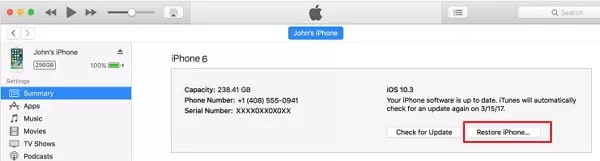
- Step 3. Click Restore to restore the iPhone to default settings. Assuming you have an iTunes backup, iTunes will provoke you to fix the backup to get back data.
- Step 4. The iPhone will turn on and escape the black screen of death.
Method 4. Restore iPhone X/XR with iTunes DFU Mode
If a recovery mode restores still fails to fix the issue, you might continue with a Device Firmware Upgrade (DFU) mode. It's the deepest system restore you can do on your iPhone while managing more complex system errors.
But on the other hand, a DFU mode restore must just be completed with your device not having any physical or fluid damage. As a result, your iPhone has a higher opportunity to block if a DFU mode corrupts or does not finish because of hardware issues. To play out a DFU mode restore on your iPhone X/XR, follow these steps:
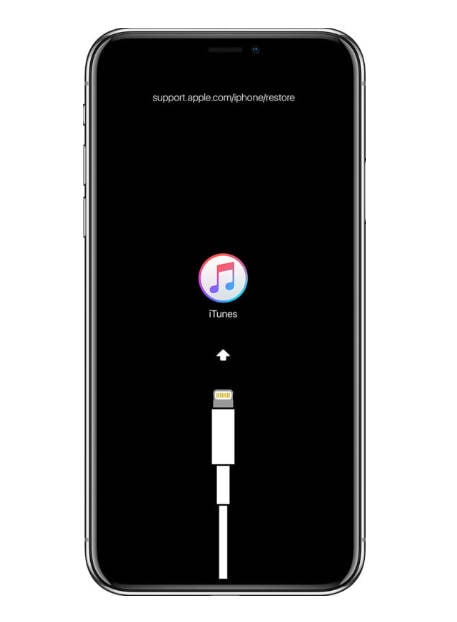
- Step 1. First, close any running projects on your PC. Doing so will forestall any running projects from interrupting the DFU mode restore process.
- Step 2. Connect your iPhone to your PC utilizing the Apple USB or Lightning connector.
- Step 3. While your iPhone is connected, press and hold the Side/Power button for around 3 seconds.
- Step 4. Continue to push the Power button and hold the Volume Down button for around 10 seconds. Assuming the Apple logo shows up, it shows that you've saved the buttons too long and that you'll need to start from the very beginning once more.
- Step 5. If you see no logo, release the Power button; however, hold the Volume Down button for an additional 5 seconds.
- Step 6. Assuming the screen stays black, it implies that you have effectively entered DFU mode. You will now see a warning on your PC saying that iTunes has identified your iPhone. If you see that message, follow the on-screen prompts to finish the DFU mode recovery process.
- Step 7. Assuming you see the Attachment on the iTunes screen, it implies you haven't entered DFU mode and that you should start from the very beginning once more.
Method 5. Using Dr.Fone - System Repair
If the aforementioned troubleshooting methods don't yield the desired results, a reliable and efficient solution to fix the iPhone X/XR black screen issue is to utilize Wondershare Dr.Fone-System Repair, a cutting-edge iOS recovery tool. This software excels in resolving a wide range of iPhone-related problems, including black or blue screens, boot loops, and other system issues, through a user-friendly interface and straightforward steps. As a robust alternative to iTunes, Dr.Fone-System Repair can effectively fix regular system issues, making it an ideal solution for iPhone users.
Dr.Fone - System Repair (iOS)
Fix your iPhone problems without data loss!
- Fix iOS issues in a few clicks without any data loss
- Troubleshoot and repair a variety of iPhone errors
- Enjoy a safe, reliable, and seamless experience
- Work for all models of iPhone, iPad, and iPod touch
Download the program on your PC/Macintosh, adhere to the directions, and fix your iPhone X/XR black screen. Here is the step-by-step guide on fixing the black screen on iPhone X/XR.
- Step 1. Open Dr.Fone, click "System Repair," and specify your device as iOS. Click the "iOS" option on the next screen.

- Step 2. Go for the "Repair Now" option and select "Standard Repair" from the given options to keep your data safe.

- Step 2. Connect the iPhone X to the PC and "Trust" the connected device. Then proceed with the "Enter Recovery Mode" option.

- Step 4: Dr.Fone will identify your iPhone immediately. Click Download to install the matching iOS firmware accessible to you. The firmware will install on your device within no time. After the confirmation, to start the recovery process, please select “Repair Now.”

Method 6. Seek Help from Local Apple Support
If you fail to fix the black screen issue with the above strategies or your iPhone X screen went black, but it works, you should contact a local service provider. Likewise, if your iPhone is still under warranty or the AppleCare plan, take the phone to a nearby Apple store.
Part 3: Is There Any Way to Fix Black Screen without Data Loss?
Yes, the Recovery mode method using iTunes or the DFU will erase data. Losing valuable data is a concern when dealing with any iPhone issue. Thankfully, there are methods available to fix the black screen problem without compromising your data. We will explore reliable solutions, such as using reputable third-party software like Dr.Fone - System Repair (iOS). This tool is designed to fix various iOS system issues, including the black screen problem, while ensuring that your data remains intact. We will guide you through the process of using this tool effectively.
Fix the iPhone Black Screen without Data Loss
Part 4: FAQs about iPhone Stuck on Black Screen
Here are some FAQs about iPhone X/XR getting stuck on a black screen:
1. Can I fix the black screen issue on my iPhone X/XR by myself?
Yes, there are several troubleshooting methods you can try to fix the black screen problem on your iPhone X/XR. We have provided detailed instructions in Part 2 of this article.
2. Will I lose my data during the repair process?
It depends on the method you choose to fix the black screen problem. Some methods, such as force restarting or using recovery mode, generally do not lead to data loss. However, if you opt for a complete restore using iTunes or Finder, your device will be reset to factory settings, resulting in data loss. To avoid data loss, we recommend using reputable third-party software like Dr.Fone - System Repair (iOS), which can fix the black screen issue without affecting your data.
3. What if none of the methods mentioned in the article work for my iPhone X/XR?
If you have tried all the recommended methods and your iPhone X/XR is still stuck on a black screen, it may indicate a more complex hardware issue. In such cases, we recommend contacting Apple Support or visiting an authorized service center to have your device inspected and repaired by professionals.
4. Can a software update cause the black screen problem on my iPhone X/XR?
Yes, in some cases, an incompatible or faulty software update can lead to various issues, including a black screen. If you recently installed a software update before experiencing the problem, it is worth considering to a previous iOS version.
5. How can I prevent my iPhone X/XR from getting stuck on a black screen in the future?
To minimize the chances of encountering a black screen problem, it is essential to keep your device's software up to date by regularly installing official iOS updates. Additionally, avoid installing unauthorized apps or tweaks that may disrupt the system's stability. Performing regular backups of your iPhone using iCloud or iTunes can also help safeguard your information in case of any unexpected issues.
Tips: Wondershare Dr.Fone is a tool that helps you keep your important data safe. It can back up all the important information on your iOS devices, like photos, music, videos, contacts, and more. The backup process is easy and only takes a few clicks. You can also restore your backup to any device you want, and choose which data you want to restore. This is a great way to make sure you never lose your important information!
Conclusion
Encountering a black screen issue on your iPhone X/XR can be a frustrating experience, but fortunately, it's a common problem that can be resolved without requiring a trip to the Apple Store. In many cases, an iPhone XR black screen issue is simply a result of a firmware crash caused by minor errors in the software, such as a corrupted app, a faulty iOS update, or a software glitch. These types of issues can often be rectified through simple troubleshooting steps, including restarting your device, updating your software, or using a reliable third-party iOS repair tool.
By following the information and solutions provided in this article, you can effectively troubleshoot and resolve the black screen problem on your device. Remember to identify the potential causes, apply the recommended methods, and consider utilizing reliable tools like Dr.Fone - System Repair (iOS) to ensure a successful resolution without data loss. With these steps, you can restore your iPhone X/XR to its optimal functioning and continue enjoying its exceptional features and performance.
Tips: Looking for an all-in-one mobile management software? Look no further than Dr.Fone App - the ultimate choice for all your needs:
- For iOS Users: Free up space with Smart Clean, remove any restriction including screen lock, iCloud activation lock, MDM, or Apple ID, and transfer data easily between devices with our all-in-one iOS solution.
- For Android Users: Bypass screen locks and FRP with our Android unlocker, change your location with one click, and repair damaged Samsung devices with ease.
Discover more possibilities for mobile management solutions with Dr.Fone App (iOS) and Dr.Fone App (Android). Don't miss out, try it now and revolutionize your smartphone experience.
iPhone X Series
- iPhone X Backup
- iPhone X Problems
- 1. iPhone SE/X/XR Won't Turn On
- 2. iPhone X/XR Stuck on Black Screen
- 3. iPhone 11 Frozen Screen
- 4. iPhone XR/11/12 Won't Turn Off
- 5. iPhone X Screen Not Responding
- 6. iPhone X Siri Not Working
- 7. iPhone XS Screen Not Responding
- 8. IPhone XS Won't Turn On
- 9. iPhone SE/X Keep Restarting
- 10. iPhone SE/X Won't Charge
- iPhone X Transfer
- 1. Put Music to iPhone X/8 (Plus)
- 2. Music from iTunes to iPhone X
- 3. Music from Mac to iPhone XS
- 4. Data from Computer to iPhone
- 5. Transfer from iPhone 6 to iPhone 8
- 6. Message from Android to iPhone XS
- 7. Data from iPhone to iPhone XS
- 8. Messages from iPhone to iPhone XS
- 9. Sync Music from iTunes to iPhone XS
- iPhone X Unlock
- 1. Unlock iPhone X/XR from Carrier
- 2. Unlock iPhone X/XR Lock Screen
- 3. Unlock iPhone XS without Face ID
- 4. Unlock iPhone XS without Passcode
- 5. Bypass iPhone X Activate Lock
- iPhone X Tips
- 1. Factory Reset iPhone X/XR/XS (Max)
- 2. Save Text Messages on iPhone
- 3. Screen Record on iPhone X
- 4. Screen Record on iPhone XR
- 5. Screen Record on iphone XS
- 6. Sell Old iPhone X Series Online
- 7. iPhone XR Screen Mirroring
- 8. Screen Mirror iPhone X
- 9. iPhone Photo Printers
- 10. Enter & Exit DFU Mode on iPhone X
- 11. Add Ringtones to iPhone XS





















Daisy Raines
staff Editor
Generally rated4.5(105participated)