5 Ways to Fix iPhone X/iPhone XS (Max) Won't Turn On
Aug 27, 2025 • Filed to: Phone Repair Solutions • Proven solutions
Apple is known to push the envelope with every iPhone model and the brand new iPhone XS (Max) is no such exception. While the iOS13 device is packed with numerous features, it does have some shortcomings. Just like any other smartphone, your iPhone XS (Max) can also stop working at times. For instance, getting an iPhone XS (Max) won’t turn on or the iPhone XS (Max) screen black are some unwanted issues that people face these days. Don’t worry – there are numerous ways to fix this. I have handpicked some of the best solutions to fix the iPhone X not turning on right here.
Part 1: Force Restart your iPhone XS (Max)
Whenever an iOS13 device seems to malfunction, this is the first thing that you should do. If you are lucky, then a simple force restart will fix the iPhone X black screen problem. When we forcefully restart an iOS13 device, it resets its ongoing power cycle. In this way, it automatically fixes a minor issue with your device. Fortunately, it won’t delete the existing data on your phone as well.
As you know, the process to force restart an iOS13 device vary from one model to another. Here’s how you can forcefully restart your iPhone XS (Max).
- Firstly, you need to quick-press the Volume Up button. That is, press it for a second or less and release it quickly.
- Without waiting anymore, quick-press the Volume Down button.
- Now, press and hold the Side button for at least 10 seconds.
- Keep pressing the Side button till the screen would vibrate. Let go of it once you see the Apple logo on the screen.

Make sure that there is no substantial gap or delay between these actions in between. During the force restart process, the screen of your iPhone will go black in between as the device would be restarted. Therefore, to get the desired results, don’t let go of the Side button until you get the Apple logo on the screen.
Part 2: Charge the iPhone XS (Max) for a while
Needless to say, if your iOS13 device is not charged enough, then you might get the iPhone XS (Max) screen black issue. Before turning off, your phone would inform you about its low battery status. If you have not paid attention to it and your phone has exhausted its entire charge, then the iPhone XS (Max) won’t turn on.
Simply use an authentic charging cable and dock to charge your phone. Let it charge for at least an hour before turning it on. If the battery has been exhausted entirely, then you need to wait for a while so that it can be charged sufficiently. Make sure that the socket, wire, and the dock are in a working condition.
Once your phone is charged enough, you can just press and hold the Side button to restart it.

Part 3: How to fix iPhone XS (Max) won't turn on without data loss on iOS13?
If there is a serious problem with your iPhone XS (Max), then you need to use a dedicated iOS13 repairing software. We recommend using Dr.Fone - System Repair (iOS), which is developed by Wondershare. The tool can fix all kinds of major issues related to your iOS13 device without causing any data loss. Yes – all the existing data on your phone would be retained as the tool would fix your device.
The application can fix every prominent iOS-related issue like iPhone XS (Max) won’t turn on, iPhone X black screen problem, and more. Without any technical knowledge, you would be able to make the most of this reliable application. It is fully compatible with all the popular iOS13 models, including iPhone X, iPhone XS (Max), and so on. Here’s how you can fix the iPhone X not turning on with Dr.Fone.
- Launch the Dr.Fone toolkit on your Mac or Windows PC and from its welcome screen, select the “System Repair” option.

- Using an authentic lightning cable, connect your phone to the system and wait for it to be detected. To continue, click on the “Standard Mode” button to fix iPhone won't turn on by retaining the phone data.

Note: If your iPhone cannot be recognized, you need to put your phone in the Recovery or DFU (Device Firmware Update) mode. You can see clear instructions on the interface to do the same. We have also provided a stepwise approach to put your iPhone XS (Max) in Recovery or DFU mode in the next section.
- The application will automatically detect your phone details. Select one system version in the second field and click "Start" to continue.

- This will initiate the appropriate firmware download related to your device. The application will automatically look for the right firmware update for your iPhone XS (Max). Simply wait for a while and maintain a strong network connection for the download to be completed.
- Once the download is completed, you will get the following window. To resolve the iPhone XS (Max) won’t turn on issue, click on the “Fix Now” button.

- Wait for a while as the device would be restarted in the normal mode. Don’t disconnect it when the repairing process is going on. In the end, you will be notified with the following message. You can safely remove your phone now and use it the way you like.
Please note that if your phone has been jailbroken, then the firmware update will automatically reassign it as a normal (non-jailbroken) phone. In this way, you can fix all the major issues related to your phone and that too while still retaining its existing content.
Part 4: How to fix iPhone XS (Max) won't turn on in DFU mode?
By pressing the correct key combinations, you can put your iPhone XS (Max) in DFU (Device Firmware Update) mode as well. Additionally, you need to use iTunes to restore your phone once it enters the DFU mode. In this way, you can update your device to the latest available firmware as well. Though, before you proceed, you should know that this method will cause data loss in your device.
While updating your iPhone XS (Max) to its latest firmware, all the existing user data and the saved settings on your phone would be deleted. It will be overwritten by factory settings. In case if you haven’t taken a backup of your data beforehand, then this is not a recommended solution to fix iPhone X black screen problem. The good thing is that you can put your phone in DFU mode even if it is turned off. All you need to do is follow these steps:
- Launch iTunes on your Mac or Windows PC. If you haven’t used it in a while, then first update it to its latest version.
- Using a lightning cable, you need to connect your iPhone XS (Max) to the system. Since it is already off, you don’t need to manually switch it off beforehand.
- To start with, press the Side (on/off) key on your device for around 3 seconds.
- Keep holding the Side key and press the Volume Down button at the same time. You would have to keep pressing both the keys together for around 10 seconds.
- If you see the Apple logo on the screen, then it means you have pressed the buttons for too long or too less. In this case, you need to start from the first step again.
- Now, only let go of the Side (on/off) button, but keep holding the Volume Down button. Press the Volume Down button for the next 5 seconds.
- In the end, the screen on your device would stay black. This means that you have entered your device in the DFU mode. In case if you get the connect-to-iTunes symbol on the screen, then you have made a mistake and would need to restart the process again.

- As soon as iTunes would detect your phone in the DFU mode, it will display the following prompt and would ask you to restore your device. Simply confirm your choice and wait for a while as iTunes would restore your device.
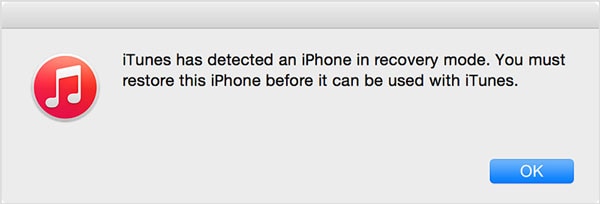
In the end, your phone would be restarted with updated firmware. Needless to say, since your device is restored, all the existing data in it will be lost.
Part 5: Contact Apple Support to check if it's a hardware issue
With Dr.Fone - System Repair (iOS System Recovery), you would be able to resolve all the major software-related issues with your device. Though, chances are that there could be a hardware problem with your phone as well. If none of the above-mentioned solutions would be able to fix it, then there can be a hardware-related issue with it.
To fix this, you need to visit an authentic Apple service centre or get in touch with their support team. You can get to know more about Apple’s service, support, and customer care right here. If your phone is still in the warranty period, then you might not have to pay for its repair (most likely).

I’m sure that after following this guide, you would be able to fix the iPhone XS (Max) won’t turn on or the iPhone X black screen problem pretty easily. To have a hassle-free experience, simply try Dr.Fone - System Repair (iOS System Recovery). It can fix all the major issues related to your iOS13 device and that too without causing any data loss. Keep the tool handy as it can help you save the day in an emergency.
iPhone X Series
- iPhone X Backup
- iPhone X Problems
- 1. iPhone SE/X/XR Won't Turn On
- 2. iPhone X/XR Stuck on Black Screen
- 3. iPhone 11 Frozen Screen
- 4. iPhone XR/11/12 Won't Turn Off
- 5. iPhone X Screen Not Responding
- 6. iPhone X Siri Not Working
- 7. iPhone XS Screen Not Responding
- 8. IPhone XS Won't Turn On
- 9. iPhone SE/X Keep Restarting
- 10. iPhone SE/X Won't Charge
- iPhone X Transfer
- 1. Put Music to iPhone X/8 (Plus)
- 2. Music from iTunes to iPhone X
- 3. Music from Mac to iPhone XS
- 4. Data from Computer to iPhone
- 5. Transfer from iPhone 6 to iPhone 8
- 6. Message from Android to iPhone XS
- 7. Data from iPhone to iPhone XS
- 8. Messages from iPhone to iPhone XS
- 9. Sync Music from iTunes to iPhone XS
- iPhone X Unlock
- 1. Unlock iPhone X/XR from Carrier
- 2. Unlock iPhone X/XR Lock Screen
- 3. Unlock iPhone XS without Face ID
- 4. Unlock iPhone XS without Passcode
- 5. Bypass iPhone X Activate Lock
- iPhone X Tips
- 1. Factory Reset iPhone X/XR/XS (Max)
- 2. Save Text Messages on iPhone
- 3. Screen Record on iPhone X
- 4. Screen Record on iPhone XR
- 5. Screen Record on iphone XS
- 6. Sell Old iPhone X Series Online
- 7. iPhone XR Screen Mirroring
- 8. Screen Mirror iPhone X
- 9. iPhone Photo Printers
- 10. Enter & Exit DFU Mode on iPhone X
- 11. Add Ringtones to iPhone XS

















Alice MJ
staff Editor
Generally rated4.5(105participated)