[3 Solutions] Transfer Data from Computer to iPhone XS (Max) with/without iTunes
Oct 24, 2025 • Filed to: Device Data Management • Proven solutions
Dr.Fone Basic:
Better Control for Your Phone
Manage, transfer, back up, restore, and mirror your device
An iPhone XS (Max) is one the first iPhone series which comes with no home button. It is the most amazing iPhone series till the date. If you got a new iPhone XS (Max), then the first thing came to your mind must be that how you can transfer data from computer to iPhone XS (Max). Now, there are various ways to carry out this process.
However, the secure and reliable ways are only a few and here, in this article, we have provided the best solution for transferring files from computer to iPhone XS (Max) with or without iTunes.
Part 2: How to transfer files from PC to iPhone XS (Max) with iTunes
The iTunes is an ideal application to manage your various file types. It creates a backup of your important files. It helps you to easily transfer your files from PC to iPhone XS (Max). Below there are the steps on how to transfer files from pc to iPhone XS (Max) with iTunes.
Step 1: First, connect your iPhone XS (Max) to your computer with the help of USB cable. After that, launch the iTunes on your computer.
Step 2: Then, click on the “Device” icon which is on the top of the iTunes Window.
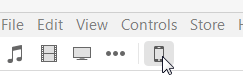
Step 3: After that, click on the “File Sharing” which is in the left column. Now, choose an app from the list which is shown below the File Sharing
Step 4: Now, simply drag and drop files like music from your computer to the Documents list to transfer on your iPhone XS (Max) or you can click on the “Add” button which is placed in the Documents list and then, select your desired file type that you want to transfer. Then, finally click on the “Sync” button.

Part 3: How to transfer files from PC to iPhone XS (Max) without iTunes
Looking for the best way on how can i transfer files from pc to iPhone XS (Max) without iTunes, then Dr.Fone is an ideal choice for you.
Worldwide, it is one of the most reliable data transfer tools for transferring any kind of data from PC to iPhone XS (Max). It is 100% safe and secure to download on the computer. Transferring data through Dr.Fone is far better than iTunes library as your data will never be lost while transferring the data from PC to iPhone XS (Max).

Dr.Fone - Phone Manager (iOS)
Best Tool to Transfer Data from Computer to iPhone XS (Max)
- Imports and exports various iPhone XS (Max) data types, such as images, videos, apps and many more.
- Allows users to copy files from iPhone XS (Max) to another Android or iPhone.
-
Supports all the latest iOS and Android versions.

- Transfers files from iTunes to iPhone and Android.
Follow the below step-by-step guide on how to transfer files from pc to iPhone XS (Max) without iTunes:
Step 1: To start the process, download the Dr.Fone software from its official website on your PC. Then, launch the software. After that, choose the "Phone Manager" module from the software main window.

Step 2: Now, connect your iPhone XS (Max) to your computer using a digital cable. If you are connecting your iPhone XS (Max) to a computer for the first time, then the popup windows will appear on your iPhone XS (Max) for “Trust this computer. So, tap on “Trust”.

Step 3: After that, tap on the media file that you want to transfer to your iPhone XS (Max). In this case, we have taken the example of music media file.
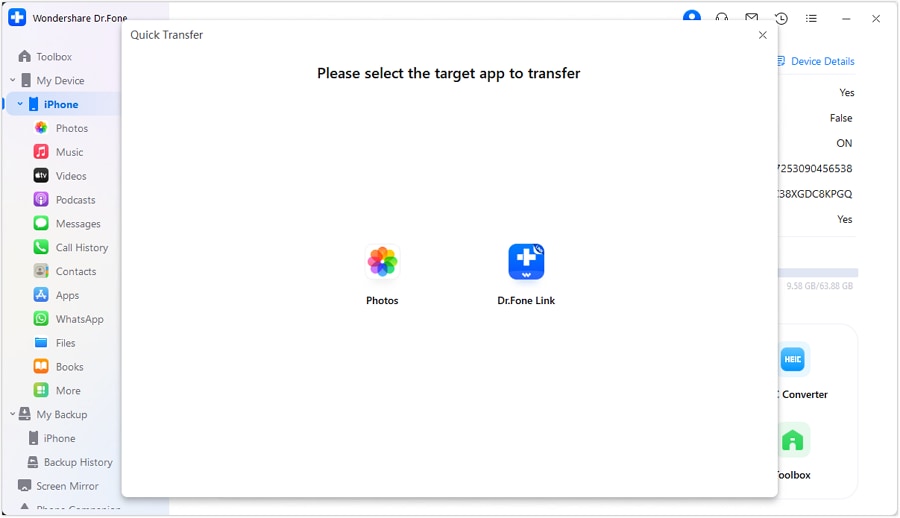
Step 4: Now, click on the “Add” icon to add those files that you want to transfer from computer to iPhone XS (Max).

Step 5: The browser window will appear. Select the desired music files from your computer and finally, tap on “Ok”. Within a few minutes, your selected media files will be transferred to your iPhone XS (Max) from the computer.
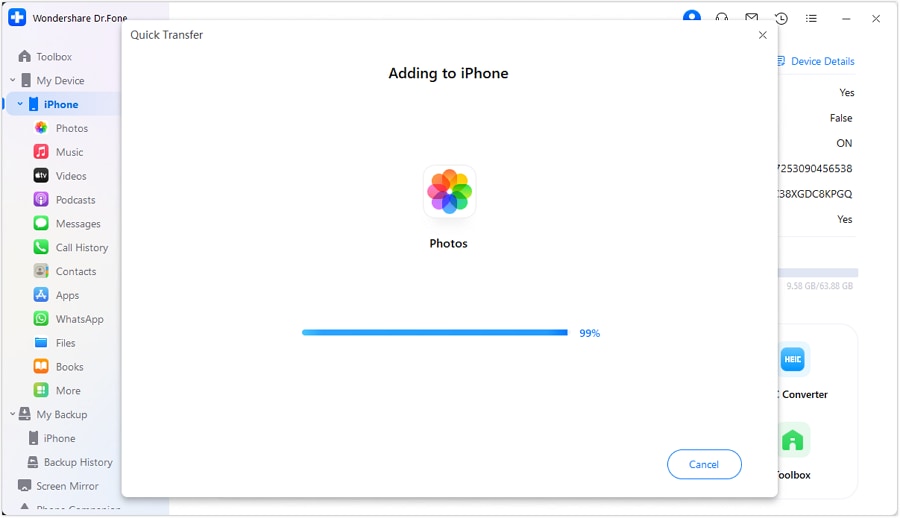
Part 4: How to import iTunes backup data to iPhone XS (Max) without iTunes
If you keep a habit of saving your important data to iTunes, then the Dr.Fone - Phone Backup software can easily restore your files from iTunes backup data to iPhone XS (Max).

Dr.Fone - Phone Backup (iOS)
Selectively import iTunes backup data to iPhone XS (Max)
- Provides the preview option before restoring theiTunes backup
- Restores the iTunes backup data to iOS and Android devices.
- No loss of data during the restoring or process.
-
Supports iPhone XS (Max) / iPhone X / 8 (Plus)/ iPhone 7(Plus)/ iPhone6s(Plus), iPhone SE and the latest iOS version fully!

Follow the below steps for importing iTunes backup data to iPhone XS (Max) without iTunes:
Step 1: Download the software on your computer and then, run the software. Choose the “Phone Backup” from the displayed modules on the software interface.

Step 2: Now, connect your iPhone XS (Max) to your computer with the help of digital cable and then, tap on the “Restore” button.

Step 3: After that, choose the “Restore from iTunes backup” from the left column. The software will extract all the iTunes backup files and display it on the screen. So, choose the iTunes backup file and tap on either “View” or “Next”.
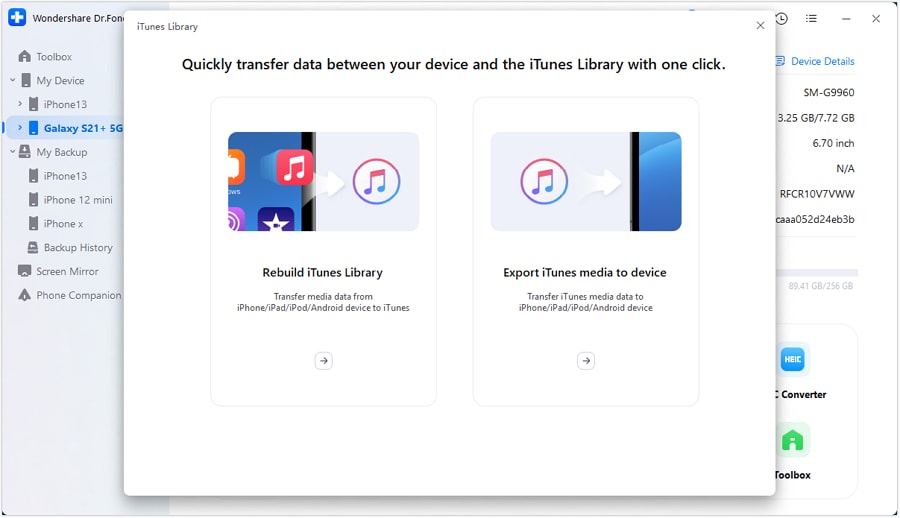
Step 4: After that, the software will extract all the files from the selected iTunes backup file and shows them in the different file type.
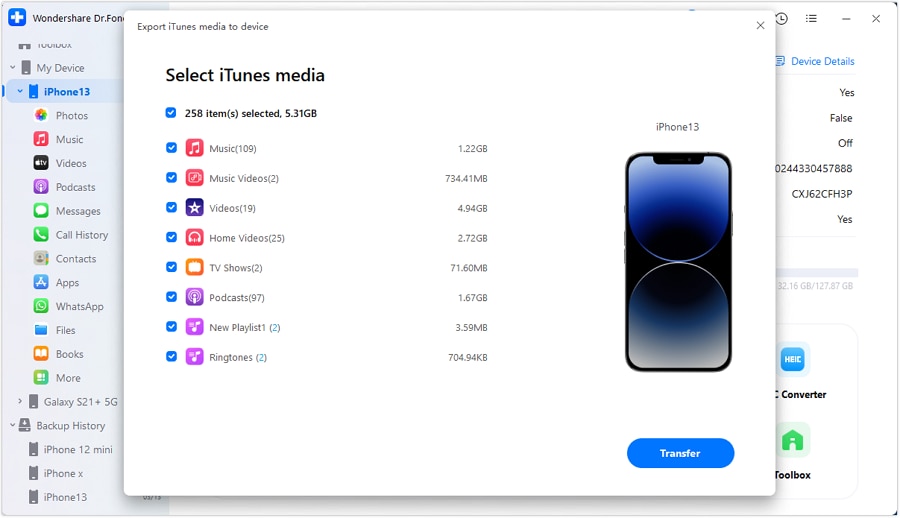
Step 5: Select the file type that you want to restore as we have shown an example of contacts. Then, click on the “Restore to device”.
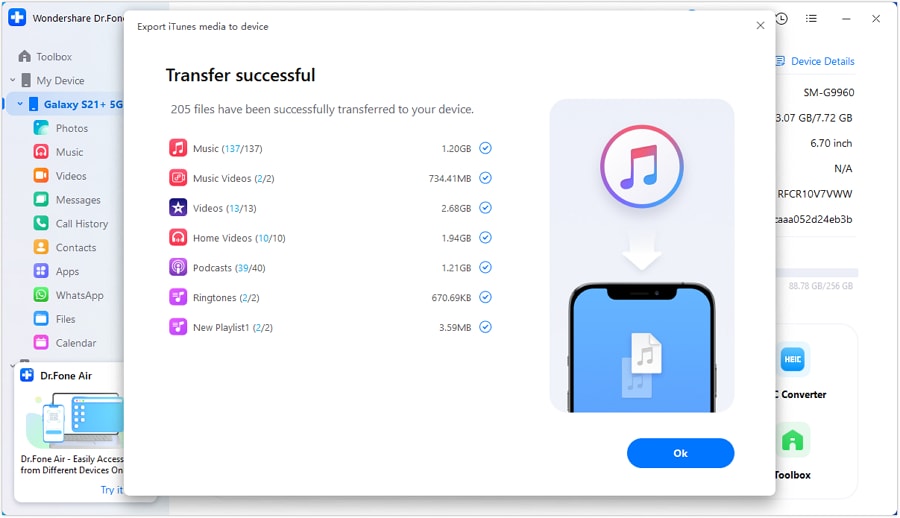
Conclusion
To transfer data from computer to iPhone XS (Max) with iTunes is not an easy process; the file sharing apps in iTunes do not support all type of files. However, with the help of Dr.Fone, you can transfer any kind of file type easily.
Dr.Fone Basic:
Better Control for Your Phone
Manage, transfer, back up, restore, and mirror your device
iPhone X Series
- iPhone X Backup
- iPhone X Problems
- 1. iPhone SE/X/XR Won't Turn On
- 2. iPhone X/XR Stuck on Black Screen
- 3. iPhone 11 Frozen Screen
- 4. iPhone XR/11/12 Won't Turn Off
- 5. iPhone X Screen Not Responding
- 6. iPhone X Siri Not Working
- 7. iPhone XS Screen Not Responding
- 8. IPhone XS Won't Turn On
- 9. iPhone SE/X Keep Restarting
- 10. iPhone SE/X Won't Charge
- iPhone X Transfer
- 1. Put Music to iPhone X/8 (Plus)
- 2. Music from iTunes to iPhone X
- 3. Music from Mac to iPhone XS
- 4. Data from Computer to iPhone
- 5. Transfer from iPhone 6 to iPhone 8
- 6. Message from Android to iPhone XS
- 7. Data from iPhone to iPhone XS
- 8. Messages from iPhone to iPhone XS
- 9. Sync Music from iTunes to iPhone XS
- iPhone X Unlock
- 1. Unlock iPhone X/XR from Carrier
- 2. Unlock iPhone X/XR Lock Screen
- 3. Unlock iPhone XS without Face ID
- 4. Unlock iPhone XS without Passcode
- 5. Bypass iPhone X Activate Lock
- iPhone X Tips
- 1. Factory Reset iPhone X/XR/XS (Max)
- 2. Save Text Messages on iPhone
- 3. Screen Record on iPhone X
- 4. Screen Record on iPhone XR
- 5. Screen Record on iphone XS
- 6. Sell Old iPhone X Series Online
- 7. iPhone XR Screen Mirroring
- 8. Screen Mirror iPhone X
- 9. iPhone Photo Printers
- 10. Enter & Exit DFU Mode on iPhone X
- 11. Add Ringtones to iPhone XS



















James Davis
staff Editor