How to Transfer Music from iTunes to iPhone X
Oct 24, 2025 • Filed to: Device Data Management • Proven solutions
Dr.Fone Basic:
Better Control for Your Phone
Manage, transfer, back up, restore, and mirror your device
iTunes is a great place for Apple users to store a lot of their valuable data which can be accessed over the internet. Because of this great cloud storing facility, iPhone users can easily transfer their different files between their iPhones. Here I will give you two ways to transfer music from iTunes to iPhone X.
Since the new iPhone X has already hit the market, many of you’ve already replaced your old iPhones with the latest iPhone X! iPhone X is the latest handset of Apple which is known to all of you. You all know that the latest model of iPhone has come with a lot of new features.
Some of the notable features of the iPhone X are as follows :
- For power saving, OLED display can be used
- Three different sizes of screens
- Powered by system-on-a-chip
- Rumored A11 processor might be used
- Upgraded camera with 3D sensing
- Wireless charging facility etc
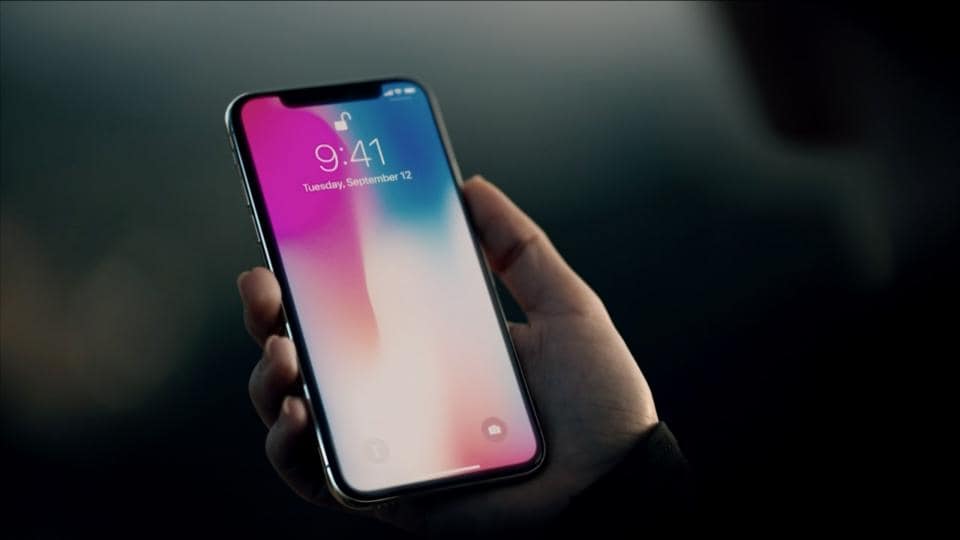
Sporting the OLED display in a mobile device isn’t a new thing because Samsung has already shown it on their devices. However, OLED technology is totally new to the iPhone line up. So, you can experience a significant change (likely an improved visibility) in viewing the display of the latest iPhone X. This has also reduced the power consumption, thus an improved battery life is also expected due to using OLED display in iPhone X.
You can choose any sized iPhone X from the options of three different sizes. The sizes of the display of new iPhone X may be 4.7, 5.5, and 5.8 inches. SoC powered A11 processor has boosted the device a lot for sure. The improved front camera has been made for the latest iPhone X due to using 3D-sensing technology in it.
Part 1: How to transfer music to iPhone X using iTunes
You can use iTunes to do directly conduct the process or you can use a tool to do so. You’ll be shown both the ways so that you can use any of them as per your choice. So, let’s go ahead and learn how to transfer music from iTunes to iPhone X with iTunes or without iTunes without making any delay. First of all, let's look how to transfer music from iTunes to iPhone X with iTunes.
- Connect your iPhone X to your computer using the dedicated data cable given with the handset
- Run iTunes on your PC. You’ll have to make sure that the iTunes is running with the latest version.
- You’ll have to open the music files on the iTunes. To do this, you’ll have to hit the “Songs” button. This will show up all the songs available in the iTunes.
- Choose the song (s) that you’ll transfer to the iPhone X. Simply drag the song (s) after selecting it to the left hand column’s iPhone. This will transfer the music to your iPhone X
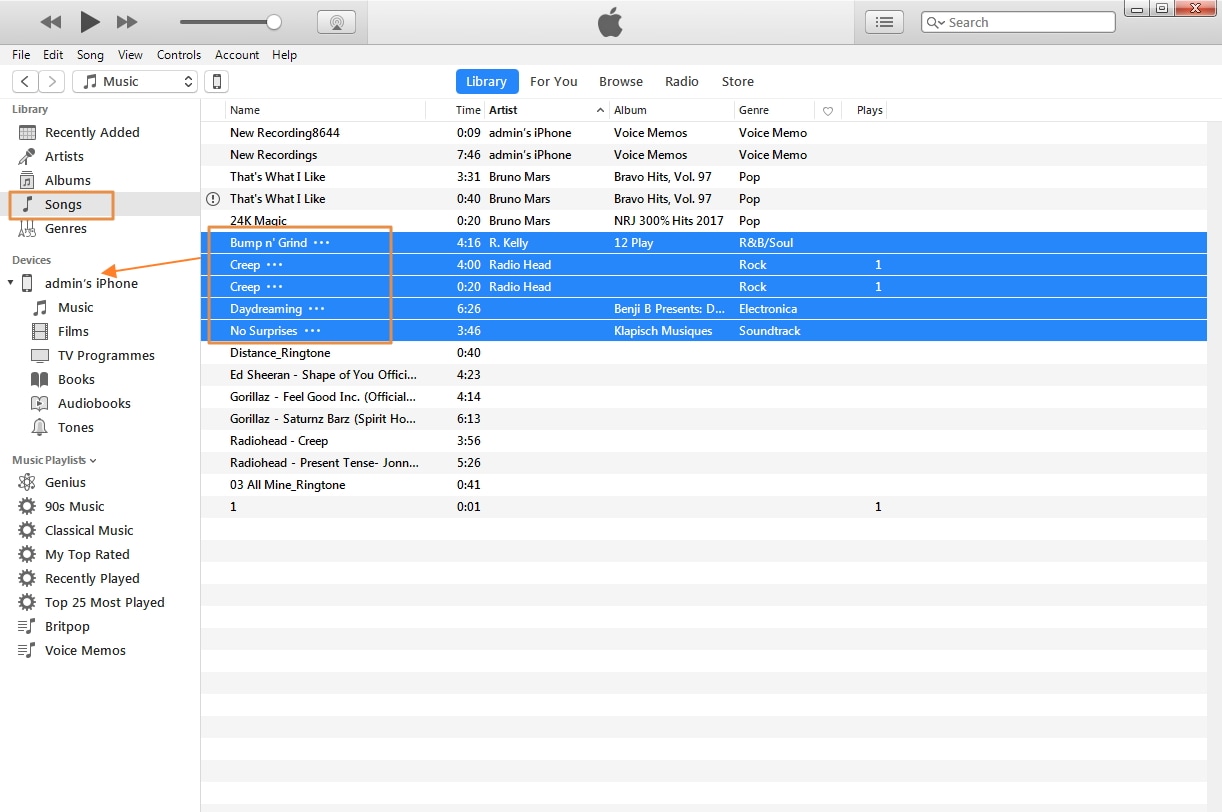
- Alternatively, if you want to transfer all music to iPhone, you can simply sync the music to iPhone X.
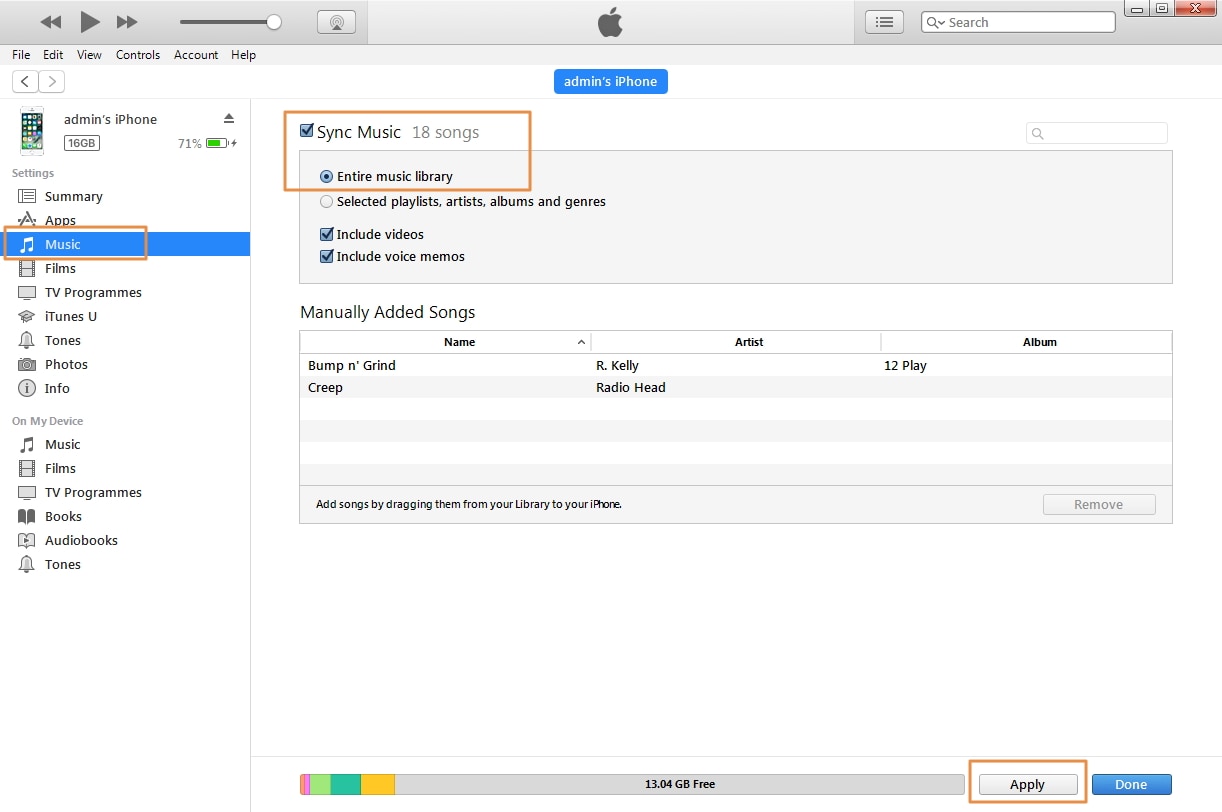
So, you can see that the process of transferring music from iTunes to the iPhone X is quite simple and quick.
Part 2: How to transfer music to iPhone X without iTunes
Note that transferring music to your iPhone X using iTunes isn’t that handy, so you may need an alternative way to conduct the task, right? Well, now I’ll show you the way using a great tool named Wondershare TunesGo.
- Launch Wondershare TunesGo on your computer. To do this, you’ll have to download the software and install it on your computer.
- After starting the program, you could see the main interface of it like the above screenshot. Now, connect the iPhone X to your computer using the original data cable given with the device.
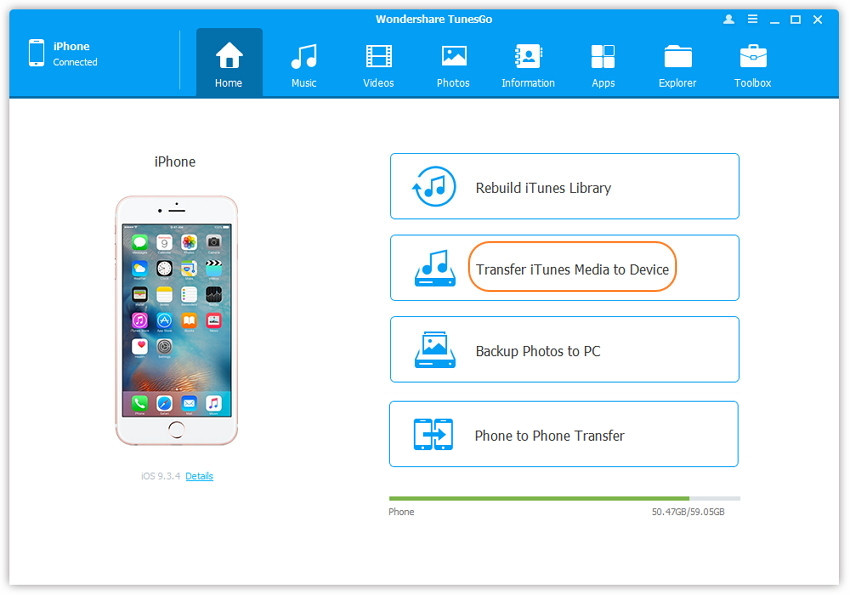
- Click on “Transfer iTunes Media to Device” which will come up with a new page with all types of media files. You’ll see that all the media files are checked in the list.
- Since you need to transfer only the music files, you should uncheck all the other media files except the “Music” from the list.
- Tap the “Transfer” button situated at the bottom of the interface. This will start transferring the music from iTunes to the iPhone X. Once the music transfer is complete, you’ll then have to hit the “OK” button in order to accomplish the task.
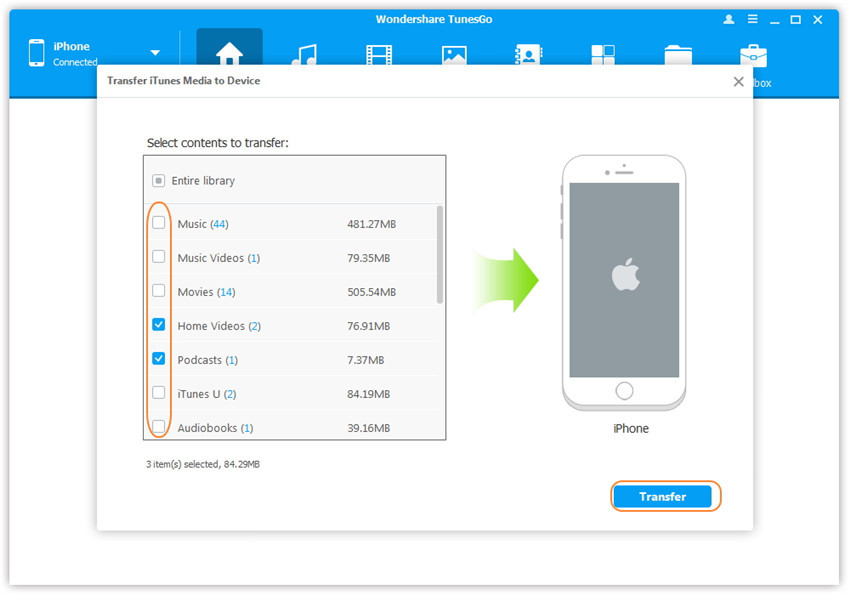
Great! All the music files have been transferred to your iPhone X.

Dr.Fone toolkit - iPhone Transfer Tool
Transfer Music from iTunes to iPhone X in 1 Click!.
- Transfer, manage, export/import your music, photos, videos, contacts, SMS, Apps etc.
- Backup your music, photos, videos, contacts, SMS, Apps etc. to computer and restore them easily.
- Phone to Phone Transfer - Transfer everything between two mobiles.
- Transfer music, photos, videos, contacts, apps to iPhone 8/X/7/6S/6 (Plus) easily.
- Highlighted features such as fix iOS/iPod, rebuild iTunes Library, file explorer, ringtone maker.
- Fully compatible with iOS 7, iOS 8, iOS 9, iOS 10, iOS 11, iOS12, iOS 13 and iPod.
You can also take the iTunes’ songs to iPhone X just by syncing it on the device. So, you’ve two different options – one is to use the Wondershare TunesGo and the other one is to bring the songs to iTunes and then, sync it. So, these are some of the ways by which you can transfer music from iTunes to iPhone X. I guess you’ve liked the transferring process of Wondershare TunesGo because it’s much more convenient than the first one. Hope you could be able to transfer your music without any hassle.
Dr.Fone Basic:
Better Control for Your Phone
Manage, transfer, back up, restore, and mirror your device
iPhone X Series
- iPhone X Backup
- iPhone X Problems
- 1. iPhone SE/X/XR Won't Turn On
- 2. iPhone X/XR Stuck on Black Screen
- 3. iPhone 11 Frozen Screen
- 4. iPhone XR/11/12 Won't Turn Off
- 5. iPhone X Screen Not Responding
- 6. iPhone X Siri Not Working
- 7. iPhone XS Screen Not Responding
- 8. IPhone XS Won't Turn On
- 9. iPhone SE/X Keep Restarting
- 10. iPhone SE/X Won't Charge
- iPhone X Transfer
- 1. Put Music to iPhone X/8 (Plus)
- 2. Music from iTunes to iPhone X
- 3. Music from Mac to iPhone XS
- 4. Data from Computer to iPhone
- 5. Transfer from iPhone 6 to iPhone 8
- 6. Message from Android to iPhone XS
- 7. Data from iPhone to iPhone XS
- 8. Messages from iPhone to iPhone XS
- 9. Sync Music from iTunes to iPhone XS
- iPhone X Unlock
- 1. Unlock iPhone X/XR from Carrier
- 2. Unlock iPhone X/XR Lock Screen
- 3. Unlock iPhone XS without Face ID
- 4. Unlock iPhone XS without Passcode
- 5. Bypass iPhone X Activate Lock
- iPhone X Tips
- 1. Factory Reset iPhone X/XR/XS (Max)
- 2. Save Text Messages on iPhone
- 3. Screen Record on iPhone X
- 4. Screen Record on iPhone XR
- 5. Screen Record on iphone XS
- 6. Sell Old iPhone X Series Online
- 7. iPhone XR Screen Mirroring
- 8. Screen Mirror iPhone X
- 9. iPhone Photo Printers
- 10. Enter & Exit DFU Mode on iPhone X
- 11. Add Ringtones to iPhone XS



















James Davis
staff Editor