Top 5 iPhone XS/XR/X iCloud Bypass Methods – Unlock Your Device Easily
Dec 08, 2025 • Filed to: Screen Lock Removal • Proven solutions
"I bought an iPhone X off let go, it has an activation lock, which won't let me into the phone. How can bypass/remove the lock permanently to use the phone with my own iCloud?"
Enabling the Find My feature on iPhone XR, XS, and XS Max activates the Activation Lock, linking your device to Apple’s activation servers. When resetting your iPhone, you'll need to enter the Apple ID and password to bypass the lock. To remove the Activation Lock on iPhone XR, XS, and XS, use the associated Apple ID credentials.
If you're locked out of your iPhone XR, XS, or XS Max due to the Activation Lock, you're not alone. Here's how to bypass the Activation Lock on your iPhone Xs.
Whatever your reason, we'll walk you through iPhone XS iCloud bypass. Also, we will give you the best tools available in the market for your case.
- Part 1: 5 Best Ways to Bypass iPhone XS/XR/X Activation Lock
- 1. Ask the previous device owner for Apple ID and passcode
- 2. Remotely bypass activation lock by the previous owner
- 3. iForgot website to reset Apple ID and passcode
- 4. Use iCloud DNS Bypass.
- 5. Use Dr.Fone - Screen Unlock (iOS) [Without previous owner]

- Part 2: FAQs
Part 1: 5 Best Ways to Bypass iPhone XS/XR/X Activation Lock
1. Ask the previous device owner for Apple ID and passcode.
For an iPhone activation lock bypass, you'll require a couple of data:
The owner's Apple ID email and secret word. If you want to know how to bypass Activation Lock on iPhone or iPad, it's frequently just about as straightforward as signing into the device. It would help if you had the Apple ID credentials of the past owner.
The owner's four or six-digit passcodes. You might see the passcode screen instead of the activation lock if a device isn't deleted.

The following steps show the way to bypass iPhone XR activation lock:
- Step 1. Turn on your phone and follow the on-screen prompts to set up the device (language, WiFi, and so forth.)
- Step 2. When you see the "Sign In with Apple ID" screen, enter the Appl ID credentials of the previous owner.
- Step 3. With the correct credentials given, the process can proceed.
- Step 4. On the other hand, if you see the passcode screen, you can type it and set up the device without Apple ID.
With the device fully set up, access your device's Settings and sign out of the iCloud account. You can now make one more ID and sign into it.
Dr.Fone Unlock Online - Free IMEI Check
iPhone 17 Is Here. Is Your Old Phone Ready to Sell?
Quickly check your iPhone or Android device status for free: Verify Blacklist, iCloud, Carrier Lock, and Warranty Status in Seconds. Ad-free, and globally.
2. Remotely bypass activation lock by the previous owner.
You can bypass the iCloud lock on iPhone XS, XS Max, or XR using the original owner's Apple ID credentials. This method allows you to remotely remove the Activation Lock via iCloud, even without the owner's physical presence.
Yet iCloud is a great choice for remotely bypassing a device from a client's Apple ID. The steps below will guide the owner on how they can remotely bypass iPhone XR through iCloud:
- Step 1. Visit the official iCloud website, i.e., iCloud.com, through a web browser.
- Step 2. Sign in with the Mac ID details (Note: If you are performing these steps, the owner might have to verify your login is real through an iPhone or iPad related to their ID).
- Step 3. Select the "Find iPhone" symbol (Note: This is the "Find My" feature; Apple hasn't changed the name on iCloud.com. However, it works for all Apple devices).
- Step 4. On the guide, select the blue spot related to the iPhone you want to sign into.
- Step 5. Select the "Erase iPhone" option.
- Step 6. Pick the "Remove from Account" option.

📱 iPhone Frozen? Fix It in 3 Steps – No Data Loss!
Struggling with a frozen iPhone screen? 🤔 Our guide covers 6 common causes, step-by-step fixes for all models (iPhone 6s to iPhone 17), and safe data recovery. 98.6% success rate! ✨
3. iForgot website to reset Apple ID and passcode
- Step 1. Go to Apple's iForgot site, enter your Apple ID credentials, and tap Continue.

- Step 2. Apple displays phone numbers linked to your Apple ID, showing only the last two digits. Enter the associated mobile number and click "Continue."
- Step 3. Likewise, with a two-factor authentication login, a popup window appears on your devices. A list of all your connected Apple devices shows on the site. Click "Allow" in the Reset Password section to bypass the lock.

- Step 4. Enter your device password or macOS passcode and snap Continue.
- Step 5. Please create a new password, retype it in the Verify field, and click Next or Change. Your password will now be different. You might have to retype it on various devices.
4. Use iCloud DNS Bypass
To bypass iCloud activation on iPhone X, you can use a SIM card and adjust DNS settings. This method has worked for many users but requires technical knowledge. Incorrect DNS changes may affect other device settings, so proceed with caution.
- Step 1. On the device's setup, pick the country you're currently in.
- Step 2. On the Wi-Fi network screen, tap the "I" icon.
- Step 3. Select "More Wi-Fi Settings" (Note: You can't be associated with the web while playing out these steps, and the device must have the SIM card installed.)
- Step 4. Select the "I" icon once more.
- Step 5. Enter one of the below IP addresses in the "DNS" section (according to your region):
- North America: 104.154.51.7
- Asia: 104.155.220.58
- Europe: 104.155.28.90
- South America: 35.199.88.219
- Other regions: 78.100.17.60
- Step 6. Select the "back" button on the upper left of the screen.
- Step 7. Pick your Wi-Fi network from the different networks available on your screen. Then enter your Wi-Fi code to connect.
- Step 8. On the following screen, select the "Back" option. The next screen that shows is the iPhone XS iCloud bypass screen.

5. Use Dr.Fone - iCloud Activation Unlocker
You can't remove the iPhone activation lock without Apple ID credentials. Using an activation bypass tool can unlock it, making it essential to use an expert tool for such situations. Dr.Fone - iCloud Activation Unlocker is one such hassle-free and proficient program to remove iCloud activation lock without password.
As one of the most well-known tools, Dr.Fone would be the best answer for iPhone X iCloud bypass. This user-friendly software allows you to quickly bypass iCloud activation and use your iPhone. It supports the latest iPhone models and also helps remove the Find My iPhone feature.
Dr.Fone - iCloud Activation Unlocker
How Dr.Fone's iCloud unlocker can bypass iCloud activation lock and solve your problems:
- Forgot your password and now your iPhone is iCloud locked?
- Purchased a pre-owned iPad, iPod Touch, or iPhone that's still owner-locked?
- Received a gifted iPhone, iPad, or iPod Touch that’s activation locked?
- Device got lost or stolen and needs to disable the iCloud activation lock?
How to bypass iCloud activation lock on iPhone X with DrFone?
- Step 1. Open iCloud Activation Unlocker
Obtain the latest version of Wondershare Dr.Fone - iCloud Activation Unlocker, install it on your computer, and then launch the application.

- Step 2. Begin To Bypass the Activation Lock
Click the Start button, to proceed to the Bypass iCloud Activation Lock screen. Then tap Start to begin bypassing the device's Activation Lock.

- Step 3. Link the iOS Device to Your Computer
When using the corresponding feature, you'll be instructed to connect your iOS device to your computer via a USB cable. Upon connecting the device, the interface will show the connection status and guide you to the next step.

- Step 4. Confirm the Activation Lock Removal Prompt
Before initiating the Activation Lock removal process, a confirmation prompt will appear on your screen. This prompt includes important details and warnings related to the Activation Lock removal procedure. Carefully review all the information provided, check the box I have read and agree the agreement to indicate that you have read and agree to the terms of the agreement, and then tap the Got It! button to proceed.

- Step 5. Activation Lock Starts to Get Removed
The Activation Lock removal process will automatically commence. The progress of this operation will be displayed in a progress bar, providing real-time updates on the status of the process.

- Step 6. Activation Lock Successfully Removed
Once the Activation Lock removal process is successfully completed, a completion message will be displayed in the window. At this stage, you can click the Done button to finalize the activation lock unlocking process.

Unlock your iPhone (XR through iPhone 17 series) or iPad (2019 or later) with Dr.Fone - Screen Unlock (iOS), our advanced solution featuring:
- Full System Support – Compatible with all iOS/iPadOS versions from 17.0.1 to 26.1
- No Jailbreak Required – Simple, beginner-friendly process anyone can follow
- Instant Unlock – No waiting, fast local processing
- Safe & Secure – Local unlock ensures your data privacy
- Step 1. Launch Dr.Fone and Select Unlock Feature
Download and install Wondershare Dr.Fone on your computer. Navigate to Toolbox > Screen Unlock > iOS, then select iCloud Activation Lock Removal.

- Step 2. Connect Device and Verify Information
Click Start, then connect your iPhone/iPad to the computer. Once the tool diagnoses your device and displays its information, confirm the details are correct and click Unlock Now.
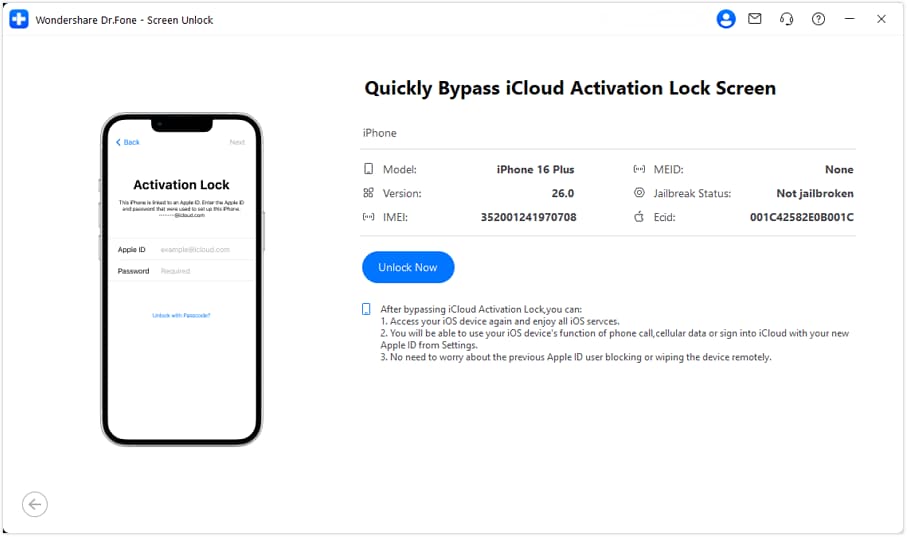
- Step 3. Accept Agreement and Install Driver
Read the warning prompt carefully, check I have read and agree to the agreement, and click Got It!. The tool will automatically download and install the necessary driver for your device.
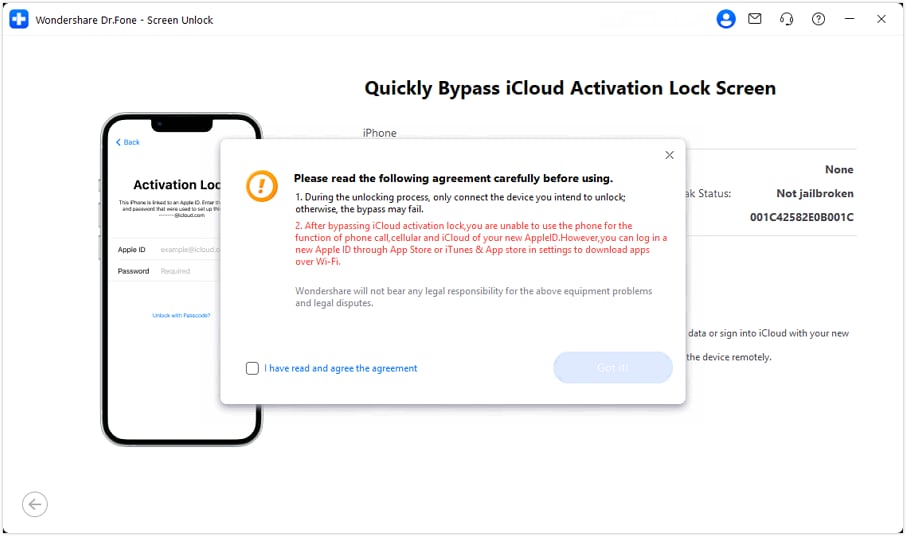
- Step 4. Wait for Bypass Process to Complete
Monitor the real-time progress on screen. Keep your device connected and do not operate it during the bypass. Your device will reboot several times—this is normal.
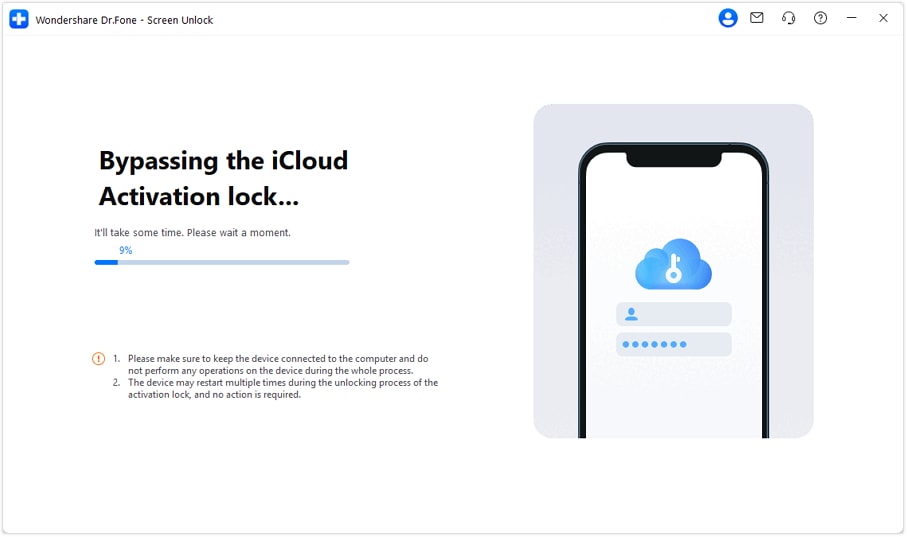
Note: Multiple reboots are part of the normal process. Do not disconnect your device.
- Step 5. Unlock Complete – Enjoy Your Device!
When the success message appears and your device completes its final reboot, the Activation Lock has been removed. You can now access your device normally—no technical skills required, completed in minutes on your local computer with complete security.
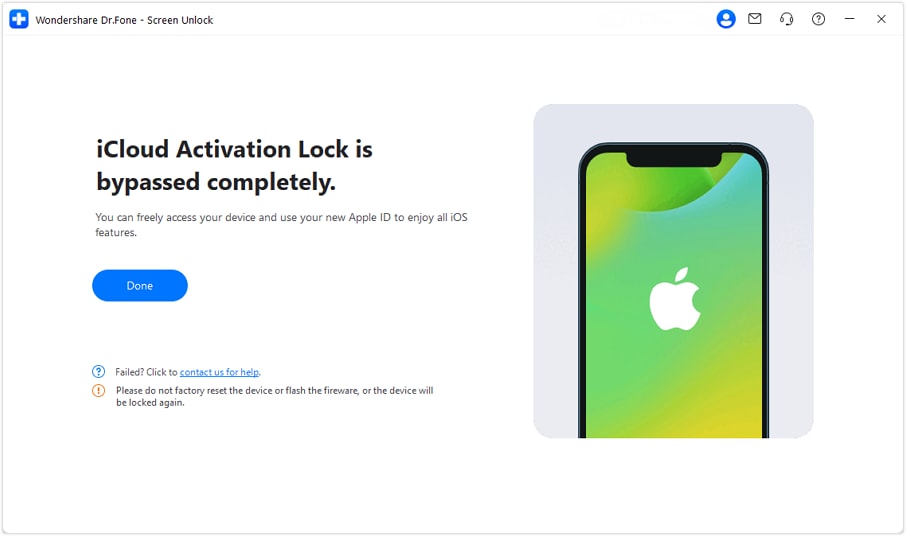
Part 2: FAQs
1. What can iCloud activation lock do for us?
Activation Lock ensures your device remains secure, even if lost or stolen, and boosts the chances of recovery. Even after remote deletion, it prevents unauthorized reactivation without your consent.
However, you should keep the Find My feature enabled. Also, it would help if you remember your Apple ID credentials. With WatchOS 2, the activation lock can safeguard your Apple Watch. What's more, macOS Catalina or later and Mac PCs with the Apple T2 or Apple Silicon chip can utilize the activation lock to keep your computer safe.
2. Can all iPad/iPod/Apple Watch/Mac activation locks be bypassed?
As mentioned, the activation lock can be removed with a few simple steps. If these methods fail, Dr.Fone offers advanced tools to unlock all types of locks on iPhones, iPads, iPods, and Apple Watches.
3. How to turn off Find My?
- Step 1. Open the iPhone Settings and tap your name.
- Step 2. Explore “Find My” and go to "Find My iPhone".
- Step 3. If Find My iPhone is enabled, the toggle button on top of the page should be green. Switch the button to turn it off.
- Step 4. Enter your Mac ID password to confirm, and you're ready.
Tips: Looking for an all-in-one mobile management software? Look no further than Dr.Fone App - the ultimate choice for all your needs:
- For iOS Users: Free up space with Smart Clean, remove any restriction including screen lock, iCloud activation lock, MDM, or Apple ID, and transfer data easily between devices with our all-in-one iOS solution.
- For Android Users: Bypass screen locks and FRP with our Android unlocker, change your location with one click, and repair damaged Samsung devices with ease.
Discover more possibilities for mobile management solutions with Dr.Fone App (iOS) and Dr.Fone App (Android). Don't miss out, try it now and revolutionize your smartphone experience.
Conclusion
That is all on the best methods for iPhone XS iCloud bypass. Even though it's very baffling to run over such issues on your iPhone, multiple routes are available to assist you in bypassing the activation lock. Here we discussed all reliable and easy ways, and our best suggestion for you is to attempt Dr.Fone - iCloud Activation Unlocker.
iCloud Unlock
- Remove Apple/iCloud Account
- 1. Remove iCloud Account
- 2. Remove iCloud from iPhone
- 3. Use This iPhone To Reset Apple ID
- 4. Unlock Apple Watch iCloud/Apple ID
- 5. Unlock iCloud Lock on iPhone/iPad
- 6. Unlock iCloud Account No Password
- 7. Reset Apple ID and Apple Password
- 8. Delete iCloud Account No Password
- 9. Does Factory Reset Remove the iCloud Activation Lock
- 10. Does Find My iPhone Work When Phone Is Dead
- Bypass Activation Lock (Specific)
- 1. Bypass iCloud Lock on iPhone 4/4S
- 2. Bypass iCloud Lock on iPhone 5/5S/5C
- 3. Bypass iCloud Lock on iPhone 6/6S/7
- 4. Bypass iCloud Lock on iPhone SE
- 5. Bypass iCloud Lock on iPhone 8
- 6. Bypass iCloud Lock on iPhone XS/XR/X
- 7. Bypass iCloud Lock on iPhone 11/12
- 8. Bypass iCloud Lock on iPhone 13
- 9. Bypass iCloud Lock on iPhone 14
- 10. Bypass iCloud Lock on iPad 2/3
- 11. Bypass iCloud Lock on iPad 4/Mini
- 12. Bypass Activation Lock in iOS 9.3
- 13. Bypass Activation Lock iOS 14
- 14. Remove Activation Lock iOS 15
- 15. Bypass Activation Lock iOS 16
- 16. Bypass iCloud Activation Lock iOS 18
- Bypass Activation Lock (General)
- 1. Unlock iCloud Activation Lock
- 2. Unlock Activation Lock Online
- 3. Remove iCloud Activation Lock
- 4. Bypass Activation Lock on iPhone
- 5. Bypass Activation Lock on iPod
- 6. Bypass Activation Lock on iPad
- 7. Bypass Activation Lock on Mac
- 8. Bypass iCloud Lock on Apple Watch
- 9. Remove iCloud Lock With IMEI
- 10. Remove Without Previous Owner
- Activation Lock Bypass Tools
- 1. iCloud DNS Bypass Guide
- 2. Top 7 iCloud Bypass Tools
- 3. Bypass iCloud By Checkra1n
- 4. iCloud Bypass Tool Version 1.4
- 5. Top 10 Apps to Unlock Your iCloud
- 6. iCloud Unlocker Download
- 7. iCloud Unlock Deluxe Software
- 8. DarkRa1n iCloud Bypass Tool
- 9. Mina Activator Review
- 10. iUnlocker Check iCloud
- Recover iCloud Password
- iCloud Unlock Tips
- 1. Check iCloud Activation Lock Status
- 2. Fix iCloud Lock on iPhone and iPad
- 3. Jailbreak iCloud Locked iPhone
- 4. Can You Sell Locked iPhones
- 5. iPad Stuck On Activation Lock
- 6. This iPad is Linked to an Apple ID Problem
- 7. Fix iPhone Locked After Update
- Turn Off Camera Sound
- ● Manage/transfer/recover data
- ● Unlock screen/activate/FRP lock
- ● Fix most iOS and Android issues
- Unlock Now Unlock Now Unlock Now




















James Davis
staff Editor