[Solved] How To Transfer From iPhone to iPhone 15
Jul 12, 2024 • Filed to: Data Transfer Solutions • Proven solutions
Transitioning to a new iPhone is undoubtedly thrilling. Yet, the process of migrating your data from one iOS device to another can appear overwhelming. With every iPhone model update, Apple unveils new features and functionalities. It can potentially complicate the transfer procedure. In this extensive guide, we'll simplify the process of how to transfer data from iPhone to iPhone.
We'll offer detailed, step-by-step guidance and explore many methods to ensure an efficient transition. By the end of this guide, you'll possess the necessary know-how to effortlessly transfer your valuable data.

- Part 1. How To Transfer Data From iPhone to iPhone With Apple’s Built-In Methods
- Part 2. What Are the Drawbacks of Using Official Methods for Transferring Data From iPhone to iPhone
- Part 3. One-Click Alternative to Official Methods To Transfer Data From iPhone to iPhone

- Bonus Tip: Want To Buy a New iPhone? Tips and Tricks To Select the Best iPhone for Your Use
Part 1. How To Transfer Data From iPhone to iPhone With Apple’s Built-In Methods
Moving data from one iPhone to another can be easier using Apple's tools. These features are already on your iPhone and make it simple and reliable to transfer your data. Given below are the three built-in solutions from Apple for how to transfer data from iPhone to iPhone:
Method 1. Quick Start
The Quick Start feature from Apple offers a way to transfer data from your previous iPhone to a new device without any hassle. This method utilizes a direct wireless connection between the devices. That makes the transition swift and efficient. Follow these steps to transfer data from iPhone to iPhone using Quick Start:
- Step 1. Begin by turning on your new iPhone and placing it beside your old iPhone. When the "Set Up New iPhone" prompt appears, tap "Unlock to Continue." This process will use the Apple ID associated with your old phone, so tap "Continue" if you're comfortable with that.
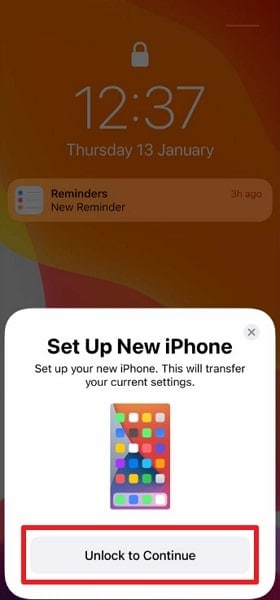
- Step 2. An animation will appear on the new iPhone's screen, and you have to hold this animation up to the camera on your old iPhone. Once the message "Finish on New [Device]" appears, input your old iPhone's passcode into the new one and follow the provided setup instructions.

- Step 3. When you reach the "Transfer Your Data" screen, opt for "Transfer Directly from iPhone" and confirm the specific settings and data you wish to transfer. This streamlined process ensures a smooth transition to your new device while maintaining the data you want.
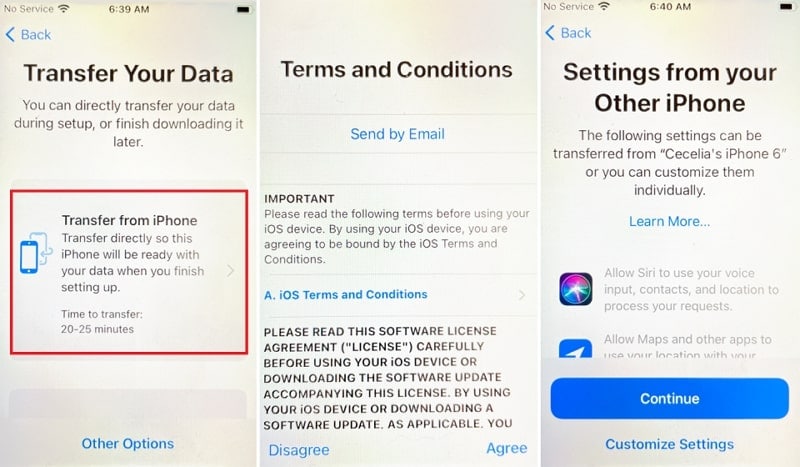
Method 2. iTunes/Finder
Another reliable method to transfer data between iPhones is using iTunes/Finder. iTunes is available for Windows or macOS versions before Catalina. The users on macOS Catalina and later versions can use Finder to transfer data. This method allows you to create a backup of your old iPhone and restore that backup to your new device. Here is how to transfer data to the new iPhone via iTunes/Finder:
Using iTunes (For Windows or macOS Versions Prior to Catalina)
- Step 1. Initiate by connecting your old iPhone to your computer and launching the latest version of iTunes. Once your device is detected by iTunes, click the device icon to access the "Summary" tab. Here, move to the "Backups" section and click "Back Up Now" to start creating the backup. Before pressing "Back Up Now," ensure that "This Computer" is selected as a backup location.
-
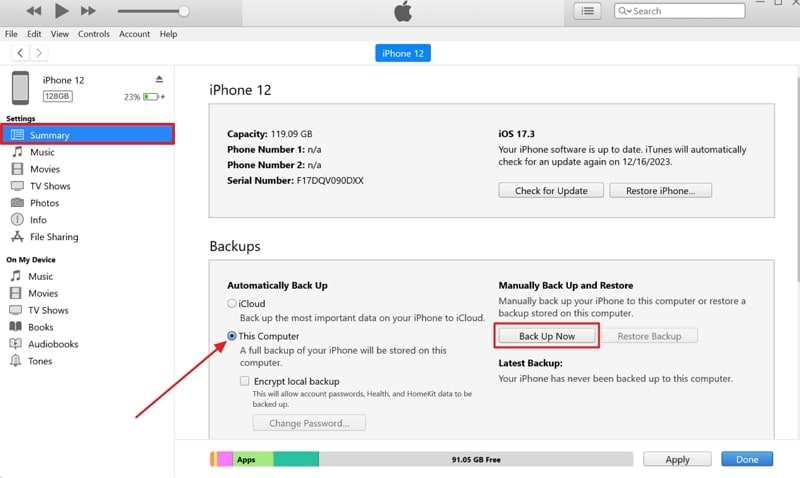
- Step 2. Once the backup is completed, disconnect the old device and start setting up the new one. When you reach the "Apps & Data" screen, select "Restore from Mac or PC," and connect to the computer with iTunes.
-
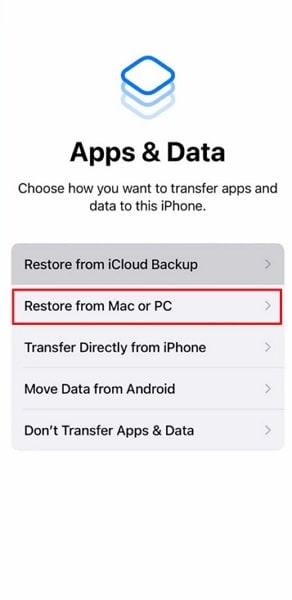
- Step 3. Click the “Device” icon in iTunes when it loads the new iPhone, and you will come across the "Welcome to Your New iPhone" screen. Here, select "Restore from this Backup," select the targeted backup, and click "Continue." It will commence the backup restoration process, which takes some time, depending on the backup size.
-
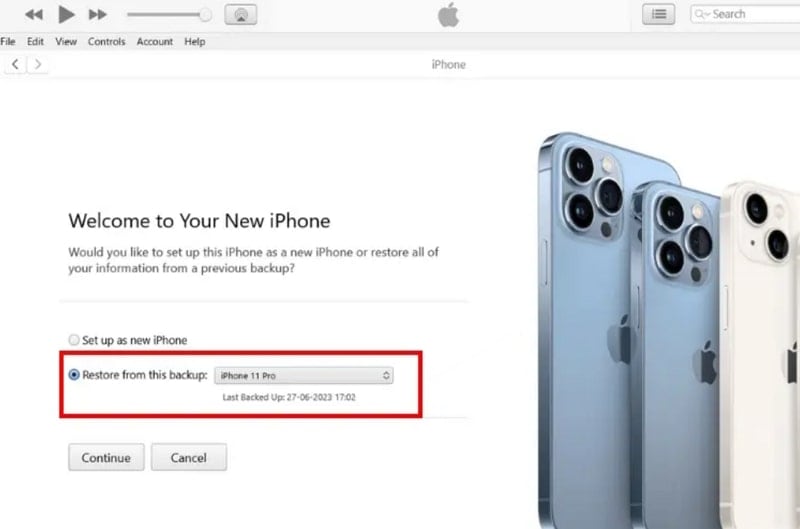
Using Finder (On macOS Catalina and Later Versions)
- Step 1. To start, use a USB cable to connect your old iPhone to your Mac and open Finder. In Finder, select your iPhone under the "Locations" section. Click "Back Up Now" to create a backup of your old iPhone on your Mac. Ensure that the "Back up all of the data on your iPhone to this Mac" box is checked, and when the process is completed, unplug the old device.
-
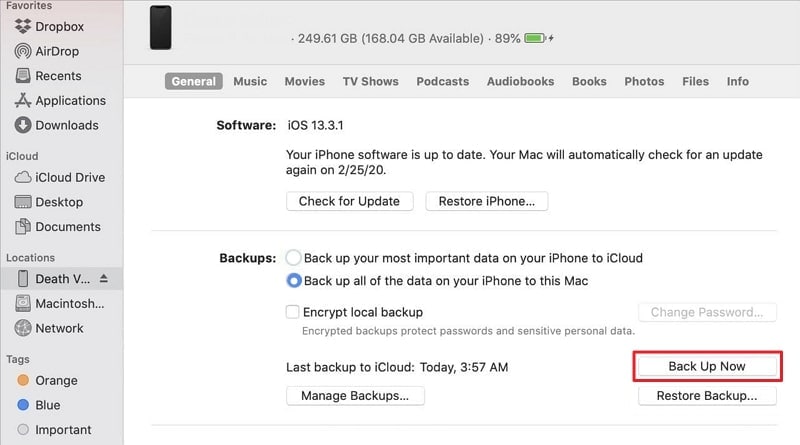
- Step 2. Now connect the new iPhone with "Restore from Mac or PC" selected from the "Apps & Data" screen. Choose your device in Finder and click "Restore Backup." Then, select the targeted backup and wait for the backup restoration process to complete.
-
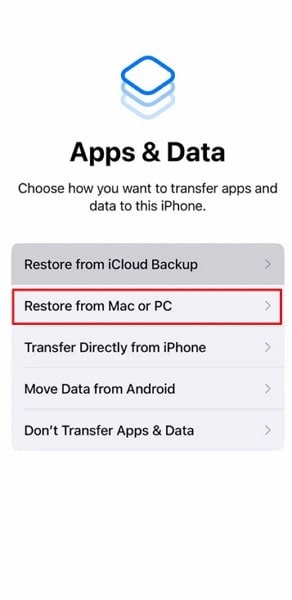
Method 3. iCloud Backup
Utilizing iCloud Backup offers a streamlined and wireless approach for transferring data. This method empowers you to generate a backup of your previous iPhone on iCloud. Afterward, it enables you to restore that backup to your new device.
Leveraging iCloud Backup facilitates the transfer of various data types. These include photos, videos, app data, settings, and more. The steps to transfer data from iPhone to new iPhone via iCloud Backup are these:
- Step 1. Confirm that your former iPhone is connected to a reliable Wi-Fi network. Then, access the Settings app on your previous iPhone and tap your name, which is located at the top of the screen. Select "iCloud" and proceed to choose "iCloud Backup." Ensure the "iCloud Backup" option is activated if it's not switched on. Finally, click "Back Up Now" and wait for the backup process to finalize.
-
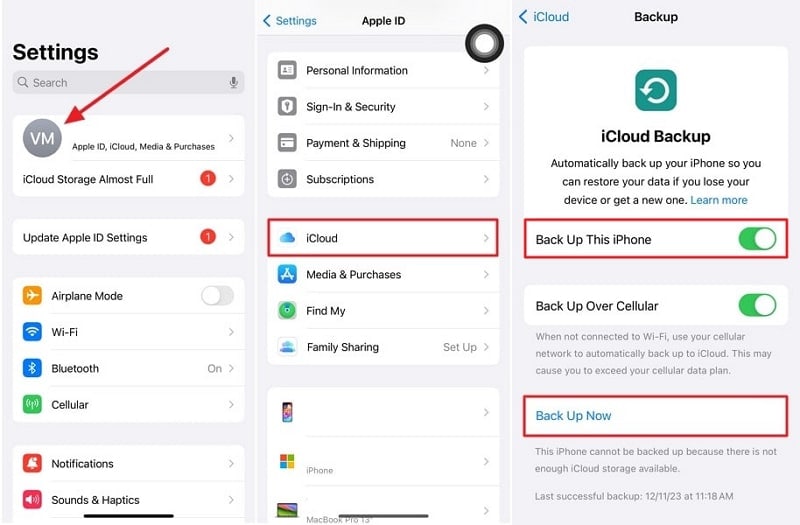
- Step 2. Turn on your newly obtained iPhone and follow the initial setup instructions until you reach the "Apps & Data" display. Once there, select "Restore from iCloud Backup" and sign into your iCloud account. Ensure it is the same Apple ID you utilized to back up your previous iPhone. Afterward, select the latest backup of your previous iPhone and follow the on-screen instructions to complete the process.
-
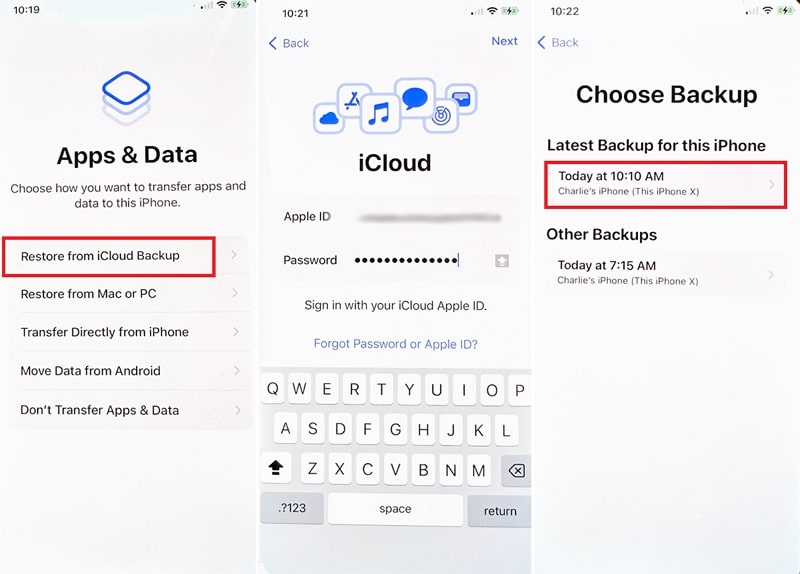
Part 2. What Are the Drawbacks of Using Official Methods for Transferring Data From iPhone to iPhone
Apple's official methods to transfer data from iPhone to iPhone offer convenience and reliability. Nevertheless, they do possess specific limitations and disadvantages. Users should consider these limitations to make a well-informed choice. It will help you find the most fitting approach for their requirements. Here are some of the downsides and constraints associated with Apple's official methods:
1. Entire Devices Backups
A major drawback of using methods like Quick Start, iTunes, and iCloud is that they restore the entire device's data. Users cannot selectively transfer data using any of these three methods.
2. iPhone Setup Requirement
The transfer methods like iCloud and Quick Start can only be employed when setting up a new iOS device. For old devices, you must factory reset the device for these methods to work.
3. Internet Dependency
Restoring iCloud Backup on your new iPhone requires a stable and relatively fast internet connection. This can be a limitation in areas with poor connectivity or limited data plans. If the internet is unstable, it could lead to issues during the iCloud backup restoration.
4. Limited Storage on iCloud
iCloud offers 5 GB of free storage, which might not be sufficient for users with large amounts of data. Users might need to buy more iCloud storage to accommodate their backups, incurring extra costs.
5. Compatibility Issues
Older iPhone models might not support the latest iOS versions or certain features. It leads to compatibility issues when transferring data between devices. This is a prominent issue when dealing with different iOS versions.
Part 3. One-Click Alternative to Official Methods To Transfer Data From iPhone to iPhone
Seeking an efficient, all-in-one solution that bypasses the limitations of Apple's official methods? Wondershare Dr.Fone stands out as a comprehensive alternative. It offers a one-click approach to transferring data between iPhones of various models. This toolkit streamlines the process without relying on iCloud or iTunes/Finder. Dr.Fone also provides a user-friendly interface that simplifies the transfer process.
Its intuitive design allows users to transfer data between iPhones effortlessly. Unlike Apple's native methods, Dr.Fone enables the transfer of over 15 types of data. This includes contacts, messages, photos, videos, music, call logs, apps, and more. It supports transferring data between different iOS versions and iPhone models.
Key Features of Wondershare Dr.Fone
- Beyond direct transfers, Wondershare Dr.Fone offers backup and restore functionalities.
- Fone – Phone Transfer is compatible with over 8000 devices from various brands.
- This tool enables swift data transfer between phones in under 3 minutes.
Steps to Transfer Data from iPhone to iPhone via Wondershare Dr.Fone
Dr.Fone supports effortless data transfer across devices and platforms. This is how to transfer data from iPhone to iPhone via Wondershare Dr.Fone:
- Step 1. Access Phone Transfer and Connect iOS Devices
Launch Wondershare Dr.Fone after installing it and access the "Toolbox" tab. Here, click "Phone Transfer" and connect both of your iOS devices to the computer. Once they are detected by Dr.Fone, move to assign them to the correct positions.

- Step 2. Pick Source and Destination Positions
Your old iPhone from which you are transferring data will be the "Source" device. Similarly, your new iPhone to which you want to move data will be in the "Destination" position. In case positions are wrong, use the "Flip" button to interchange the positions.

- Step 3. Start and Complete the Data Transfer Process
The last part includes selecting the data you want to transfer. You can select the data within the transfer screen and, upon making your choices, proceed by clicking "Start Transfer." It's important to note that during this process, you'll need to deactivate the "Find My" feature on iOS devices. When done, the data process will commence automatically.

Bonus Tip. Want To Buy a New iPhone? Tips and Tricks To Select the Best iPhone for Your Use
Choosing the right iPhone involves considering various factors. Ensuring alignment with your preferences, needs, and budget is crucial. It requires evaluation of these aspects and conducting comprehensive research. This will enable you to confidently make a knowledgeable choice. Below, discover some helpful tips and tricks to aid in choosing the ideal iPhone:
1. Identify Your Priorities
Determine what matters most to you in an iPhone model. Are you more focused on camera quality, battery life, processers, or other features? Gaining clarity on your priorities will assist in focusing your choices.
2. Consider the Latest Models
Apple releases new iPhone models annually. Consider the latest offerings, as they often feature upgraded hardware. This includes improved cameras, better battery life, and new features.
3. Budget Consideration
Set a budget range for your new iPhone. Apple provides a range of models available at diverse price tiers. These range from flagship iPhones to more budget-friendly options. Consider your budget while weighing the features you need.
4. Size and Display Preferences
iPhones come in different sizes, from compact models like the iPhone 15 to larger models like the iPhone 15 Pro Max. Consider the screen size of your iPhone that suits your preferences. It also depends on if you prefer a more pocket-friendly device or a larger display.
5. Camera Capabilities
If photography holds significance for you, examine the camera capabilities. Seek out attributes such as multiple lenses, improved low-light performance, and advanced camera functionalities.
6. Consider Future Updates and Longevity
Opt for the latest Apple device, as the company provides software updates for its products over an extended period. Selecting a model with longer update support ensures that your device stays compatible with the latest software and features.
Conclusion
In conclusion, knowing how to transfer data from iPhone to iPhone is crucial for a smooth transition. While Apple's native methods offer reliability, limitations exist. For an efficient, one-click alternative, Wondershare Dr.Fone stands out. Its comprehensive device-to-device transfer and versatile features make it the ideal choice. Embrace Dr.Fone for a hassle-free iPhone data transfer experience. Moreover, you can transfer between iOS devices without erasing the current data.
Other Popular Articles From Wondershare
iPhone X Series
- iPhone X Backup
- iPhone X Problems
- 1. iPhone SE/X/XR Won't Turn On
- 2. iPhone X/XR Stuck on Black Screen
- 3. iPhone 11 Frozen Screen
- 4. iPhone XR/11/12 Won't Turn Off
- 5. iPhone X Screen Not Responding
- 6. iPhone X Siri Not Working
- 7. iPhone XS Screen Not Responding
- 8. IPhone XS Won't Turn On
- 9. iPhone SE/X Keep Restarting
- 10. iPhone SE/X Won't Charge
- iPhone X Transfer
- 1. Put Music to iPhone X/8 (Plus)
- 2. Music from iTunes to iPhone X
- 3. Music from Mac to iPhone XS
- 4. Data from Computer to iPhone
- 5. Transfer from iPhone 6 to iPhone 8
- 6. Message from Android to iPhone XS
- 7. Data from iPhone to iPhone XS
- 8. Messages from iPhone to iPhone XS
- 9. Sync Music from iTunes to iPhone XS
- iPhone X Unlock
- 1. Unlock iPhone X/XR from Carrier
- 2. Unlock iPhone X/XR Lock Screen
- 3. Unlock iPhone XS without Face ID
- 4. Unlock iPhone XS without Passcode
- 5. Bypass iPhone X Activate Lock
- iPhone X Tips
- 1. Factory Reset iPhone X/XR/XS (Max)
- 2. Save Text Messages on iPhone
- 3. Screen Record on iPhone X
- 4. Screen Record on iPhone XR
- 5. Screen Record on iphone XS
- 6. Sell Old iPhone X Series Online
- 7. iPhone XR Screen Mirroring
- 8. Screen Mirror iPhone X
- 9. iPhone Photo Printers
- 10. Enter & Exit DFU Mode on iPhone X
- 11. Add Ringtones to iPhone XS





Selena Lee
chief Editor