How to Transfer Wechat History to New Phone
Aug 27, 2025 • Filed to: Social App Management • Proven solutions

WeChat is a chat application initially developed with functionalities and features analogous to WhatsApp. It was developed way back in 2011 by Tencent’s R&D in Shenzhen, China.
WeChat allows usage in day-to-day activities like paying bills, checking for flights, shopping, ordering a cab, buying tickets, as well as enjoying music, knowing the news, etc. Providing features to get connected to people randomly, also integrates with social networks. Despite various amazing features ‘messaging’ is still the core of this application.
As such primarily WeChat facilitates families and friends to communicate with ease of use. In China, it is very popular amongst users. More than 430 million users in China and over 70 million users in the rest of the world are enjoying WeChat.
- About WeChat application
- Why people like to transfer WeChat history from old phone to new phone?
- Solution 1: How to Transfer WeChat History to New Phone. (Migrate to Another Phone Feature)
- Solution 2: Transfer WeChat History to New Phone with PC-version WeChat
- Solution 3: iPhone-to-iPhone WeChat Transfer
- Bonus: How to Transfer Everything from Old Phone to New Android Phone
About WeChat Application
This application software is available on Symbian and Windows phones, BlackBerry, iPhone, and Android. OS X clients and Windows clients require to install this app on supported mobile. But message roaming and ‘Moments’ facility is not catered for.
WeChat – Business opportunities. The ‘Official account’ feature of WeChat extends a great opportunity for mutual interaction among several businesses as well as customer support service. Adding an official account is pretty simple for a WeChat user, almost like add a friend. Businesses in China now care and depend more on WeChat’s official account for customer support activities than their own websites.
Apps in app. This excellent software provides users a platform to build their application software within it. Compared to native apps development for iOS and Android, WeChat is easier, economical cost effective in terms of the acquisition. Consequently, even the local businesses in all major cities of China are visible on WeChat. Another very useful option is WeChat stores that can capitalize on commercial activity through the social drive. As WeChat can link with services and websites, the prospects and potentials are wide open to achieve.
Why people like to transfer WeChat history from old phone to new phone?
With a lot of business activities, communication, and sharing of vital info, documents, photos, etc. it becomes essential to address security and safety from data loss, especially when people are so frequently changing their mobiles for one reason or the other.
There are a few but important reasons why WeChat users need to transfer WeChat history from their older sets to new phones.
- While other messaging apps do, WeChat do not save history or messages on phone. Therefore whenever you change your phone you may lose pictures, voice messages, text data etc.
- Have no backup to restore from in case of any accidental data loss.
- No history on phone, therefore, leaves no reference or history log.
- You can’t retrace occurrences of events as required many times for investigations.
- Commercial and customer services are deprived of safe communication.
Vexed with this problem users eventually try to get help through Google but so far you will not find the appropriate response from users. The cure lies in transferring WeChat history to another phone.
Solution 1: How to Transfer WeChat History to New Phone. (Migrate to Another Phone Feature)
The WeChat app has its own built-in migration tool to transfer chat history to another mobile. The official way for WeChat data transfer from one phone to another involves the following steps. Please note, your device must be connected to a charger or have at least 30% battery life to perform the migration. Ensure that both devices are on the same Wi-Fi network for the fastest performance
Step 1 On your first phone, run WeChat.
Step 2 Go to Me >> Settings >> General >> Chat log migration
Step 3 Press ‘Migrate to another phone’ on this screen
Step 4 Open ‘select chat history’ and choose all chats/conversations, then select ‘Done’.
QR code will be displayed on your phone. Run WeChat on your second (or new) phone. Login to same account on second phone and scan QR code. Migration will start.
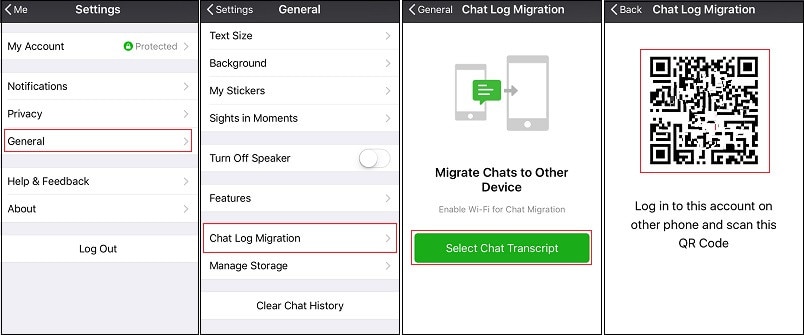
Solution 2: Transfer WeChat History to New Phone with PC-version WeChat
By the time WeChat was released, it was just a simple messaging app; but today, it is one of the best social media platforms in many countries. It is also available on PC now.
The PC version was introduced to provide easy access to the people who mostly work on their PCs and want to access WeChat through them. Using WeChat on PC will enable you to have a separate backup of the data present on the WeChat. If you are changing your phone due to some reason, then you don’t have to worry about how you are going to transfer WeChat history to the new phone.
The step by step guide on how to transfer WeChat to another phone by using the PC version is given below:
Step 1. Download WeChat for your Windows or Mac on your PC. Install the application and log in to your account.
Step 2. Scan the QR code which appears on the PC with your Phone. The scan will automatically authorize the PC to access your WeChat account.
Step 3. To create a backup of all the files on your PC select the menu icon from windows. And then select “Backup & Restore” to transfer WeChat history to PC.
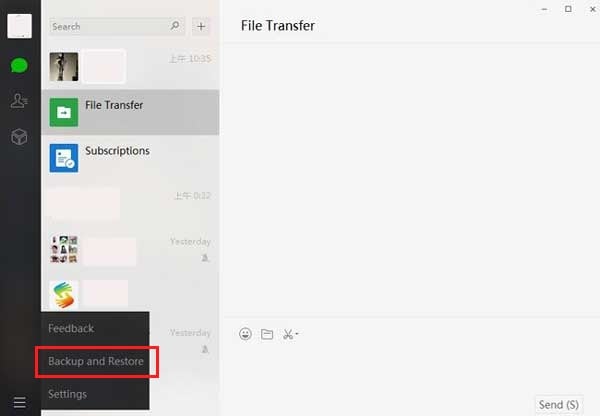
Step 4. As you click on the Back up on PC option, all your data will be saved to the computer.
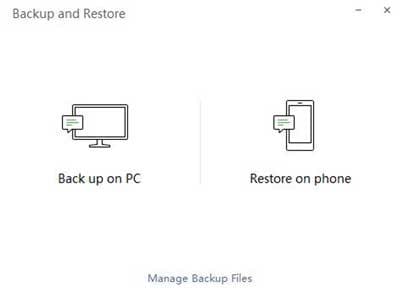
Step 5. Now connect your new phone and the PC to the same Wi-Fi hotspot. From the same screen, select the “Restore on Phone” option and the WeChat data transfer will start.
Solution 3: iPhone-to-iPhone WeChat Transfer
The Dr. Fone - WhatsApp Transfer software is one of the best tools for WeChat file transfer. It helps the iOS users to carry out the different functionalities like WhatsApp, Viber, Kik, WeChat, and LINE data backup, restore, and transfer.

Dr.Fone - WhatsApp Transfer (iOS)
Dedicated WeChat Transfer Tool via a USB cable
- Transfer WeChat, Kik, Line, and WhatsApp history and attachments.
- Export the WeChat data to HTML or Excel file for printing.
- Export only selected WeChat files or data to PC.
- More reliable than WeChat’s own transfer tool that depends heavily on Wi-Fi connectivity.
The Guide to backup WeChat data from iPhone and restore to another iPhone is as follows:
Step 1. Startup the Dr. Fone software on your PC. Connect your old iPhone to the PC using a USB cable.

Step 2. On the main screen, you will see a WhatsApp Transfer button. From that option, choose WeChat and then Backup.

Step 3. Sit back and relax until the data is backing up on the PC. When the backup is complete, you will be able to see the files on the PC.
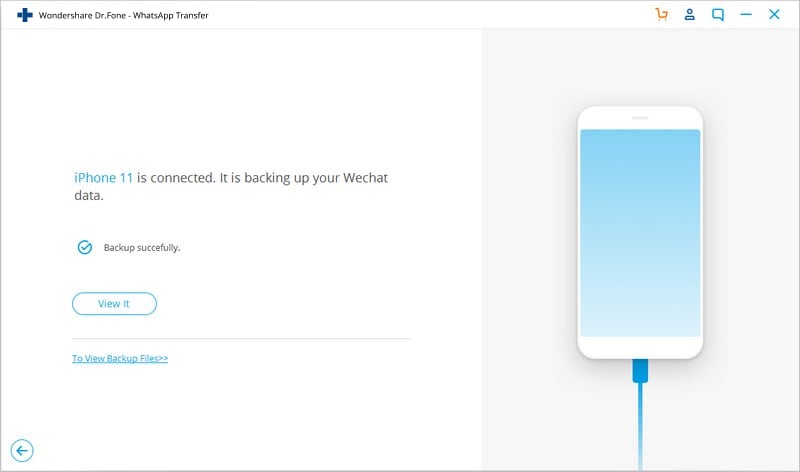
Step 4. Now, connect your new iPhone to the PC. And from the same window which says Backup and Restore, select the Restore option to transfer WeChat to a new phone.

Step 5. Have a preview of the data you are about to transfer and click "Restore to Device" to transfer the WeChat history.
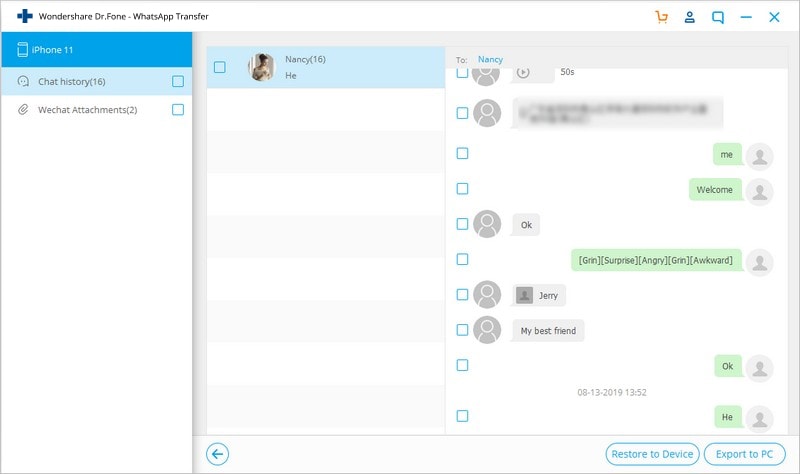
Now, you can successfully transfer WeChat data to a new phone without any time delay.
Bonus: How to Transfer Everything from Old Phone to New Android Phone
If you are switching to a new phone, not only Wechat history, there are also other files you would like to transfer from your old phone to new phone, including contacts, messages, photos, music, and more. Dr.Fone - Phone Transfer provides a one-stop solution to transfer everything from Android to Android. Dr.Fone - Phone Transfer is inevitable for Androids providing you a most convenient way to manage backup onto other devices. Once used you will stay to appreciate and admire its extraordinary features.

Dr.Fone - Phone Transfer
One-Stop Solution to Transfer Everything from Old Phone to New Phone Directly!
- Easily transfer every type of data from iPhone X/8 (Plus)/7 (Plus)/6s/6/5s/5/4s/4 to Android including apps, music, videos, photos, contacts, messages, apps data, call logs, etc.
- Works directly and transfer data between two cross-operating system devices in real-time.
- Works perfectly with Apple, Samsung, HTC, LG, Sony, Google, HUAWEI, Motorola, ZTE, Nokia, and more smartphones and tablets.
- Fully compatible with major providers like AT&T, Verizon, Sprint, and T-Mobile.
- Supports iPhone, iPad, iPod touch and the latest iOS version.
- Fully compatible with the latest Windows or Mac version.
Now data transference from old phone to new Android phone is extremely convenient with this amazing feature-loaded Dr.Fone - Phone Transfer product. Data files encompassing videos, audios, SMS, playlist, and contacts can be swiftly shifted from one device to another. The destined device can be wiped of unnecessary data leaving room for new incoming data. Reading below will facilitate you in the trouble-free transfer of data.
Step 1 Connect old and new phone with PC and launch Dr.Fone - Phone Transfer.

Step 2 Identify the old phone from which data is supposed to be transferred. Choose the new phone as the target device. Once your old and new phones are linked and recognized, the window will appear as follows. You can use the "Flip" button to exchange their position.

Step 3 Select the file types you would like to transfer. Then you need to press the Start Transfer option that you will find on the main window.

Step 4 when transfer ends, click OK. Make sure not to disconnect either of the devices during the whole procedure. Within a few minutes, all selected files will be transferred to the target phone successfully.

Video Tutorial: How to Transfer Data from Android to Android
WeChat despite the huge number of active users lacks some features which certainly give Wondershare Dr.Fone - Phone Transfer an edge specifically in history transfer over complete product. Dr.Fone - Phone Transfer is preferred for its ease of use and user-friendliness. Expanding user base with each passing day testifies the product's worth.
If this guide helps, don't forget to share it with your friends.
WeChat Manage
- WeChat Backup
- WeChat Transfer
- WeChat Recover
- WeChat Tricks
- Other Social Apps Tips
- 1. Backup WhatsApp to PC
- 2. WhatsApp from Android to iPhone
- 3. Retrieve Deleted WhatsApp Message
- 4. Top 5 Instagram Password Crackers
- 5. Download Kik Messenger App for PC
- 6. Fix Common LINE App Problems
- 7. Find Facebook Password
- 8. Facebook Dating Is Not Working
- 9. Record Viber Calls on PC/Mobile
- 10. Save Snapchats Secretively
- ● Manage/transfer/recover data
- ● Unlock screen/activate/FRP lock
- ● Fix most iOS and Android issues
- Manage Now Manage Now Manage Now





















Selena Lee
chief Editor