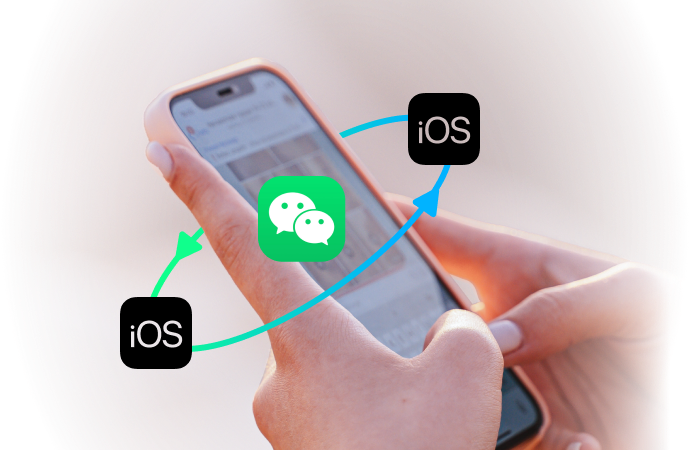
How to Export & Print WeChat Chat History to PDF (5 Easy Methods)
WeChat Manage
- WeChat Backup
- WeChat Transfer
- WeChat Recover
- WeChat Tricks
- Other Social Apps Tips
- 1. Backup WhatsApp to PC
- 2. WhatsApp from Android to iPhone
- 3. Retrieve Deleted WhatsApp Message
- 4. Top 5 Instagram Password Crackers
- 5. Download Kik Messenger App for PC
- 6. Fix Common LINE App Problems
- 7. Find Facebook Password
- 8. Facebook Dating Is Not Working
- 9. Record Viber Calls on PC/Mobile
- 10. Save Snapchats Secretively
- ● Manage/transfer/recover data
- ● Unlock screen/activate/FRP lock
- ● Fix most iOS and Android issues
- Manage Now Manage Now Manage Now
Dec 31, 2025 • Filed to: Social App Management • Proven solutions
Many users need to export WeChat chat history not only for backups but also for legal records, business use, or to keep a printable copy. A common need is to save WeChat chats as a PDF. Because WeChat handles payments, orders and daily chats, your history can hold messages, voice notes, photos and videos you can’t afford to lose. If you delete a chat by accident, those memories and records may be gone. To protect your data and free iPhone space, export your WeChat history to a computer. In this guide we show five easy ways to export, save and even print your WeChat messages as PDF.
- Method 1. Export WeChat History to PDF/HTML for Printing (Using Dr.Fone)
- Method 2. Selectively export WeChat chat history to a new iPhone
- Method 3. Export WeChat chat history to PC with the PC-version WeChat
- Method 4. Save WeChat chat history to a new phone with WeChat Migration feature
- Method 5. Backup WeChat chat history via iTunes
Method 1. Save WeChat chat history to PC using a lightning cable
The first software we have covered in this article for WeChat chat history exporting is Dr.Fone - WhatsApp Transfer.
You can seamlessly protect your WeChat History along with other apps such as WhatsApp, Kik, Line, etc. It enables you to transfer WeChat from iOS to iOS/Android devices, as well as backup or export WeChat messages to your computer.

Dr.Fone - WhatsApp Transfer (iOS)
Backup & Restore WeChat History & Attachments
- With a single click, you can back up WeChat/Kik/WhatsApp/Viber chat history to a PC.
- Restore WeChat/Kik/WhatsApp/Viber chat history to an existing or new IP.
- Preview the backup data freely.
- Export the backup data to PC to Excel or HTML files for printing.
How to export WeChat chat history to PC with Dr.Fone?
Let’ go through the step-by-step guide to understand how to save WeChat history with Dr.Fone - WhatsApp Transfer. We are going to explain, backing up WeChat chat history from iPhone to the computer along with other WeChat data.
- Step 1: Download Dr.Fone toolkit from their official website on your computer. Install the software and launch it.

- Step 2: Get your iPhone/iOS device connected to the computer with a lightning cable, and then tap the "WhatsApp Transfer" tab on the Dr.Fone toolkit interface. Select ‘WeChat’ and hit the ‘Backup’ button afterward.

- Step 3: Allow some time to get the WeChat data to get backed up. It will back up the WeChat history file containing chats as well as file attachments.

- Step 4: Once the backup process gets accomplished, click on the ‘View it’ button and check the WeChat backup records on your computer. This is how to get back WeChat history on your PC.
Bonus Step: How to Save Exported Chat History as a PDF
Once you've exported your WeChat history as an HTML file using Dr.Fone, saving it as a PDF is simple:
- Open the exported HTML file in your web browser (like Chrome, Firefox, or Edge).
- Press Ctrl + P (on Windows) or Cmd + P (on Mac) to open the print dialog.
- In the 'Destination' or 'Printer' dropdown menu, select "Save as PDF".
- Click the 'Save' button to create a clean, printable PDF of your WeChat chat history.
Method 2. Selectively export WeChat chat history to a new iPhone
If you don’t want to completely export WeChat history, then you can selectively do that with Dr.Fone - WhatsApp Transfer. This app supports selectively exporting app data including WeChat history messages, photos, videos, etc. and works as a WeChat voice exporter as well.
Here comes the detailed guide for how to selectively export WeChat history and data -
Note: You need to backup your WeChat before selectively exporting WeChat history to PC.
- Step 1: As you have already installed the software on your computer. Hit on the “WhatsApp Transfer” option again. This time, select "WeChat Restore" from the list of supported data types.
- Step 2: If you have multiple WeChat backup files on your system, then click the ‘View’ button against your desired backup.
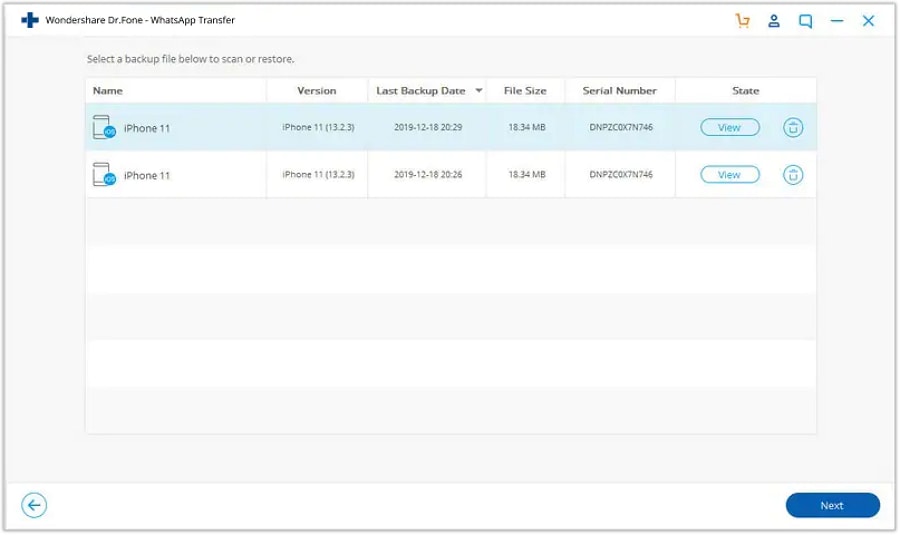
- Step 3: Now, Dr.Fone - WhatsApp Transfer tool will start scanning the backup and show the WeChat backup data. You will see the WeChat export chat history and attachments in 2 sections, ‘Chat history’ and ‘WeChat attachment’.
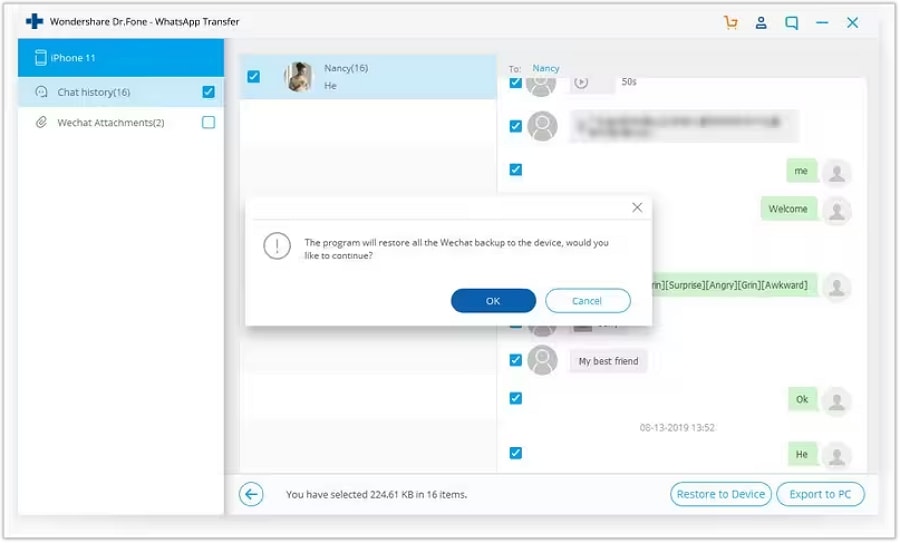
- Step 4: You need to tap on either of the above options (messages or attachments) and see the entire list displayed on your screen. Select the desired data by marking the checkboxes against them, and then click "Restore to Device" to initiate the restoration process.
Method 3. Export WeChat History to PC with the PC-version WeChat
WeChat also comes with a PC version, both for Windows 10/8/7 and Mac. Depending on your computer OS, you can download the appropriate WeChat client and use the WeChat file transfer feature. Though, identical to the Web WeChat, you won’t be accidentally logged out or close the application. Only us using Wi-Fi connectivity, you can transfer WeChat history.
For backing up the history of WeChat you need to connect to WeChat on your PC using Wi-Fi. Let’s see how to check and backup WeChat history to your computer using the WeChat Client.
- Step 1: Download, install, and launch the compatible version of WeChat client (WeChat PC version) software on your computer. Take your iPhone and scan the QR code displayed on the WeChat client interface.
- Step 2: Tap the ‘Menu’ button on WeChat client, and select ‘Backup & Restore’.
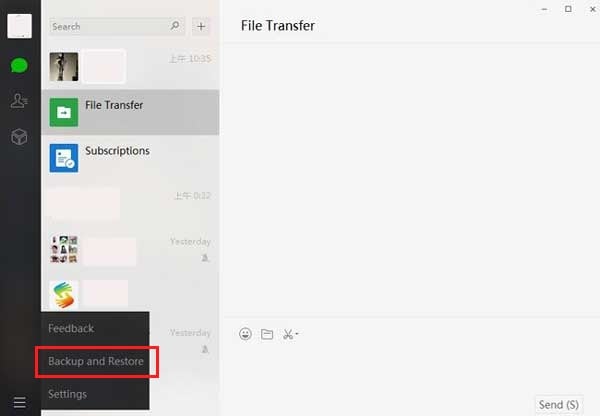
- Step 3: Hit on the ‘Back up on PC’ tab here and a list of conversations will appear onscreen. Choose the desired WeChat conversation and tap ‘OK’.
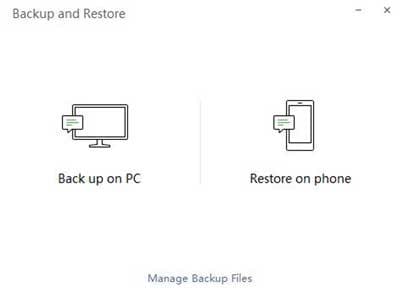
- Step 4: Wait until the desired WeChat history gets backed up on your computer. Though, the WeChat search chat history won’t be readable unless you restore to a mobile phone with WeChat installed.
Method 4. Save WeChat History to a new phone with WeChat Migration feature
WeChat comes with a migration feature, which allows you to save WeChat history to a new iPhone. This in-built migration tool can export WeChat history to another mobile phone. Make sure that your iPhones are well charged and connected to the same Wi-Fi network.
Here is the detailed guide for saving WeChat history to your new iPhone –
- Step 1: Launch WeChat on your old iPhone and go to ‘Me’ and then ‘Settings’. Tap on ‘General’ and then ‘Chat Log Migration’.
- Step 2: Now, click on the ‘Select Chat History/Transcript’ button and select all or any desired WeChat chat history from the list. Tap on the ‘Done’ button thereafter.
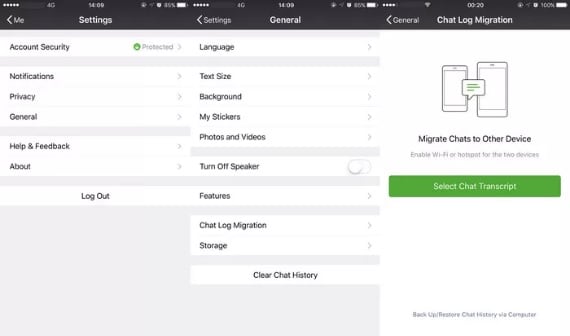
- Step 3: Launch WeChat on your new iPhone and log in with the same credentials. Scan the QR code displayed on your old iPhone, using your new iPhone. the WeChat history migration process will begin right after that.
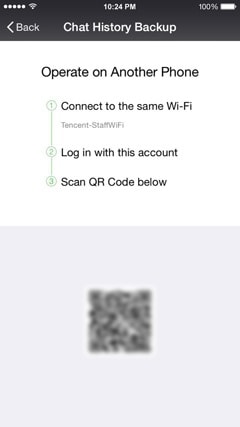
Method 5. Backup WeChat History via iTunes
When you want to backup WeChat history using iTunes, you need to back up the entire iOS device. Later this backup file can be used to restore WeChat to another iPhone easily. The only issue here is, you don’t have the benefit of selectively backing up or restoring, exporting only WeChat history or attachment files to the computer or any other iOS device.
Here comes the step-by-step guide for this –
- Step 1: Ensure that you have the latest version of iTunes installed on your computer. Launch iTunes and then connect your iPhone through a lightning cable.
- Step 2: Now, go to the ‘Summary’ tab on the iTunes interface and choose the ‘This Computer’ option under the ‘Backups’ section.
- Step 3: You need to hit the ‘Back Up Now’ button now, and then wait till iTunes completes backing up your WeChat history, along with other data. It will take a while to complete the process.
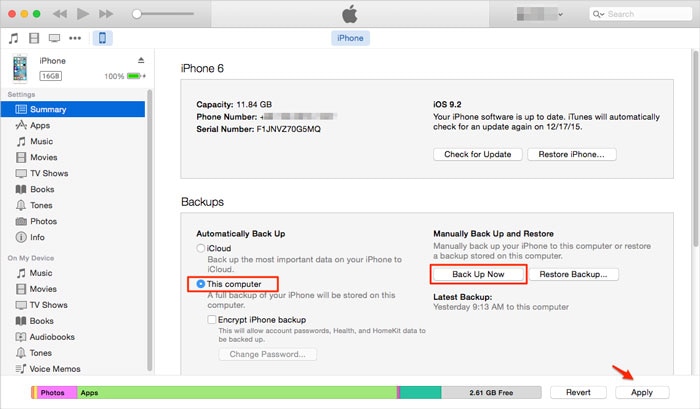
Note: You can’t view the backup data from the file unless you restore it to your iPhone. This process is time-consuming, as your iPhone is entirely backed up on your computer rather than only WeChat.
Conclusion
In today's digital era, managing your WeChat chat history is essential, and there are multiple methods available to suit your needs. With these five methods at your disposal, exporting your WeChat history is a breeze. Whether you prefer Dr.Fone's lightning-fast transfer, selective export to a new iPhone, PC-based solutions, or utilizing iTunes for backup, safeguarding your WeChat conversations has never been easier. Choose the method that best fits your preferences and ensure your WeChat history is secure and accessible whenever you need it.


















Alice MJ
staff Editor