
How to Save WeChat Videos, Audios, and Messages: The Complete Guide
iPhone Video
- iPhone Video Tips
- 1. Stream iPhone Video to Computer
- 2. Get Video off iPhone without Hassle
- 3. Perform Video Sharing Online
- 4. Email iPhone Videos/Photos
- 5. Photo/Video Compressor Apps
- 6. Video Calling Apps
- 7. Recover Deleted Videos from iPhone
- iPhone Video Record
- Put Video on iPhone
- Get Video from iPhone
- 1. Transfer Video from iPhone to Laptop
- 2. Send Large Size Video from iPhone
- 3. Transfer Video from iPhone to Mac
- 4. Transfer Video to External Drive
- Transfer Video to iPhone
- 1. Transfer Video from Mac to iPhone
- 2. Transfer Video from PC to iPhone
- 3. Transfer From PC to Camera Roll
- 4. Transfer Video from Laptop to iPhone
- 5. Send Long Videos on iPhone
- 6. Add Videos to iPhone
- 7. Transfer to iPhone without iTunes
- Video Problems
- 1. iOS Video Bug
- 2. No Sound on iPhone Video
- 3. Unblock YouTube Videos
- 4. Messenger Video Call No Sound
- 5. Facebook Video Chat Troubleshoot
- 6. YouTube Can't Work Over WiFi
- Video on Social Apps
- 1. Upload Video to Instagram from PC
- 2. Download Instagram Videos on PC
- 3. Hack Snap/Picture/Video/Password
- 4. Save YouTube Videos to Camera Roll
- 5. Save WeChat Video/Audio/Message
- 6. Back up WhatsApp Photos/Videos
- 7. Send Large Videos on Gmail
- 8. Send Large Videos on WhatsApp
- 9. Send Large Videos on Messenger
- 10. Save Snapchat Video
- 11. Download Private Instagram Video
- 12. Make Whatsapp Desktop Video Call
Dec 11, 2025 • Filed to: Social App Management • Proven solutions
With over 1.3 billion active users, WeChat is more than just a messaging app—it's a digital hub for communication, payments, and social media. Every day, billions of messages, photos, videos, and crucial documents are exchanged on the platform.
Losing this data, whether it's a cherished memory in a video or a vital business invoice, can be a major problem. That's why it's essential to know how to securely download and save your WeChat content.
In this guide, we'll show you the most effective and reliable methods to download everything from your WeChat chat history and audio messages to videos and Moments.
Part 1: How to Download WeChat Videos to PC via Desktop Client
The very first method that we are about to explore now is using the common method, i.e. Backup & Restore feature of WeChat client. WeChat client is a desktop software for both Windows (10/8/7) and Mac based computers. With WeChat client you can mirror your iPhone’s WeChat with it and then make use of Backup & Restore feature to perform backup over your PC.
In this method we’ll explore about how to download entire WeChat history or selectively saving WeChat conversations along with other media data.
- Head over to the WeChat's official website and depending upon your computer's OS download the compatible version of WeChat client. Now, get it install over your PC and launch it after installation completes. Then, grab your iPhone to scan the QR code available on the WeChat client's interface.
- Hit the 'Menu' button available on the bottom left corner and then select the 'Backup & Restore' option from the upcoming pop-up menu.
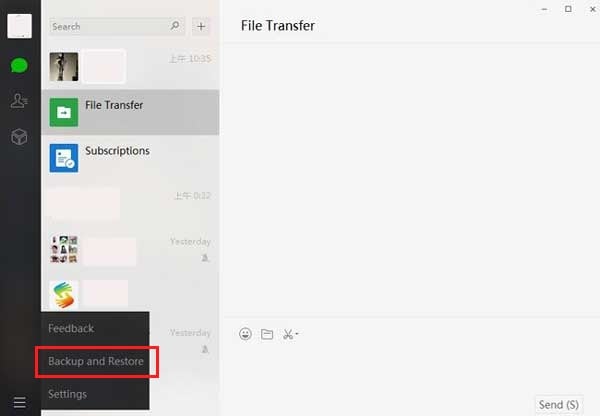
- Next, you'll be brought up to a new screen where you need to select the 'Backup on PC' option out of the two option available on your screen. Once you do it, the WeChat will ask for your confirmation over your iPhone to initiate saving WeChat messages and respective media data to your PC.
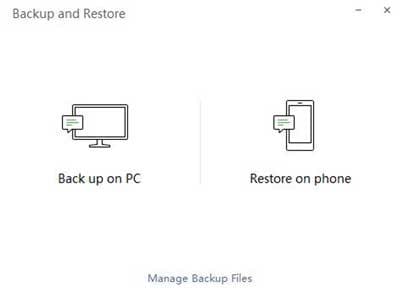
- Once you approve it, you'll be asked to select the desired list of conversations that you wish to make backup of. Lastly, hit the 'OK' button and wait for the process to complete.
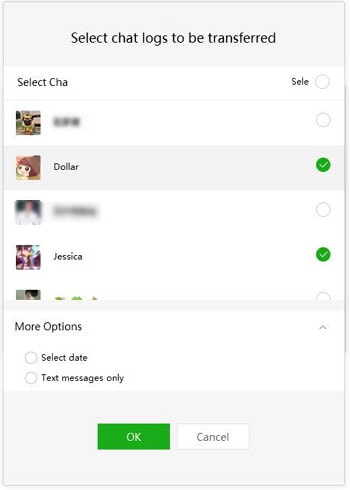
Part 2: One-stop method to view and export all WeChat messages, audios, and videos
Now that you’re familiar with all the aforementioned ways to save WeChat video, audios or messages, it’s now time get familiar with the recommended way.
Here in this section we have brought to you the one stop method to help you with all your backup and restore needs. Be it downloading WeChat history to PC or downloading video from WeChat, save photo, audios, moments etc. Without much talking let’s now explore the easiest possible way to download WeChat history/conversations along with the media data.

Dr.Fone - WhatsApp Transfer (iOS)
One-Stop Solution to Save WeChat Videos, Audios, and Messages
- One stop and once click solution to serve all your backup, restore and export needs for all major social apps like WeChat, WhatsApp, Line, Kik, Viber etc.
- From downloading WeChat history/conversations to saving WeChat voice messages/audios, this powerful tool is capable of doing all for you.
- You not only can backup WeChat chat history or attachments but it also enables you to transfer your WhatsApp messages from one iOS to another iOS or Android device.
- All these operations can be carried out with just a matter of a single click.
- You have the privilege to preview your backed up data, restore your data selectively or entirely and export your desired data to your PC for further use.
- You can also export all your messages to an excel/HTML file over your PC.
How to backup and export to PC using this tool
Enough of the talking now! It’s now time to uncover the step by step tutorial on how to download WeChat history along with saving WeChat video/voice message/photos/moments and other media data. If you are not a tech savvy person, no need to worry at all, we have mentioned the detailed process here along with the screenshots to help you in the best possible way.
Here’s what you need to do to in order to export and save WeChat history and other data –
Step 1: Get the Dr.Fone - WhatsApp Transfer software downloaded on your computer. Install the software and launch it. Now, you need to click on the "WhatsApp Transfer" tab from the main interface and then select the ‘WeChat’ tile from menu panel at the left.

Step 2: Next, get your iPhone connected to the computer and hit the ‘Backup’ button on your screen. The software will then scan your device and backup all the WeChat data stored on it.

Step 3: Post completion of backup, tap on ‘View it’ button. Now, all your WeChat data including WeChat chat history and attachments will be displayed on your screen for your preview.
Step 4: Lastly, you are just required to select the data that you wish to export to PC. In this case, tap on ‘wechat attachments’ tab on the left and then select the preferred videos or photos or audios by marking the check boxes besides each attachment. Once done, hit on ‘Export to PC’ and you’re done.
Part 3: How to download WeChat videos in Chats, Favorites, and Moments
Download WeChat videos in chats
WeChat Web is an old school way to save WeChat videos or other attachments from chats to your PC. It's now time to explore the step by step tutorial on how to download WeChat video from your 'Chats Logs' to your PC via the WeChat Web.
- First, visit the WeChat web page and then get your iPhone to mirror your device's WeChat using the scan the QR code available on your computer screen.
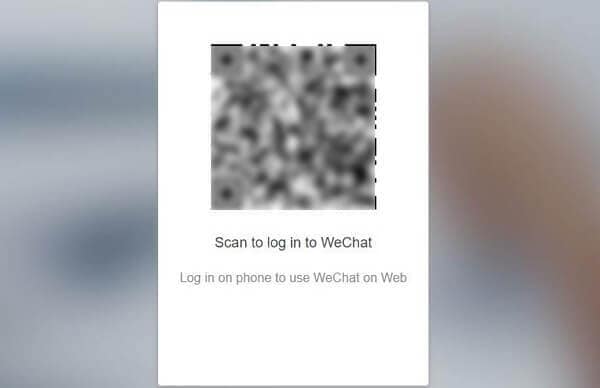
- Now, you need to get into the desired Chat log from which the videos or photos you wish to download. Then, tap and hold on any desired attachment file until a pop up menu appears on your screen. Select 'More' from the available options and then select all the preferred attachments. Once done, tap on the 'File Transfer' icon on the left bottom to forward the selected attachments to yourself.
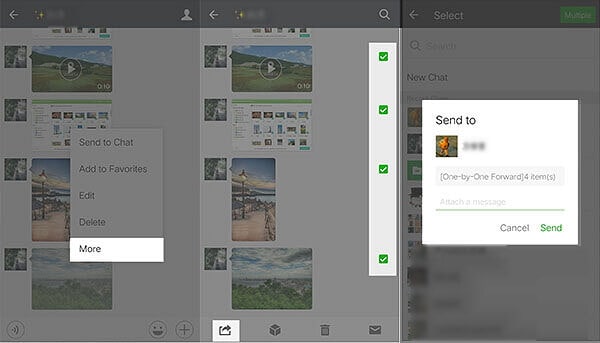
- In the last move to download videos from WeChat Chat logs to PC, you need to open up the conversation where you have received the attachments that you forwarded to yourself.
To save WeChat video, you need to click on the video attachment to play it. Then, right-click on the video to bring up the drop down menu and select the 'Save video as' option.
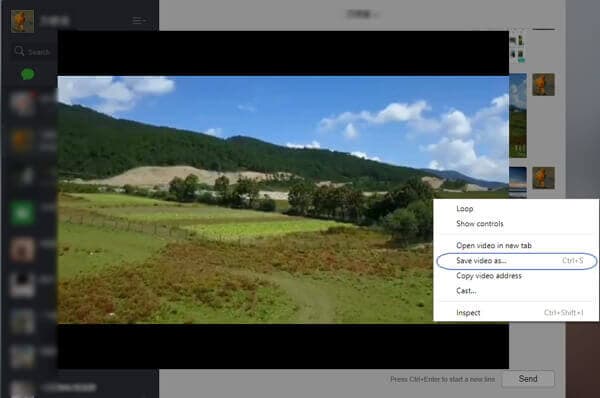
Save WeChat videos from Favorites
This is a little known method by the users but yet it is very helpful in saving WeChat videos from your 'Favourites' section in WeChat. For your convenience, here is the step by step guide on how to save WeChat videos from 'Favorites' to your iPhone using an in built WeChat feature.
- Launch WeChat on your iPhone and open any desired chat log in which you have received the video attachments.
- Press and hold on any of the video attachment until a pop up menu appears on your screen. Then, you have to click on the 'Add to Favorites' option from the menu. This will add the video to your favorites from where you can easily save the video.

Tip: You can also tap on 'More' option and then tap on the checkboxes besides each video attachments to add multiple attachments to your 'Favorites' section.
- Lastly, log in your WeChat client on the PC. Hit on the Favorites icon on the navigation menu, and click on the video attachment that you wish to save. Once your video starts playing, click the Save icon below to save the WeChat video to your PC.
Save WeChat videos from Moments
WeChat moments are a fun way of socializing yourself by sharing your photos, videos with your friends. For your information, you can also download videos or photos from WeChat moments without much hassle. Interesting? Let's explore how to download videos or photos from WeChat Moments.
- Launch the WeChat application on your iPhone and get into the 'Discover' section.
- Now, move into the 'Moments' tab and navigate through the moments to find the desired ones that you wish to save.
- Lastly, you have to press and hold on the moment until a pop up menu appears. Select 'Save Video' option from the menu and you're done.



















Alice MJ
staff Editor