How to Delete Viber Account, Group and Messages
Oct 24, 2025 • Filed to: Social App Management • Proven solutions
Dr.Fone Basic:
Better Control for Your Phone
Manage, transfer, back up, restore, and mirror your device
The steps and procedure on how to delete Viber account, Viber messages and Viber account may be kind of tricky to many, but it has now been simplified for you. You can choose to delete the account permanently, delete the Viber messages, delete the group or delete all the three in very simple steps. By deleting any of these, you will be able to do away with unwanted messages or those that were wrongly sent. Below is the step by step on how to delete Viber account, Viber group and Viber messages respectively.
- Part 1: How to delete Viber account
- Part 2: How to delete Viber group
- Part 3: How to delete Viber messages
Part 1: How to delete Viber account
Backup your Viber data in advance!
To avoid wrongly deleting your Viber account, it is necessary for you to backup your Viber in advance! Dr.Fone - WhatsApp Transfer is a backup and restore software, which can help you to easily backup and restore your Viber data to your PC or Mac.

Dr.Fone - WhatsApp Transfer
Backup & restore your Viber data in 5 mintues!
- Backup your entire Viber chat history with one click.
- Restore only the chats you want.
- Export any items from the backup for printing.
- Supports iPhone, iPad, iPod touch and the latest iOS version.
- Fully compatible with the latest Windows or Mac version.
How to deactivate Viber account
Step 1. The initial step to this is to click on more, then, settings.
Step 2. The second step is to select on privacy.
Step 3. Scroll down and then click on deactivate account.
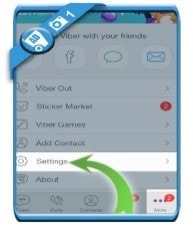
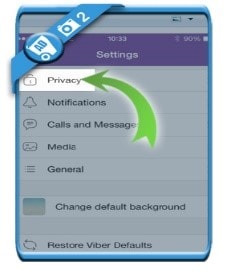
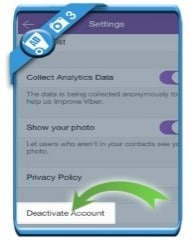
Step 4. Select on deactivate
Step 5. The last step will be to delete the app from your phone.
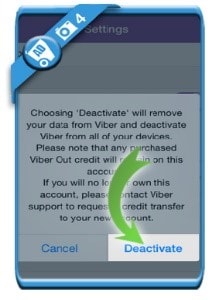
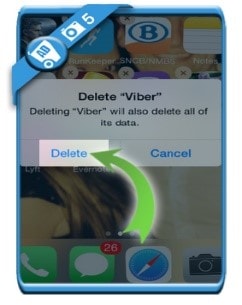
Note: Once your Viber account is deleted, you can't restore your Viber data. Viber itself is unable to retrieve lost data. So it is advisable to backup your Viber data before you'd like to deactive your Viber account.
Part 2: How to delete Viber group
Besides deleting messages on Viber, you can also delete Viber groups that no longer interest you on your phone. Below is the step by step on how to delete Viber group.
Step 1. Once you have opened in the Viber application, you need to select on the group chat to delete by tapping on it.
Step 2. Tap on the gear menu in the top menu bar in order to access the group settings.
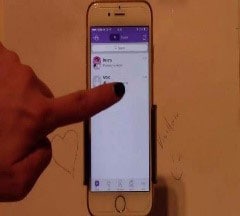
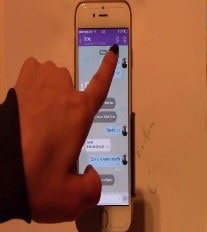
Step 3. Swipe your finger from the right to the left on the group name you wish to delete.
Step 4. You will see a white X on the red box at the right top. Tap on it.

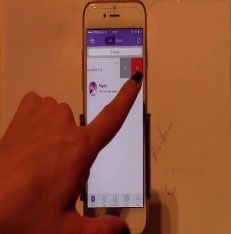
Step 5. On the confirmation window, click on Leave and Delete
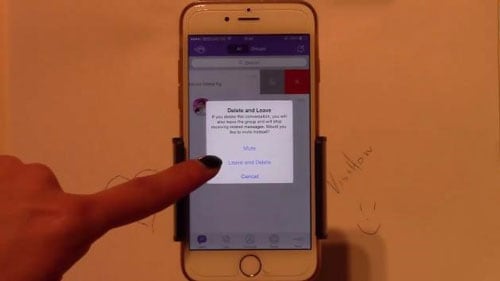
Part 3: How to delete Viber messages
Deleting of Viber messages is very simple and within the shortest time possible, you will have deleted all the unwanted messages. To get started, you need to follow these simple steps.
Step 1. You should begin by clicking on and long hold on the message you need you need to delete
Step 2. After this, you need to either choose to delete for everyone or delete for myself
Step 3. Once you have select on either of these, say delete for everyone, choose on yes in order to delete the messages for everyone.
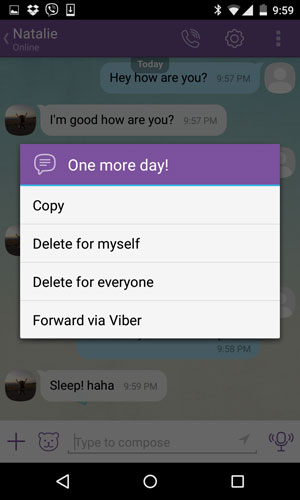

Step 4. To confirm that you have deleted the messages, you will see a notification showing you have deleted a message.
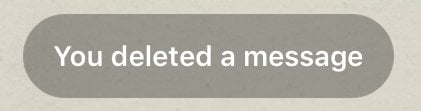
Dr.Fone Basic:
Better Control for Your Phone
Manage, transfer, back up, restore, and mirror your device
Viber Manage
- Viber Messages
- 2. Backup Viber Messages from Mobile
- 3. Delete Viber Account/Group/Messages
- 4. Recover iOS Deleted Viber Messages
- 5. Restore Viber Messages from iOS
- Viber Tricks
- 1. Use Viber on A PC
- 2. Fake Your Location on Viber
- 3. Change Viber Number on PC/Mobile
- 4. Fix Common Viber Photos Problems
- 5. Top 8 Viber Problems and Solutions
- 6. Free Calls from iPhone on Viber
- 7. Record Viber Calls on PC/Mobile
- Other Social Apps Tips
- 1. Find Facebook Password
- 2. Facebook Dating Is Not Working
- 3. Top 5 Instagram Password Crackers
- 4. Download KIK for PC Windows
- 5. Fix Common LINE App Problems
- 6. Save Snapchats Secretively
- 7. Recover WeChat Account / History
- 8. Backup WhatsApp to PC
- 9. Whatsapp from Android to iPhone
- 10. Retrieve Deleted WhatsApp Message
- ● Manage/transfer/recover data
- ● Unlock screen/activate/FRP lock
- ● Fix most iOS and Android issues
- Manage Now Manage Now Manage Now



















James Davis
staff Editor