Top 9 Solutions to Try for Fixing Error Code 3503 on iPhones and iPads
Aug 30, 2023 • Filed to: Mobile Repair Solutions • Proven solutions
While updating the iPad (e.g., iPad Air 2) to the newest available version via iTunes to a newer version can show a crash in the installation. Downgrading iTunes or uninstalling and then reinstalling it may not solve the issue and show the iPhone error 3503.
In case you are seeing this issue as well, and the regular fixing methods are not working, you should try out the following solutions to remove this unknown error message.
- Part 1. About iPhone (iTunes) Error 3503
- Part 2. The Most Effective Way to Fix Error 3503 When Restore or Update iPhone
- Part 3. Common Fixes for iPhone Restore/Update Error 3503
- Method 1. Turn off "Find My [Device]"
- Method 2. Update iTunes to the Latest Version
- Method 3. Update iPhone & Computer
- Method 4. Restart Your iPhone & Computer
- Method 5. Check Firewall or Anti-Virus Software
- Method 6. Put Your iPhone in Recovery mode
- Method 7. Restore or update from another computer
- The Last method: Contact Apple Support
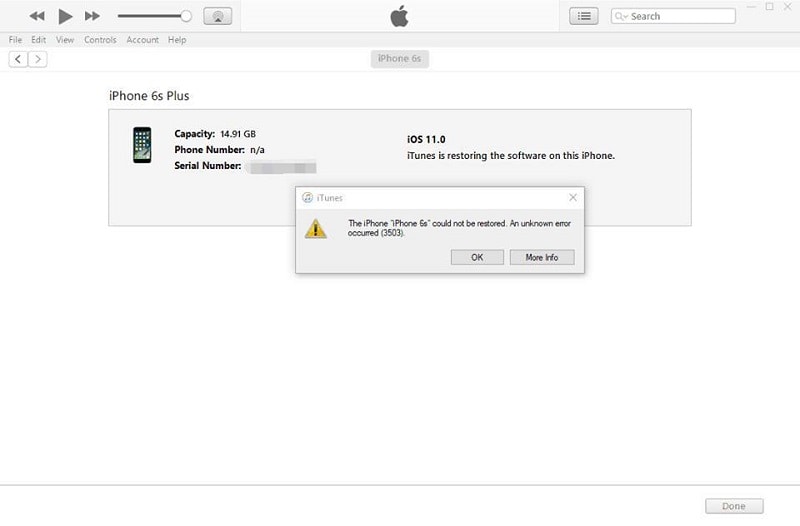
Part 1. About iPhone (iTunes) Error 3503
Firstly, let's understand what the unknown error 3503 iPhone users face signifies for your device. Knowing that information will allow you to choose the right solution for your target issue more accurately.
An unknown error occurred (3503):
The "iPhone cannot be restored- an unknown error occurred 3503" message comes up when iOS users typically try to update their iTunes account. It is most commonly visible through iTunes only compared to other system issues. While it is unknown, this error code is relatively common. So, there are many steps that users can take to effectively fix the issue unless the main cause is something more complex. These methods are recommended as per Apple support.
Reasons behind error code 3503:
One notable thing about the iPhone error code 3503 is that error itself is unknown. You will see the prompt come up when you try to update or restore your iOS device via iTunes. These include any iPhone or iPad model, starting from the oldest iOS version to the newer iOS 16. However, the exact reason why it happens is not detected.
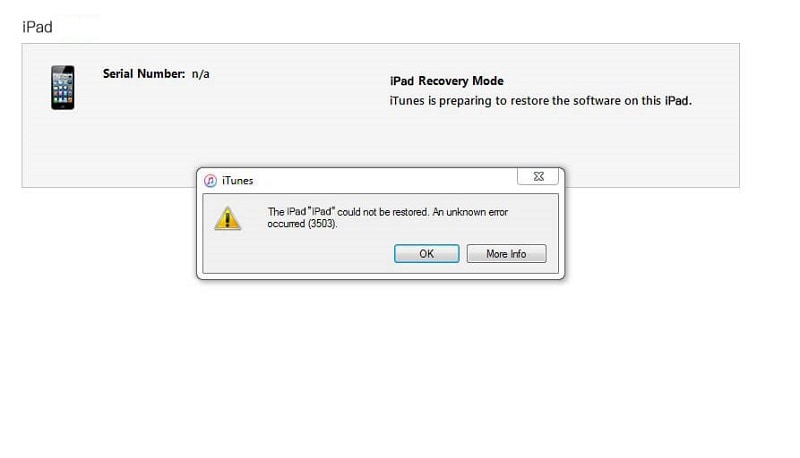
Part 2. The Most Effective Way to Fix Error 3503 When Restore or Update iPhone
The best iPhone error 3503 solution you can try is utilizing the high-quality Dr.Fone - iTunes Repair (iOS) software to fix the error smoothly. This tool is best for all iPhone users to fix diverse errors, including those that affect the functionality of iTunes. These include problems like iTunes not updating to its latest version on devices, crashing, or freezing up.
You can also use the software to rectify issues in the device's connection and iTunes if that is the cause for the iPhone error 3503. It analyses the system for any problems and efficiently resolves the main problem areas without data loss.
Best Features of Dr.Fone - iTunes Repair (iOS):
Here are the top features of the software.
- It recognizes and fixes around 100+ different issues and errors related to iTunes.
- The software efficiently detects and fixes errors that affect normal iTunes connections between devices and the server.
- It adopts a one-click mechanism and quickly detects and fixes errors after a single click.
- You will notice zero data loss with this software.
- It fixes syncing issues for iTunes.
Potential scenarios where this tool is needed to fix iPhone error 3503:
As mentioned before, the main cause of the 3503 error is unknown. But the Dr.Fone - iTunes Repair (iOS) software does work to resolve the different connection and iTunes errors easily. If your network settings are okay, your devices and iTunes and updated, and you are using a stable connection, but the problem still appears, you should use this tool.
How to fix iPhone Error 3503 Easily:
The following are important steps to follow to rectify the iPhone 3503 error:
Step 1: Launch the app
Make sure that your iPhone is connected to your device. Then, download the Dr.Fone app from the official website onto the computer. Then, after you follow all of the installation steps, launch it to see the home screen. Click on System Repair > iOS > iTunes Repair.

Step 2: Select the Repair mode
On the iTunes Repair window, you will see three different repair options. Choose the "Repair iTunes Errors" tab on the screen.

Step 3: Analyzing the iTunes components
After you choose the repair mode, the software will start checking all of the iTunes components that are active on your device.
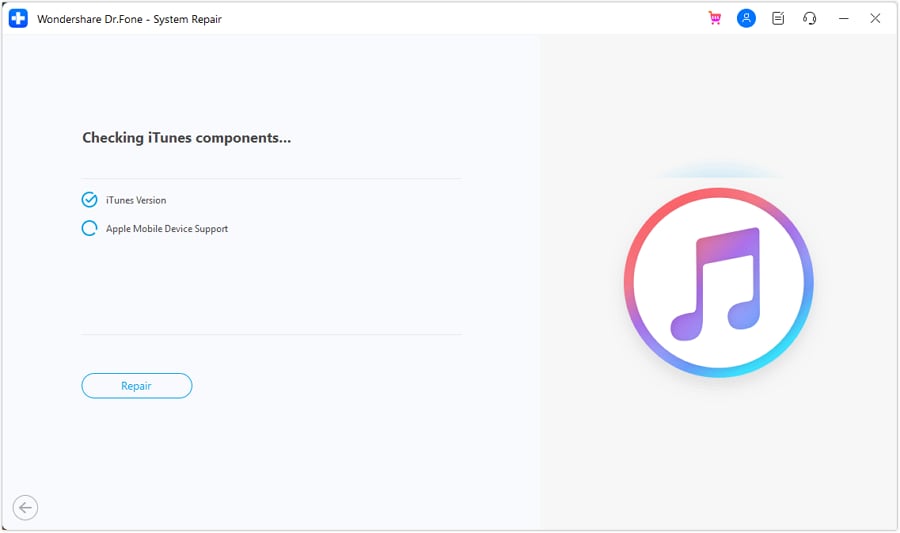
Step 4: Try Advanced Repair
If all the iTunes components are properly installed on your device, press the OK button after the full analysis. However, if the error message 3503 is still appearing on your connected iPhone, press the Advanced Repair option.

Step 5: Wait for the process to finish
The software will take some time to fully repair all the available issues. After it completes, go ahead and try to restore/update again. The process will occur smoothly.
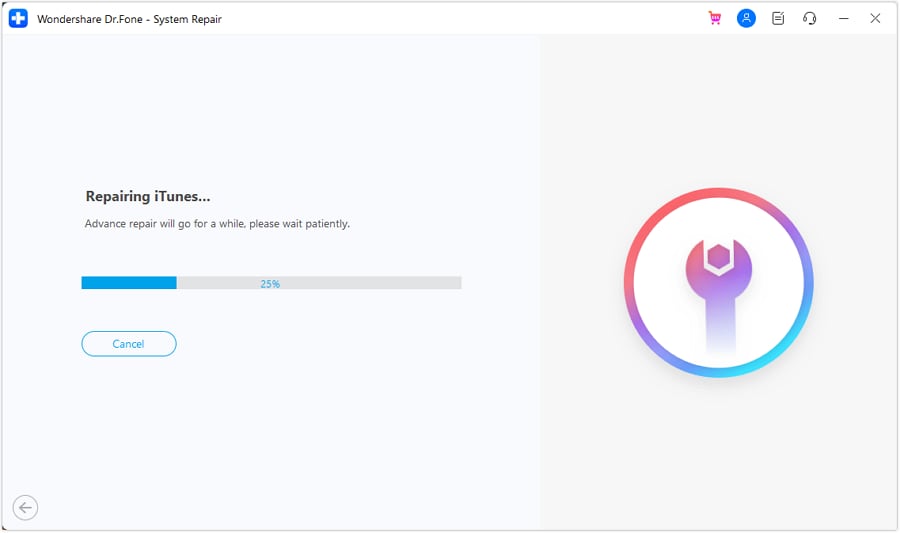
Part 3. Common Fixes for iPhone Restore/Update Error 3503
The following are some of the most useful solutions for fixing the iPhone unknown error 3503 on your device.
Method 1. Turn off "Find My [Device]"
Another method to fix error 3503 is deactivating the Fine My iPhone or Fine My iPad settings on your respective device. Some users who have undergone this issue have noticed success in removing the error when they deactivate the setting from their smartphone device. However, it is not the most conclusive method to eradicate the iPhone error message 3503. Try other solutions if your Find My iPad/iPhone feature is already inactive.
Step 1: On your iPhone or iPad, access the Settings section.
Step 2: Tap on your name/profile icon and click on iCloud.
Step 3: Move the slider towards OFF against the Find My iPhone/iPad option.
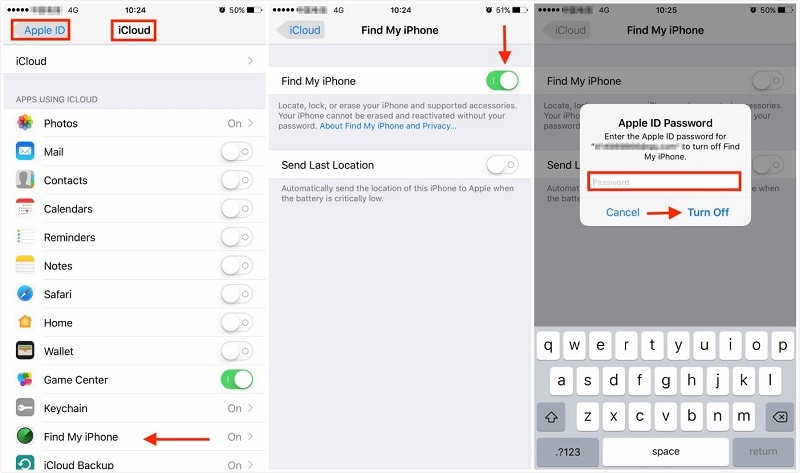
Method 2. Update iTunes to the Latest Version
Another suitable way to resolve the iPhone restore error 3503 message is to upgrade your iTunes software. Doing so will automatically fix many of the iTunes-based issues, including error 3503. This might happen because the restoration steps you are trying to do may not be compatible with your iOS model.
If you are currently using the iTunes older version of, it is better to update it immediately to the newest iTunes 12.7.2 version. The steps for this are explained for Windows and Mac users here.
Windows:
Go to iTunes and click on Help > Check for Update.
Mac:
Visit the iTunes app on your macOS device and press iTunes > Check for Updates.
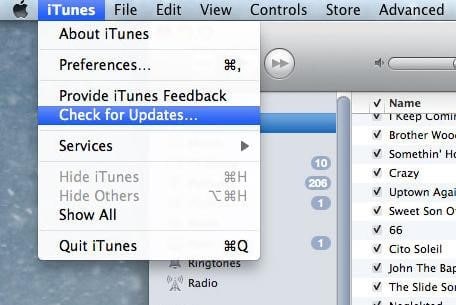
Method 3. Update iPhone & Computer
Another way to resolve the error 3503 iPhone update issue is to directly upgrade your computer and iPhone device. It is noticeable that the error often occurs for iOS 11 version users. So, if you have this version on your device, you can either downgrade to another version or skip iOS 11 and upgrade to the iOS 12 version.
Method 4. Restart Your iPhone & Computer
Restarting your computer and iPhone devices can remove the Apple iPhone unknown error 3503 from iTunes. This step will automatically shut down all of the currently active programs that are operating in the background. Some of them are invisible, so you might not even know that the app is currently active, which might be the reason for the error.
So, restarting the device will stop the operation of those apps and other caches blocking the smooth functioning of iTunes. Then, when you restart your device and try to restore your iPad or iPhone device using iTunes, it will work as normal again.
Step 1: Press down on your Home and Sleep/Wake buttons in your iPhone at the bottom and top parts.
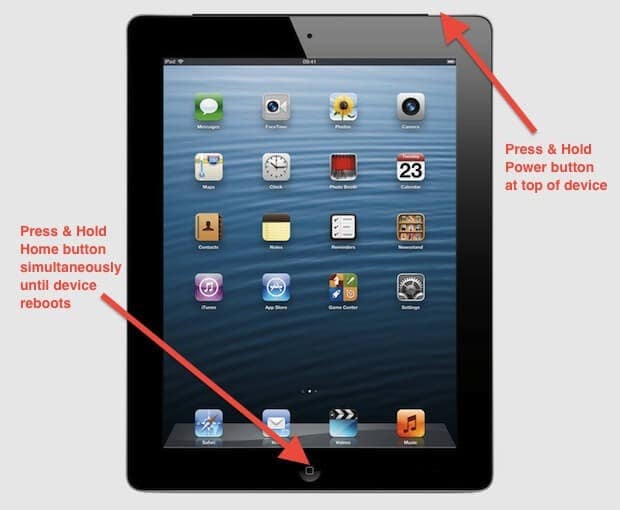
Step 2: Hold them down for around 10 seconds until the Apple logo appears. This means that the device has restarted.
Method 5. Check Firewall or Anti-Virus Software
Some users have active security software or firewall on their devices. These features aim to cut down any connection or action that may bring malware or other harmful elements into the device. However, sometimes the active firewall or anti-virus software can halt regular configurations when it does not recognize them, like updating a new version of iOS via iTunes. That is potentially one of the situations when the iphone update error 3503 comes up. The process of fixing this issue is detailed here.
- Check that you use a stable internet connection while accessing your iTunes account.
- One thing you can do is uninstall the security software for a temporary period or configure its setting.
- You can bypass the Internet router since some routers can block iTunes software from accessing the available update servers. This occurs if one uses an unauthorized route instead of an Apple-based one. Here are steps to fix this:
Step 1: Disconnect the wireless or wired router you are using from your device.
Step 2: Connect your computer and the modem using an Ethernet cable.
Step 3: Restart the modem and computer devices. If you are unaware of how to use the new modem, contact the relevant Internet Service Provider (ISP).
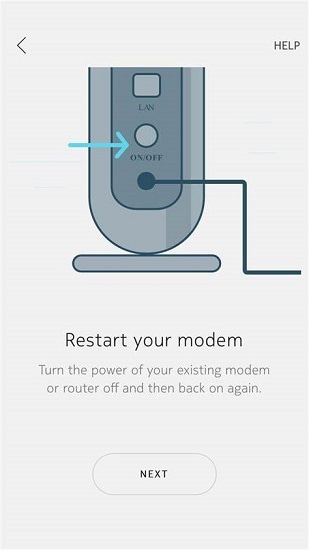
Method 6. Put Your iPhone in Recovery mode
One usable iPhone error 3503 fix is to run the software into Recovery Mode and completely set up the device. While this process will fix the underlying issue causing the unknown error, it will also wipe your device of all data. So, you should use this method if the previous ones do not work after backing up all your data using third-party backup software.
Also, ensure that the macOS device you are using to open iTunes is updated. Also, please take note that iTunes itself is up-to-date.
Step 1: For macOS Catalina or newer Mac devices, access the Finder. On the other hand, for users with a macOS Mojave or older versions/PC, accessing the iTunes platform is the first step. If your iTunes is open already, shut it and then open again.
Step 2: Keep the connection to your device active. Then, run the Recovery Mode on your iPhone. The process of activating the Recovery Mode is different for varying iPhone models:
- iPhone 6s and earlier models + iPhone SE Gen1- Press down and hold the top/side button and Home button together. Keep your hold until the Recovery Mode screen comes up.
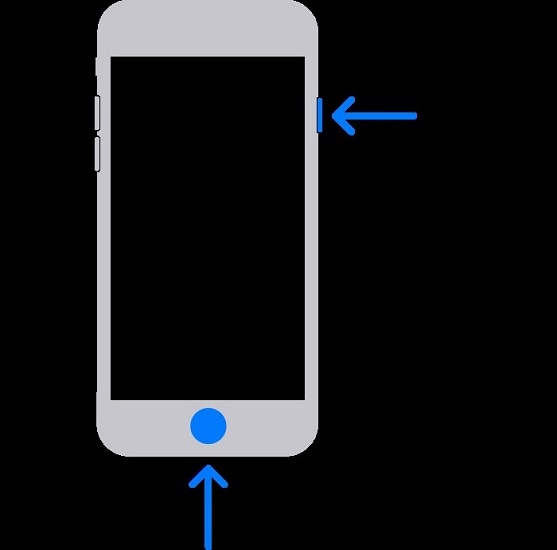
- iPhone 7/iPhone 7 Plus- Press the top/side and volume down buttons simultaneously and keep your hold on them. Do so until the Recovery Mode screen appears.
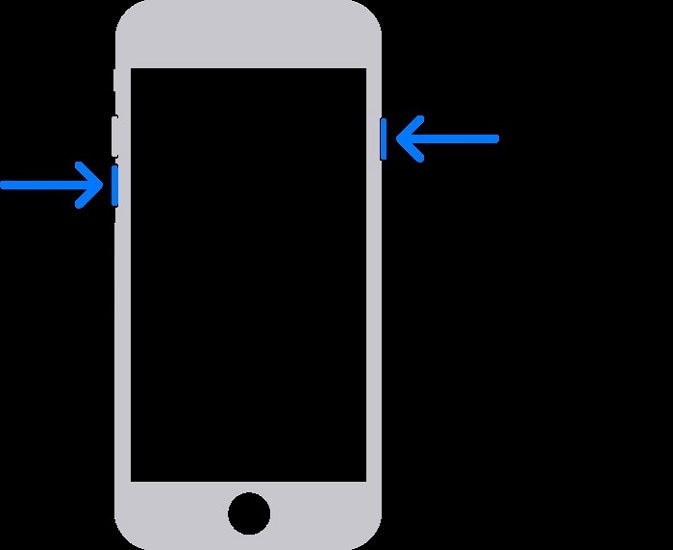
- iPhone SE (Gen2) + iPhone 8 and up- Press down and quickly release the volume up button. Then, repeat the fast press-and-release process for the volume down button. After that, press your side button and hold it down until the Recovery Mode screen shows on your iPhone screen.
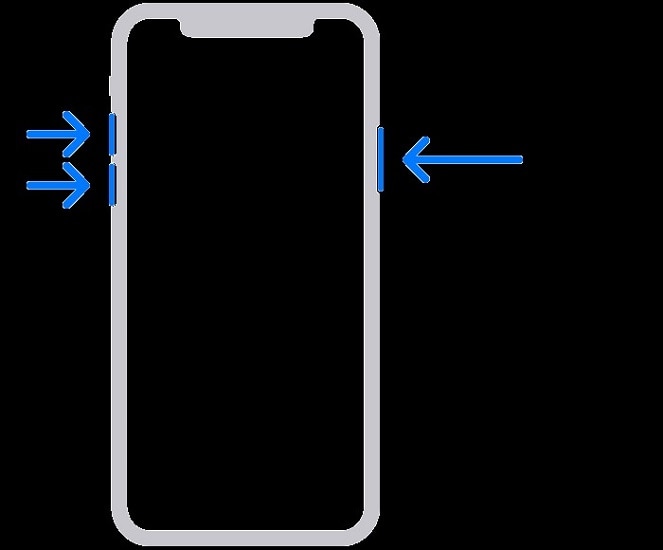
Step 3: Next, you should detect the iPhone model you are using with the computer and click on Update when the option comes up. The computer will kickstart the software reinstallation process without deleting any data.

The device will take some seconds to download the software. Wait for that period. In case it crosses 15 seconds and the device is not in Recovery Mode anymore, wait until the download completes. Then, repeat the Recovery Mode running steps again.
Step 4: Start the device setup process after the Restore/Update process ends.
Method 7. Restore or update from another computer
Another solution you can try when you see the unable to restore iPhone error 3503 on your device is using another computer to do the process. Make sure that the other computer is utilizing another Internet connection. To note, this process works in case the problem is that the computer you were originally using was blocking its connection to the update server.
Network settings can indeed cause the iPhone update unknown error 3503, like other issues between 3100 and 3999 (other than 3194). If your original computer runs using a managed server network, reach out to the network administrator to fix the issue. Computer-related issues like in-built firewalls and proxies can cause connection breaks, so choosing another computer with a separate network will help you restore your iPhone.
The Last method: Contact Apple Support
If the previous methods do not work to fix the error 3503 when restoring iPhone, contacting professionals is the last resort. This is also suitable in case the main cause of the problem is a hardware defect. Reach the nearest Apple store and take your device to the proficient Apple staff. They will handle complex steps to rectify the software/hardware defects accurately.
Contact the right experts from your Apple support page: https://support.apple.com/contact
Conclusion
The error 3503 occurs while users try to restore or update via iTunes, and the exact cause is unknown. You can use one of the conventional methods to fix the issue or contact the Apple support staff if they do not work.
However, the easiest and most suitable solution is to try the Dr.Fone - iTunes Repair (iOS) feature. The steps are easy to do, it works on all iPhone/iPad devices, and you will not lose any data. So, give it a try if you face this error message.
Other Popular Articles From Wondershare
iPhone Errors
- Errors 0 ... 100
- 1. iPhone Error 6
- 2. iPhone/iTunes Error 9
- 3. iPhone Error 10
- 4. iPhone/iTunes Error 21
- 5. iPhone Error 35
- 6. iTunes Error 40 on iPhone/iPad
- 7. iPhone Error 47
- 8. iPhone Error 69
- 9. iPhone Error 75
- 10. iPhone Error 78
- Errors 1xxx
- 1. iPhone Error 1009
- 2. iPhone Error 1015
- 3. iPhone/iTunes Error 1100
- 4. iPhone Error 1110
- 5. iPhone Error 1667
- Errors 2xxx
- Errors 3xxx
- 1. iTunes Error 3004
- 2. iTunes Error 3014
- 3. iTunes/iPhone Error 3194
- 4. iPhone Error 3503
- 5. iPhone/iTunes Error 3600
- Errors 4xxx
- Other iPhone Errors
- 1. iPhone Error 7005
- 2. iPhone/iTunes Error 9006
- 3. iPhone Error 0xe8000015
- 4. iPhone Cellular Update Failed Error
- 5. iPhone Activation Error
- 6. iPhone SSL Error
- Other iPhone Issues
- ● Manage/transfer/recover data
- ● Unlock screen/activate/FRP lock
- ● Fix most iOS and Android issues
- Repair Now Repair Now Repair Now




James Davis
staff Editor
Generally rated4.5(105participated)