Troubleshoot iPhone/iTunes Error 3600 in 10 Ways
Aug 27, 2025 • Filed to: Phone Repair Solutions • Proven solutions
Updating your phone is one of the things that you should often do because the manufacturer usually release fixes to any bugs. But what if you have an old model phone unit and decide to update it? Many users have shared that they were encountering problems after updating their old model phones to the latest software update.

- Part 1. About iPhone (iTunes) Error 3600
- Part 2: Top 10 Solutions to Fix iPhone/iTunes Error 3600
- Solution #1: Quickly Fix Error 3600 With Dr.Fone - iTunes Repair (iOS)

- Solution #2: Checking your USB cord and port.
- Solution #3: Resetting your phone's network settings.
- Solution #4: Update your iTunes to the latest software update.
- Solution #5: Updating your computer.
- Solution #6: Restart iPhone and computer.
- Solution #7: Switching Off Any Security Software or Firewall that your computer has.
- Solution #8: Restore or update from another computer.
- Solution #9: Restore your iPhone to factory settings.
- Solution #10: Contact Apple Support
- Part 3: How to Restore iPhone Data without iTunes?
Part 1. About iPhone (iTunes) Error 3600
Many users have shared that when they decide to update, restore, or downgrade their phones using iTunes, they encounter this iTunes Error 3600. There are multiple reasons why you would receive this error after updating your phone. We will share these with you to check the root cause of this error appearing in your iTunes.
1. An unknown error occurred (3600)
This iTunes Error 3600 appears after attempting to update or restore your phone. Once this error appears in your iTunes, "The iPhone could not be updated/restored. An unknown error occurred (3600).", it can be very problematic for you. There are multiple possible causes as to why this error will appear in your iTunes. We will list the possible reasons for you to find out what it is that is causing this error in your situation.
2. Reasons behind error code 3600
Now, you want to be aware of why you received Error 3600 in your iTunes due to you updating your software. Now, let us dive deeper into the exact possible root cause as to why you are receiving the error.
Cause #1: A firewall or security software is blocking your update.
The firewall or any security software that you have running in the background could be the reason why there is a disruption with your software update. You will need to disable it temporarily if you want to finish updating.
Cause #2: Your phone is not updated to the latest software update.
This is one of the common problems that users experience when they receive iTunes Error 3600. Though this is a common problem, it is also the easiest solution to solve this error. Make sure your phone is up to date with all the software updates to easily fix this cause.
Cause #3: Your computer is not updated to the latest software update.
This is another common problem that you might face. Aside from the phone being updated to the latest software, your computer should also be up to date. This way, you will not encounter any errors or issues when updating your iPhones.
Cause #4: Wrong configuration of your phone's network settings.
If your phone's network settings are not properly configured, this will cause the error to appear after updating your phone. You will need to reset your phone's network settings as another solution in case you receive this iTunes Error 3600.
Cause #5: You have downgraded your phone's software to an earlier iOS.
If you decide to downgrade your phone's iOS, this could also be one of the possible reasons why you have received the 3600 error in iTunes. As earlier iOS are not up to date, this will cause some bugs and errors to reappear once you downgrade your phone.
Cause #6: You have a jailbroken phone and used iTunes to update your phone.
We all know that iTunes can detect whether your phone is jailbroken and once they have identified it, it will show the 3600 error in iTunes as you have broken the factory settings of the iPhone.

Part 2: Top 10 Solutions to Fix iPhone/iTunes Error 3600
Now that you are aware of the possible causes as to why you have received the iTunes Error 3600 in your phone, you are ready to find what solutions you can do or follow to get this issue fixed. We have listed down different solutions that you can try on your own.
Solution #1: Quickly Fix Error 3600 With Dr.Fone - iTunes Repair (iOS)
One of the quickest ways to fix the error 3600 is by using one of the most recommended iTunes repair tools out there, "Dr.Fone - iTunes Repair (iOS)". Dr.Fone - iTunes Repair (iOS) is a repair tool that has been designed to fix errors in iPhones, such as the error 3600. You can use this tool with either your PC or Mac, which is very convenient for almost any user out there.
Dr.Fone - iTunes Repair (iOS) is also known to be able to repair around 150+ system issues or errors with iPhones. You can rest assured that this tool will be able to fix that error 3600 you encountered. Aside from that, you can upgrade or downgrade your mobile phone without needing to use iTunes, and it also includes recovery modes that you can choose from.
Step 1: Open the WonderShare Dr.Fone program.
Once you have downloaded the latest version of the WonderShare Dr.Fone program, you can open the program. Then you can click on the "System Repair" option from the homepage. From here, you will need to choose "iOS" and then click next.

Step 2: Repair iTunes Error
After choosing "System Repair", a new window will open with several options to choose from. From all the options, you can choose "Repair iTunes Errors". Then the tool will start checking your iTunes components which should take just a few minutes.

Step 3: Selecting Advanced Repair if iTunes has errors.
After the tool checks your iTunes components and is fully installed, you can just go ahead and click on "OK". However, if it shows errors, you will need to try Advanced Repair.

Step 4: Finishing the iTunes installation repair.
After clicking on Advanced Repair, it can take a few minutes to finish the process. You will then see a message saying "iTunes Repair completed" once the process is finished. You can then check your device to see if the error still occurs.
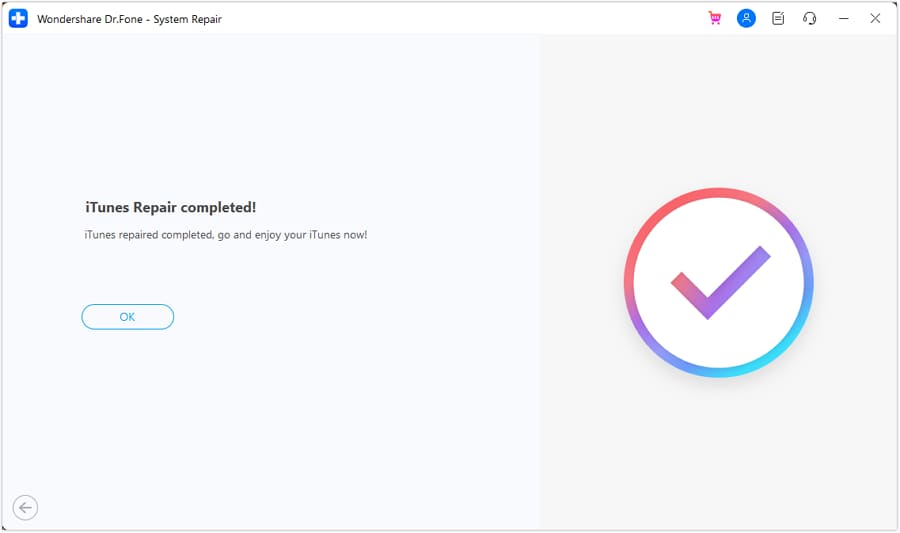
Solution #2: Checking your USB cord and port.
A common yet easy-to-fix problem when receiving Error 3600 is to check whether your USB cord and port are working properly. You might need to retry plugging in and out to check whether any of these work for your phone.
Solution #3: Resetting your phone's network settings.
An incorrect configuration of the phone's network settings can be the cause of Error 3600 as well. You will need to reset your network settings by following the steps below.
Step #1: Go to "Settings" on your phone and choose "General".
Step #2: From there, scroll to the bottom of the page until you see the word "Reset", then tap on it.
Step #3: You can click on "Reset Network Settings" from among the options.
Step #4: A pop-up will appear asking for you to confirm the changes you will make. Tap on "Reset Network Settings" once again to confirm.

Solution #4: Update your iTunes to the latest software update.
To properly update your phone, you will need to make sure that your iTunes is up to date, and you can check that by following the steps below.
On Mac: To check if your iTunes is updated, you will need to go to "iTunes" and then choose "Check for Updates".
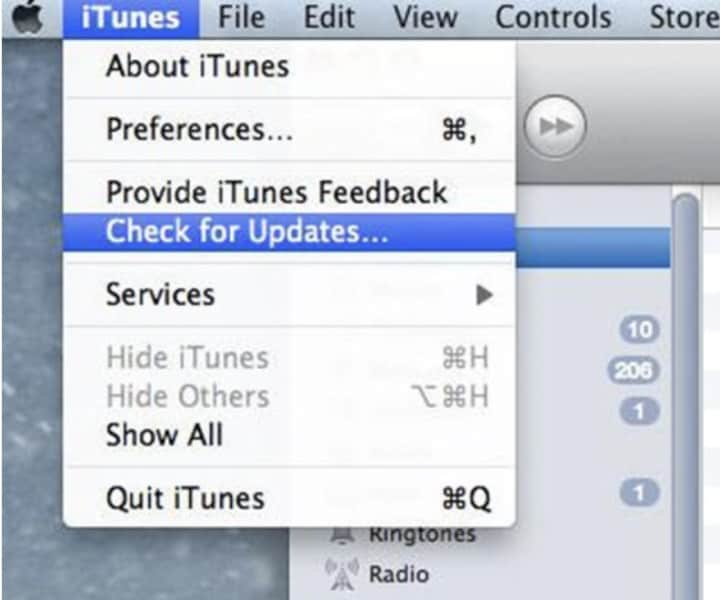
For Windows: Open iTunes and go to "Help". From there, choose "Check for Updates".

Solution #5: Updating your computer.
Aside from updating iTunes, you also need to make sure that your computer is up to date with the latest software. This way, you can prevent any hindrances with bugs or errors that the previous software updates would usually have.
Solution #6: Restart iPhone and computer.
Another foolproof way to troubleshoot your iPhones and computers is to restart your devices. Sometimes, a simple restart can fix any errors that your device encountered. You can do this solution and fix it in just a few simple minutes.
Solution #7: Switching Off Any Security Software or Firewall that your computer has.
If you have a firewall or any security software installed on your computer, that could be why your software update is receiving an error. These security measures can block any files that are being downloaded and be a hindrance to your device's updates. Follow the steps below to disable your firewall.
Step #1: Go to "Settings" on your PC. Then click on "Update & Settings" and choose "Windows Security". From there, you can choose "Firewall & Network Protection".
Step #2: You can then choose your profile and select "Windows Defender Firewall".
Step #3: Choose and select the settings to "Off".

Solution #8: Restore or update from another computer.
After trying to update your phone with your computer, you receive Error 3600. It might be due to the problems that your computer has. Another option is to try to restore or update your iPhone from another computing device. You can try doing this as another simple solution.
Solution #9: Restore your iPhone to factory settings.
This could be one of the last options you can choose from if any of the solutions we shared did not work for your device. You can just go ahead and reset your iPhone to its factory settings and bear in mind that by doing this, your files can be deleted, so better to back them up before resetting your phone to its factory settings.
Solution #10: Contact Apple Support
This solution can be the last resort you can try in case all of the 9 solutions we shared do not seem to work for your device. You can contact Apple support directly, and they will be able to provide other solutions that are best suited for your situation.
Part 3: How to Restore iPhone Data without iTunes?
While trying to update or restore your phone and if you encounter an error such as the iTunes error 3600, there is a possibility that all of your phone data will be lost. There is a way to prevent that from happening with one of the best backup tools for any phone out there, Dr.Fone - Phone Backup (iOS).
Dr.Fone - Phone Backup (iOS) is a great tool to use to store your phone's data on your computer, and you are also able to transfer those data back to your phone. You can follow the steps below on how to restore your phone's data.
Step #1: Open the Dr.Fone program on your computer. You can select "Phone Backup" from the list and connect your phone to your computer with a USB cord.

Step #2: Select the "Backup" button from the opened window.

Step #3: They will show you the files you want to back up. Once you have selected the files, you can click "Backup". This process can take a few minutes, depending on how many files you have.

Step #4: Once the files have been backed up, you will see a new window saying that the backup has been finished.
Conclusion
There you have it, and these are the possible causes as to why your phone received an iTunes error 3600. We have listed the causes and solutions you can try on your own time to fix this 3600 error. We understand how troublesome it can be after trying to restore or update your phone and receiving a message saying there is an error. Dr.Fone - iTunes Repair (iOS) will be able to help you fix this error in just a few simple steps. Do not forget to make sure your phone's data are backed up using Dr.Fone - Phone Backup (iOS) to ensure you do not delete any of your files or any precious moments in your phone.
iPhone Errors
- Errors 0 ... 100
- 1. iPhone Error 6
- 2. iPhone/iTunes Error 9
- 3. iPhone Error 10
- 4. iPhone/iTunes Error 21
- 5. iPhone Error 35
- 6. iTunes Error 40 on iPhone/iPad
- 7. iPhone Error 47
- 8. iPhone Error 69
- 9. iPhone Error 75
- 10. iPhone Error 78
- Errors 1xxx
- 1. iPhone Error 1009
- 2. iPhone Error 1015
- 3. iPhone/iTunes Error 1100
- 4. iPhone Error 1110
- 5. iPhone Error 1667
- Errors 2xxx
- Errors 3xxx
- 1. iTunes Error 3004
- 2. iTunes Error 3014
- 3. iTunes/iPhone Error 3194
- 4. iPhone Error 3503
- 5. iPhone/iTunes Error 3600
- Errors 4xxx
- Other iPhone Errors
- 1. iPhone Error 7005
- 2. iPhone/iTunes Error 9006
- 3. iPhone Error 0xe8000015
- 4. iPhone Cellular Update Failed Error
- 5. iPhone Activation Error
- 6. iPhone SSL Error
- Other iPhone Issues
- ● Manage/transfer/recover data
- ● Unlock screen/activate/FRP lock
- ● Fix most iOS and Android issues
- Repair Now Repair Now Repair Now

















James Davis
staff Editor
Generally rated4.5(105participated)