iPhone Error 1667 Occurs When Updating iPhone? - How to Fix?
Oct 13, 2025 • Filed to: Phone Repair Solutions • Proven solutions
It is common for iPhone users to encounter unknown errors when restoring or updating their iOS through iTunes. The error 1667 iPhone appears when you connect and sync your iOS device with iTunes and try to install or update its operating system. The error can appear at any point during the iOS update.
When the iPhone error 1667 appears, the best way is to troubleshoot the issue and fix it. Bugs in the system cause the 1667 error, and it is hard to identify the root cause. But you don't have to worry because you can easily fix this issue if you have the right tools. In this article, you will learn the easiest ways to deal with the error 1667 issue and fix your iTunes.
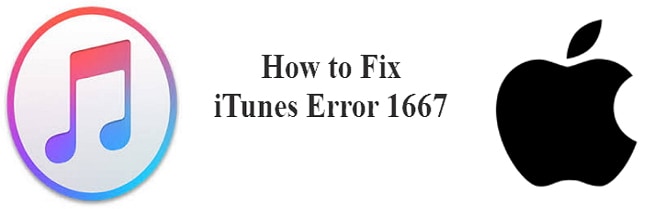
- Part 1: About iPhone (iTunes) Error 1667
- Part 2: How to Fix iPhone/iTunes Error 1667 Code Problem?
- Solution 1: Check Your Hardware
- Solution 2: Check for Outdated or Modified Software
- Solution 3: Fix Error 1667 with an iTunes Repair Tool (Without Data Loss)
- Solution 4: Contact Apple Support
- Part 3: Meet Other Problems During iOS Updating?
Part 1: About iPhone (iTunes) Error 1667
1: An Unknown Error Occurred (1667)
iTunes enables Apple users to update and restore their iPhones and other iOS devices without using a helping tool. Although iTunes is excellent software, you can come across various errors while using it. The error 1667 iPhone is one of the most common issues with iTunes, and it can appear during the system update and shut the process down. When the error appears, you only see the "iTunes needs to close" reminder, and the software crashes. You can only use expert tools and various troubleshooting methods to fix the code 1667 error and continue with your device update.
2: Reasons Behind Error Code 1667
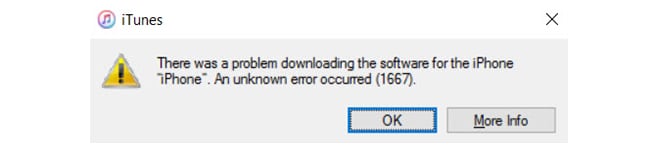
Most people experience the iTunes error code 1667 during the program setup. You can easily troubleshoot and fix the error if you know at which step you encountered it. Here are some of the reasons behind the code 1667 runtime error.
- The main reason for the error 1667 is when the system compiles an incorrect line of code into the source program code. It crashes iTunes because the program can't process the data as intended and gives incorrect output.
- The 1667 error iPhone update can also appear due to a logic error. It refers to the system producing incorrect or different output even when the input is accurate. It can also happen when the Apple Inc source code cannot process information due to a bug.
- Memory leak also leads to the iTunes error 1667 and affects the performance of your system. Glitches in the source code by Apple trigger memory leaks. An example of such glitches is when a command forces the system into an infinite loop.
- You can encounter the error 1667 iPhone if iTunes is not rightly installed or the USB connection is not stable due to faulty cables or ports. The error also appears when you download a corrupt or illegal version of iTunes.
- The error 1667 appears when the security software in your computer is interrupting iTunes or another program mistakenly removes some iTunes-related files. Malware infection and viruses in the system can also corrupt iTunes program files and produce an error.
Dr.Fone Unlock Online - Free IMEI Check
iPhone 17 Is Here. Is Your Old Phone Ready to Sell?
Quickly check your iPhone or Android device status for free: Verify Blacklist, iCloud, Carrier Lock, and Warranty Status in Seconds. Ad-free, and globally.
Part 2: How to Fix iPhone/iTunes Error 1667 Code Problem?
Here are some of the easiest ways to troubleshoot and fix the error 1667 iPhone instantly.
Solution 1: Check Your Hardware
Although most of the unknown errors like (code 1667) appear due to the bugs and defects in the software, you can encounter errors if you are not using the proper hardware. When you come across the Apple iPhone error 1667, before you try fixing your software, it is better to check your hardware and make sure that there's nothing wrong. Here is the hardware you should check to fix the error 1667. Check everything one-by-one and open iTunes to see if you fixed the error or not.
1: Check USB Cable/Port/Connector
- Before doing anything, try changing the USB ports and check if it fixes the error. Although it is a simple step, there is no better way to find out a defective port.
- Make sure that you are using the original Apple lightning cable for connecting your devices.
- Unplug the cable from your computer and iPhone and reconnect it.
- Check the cable connection to ensure that the cable is not loose and both ends are properly plugged in.
- Plug your iPhone directly into your computer. Avoid using third-party devices like the USB hub, portable keyboard, or power bank.
2: Reset Network Settings
- You can reset the network settings to fix the error 1667 iPhone. If iTunes is not working properly, it can happen due to an unstable network connection. Reset your network and try again to see if it works.
- You can also try optimizing your computer's performance by cleaning the redundant files. It also helps if you remove temp files from your computer and delete unwanted programs and files.
3: Close and Reopen iTunes
- The error 1667 iPhone can appear due to iTunes when the software fails or connect and recognize your iOS device. It happens for many reasons, including blocked iTunes files.
- First, disconnect your iOS device and close iTunes. Relaunch the application and connect your device to the computer with a lighting cable.
4: Check the Third-party Security Software
- Every computer has third-party system security or antivirus software that protects the system from viruses and threats. If iTunes is not working, it is possible that your antivirus software took it as a threat and blocked it.
- Open your security software and go to the firewall settings. There, you can check if it is blocking iTunes-related files or not. Unblock the files, and remember to check why the antivirus software blocked iTunes.
Solution 2: Check for Outdated or Modified Software
It is possible that you encountered the error code 1667 because you are using outdated software. When you try to update or restore your iPhone with iTunes, it is better to use the latest iTunes version because Apple regularly sends software updates to fix hidden bugs and issues. For that reason, you need to update your iTunes and your computer's operating system.
1: Restart Your iOS Device and Computer
When you encounter the error 1667 iPhone, one of the possible reasons is an unsuccessful connection between devices. To ensure that there are no other issues, you can disconnect your iOS device and restart it. You also have to restart your computer or Mac and then try using iTunes to update your device.
2: Update Your iPhone to the Latest iOS version
You can use the recovery mode to restore your iPhone if you can't restore it through iTunes. The error 1667 appears when the computer does not recognize your device. You can use the recovery mode to fix the connection issue. You can also use it to fix your iPhone if it is stuck on the Apple logo. After you enter recovery mode, the error 1667 will not bother you, so you can easily restore or update your iPhone with iTunes. Here is the guide to entering recovery mode for all iPhone versions.
3: Update iTunes to the Latest Version
You can try fixing the error 1667 issue by updating your iTunes to the latest version. It is possible that Apple has already fixed the error you encountered, so you can install the latest iTunes version. If you downloaded iTunes from the Microsoft store, then it will automatically install new updates. If you got it from the Apple website, you have to open iTunes and go to "Help" on the menu bar, and check for updates.
4: Update Your Computer's Operating System
If you are a Mac user, update it to the latest macOS version. If you have a Windows PC, check for new Microsoft updates and get them.
5:Use a Different Computer
If nothing works, try using a different computer to update your iPhone. Make sure that it is connected to a different network.
Solution 3: Fix Error 1667 with an iTunes Repair Tool (Without Data Loss)
If you can't fix the error 1667 iPhone with the above-listed methods, your only remaining option is to use an expert iTunes repair tool. The Dr.Fone - iTunes Repair (iOS) can fix all iTunes issues with one click. It supports all operating systems, so it doesn't matter if you are a Mac or a Windows PC user. You can download it for free and use it to solve your iTunes problems.
1: Dr.Fone - iTunes Repair Features
Dr.Fone - iTunes Repair iOS is an expert tool and one-stop solution for more than 100 iTunes errors and issues. You can use it to fix your iTunes without data loss. With Dr.Fone, you don't have to troubleshoot for errors or find out what is wrong with iTunes. All you need to do is click once and wait for Dr.Fone to repair iTunes. It is a fast and safe tool, and you only need to wait for a few seconds for it to repair all issues in your device. The best part about Dr.Fone - iTunes Repair (iOS) is that it supports all iTunes versions, so you don't have to update your device to the latest for it to work.
2: How to Fix iPhone/iTunes Error 1667 with Dr.Fone - iTunes Repair (iOS)
You can use Dr.Fone - iTunes Repair (iOS) to repair iTunes errors, including the error 1667 iPhone, within seconds. If your iTunes is not updating to the latest version, the application keeps crashing, or it freezes, use the "Repair iTunes Error" feature to fix it all. Dr.Fone also enables users to fix iTunes connection issues when iTunes does not recognize their iOS device, and they can't connect it. It mainly happens due to issues in the connection module that Dr.Fone can fix easily. It also repairs the syncing device error when your iOS device fails to sync with iTunes. Here are the steps to use Dr.Fone - iTunes Repair (iOS) to fix iTunes issues quickly.
STEP 1: Download and install Dr.Fone on your computer for free. After launching the application, select the "System Repair" option from the homepage.

STEP 2: Select the "iTunes Repair" tab and click on the "Repair iTunes Errors" option.

STEP 3: Next, Dr.Fone will automatically start checking your iTunes files and components.
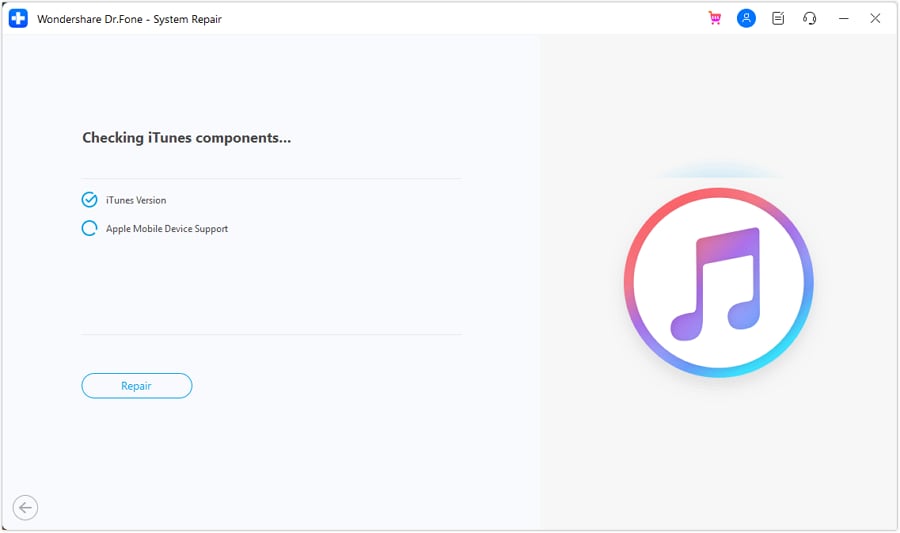
STEP 4: If you get the "Full Installation" results, you can click on the "OK" option to continue. If you get "Error Messages," click on the "Advanced Repair" option to proceed with the iTunes repair.

STEP 5: It will take a few minutes for the repairing process to finish. You can see the repair progress on your computer screen.
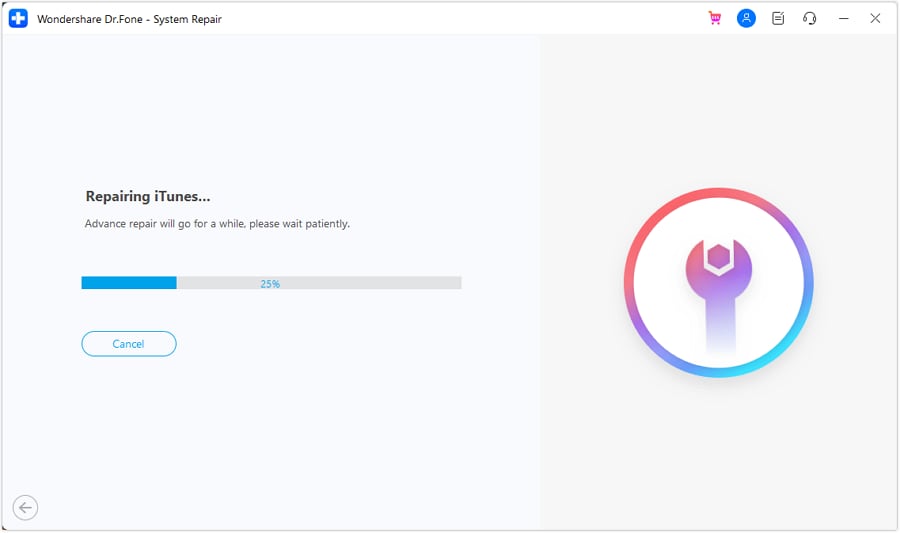
Solution 4: Contact Apple Support
If you don't want to use a third-party tool like Dr.Fone to fix your iTunes issues, you can contact Apple Support to get a solution. If the error 1667 iPhone appeared due to a hardware problem, then contacting Apple is the best way to fix it.
Part 3: Meet Other Problems During iOS Updating?
You can encounter multiple issues when updating iOS. The fastest and easiest way to deal with those issues is to use a helping tool like Dr.Fone - System Repair (iOS). With Dr.Fone, you can fix more than 150 issues in your iOS without one click. If your iPhone is stuck in the boot loop, or you can only see the white Apple logo on its screen, Dr.Fone can fix it within five minutes. When you update your iOS, you might run into an error that can stop the update.
Want to know the best part: Dr.Fone - System Repair (iOS) enables users to downgrade or upgrade their device to any iOS version. iTunes only allows you to select the latest iOS update, but with Dr.Fone, you can select the update of your choice. You can learn more about how to fix iOS update problems from the Dr.Fone guide.
Conclusion
Let's conclude our guide on how to fix error 1667 iPhone here. The unknown error 1667 is a common iTunes issue that users encounter every day. You can't update your iOS device using iTunes if you can't fix this error. Luckily, you can troubleshoot it by trying various solutions. But it takes a lot of time to try each solution and see if the problem is fixed or not. If you want a quick and easy solution, you can use Dr.Fone - iTunes Repair (iOS) to fix it within seconds. Dr.Fone has a simple UI and easy-to-use tools so that anyone can use it and fix their iOS-related issues with one click.
iPhone Errors
- Errors 0 ... 100
- 1. iPhone Error 6
- 2. iPhone/iTunes Error 9
- 3. iPhone Error 10
- 4. iPhone/iTunes Error 21
- 5. iPhone Error 35
- 6. iTunes Error 40 on iPhone/iPad
- 7. iPhone Error 47
- 8. iPhone Error 69
- 9. iPhone Error 75
- 10. iPhone Error 78
- Errors 1xxx
- 1. iPhone Error 1009
- 2. iPhone Error 1015
- 3. iPhone/iTunes Error 1100
- 4. iPhone Error 1110
- 5. iPhone Error 1667
- Errors 2xxx
- Errors 3xxx
- 1. iTunes Error 3004
- 2. iTunes Error 3014
- 3. iTunes/iPhone Error 3194
- 4. iPhone Error 3503
- 5. iPhone/iTunes Error 3600
- Errors 4xxx
- Other iPhone Errors
- 1. iPhone Error 7005
- 2. iPhone/iTunes Error 9006
- 3. iPhone Error 0xe8000015
- 4. iPhone Cellular Update Failed Error
- 5. iPhone Activation Error
- 6. iPhone SSL Error
- Other iPhone Issues
- ● Manage/transfer/recover data
- ● Unlock screen/activate/FRP lock
- ● Fix most iOS and Android issues
- Repair Now Repair Now Repair Now

















Daisy Raines
staff Editor
Generally rated4.5(105participated)