
4 Ways to Fix iTunes Error 9006 or iPhone Error 9006
Jan 08, 2026 • Filed to: Phone Repair Solutions • Proven solutions
Did you recently get a prompt for “error 9006” while using iTunes and can’t seem to resolve the issue?
Don’t worry! You have come to the right place. There could be plenty of reasons for getting the error message “There was a problem downloading software for the iPhone. An unknown error occurred (9006).”. Thankfully, there are several ways to resolve this as well. In this informative post, we will make you familiar with the iPhone error 9006 and provide stepwise solutions to resolve the issue as well. Read on and learn how to overcome the iTunes error 9006 in four different ways.
4,624,541 people have downloaded it
Part 1: What is iTunes Error 9006 or iPhone Error 9006?
If you are using an older version of iTunes or trying to update or restore your iPhone using iTunes, then you might receive an error 9006 message. It would state something like “There was a problem downloading software for the iPhone. An unknown error occurred (9006).” This usually depicts the failure of a software update (or download) for the attached iPhone.
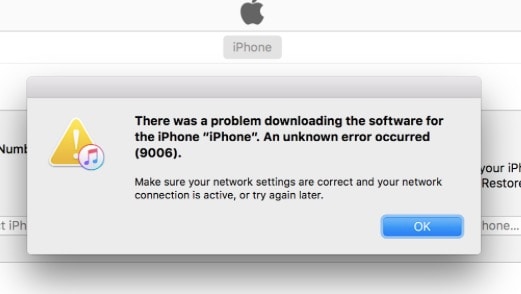
Most of the time, the error 9006 iTunes occurs when iTunes is not able to communicate to the Apple server. There could be a problem with your network connection or the Apple’s server might be busy as well. To complete the software update process, iTunes requires the respective IPSW file related to your device. When it is not able to download this file, it displays the iTunes error 9006.
It can also occur if you are using an older version of iTunes that is not supported by your device anymore. There could be a handful of reasons for getting the iPhone error 9006. Now when you know its cause, let’s proceed and learn how to resolve it.
Part 2: How to Fix iTunes Error 9006 with No Data Loss?
One of the best ways to fix error 9006 is by using Dr.Fone - System Repair (iOS). It is an extremely efficient and easy to use tool that can resolve plenty of other issues related to iOS devices like reboot loop, black screen, iTunes error 4013, error 14, and more. One of the best things about the application is that it can resolve the iPhone error 9006 without causing any data loss on your device.

Dr.Fone - System Repair
Fix iPhone system error without data loss.
- Only fix your iOS to normal, no data loss at all.
- Fix various iOS system issues stuck in recovery mode, white Apple logo, black screen, looping on start, etc.
- Fixes other iPhone error and iTunes errors, such as iTunes error 4013, error 14, iTunes error 27,iTunes error 9 and more.
- Works for all models of iPhone, iPad, and iPod touch.
- Fully compatible with the latest iOS version.

As a part of the Dr.Fone toolkit, it is compatible with every leading version of iOS and all the major devices like iPhone, iPad, and iPod Touch. To use Dr.Fone - System Repair, simply follow these steps:
- Step 1. Download the application from its official website and install it on your Windows or Mac. From the welcome screen, choose the option of “System Repair”.

- Step 2. Now, connect your iPhone to the system and wait for it to recognize it. Once it is done, click on the “Standard Mode” button.

- Step 3. If the iOS device is connected but not detected by Dr.Fone, you need to ensure that your phone is on the Recovery mode. This can be done by simply following the on-screen instructions.

- Step 4. To make sure that the application is able to fix error 9006 iTunes, provide correct detail regarding your device model, system version, etc. Click on the “Download” button to get the new firmware update.

- Step 5. It might take a while for the application to download the update. You will get to know about it from an on-screen indicator.
- Step 6. Once it is done, the tool will automatically start repairing your device. Sit back and relax as it would fix the iTunes error 9006.

- Step 7. In the end, your device will be restarted in the normal mode. If you are not happy with the results, then simply click on the “Try Again” button to repeat the process.

4,624,541 people have downloaded it
Part 3: Fix iTunes error 9006 by repairing iTunes
As stated, one of the major reasons for getting an error 9006 is using an older version or corrupted iTunes. Chances are that, due to iTunes exceptions or issues, the iTunes you are using might not be supported anymore to work with your device. Therefore, one can simply try to resolve error 9006 iTunes by repairing it.

Dr.Fone - System Repair (iOS)
iTunes repair tool to fix iTunes error 9006 in minutes
- Fix all iTunes errors like iTunes error 9006, error 4013, error 4015, etc.
- Reliable solution to fix any iTunes connection and syncing issues.
- Keep iTunes data and iPhone data intact while fixing iTunes error 9006.
- Bring iTunes to normal state quickly and without hassle.
Now start to fix iTunes error 9006 by following these instructions:
- Step 1. Get Dr.Fone - System Repair (iOS) downloaded on your Windows PC. Install and launch the tool.
- Step 2. In the main interface, select “System Repair” > “iPhone” > “iTunes Repair”.

- Step 3. Then connect your iPhone to the computer gently.
- Exclude iTunes connection issues: Choosing "Repair iTunes Connection Issues" will check and fix all potential iTunes connection issues. Then check if iTunes error 9006 disappears.
- Fix iTunes errors: If iTunes error 9006 persists, choose "Repair iTunes Errors" to fix all the commonly used iTunes components. After this, most iTunes errors will be resolved.
- Fix iTunes errors in advanced mode: The final option is to choose "Advanced Repair" to fix all iTunes components in advanced mode.

4,624,541 people have downloaded it
Part 4: Fix error 9006 by rebooting the device
If you are already using an updated version of iTunes, then chances are that there could be a problem with your device. Thankfully, it can be resolved by simply restarting it. This can be done by pressing the Power (wake/sleep) button. After getting the Power slider, just slide the screen to turn off your device. Wait for a few seconds before restarting it.
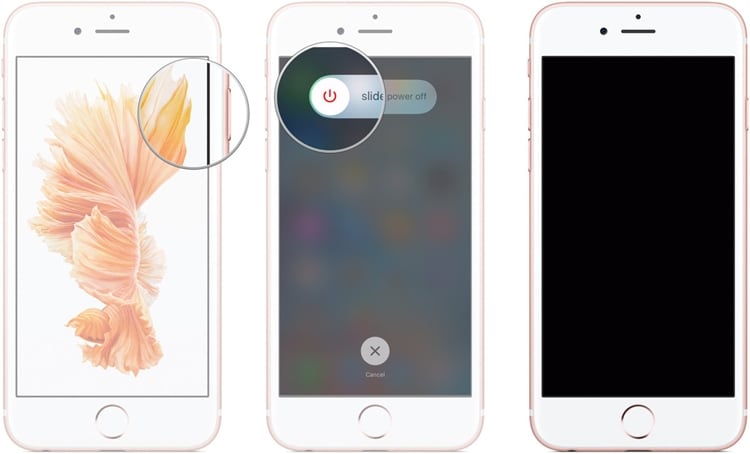
In case your phone is not able to turn off, then you need to forcefully restart it. If you are using an iPhone 6 or older generation devices, then it can be restarted by pressing the Home and Power button simultaneously (for around ten seconds). Keep pressing both the button until the screen will go black. Let go of them once you get an Apple logo on the screen.
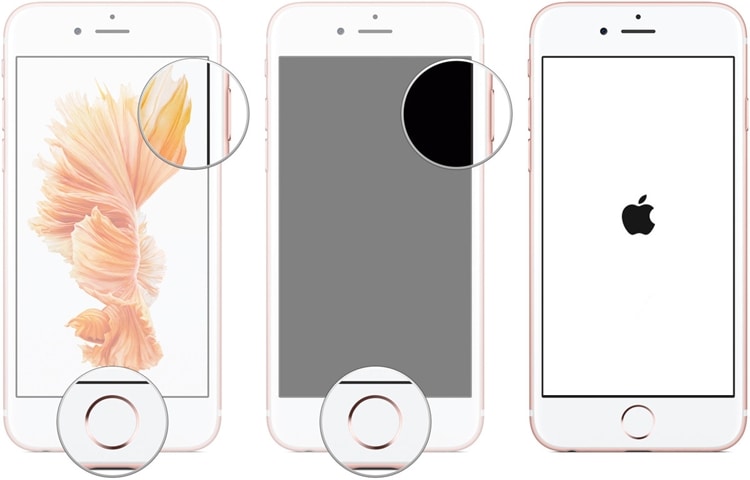
The same drill can be followed for iPhone 7 and iPhone 7 Plus. The only difference is that instead of the Home and Power button, you need to press the Power and Volume Down button at the same time and wait for the screen to go black.
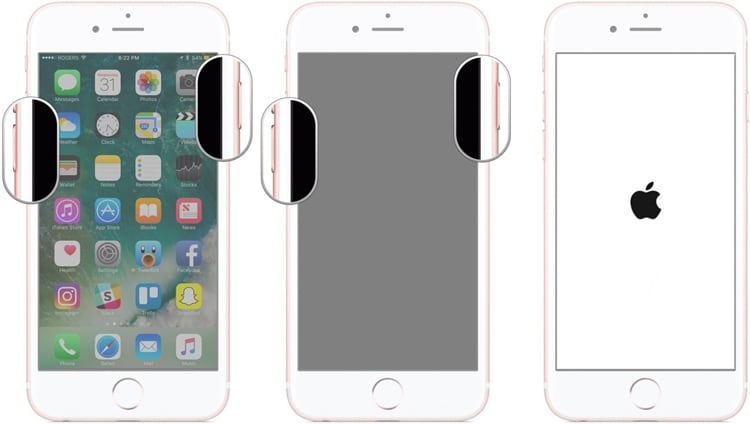
Part 5: Bypass iPhone error 9006 by using the IPSW file
Mostly, we get the iTunes error 9006 whenever the system is not able to download the IPSW file from Apple’s server. To fix this, you can also manually download the files. IPSW is the raw iOS system update file that can be used to update your device using iTunes. To fix iPhone error 9006 by using the IPSW file, follow these steps.
- Step 1. Download the relevant IPSW file for your device. Make sure that you download the correct file for your device model.
- Step 2. Now, after connecting your iOS device to the system, launch iTunes and visit its Summary section.
- Step 3. From here, you can see the “Restore” and “Update” buttons. If you are using a Mac, then hold the Option (Alt) and command keys while clicking on the respective button. For Windows, the same can be done by holding the Shift key and clicking on either of the buttons.
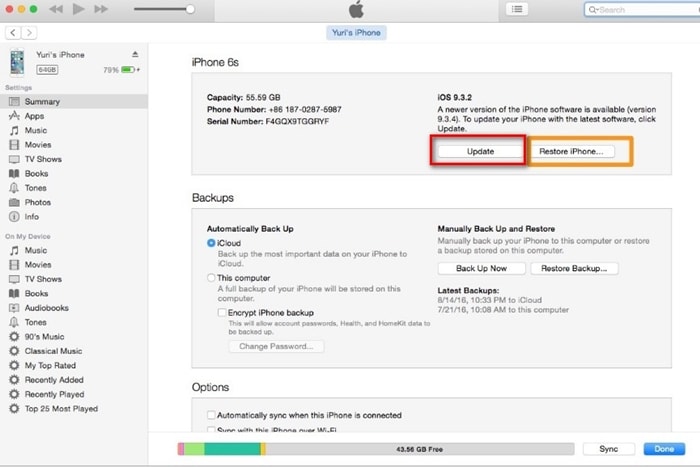
- Step 4. This will open a file browser from where you can choose the IPSW file you have recently downloaded. It will let iTunes update or restore your device without any trouble.
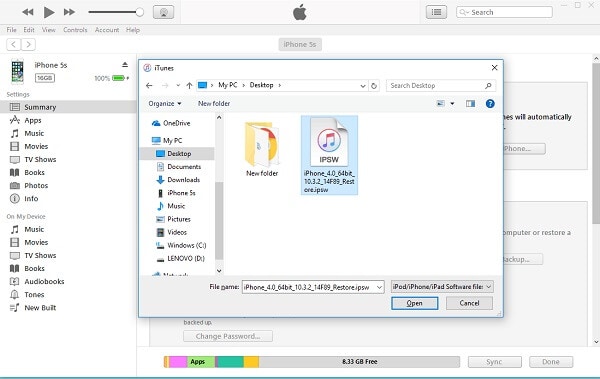
Conclusion
After following these steps, you would be able to easily resolve the error 9006 on your device. Go ahead and follow the above-mentioned steps to fix iPhone error 9006. Though, if you want to resolve iTunes error 9006 without losing your data, then simply give Dr.Fone iOS System Recovery a try. It will fix every major issue on your iOS device without erasing your data.
4,624,541 people have downloaded it
iPhone Errors
- Errors 0 ... 100
- 1. iPhone Error 6
- 2. iPhone/iTunes Error 9
- 3. iPhone Error 10
- 4. iPhone/iTunes Error 21
- 5. iPhone Error 35
- 6. iTunes Error 40 on iPhone/iPad
- 7. iPhone Error 47
- 8. iPhone Error 69
- 9. iPhone Error 75
- 10. iPhone Error 78
- Errors 1xxx
- 1. iPhone Error 1009
- 2. iPhone Error 1015
- 3. iPhone/iTunes Error 1100
- 4. iPhone Error 1110
- 5. iPhone Error 1667
- Errors 2xxx
- Errors 3xxx
- 1. iTunes Error 3004
- 2. iTunes Error 3014
- 3. iTunes/iPhone Error 3194
- 4. iPhone Error 3503
- 5. iPhone/iTunes Error 3600
- Errors 4xxx
- Other iPhone Errors
- 1. iPhone Error 7005
- 2. iPhone/iTunes Error 9006
- 3. iPhone Error 0xe8000015
- 4. iPhone Cellular Update Failed Error
- 5. iPhone Activation Error
- 6. iPhone SSL Error
- Other iPhone Issues
- ● Manage/transfer/recover data
- ● Unlock screen/activate/FRP lock
- ● Fix most iOS and Android issues
- Repair Now Repair Now Repair Now

















Alice MJ
staff Editor
Generally rated4.5(105participated)