iPhone Error 1015 When Restored? Top Fixes for You!
Jul 12, 2024 • Filed to: Mobile Repair Solutions • Proven solutions
Since restoring your iPhone via iTunes is meant to fix multiple iOS issues, people often do that to eliminate their iPhone issues. However, it is not always successful. Some iPhone users have reported an iPhone error 1015 when restoring with iTunes, a typical iTunes error. Due to this error, you won't be able to update or restore your iOS version via iTunes.
Since getting iPhone Error 1015 is frustrating, the good news is that there are methods t fix this iTunes issue. However, if you're unaware of them, don't worry. In this article, you'll discover the finest ways to fix iPhone error 1015, along with what does error code 1015 mean on iPhone. Let's get started!
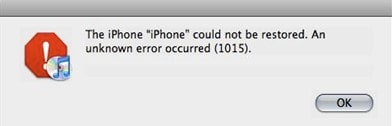
Part 1: What is a 1015 Error?
You must be wondering what error 10115 is while restoring iPhone and the reasons behind it, which are covered below:
1. An unknown error occurred (1015)
It is a common iTunes error you get while restoring your iPhone with iTunes. If you attempt to install an older version of iOS and get the error 1015 or a notice stating that "the required resource can't be found," you may be doing so in mistake (downgrading). Utilize the recovery mode on your iPhone to update the software on your device to the most recent version available.
2. Reasons Why iTunes Fall Into Such Error 1015
Some of the reasons why this error occurs are:
- One of the main reasons iTunes is running into this error is when you try to downgrade your iOS version.
- Trying to jailbreak your iPhone can also cause this error. Acts like this are forbidden under the terms of the iOS end-user software licensing agreement. Malware and errors like 1015 may become more common on your iPhone after jailbreaking.
- One reason can be the version of your iTunes. You might be using an older version of iTunes.
- Also, your iOS version can play a part in causing this error. If you're using an older iOS version, you might run into error 1015.
Part 2: How to Fix Error 1015 while Restoring iPhone?
Looking for methods to fix error 1015 iPhone? The following techniques can help:
1. Things to Check First
Before you try the methods to fix the error 1015 iPhone, you need to check the following:
Network
First and foremost, you must verify that you are connected to a reliable internet connection because you can run into error 1015 if your connection is bad.
USB cable
Make sure that the cable you connect iPhone to the computer is appropriate. We recommend using the one that came with your iPhone.
iTunes update
The next thing would be checking the iTunes version. Make sure that your iTunes is up to date. You can check for the update by clicking Help and clicking Check for Updates.
Computer update
Sometimes your computer's OS can also mess with iTunes and cause the error 1015. So, ensure that your Windows or Mac computer is up to date.
iPhone update
You can next try verifying that the iPhone is also up to date. Since there are bugs in older OS', you need to ensure that your iPhone is updated to remove any possible bugs.
2. Above Checks Did Not Work? Try These Workarounds
If you still have the iPhone error 1015 after trying the above checks, don't worry. Follow these methods:
Method 1. Free Up Storage Space on Your iPhone
To fix the iPhone error 1015 when restoring the iPhone issue, you can try freeing up some space from your iPhone. Your iPhone may be running low on space, causing it to block iTunes from restoring it.
To Free up some space on your iPhone, follow the steps:
Step 1: Go to settings and navigate to General
Step 2: Tap on iPhone Storage and wait for a few seconds to get the storage usage information.
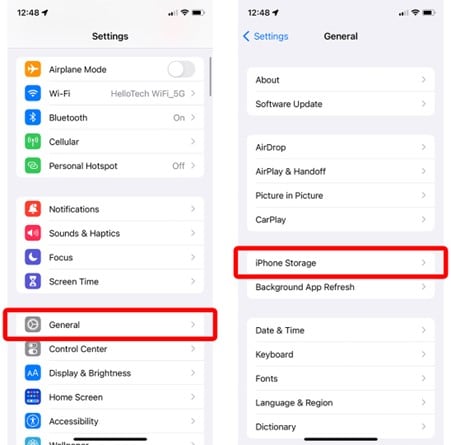
Step 3: Afterward, go to Recommendations or delete some photos or apps to free up some space.
Method 2. Restart Your iPhone & Computer
Another method to fix the iPhone error 1015 is restarting your iPhone and computer. Some apps or processes in the background might block you from properly completing the restore process. By restarting, these apps or processes will be closed, so you can easily restore your iPhone via iTunes.
Restart iPhone
Press and hold the Power button until the slider appears. Move the slider to the right to turn it off. Wait a few seconds, and then hold the Power button to turn your iPhone on.
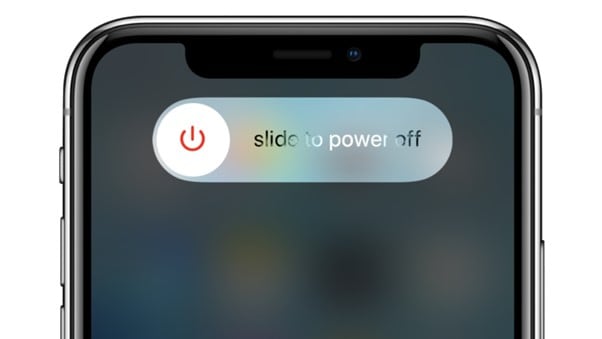
Restart Windows
Click on the Start menu, and then click Power. After that, click on Restart to restart your Windows PC.
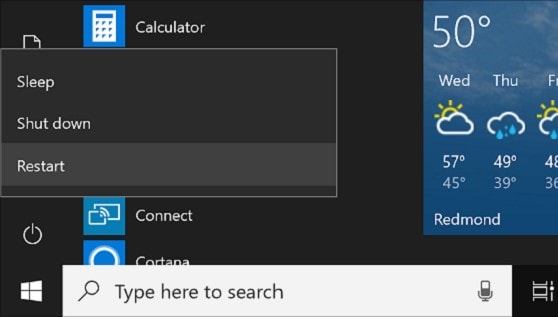
Restart Mac
Click on the Apple menu, and then select Restart from the dropdown menu to restart your Mac.
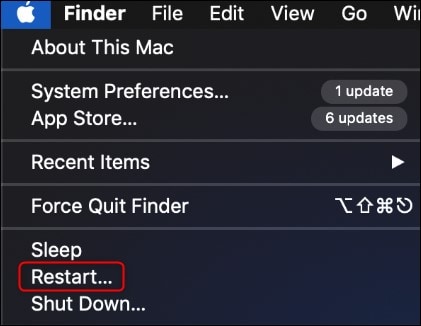
Method 3. Check All Your Security Software
The next method to fix the "iPhone error 1015 when restoring with iTunes" error is to check all your security software. The computer's anti-virus software can block your iTunes app from running properly. So, make sure that your iTunes is in the exceptions list of your Security software.
Besides security software, you must also check if iTunes is in Windows Defender Firewall's exceptions list. Because if it t's not, you won't be able to restore your iPhone via iTunes since the firewall won't let iTunes run properly. You can temporarily try deleting, disabling, or updating the exceptions list of your security software. However, since you can't delete Windows Defender Firewall, you can perform the later functions on it.
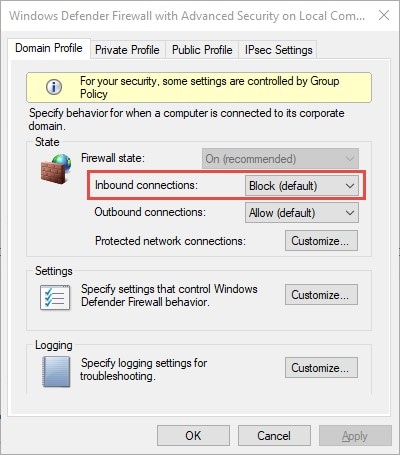
3. Above Workarounds Did Not Fix Error 1015?
If you still have the error 1015 iPhone after trying the above solutions, follow the methods below:
Method 1. Use A Third-Party Tool to Fix the iPhone Error 1015 (Without Data loss)
Looking for a way to eliminate error 1015 without losing all your iPhone data? You require a third-party tool to fix the error. The internet is flooded with such tools, but not each one of them is reliable. However, if you need trusted software, you won't find a better tool than Dr.Fone - iTunes Repair!
With Dr.Fone at your disposal, you can solve 100+ iTunes problems in a single go. It allows you to fix the iTunes connection and syncing issues. You can get rid of error 10, error 1015, error 43110, etc., by repairing your iTunes application with this tool
Key Features
- It allows you to repair iTunes problems with simple clicks
- It can work with all the iTunes older and newer versions
- It guarantees 100% data security and prevents data loss while repairing your iTunes
- You don't need to be tech-savvy to use this application
Usage Scenarios
- When you get error 10, error 1015, and others while restoring your iPhone
- When your iTunes is not syncing with your iPhone
- When your iTunes is not connecting to the internet and other devices
- When you need to fix iTunes issues, such as not updating.
To fix the iTunes issue via Dr.Fone - iTunes Repair, follow the steps below:
Step 1: Download, install and launch Dr.Fone - iTunes Repair on your PC.
Step 2: Click on Repair iTunes Errors from the main interface

Step 3: Now, click the Repair button to allow Dr.Fone - iTunes Repair to start repairing your iTunes errors.
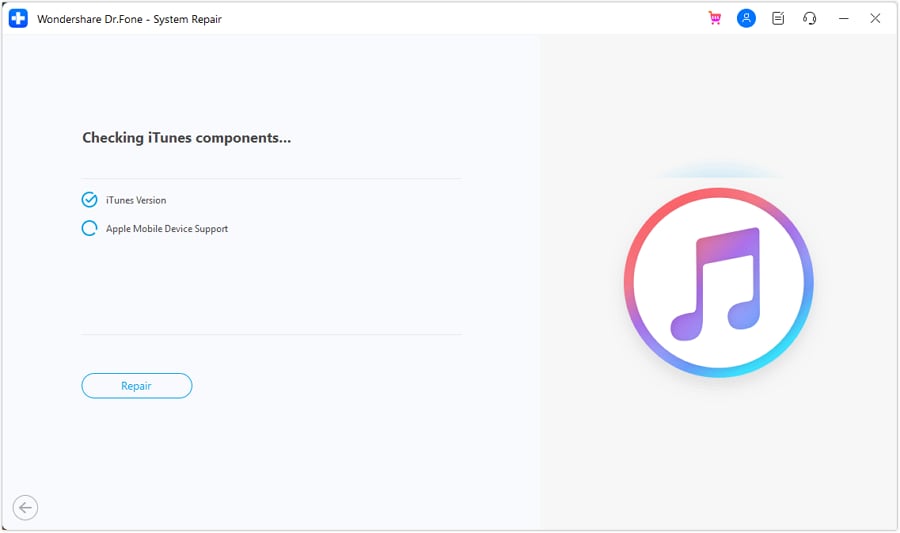
Method 2. Delete IPSW Files on Your Computer
Backups and temporary copies of your iOS updates are stored in files with the. ipsw extension on your computer. Deleting these files on a PC or Mac has helped many iPhone owners who were getting error 1015 while attempting a restore. When you delete these backups, it won't affect how iTunes or your iPhone works.
To delete IPSW files on your computer, follow the steps below:
Step 1: If you're using Windows, go to C:\Users\[username]\AppData\Roaming\Apple Computer\iTunes\iPhone Software Updates. However, on Mac, you should navigate to ~/Library/iTunes/iPhone Software Updates.
Step 2: Now, locate the files with the .ipsw extension and delete them.
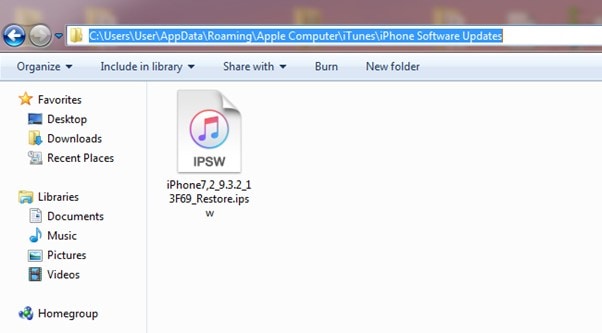
Method 3. Put Your iPhone in Recovery Mode
Deleting IPSW files didn't work? Try putting your iPhone in recovery mode. Recovery mode often helps people solve error 1015 on iPhone. However, recovery mode on an iPhone requires the most recent version of iTunes.
To put your iPhone in recovery mode, follow the steps below:
Step 1: Launch iTunes and connect your iPhone via USB cable to your PC.
Step 2: Now, force restart your iPhone by following these:
- iPhone 8 and newer versions: Press and release the Volume Up and Down buttons, respectively. Now, hold down the power button till you see the Apple logo.
- iPhone 7, 7+, and SE (2nd gen): Hold the Power and Volume Down buttons till you see the Apple logo.
- iPhone 6s and Older: Hold the Power and Home button till you see the Apple logo.
Step 3: once you force restart your iPhone, a prompt will appear on your iTunes window. Click on Restore to restore your iPhone.
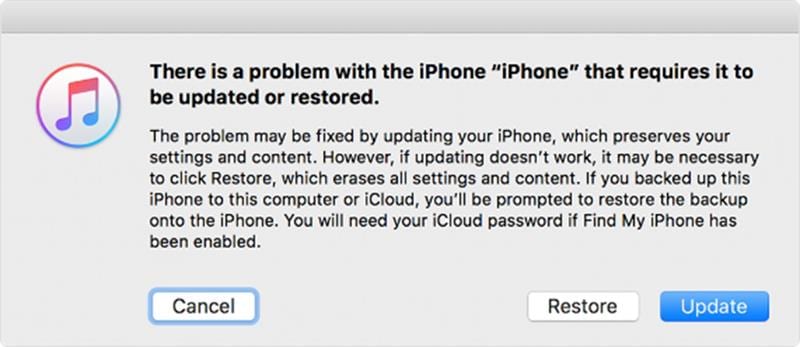
Method 4. Restore your iPhone in DFU mode
Another method of restoring your iPhone via iTunes without getting the error 1015 is restoring your iPhone in DFU mode. However, restoring in DFU mode will cause you to lose your iPhone data.
To restart your iPhone in DFU mode, follow these steps:
Step 1: Via USB cable, connect your iPhone to the computer.
Step 2: Now, put your iPhone in DFU mode:
- iPhone 8 and newer versions: Press and release the Volume Up and Down buttons, respectively. Now, hold down the power button till the screen goes black. Hold the Power Volume Down buttons. After 5 seconds, release the Power button only.
- iPhone 7 and 7+: Hold the Power and Volume Down buttons. After 8 seconds, release the Power button only.
- iPhone 6s and older versions: Hold the Power and Home button. After 8 seconds, release the Power button only.
Step 3: Your iPhone screen will go black. Launch iTunes, and you will get the prompt telling you that the device was detected in recovery mode. Click on OK and restore your iPhone.
Note: If you don't get the pop-up when you launch iTunes, you might have to repeat the steps or follow the next method.
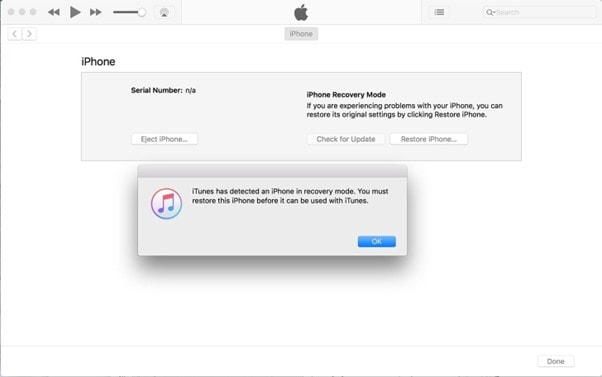
Method 5. Hardware issues: Contact Apple Support
If none of the above methods fixed the error 1015 iPhone for you, there's a chance that something is wrong with your iPhone's hardware. To get it fixed, you need to contact Apple support. The support team will get back to you and get your iPhone repaired.
To contact Apple support, follow these steps:
Step 1: Visit the Apple Support website on your preferred browser.
Step 2: Now, select the field related to your issue and get help by following the instructions.
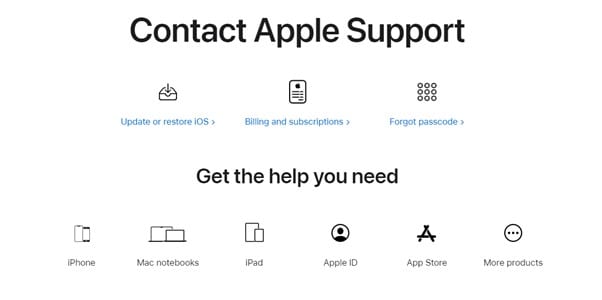
Conclusion
iTunes is the go-to solution for iOS users to restore their devices when they get errors while using their phones. While it is a reliable solution, some people face an error 1015 that doesn't allow them to restore their iPhones. However, we hope that you can fix iPhone Error 1015 after reading this article. Moreover, if the problem is with your iTunes, we recommend you use Dr.Fone - iTunes Repair to fix it.
iPhone Errors
- Errors 0 ... 100
- 1. iPhone Error 6
- 2. iPhone/iTunes Error 9
- 3. iPhone Error 10
- 4. iPhone/iTunes Error 21
- 5. iPhone Error 35
- 6. iTunes Error 40 on iPhone/iPad
- 7. iPhone Error 47
- 8. iPhone Error 69
- 9. iPhone Error 75
- 10. iPhone Error 78
- Errors 1xxx
- 1. iPhone Error 1009
- 2. iPhone Error 1015
- 3. iPhone/iTunes Error 1100
- 4. iPhone Error 1110
- 5. iPhone Error 1667
- Errors 2xxx
- Errors 3xxx
- 1. iTunes Error 3004
- 2. iTunes Error 3014
- 3. iTunes/iPhone Error 3194
- 4. iPhone Error 3503
- 5. iPhone/iTunes Error 3600
- Errors 4xxx
- Other iPhone Errors
- 1. iPhone Error 7005
- 2. iPhone/iTunes Error 9006
- 3. iPhone Error 0xe8000015
- 4. iPhone Cellular Update Failed Error
- 5. iPhone Activation Error
- 6. iPhone SSL Error
- Other iPhone Issues
- ● Manage/transfer/recover data
- ● Unlock screen/activate/FRP lock
- ● Fix most iOS and Android issues
- Repair Now Repair Now Repair Now




James Davis
staff Editor
Generally rated4.5(105participated)