How to Fix iPhone Sim Not Supported Issue?
Aug 27, 2025 • Filed to: Phone Repair Solutions • Proven solutions
There are more Android users in the world as compared to iOS. This is why you will see more Android apps and features. But this doesn’t mean Android phones are the best. iPhones are always known for their quality and technology.
The only issue is when it comes to using an iPhone, the security of the user comes on the top. This is why you often see an issue of sim not supported on the iPhone. Although this problem is common in 2nd handphones, sometimes it even comes with new iPhones. So how to fix this sim card not supported in iPhone 6, 7, 8, X, 11, and so on is difficult for many but simplified here.
- The Best Tool: Dr.Fone - Screen Unlock
- Solution 1: Check your iPhone Settings
- Solution 2: Restart your iPhone
- Solution 3: Update iOS System
- Solution 4: Make an Emergency Call
- Solution 5: Use Dr.Fone System Repair
The Best Tool: Dr.Fone - Screen Unlock
Sometimes, the phenomenon of "Sim Not Supported" occurs due to physical problems such as incorrect or loose card insertion. However, for some contract iPhone users, the operator stipulates that cards from other SIM network companies cannot be used. Otherwise, the following prompt will appear. Therefore, a good SIM unlocking software is necessary. Now, we will introduce an amazing SIM unlock App Dr.Fone - Screen Unlock which is really safe and fast.

Dr.Fone - Screen Unlock (iOS)
Fast SIM Unlock for iPhone
- Supports almost all carriers, from Vodafone to Sprint.
- Finish SIM unlock in just a few minutes with ease.
- Provide detailed guides for users.
- Fully compatible with iPhone XR\SE2\Xs\Xs Max\11 series\12 series\13series.
Step 1.Open Dr.Fone - Scrreen Unlock and then choose “Remove SIM Locked”.

Step 2. Connected your tool to computer. Complete authorization verification process with “Start” and click on “Confirmed” to continue.

Step 3. The configuration profile will appear on the screen of your device. Then just heed the guides to unlock screen. Select “Next” to continue.

Step 4. Close the popup page and go to “Settings->Profile Downloaded”. Then click “Install” and unlock the screen.

Step 5. Click on “Install” and then click the button once more at the bottom. After the install, turn to “Settings->General”.

Then, follow the guides carefully, and your SIM lock will be removed soon. Please note that Dr.Fone will “Remove Setting” for your device at last to ensure the function of Wi-Fi connecting. Still want to get more? Click iPhone SIM Unlock guide! However, if your iPhone just can't supprot your SIM card by accident, you can try the simple following solutions first.
Solution 1: Check your iPhone Settings
Suppose you are getting a message of sim not supported in iPhone. You are required to check your iPhone for carrier lock. For this, you have to go to settings and select “General” followed by “About” and finally “Network Provider Lock”. If the iPhone is unlocked, you will see “No SIM restrictions” as shown.

If you are good with it, a sim card issue not valid on the iPhone can be due to inappropriate settings. In this case, you are required to check your iPhone’s settings. The best step to take under these circumstances is to reset network settings. This will let your iPhone’s cellular, Wi-Fi, Bluetooth, and VPN settings restore to default factory settings, thus fixing most bugs.
You can easily do so by going to “Settings” and tap on “General”. Now you will see the “Reset”. Click on it, followed by “Reset Network Settings”. You will be prompted to enter a passcode. Enter it to continue.

Solution 2: Restart your iPhone
In many cases, there is a simple software bug that is preventing your sim card from being detected. In this case, a simple restart will do the job.
iPhone 10, 11, 12
Step 1: Press and hold together the volume button (either) and side button until you see the power off slider.

Step 2: Now, you are required to drag the slider and wait for about 30 seconds to turn off the device. Once turned off, press and hold the side button (right side) of your iPhone until the Apple logo appears.
iPhone 6, 7, 8, SE
Step 1: Press and hold the side button until you see a power-off Slider.

Step 2: Now drag the slider and wait for about 30 seconds to turn off the device completely. Once turned off, press and hold the side button until the Apple logo appears to turn on your device.
iPhone SE, 5 or earlier
Step 1: Press and hold the top button until you see a power-off slider.

Step 2: Now, all you need to do is drag the slider until the power-off logo appears. Wait for about 30 seconds for your device to turn off. Once turned off, press and hold the top button until you see an Apple logo to power on your device.
Solution 3: Update iOS System
Sometimes your iPhone is not updated to the latest iOS version. In this case, the possibility of a sim card not supported in the iPhone is high. But you can easily fix this issue by simply upgrading your iPhone to the latest available iOS version. The chances are high that the new update will be free of several bugs preventing your iPhone from detecting the SIM.
Step 1: If you have received a new update message, you can directly tap “Install Now” to proceed. But if not, you can do it manually by plugging your device into power and connect to a certain Wi-Fi network.
Step 2: Once connected, go to “Settings” and tap on “General” followed by “Software Update”.

Step 3: Now, all you have to do is to tap “Download and Install”. You will be asked for a passcode. Enter it to proceed.

Note: You may receive a message asking you to remove some apps to free up the storage temporarily. In this case, select “Continue” as the apps will be reinstalled at a later stage.
Solution 4: Make an Emergency Call
Making an emergency call is one of the best solutions to fix a sim card not supported in the iPhone. Although it sounds tricky, you can easily bypass a sim not supported in iPhone 5, 6, 7, 8, X, 11, and so on. All you have to is
Step 1: Press the home button on the iPhone activation screen and select “Emergency Call” from the pop-up menu.

Step 2: Now, you have to dial 911, 111, or 112 and disconnect immediately once it is connected. Now you have to press the power button and go back to the main screen. This will bypass the Sim not supported error and will force your sim card to be supported.
Solution 5: Use Dr.Fone System Repair
Although when it comes to repairing iOS devices, iTunes comes to mind. But iTunes is good when you have a backup. There are several instances when you don’t have a backup, or even iTunes couldn't fix the malfunctioning issues. In this case, iOS system repair software is a good option to go with.
Dr.Fone iOS system repair is the one you can go with. It can easily fix any iOS system issue and helps you to get your device back to normal. It doesn’t matter whether you have no sim card issue, black screen issue, recovery mode, white screen of death, or any other issue. Dr. Fone will let you fix the issue without any skills and within less than 10 minutes.
Moreover, Dr.Fone will update your device to the latest iOS version. It will update it to a non-jailbroken version. It will also be re-locked if you have unlocked it previously. You can easily fix the no sim card issue on the iPhone using simple steps.

Dr.Fone - System Repair
The easiest iOS Downgrade solution. No iTunes Needed.
- Downgrade iOS without data loss.
- Fix various iOS system issues stuck in recovery mode, white Apple logo, black screen, looping on start, etc.
- Fix all iOS system issues in just a few clicks.
- Works for all models of iPhone, iPad, and iPod touch.
- Fully compatible with the latest iOS 14.

Step 1: Launch Dr.Fone and connect iPhone to the computer
Launch Dr.Fone on the system and select “System Repair” from the Window.

Now you have to connect your iPhone to the system using the lightning cable. Once your iPhone is detected, you will be provided with two modes. Standard Mode and Advanced Mode. You have to select the Standard Mode as the issue is smaller.

You can also go with the Advanced Mode in case Standard Mode will not fix the issue. But do not forget to keep a backup of the data before proceeding with the Advanced mode, as it will erase the device data.
Step 2: Download the proper iPhone firmware.
Dr.Fone will detect the model type of your iPhone automatically. It will also display available iOS versions. Select a version from the given options and select “Start” to continue.

This will begin the process of downloading selected firmware. This process will take some time as the file will be large. This is why you are required to connect your device with a stable network to carry on the process of downloading without any interruption.
Note: If the downloading process doesn't start automatically, you can start it manually by clicking on the “Download” using the Browser. You are required to click on “Select” to restore the downloaded firmware.

Once the download is finished, the tool will verify the downloaded iOS firmware.

Step 3: Fix iPhone to normal
Now all you have to do is to click on the “Fix Now”. This will begin the process of repairing your iOS device for various issues.

It will take a few minutes to complete the process of repairing. Once it is completed, you have to wait for your iPhone to start. You will see that the issue is fixed.

Conclusion:
Sim not supported under activation policy is a general issue that often comes with used or new iPhones. In this case, you can insert the sim correctly and see if the issue is fixed. If not, you can go with the solutions that are provided here. If still, you cannot fix the issue then the possibility of hardware failure is high. Also, Dr.Fone - Screen Unlock is helpful for SIM lock issue.
iPhone Errors
- Errors 0 ... 100
- 1. iPhone Error 6
- 2. iPhone/iTunes Error 9
- 3. iPhone Error 10
- 4. iPhone/iTunes Error 21
- 5. iPhone Error 35
- 6. iTunes Error 40 on iPhone/iPad
- 7. iPhone Error 47
- 8. iPhone Error 69
- 9. iPhone Error 75
- 10. iPhone Error 78
- Errors 1xxx
- 1. iPhone Error 1009
- 2. iPhone Error 1015
- 3. iPhone/iTunes Error 1100
- 4. iPhone Error 1110
- 5. iPhone Error 1667
- Errors 2xxx
- Errors 3xxx
- 1. iTunes Error 3004
- 2. iTunes Error 3014
- 3. iTunes/iPhone Error 3194
- 4. iPhone Error 3503
- 5. iPhone/iTunes Error 3600
- Errors 4xxx
- Other iPhone Errors
- 1. iPhone Error 7005
- 2. iPhone/iTunes Error 9006
- 3. iPhone Error 0xe8000015
- 4. iPhone Cellular Update Failed Error
- 5. iPhone Activation Error
- 6. iPhone SSL Error
- Other iPhone Issues
- ● Manage/transfer/recover data
- ● Unlock screen/activate/FRP lock
- ● Fix most iOS and Android issues
- Repair Now Repair Now Repair Now












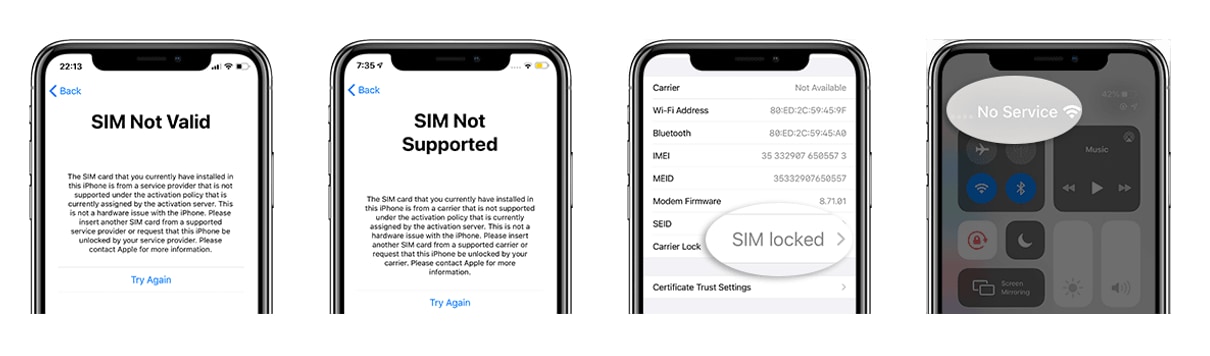







Alice MJ
staff Editor
Generally rated4.5(105participated)