6 Ways to Fix iPhone Error 1009 While Donwloading Apps
Aug 27, 2025 • Filed to: Phone Repair Solutions • Proven solutions
iPhone users regularly download apps and software from iTunes. iOS devices including iPad owners access iTunes for a host of reasons. However, some users have found errors(such as Error 1009 iphone or error code 1009) during downloads while trying to get apps from the store.

It must be noted there are several errors that could occur, but Apple recognizes them and sends out a message when blocking access. There are many error codes generated for specific issues. Whenever error 1009 iPhone is seen, you need to fix the error. The solution may be simple, but you need to understand why it occurs.
- Part 1: What is iPhone Error 1009
- Part 2: Fix iPhone Error 1009 with A Third-party Tool (Simple and Fast)
- Part 3: Fix iPhone Error 1009 by Repairing iTunes Quickly
- Part 4: Fix iPhone Error 1009 by Proxy Settings
- Part 5: Fix iPhone Error 1009 with VPN Service
- Part 6: Fix iPhone/iPad Error Code 1009 by Upgrading Firmware
- Part 7: Check if Other Apps Download Properly
Part 1: What is iPhone Error 1009
If your iPhone or iPad highlights the message error code 1009, it's time to check out if there are easy ways to solve the issue before visiting the Apple service station or Apple Support online.
The error code 1009 usually happens if the IP address is logged by Apple as a destination that is not supported by the App Store or if the default proxy settings do not apply to your iOS device. iPhone default settings are configured to work with the country of purchase. Jailbreaks are possible when specific errors can be identified.
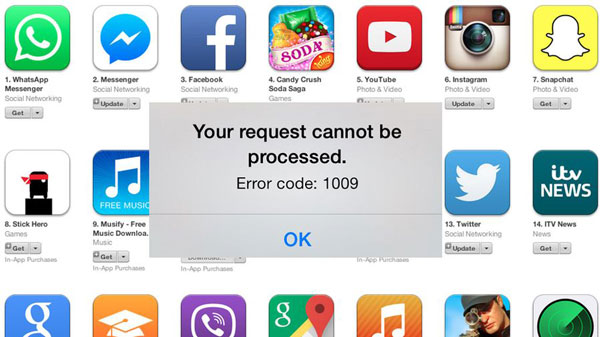
In other words, credit card details and the iTunes account must match in terms of country of origin. Any changes must be notified by de-authorising the earlier iTunes account and then re-authorising iTunes with the latest details. People hardly look into such details while on the move, and then iPad/iPhone error code 1009 takes place.
The error 1009 iPhone(the same as iPad/iPod ) can be resolved, and sometimes quite easily. It must be understood other reasons could prevent app downloads and then produce the error. Accordingly, there is more than one solution to get rid of error 1009.
Part 2: Fix iPhone Error 1009 with A Third-party Tool
There may be various reason why your iPhone encounter error 1009. But usually, error 1009 happened because of the iOS system problems in your device. So you need to repair your iOS system issues to fix iPhone error 1009. But how to do it? Don't worry, here I can show you a powerful tool, Dr.Fone — Repair to get it through. This software is developed to fix various iOS system issues, iTunes errors and iPhone errors. With Dr.Fone, you can easily fix these problems less than 10 minutes. Most importantly, it won't damage your data. Let's read the below box to get the details.

Dr.Fone — Repair
One Click to Fix iPhone Error 1009
- Simple process, hassle free.
- Fix with various iOS system issues like can't download apps, stuck in recovery mode, white Apple logo, black screen, looping on start, etc.
- Fix various iTunes and iPhone errors, such as error 1009, error 4005, error 14, error 21, error 3194, error 3014 and more.
- Supports all models of iPhone, iPad and iPod touch.
- Fully compatible with the latest Windows or Mac version.
Steps to fix iTunes error 1009 with Dr.Fone
Step 1: Select "System Repair" feature
Install Dr.Fone and connect your device to the computer. Select "System Repair" from the tool list.

Step 2: Start the process
Click on "Standrad Mode" or "Advanced Mode" to continue with the repairing process.

Step 3: Download firmware
To fix the error 1009, Dr.Fone will download the firmware for your device. You just need to click on the "Start" to start downloading firmware.

Step 4: Fix error 1009
Once the donload process is completed, Dr.Fone will automatically repair your iOS system so as to fix error 1009 on your iPhone.

Step 5: Repair Successful
After a few minutes the program will notify you that the error has been fixed. So here you just finish the whole repairing process.

Part 3: Fix iPhone Error 1009 by Repairing iTunes Quickly
In fact, iPhone error 1009 occurs due to the reasons of two aspects: iPhone and iTunes. Why? the error 1009 pops up under all the circumstances when you connect your iPhone to iTunes. If you have confirmed there is nothing wrong with your iPhone but the error 1009 persists, it's time to diagnose and fix your iTunes.

Dr.Fone - iTunes Repair
Best tool to fix iPhone error 1009 caused by iTunes exceptions
- Fixes all iTunes/iPhone errors like error 1009, error 4013, error 3194, etc.
- Fixes any issues that hinder connection or syncing of iPhone to iTunes.
- Does not affect original iPhone or iTunes data while fixing error 1009.
- Diagnoses and fixes iTunes issues in minutes.
Operate by following these instructions to fix iPhone error 1009 caused by iTunes exceptions:
- Download the iTunes diagnosis tool, install and start it up to open the following interface.

- Click "System Repair" among all the features. In the new window, select "iTunes Repair" and have your iPhone connected to your computer. Now you can see 3 options.

- Fix iTunes connection issues: Among the 3 options, first thing is to click on "Repair iTunes Connection Issues" to diagnose if there are connection failures that caused error 1009.
- Fix iTunes syncing issues: Then we should click on "Repair iTunes Syncing Errors" to check if syncing issues have resulted in error 1009. If there are such issues, fix them directly.
- Fix iTunes errors: Click on "Repair iTunes Errors" to verify that all the basic components of iTunes are fine.
- Fix iTunes errors in advanced mode: If error 1009 still pops up, there may be something wrong with some advanced components of iTunes. In this case, click on "Advanced Repair" to fix error 1009 in advanced mode.

Part 4: Fix iPhone Error 1009 by Proxy Settings
Basic errors in iOS phones are related to improper proxy settings. They may cause problems when you attempt to certain functions like downloading apps from iTunes. Recent iOS devices have auto proxy settings that can synchronise a device without manual settings with iTunes. Settings can, however, be reset to get rid of error code 1009 in the following way:
1. Go to the main menu on your iPhone or iPad.

2. Select and click on Settings.
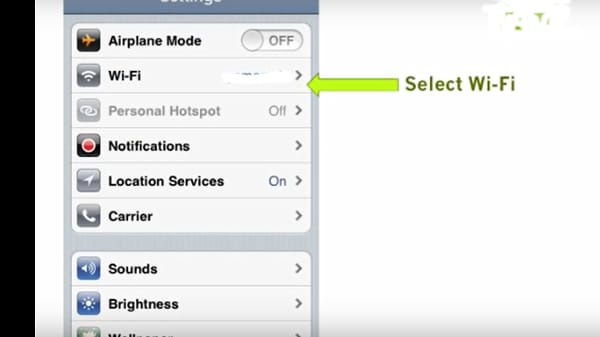
3. Select Wi-Fi and click to arrive at the next menu.
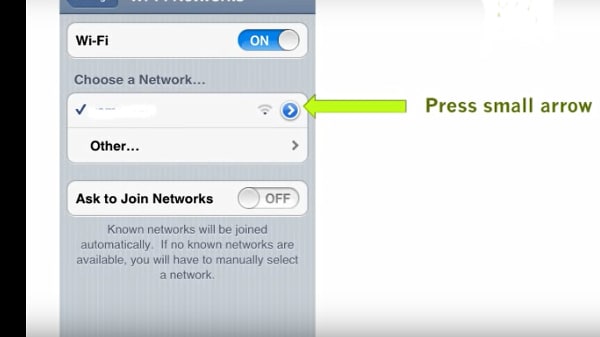
4. Choose the active network and click on the small arrow.
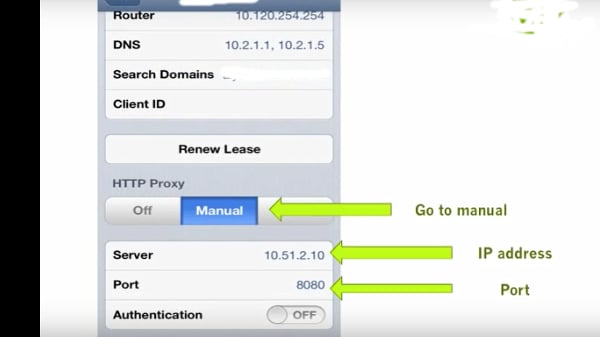
5. You can now see HTTP Proxy settings.
6. In case proxy settings have to be configured manually, then go To Manual.
7. Type in the Server IP address and port details as indicated by the provider.
8. In case a proxy server password is required, enable it. Enter the desired username and password to activate.
9. Check to see if error 1009 iPhone is resolved. In case of iPad, check to see if error code 1009 iPad has resolved.
Part 5: Fix iPhone Error 1009 with VPN Service
When a proxy error prevents download, you could also try accessing iTunes with the help of a VPN service.
1. Access any free or paid VPN service. Just Google for VPN in the search bar, and you'll find a host of free and paid options. In case you are vary of trying a free option, paid options through reliable vendors work very well. Choose a paid option that you can use with other services as well. People often use proxies to access country-specific content when travelling on business or pleasure.
2. Ensure that you set the proxy to the place you are located in. For example, if you are based in the UK at present, set the proxy settings to match the United Kingdom.
3. A safe method is to download the VPN app to the iTunes account and then follow simple instructions to install. The app then synchronise with iTunes. VPN service providers offer lists of proxies you could choose from supported by servers located in specific countries.
4. It must be noted free proxies often last for a very short time. Keep trying a few proxies until you succeed. The only other solution is to try out a paid option. In this case, you can choose to communicate with the VPN service provider to configure the App Store for you.
To set the VPN service on your iPhone do the following.
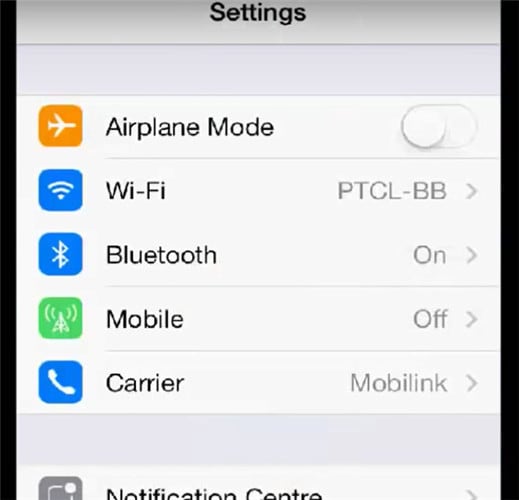
1. Click on Settings.
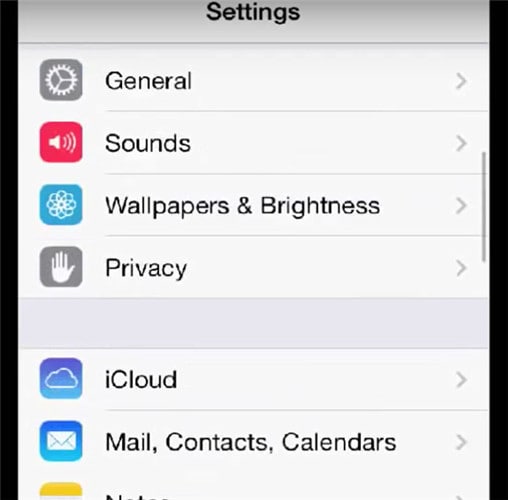
2. Then click on General.
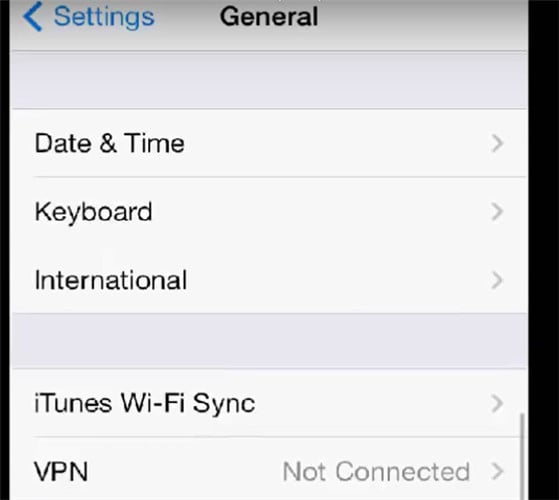
3. The VPN option is now available.
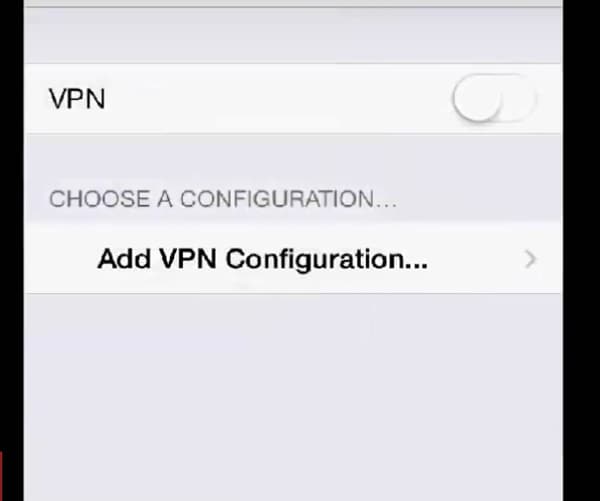
4. Choose desired configuration and add it.
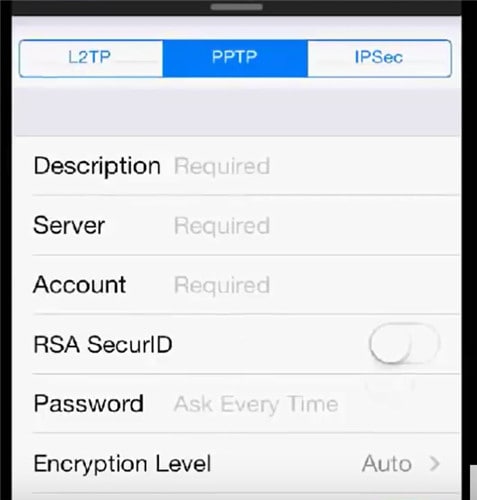
5. Under Add Configuration option, fill in details for Description, Server, Account and Password.
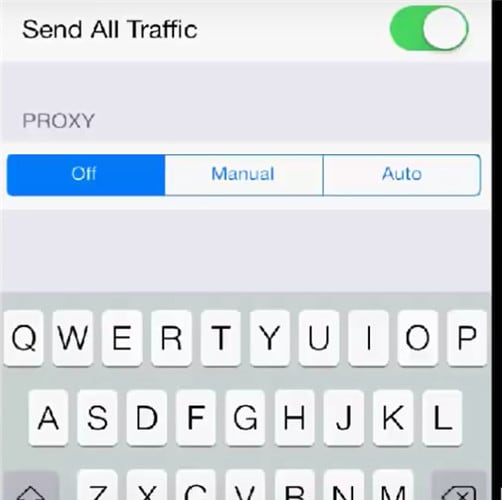
6. Check Proxy Off.
The VPN service must now work on your iPhone.
Part 6: Fix iPhone/iPad Error Code 1009 by Upgrading Firmware
1. For instance, upgrading iPhone firmware to version 2.0 may work only in the country where the original software was installed. Since it was originally installed in a specific country, downloads and updates must also occur in the same country.
2. Also, Apple specifies firmware update may not actually be available in all countries. For example, the iPhone may be configured to US iTunes but may not be able to reach iTunes from a country where the store has not set up business.
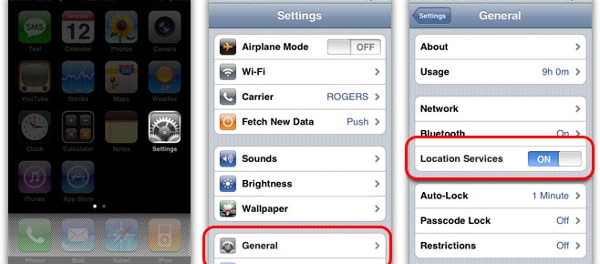
3. If you're trying to download software version 2.0 as an update to your iPhone or iPad, then configure the settings to match the location you are in.
4. Change the proxy settings or use a VPN service to match the original country mentioned at the time you install the software.
5. In the event of the country you are currently located in is covered by iTunes, configure proxy settings to match your location. This solution might help when downloading essential firmware updates.
Part 7: Check if Other Apps Download Properly
The last method is to do with iPad error code 1009 occurring only with specific apps not related to Apple firmware or software downloads.
1. Check if you can download a similar app from iTunes.
2. If you can, configuration errors can be rectified by the app developer.
3. Simply contact the developer via e-mail or any other specified communication channel and ask for specific advice based on your actual experience. Send details of how you tried to download and the exact message.
4. In all probability, a ready solution will be available and dispatched to you at the earliest.
Error 1009 iPhone is a common error that is connected to software compatibility. It has nothing to do with hardware configurations. The solution mentioned above should work in getting connection back to iTunes. The next time you get a message, "Cannot process the request, error code 1009 iPad," the solution could be right here.
iPhone Errors
- Errors 0 ... 100
- 1. iPhone Error 6
- 2. iPhone/iTunes Error 9
- 3. iPhone Error 10
- 4. iPhone/iTunes Error 21
- 5. iPhone Error 35
- 6. iTunes Error 40 on iPhone/iPad
- 7. iPhone Error 47
- 8. iPhone Error 69
- 9. iPhone Error 75
- 10. iPhone Error 78
- Errors 1xxx
- 1. iPhone Error 1009
- 2. iPhone Error 1015
- 3. iPhone/iTunes Error 1100
- 4. iPhone Error 1110
- 5. iPhone Error 1667
- Errors 2xxx
- Errors 3xxx
- 1. iTunes Error 3004
- 2. iTunes Error 3014
- 3. iTunes/iPhone Error 3194
- 4. iPhone Error 3503
- 5. iPhone/iTunes Error 3600
- Errors 4xxx
- Other iPhone Errors
- 1. iPhone Error 7005
- 2. iPhone/iTunes Error 9006
- 3. iPhone Error 0xe8000015
- 4. iPhone Cellular Update Failed Error
- 5. iPhone Activation Error
- 6. iPhone SSL Error
- Other iPhone Issues
- ● Manage/transfer/recover data
- ● Unlock screen/activate/FRP lock
- ● Fix most iOS and Android issues
- Repair Now Repair Now Repair Now



















Alice MJ
staff Editor
Generally rated4.5(105participated)