
Quick and Easy: 2 Methods to Restore Contacts on Android in Minutes
Jul 12, 2024 • Filed to: Backup & Restore Data • Proven solutions
Losing important contact is a hectic thing. In some cases, we tend to lose some if not all of our contacts, not because of our fault but by accident. Well, this isn't the worst-case scenario. Imagine losing all your vital contacts and having no way to retrieve them, that's when the real trouble kicks in and this is a major and catastrophic incident.
However, in recent times, ways have been formulated to counter such occurrences. There are various, simple, easy, and quick ways to do this, all that is required is your Android device and a working network connection, and you are good to go.
Q: Is It Really Possible to Recover Deleted Contacts on Android?
Restoring deleted contacts on Android is possible. There are various ways this task can be accomplished. These methods are quick, genuine, and easy, can be done in just a few seconds, and you won't have to pay anything for getting it done.
Restoring contacts could be done in the various ways listed below.
- Using a one-click tool (a software: Dr.Fone - Data Recovery).
- Backing up through the Google Account.
- Using Android's external storage.
Dr.Fone - Data Recovery (Android) is the world's best Android data recovery software with numerous high rating reviews and ease of use. This software isn't only for smartphones, but also tablets. It's easy to use and with just a few clicks you can get things done. This tool is also essential when recovering lost data in the form of lost text messages, photos, call history, videos, WhatsApp messages, audio files, and more. It supports numerous Android devices and various Android operating systems as well.

Dr.Fone - Data Recovery (Android)
World's 1st Android smartphone and tablet recovery software.
- Recover Android data by scanning your Android phone & tablet directly.
- Preview and selectively recover what you want from your Android phone & tablet.
- Supports various file types, including WhatsApp, Messages & Contacts & Photos & Videos & Audio & Document.
- Supports 6000+ Android Device Models & Various Android OS.
Part 1: How to Use Dr.Fone - Data Recovery (Android) to Restore Contacts?
Retrieving contacts follows the same procedure as retrieving any other lost data, so the procedure may look similar.
- Step 1. After downloading and installing the software, launch it, and connect your Android device using the USB cable.
- Step 2. Enable the USB debugging mode as this ensures that the software recognizes the Android device, as after enabling this mode only can the computer detect your Android device.

- Step 3. Continue to “Toolbox” > “Data Recovery” > “Android” > “Recover” Android Data to start the Tool.

- Step 4. Select the type of files you want to recover, if you just want to recover contacts, only need to choose the “Contacts” then click “Start Scan”.

- Step 5. After the scanning concludes, here is where you select the data to retrieve, in our case we only have to select the contacts and hit next to let the software scan for your lost or deleted contacts. Then select a folder on your computer to save the recovered contacts, and then you can transfer these on to your Android device.

Part 2: How to Restore Google Contacts to Android?
This is simply using your existing Google account, that is your email, to restore the lost contacts. This form of backing up and restoring contacts is also good as your contacts are stored within your email account within Google and hence are hard to lose.
These are a few preconditions to be met before you restore contacts from Google:
There are a few vital things before one is ready to restore their device that they have to consider. Of course one first ought to have a Google account and this is as simple as signing up one to create your Gmail account (email account). You also need to have a good network connection. These will also help you:
- • Recover deleted contacts
- • Restore contacts after an unsuccessful sync
- • Undo a recent import
- • Undo a recent merge
Let's take a look at the steps now.
- Step 1. On your Android phone, tap on Settings and scroll down to find Accounts and Sync.
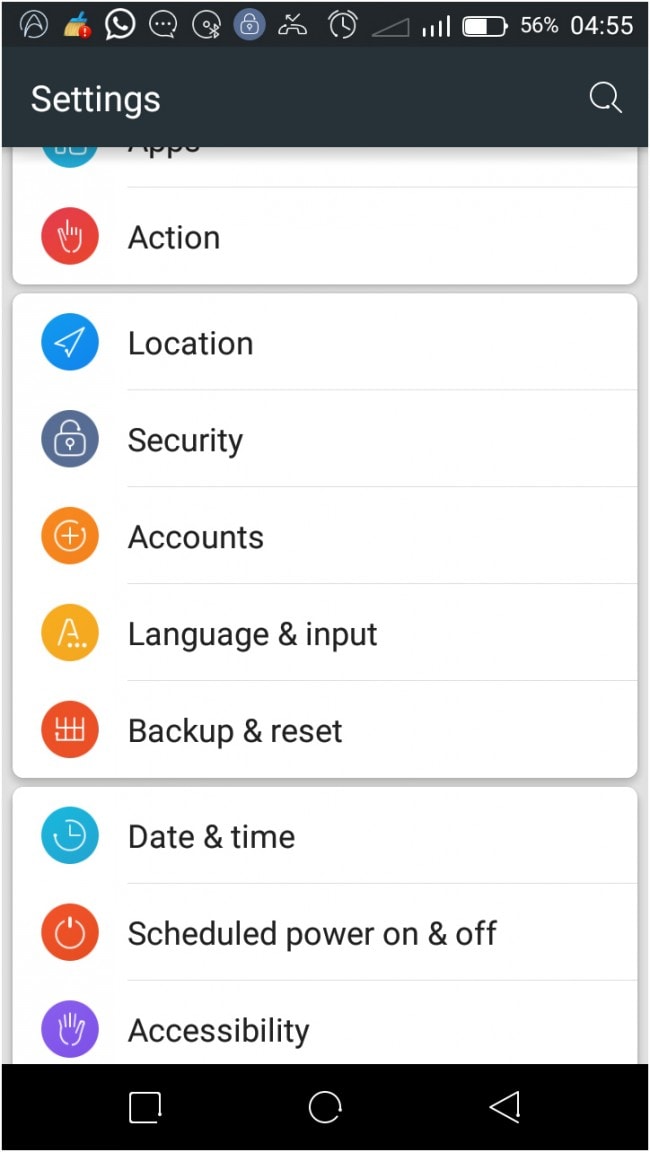
- Step 2. You may log into your account and sync your contacts (or do it within the settings applications), wait until the process is over.
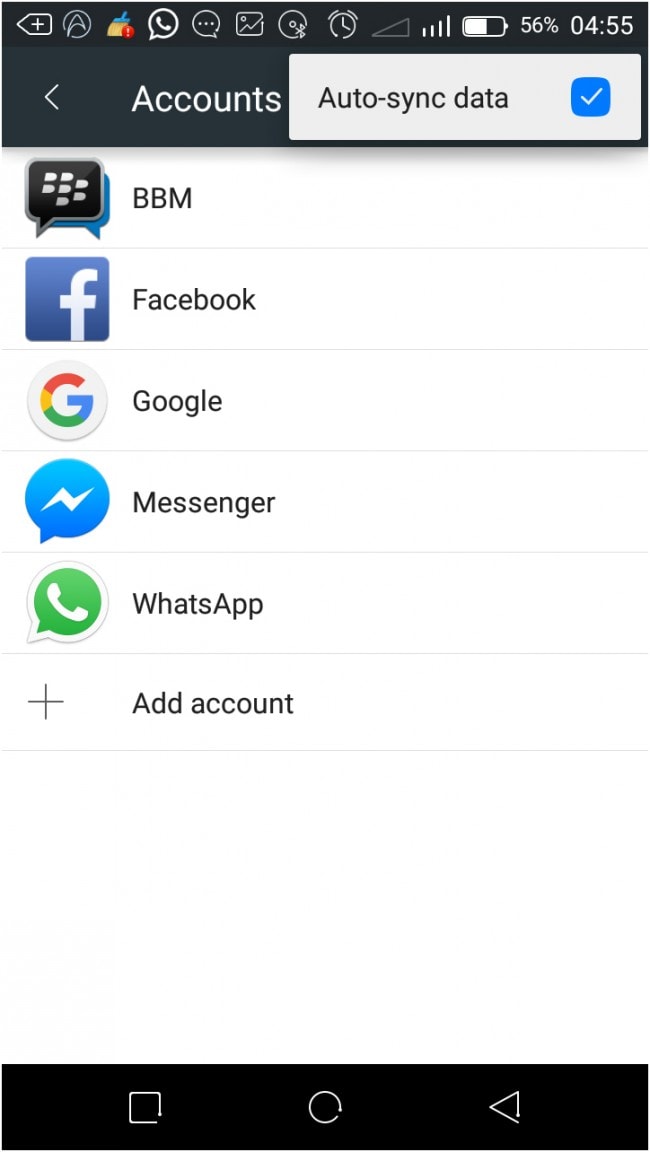
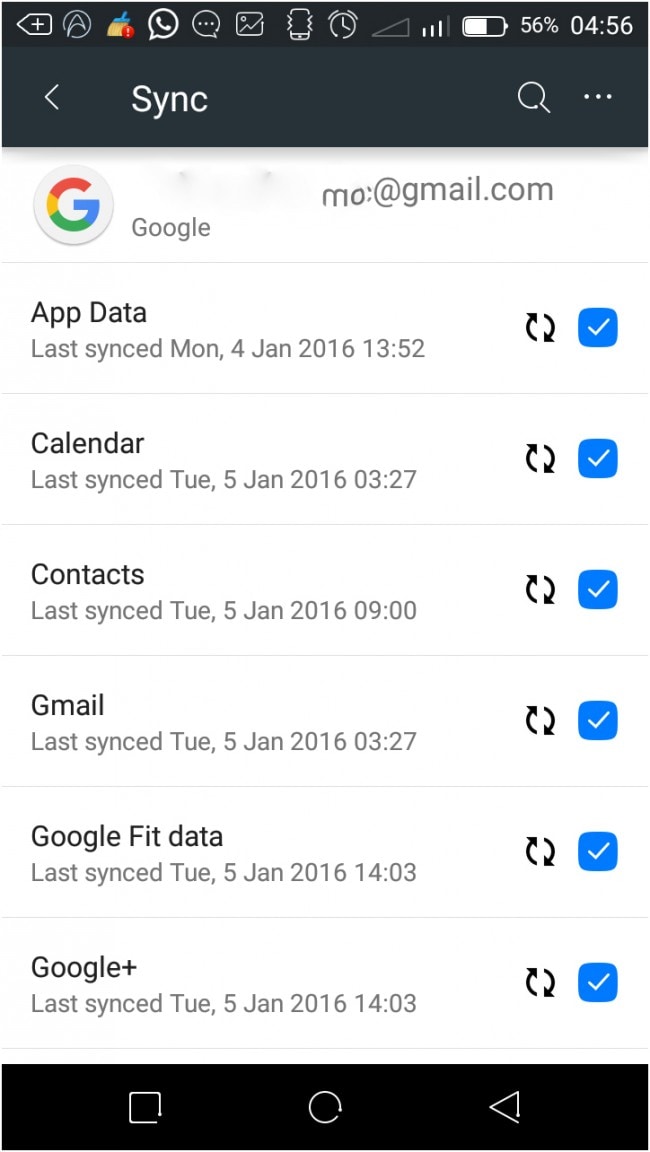
Conclusion
Losing contacts on your Android device doesn't have to be a nightmare. With the right methods at your disposal, you can restore your contacts quickly and efficiently. Whether you choose to use a specialized tool like Dr.Fone - Data Recovery (Android) or take advantage of Google's built-in contact sync feature, the power to restore your contacts is in your hands. Remember to regularly back up your contacts to prevent such issues in the future and enjoy seamless communication with your loved ones and colleagues.
Samsung Backup
- Data Backup
- 1. Back Up Samsung to Google Drive
- 2. Backup Contacts on Samsung
- 3. Backup Text Messages on Samsung
- 4. Backup Photos on Galaxy
- 5. Backup Samsung Galaxy to PC
- 6. Samsung Cloud Backup Services
- 7. Backup Samsung Contacts Solutions
- 8. Samsung Message Backup Solutions
- 9. Samsung Photo Backup Solutions
- Device Backup
- 1. Backup Android to Mac
- 2. Backup and Restore Samsung
- 3. Backup Everything on Samsung
- 4. Samsung Backup Solutions
- 5. Backup Samsung S10 to PC
- WhatsApp Backup
- 1. Backup WhatsApp Business
- 2. Top 8 WhatsApp Backup Solutions
- 3. 2 Ways to Backup WhatsApp to Mac
- 4. Backup WhatsApp to PC
- 5. Recover WhatsApp Messages
- 6. WhatsApp Backup Extractor
- Samsung Kies
- 1. Samsung Kies 3
- 2. Alternatives to Samsung Kies
- 3. Best Samsung Kies Alternatives
- 4. Samsung Kies Download
- 5. Samsung Kies Driver
- Samsung Tricks
- 1. Fix Samsung Brick
- 2. Recover Data from Dead Samsung
- 3. Flash Samsung with Odin
- 4. Remove Google Account Bypass
- 5. Factory Reset Samsung Galaxy
- 6. Samsung Root Software
- 7. Transfer Files from Samsung to PC
- 9. Samsung Smart Switch Solutions
- 10. Bypass Lock Screen Pattern
- 11. 2 Ways to Unlock Samsung
- 12. Transfer Whatsapp Messages
- Backup Tips
- ● Manage/transfer/recover data
- ● Unlock screen/activate/FRP lock
- ● Fix most iOS and Android issues
- Back Up Now Back Up Now Back Up Now






Selena Lee
chief Editor