3 Methods to Backup Text Messages on Samsung S9/S20
Samsung Backup
- Data Backup
- 1. Back Up Samsung to Google Drive
- 2. Backup Contacts on Samsung
- 3. Backup Text Messages on Samsung
- 4. Backup Photos on Galaxy
- 5. Backup Samsung Galaxy to PC
- 6. Samsung Cloud Backup Services
- 7. Backup Samsung Contacts Solutions
- 8. Samsung Message Backup Solutions
- 9. Samsung Photo Backup Solutions
- Device Backup
- 1. Backup Android to Mac
- 2. Backup and Restore Samsung
- 3. Backup Everything on Samsung
- 4. Samsung Backup Solutions
- 5. Backup Samsung S10 to PC
- WhatsApp Backup
- 1. Backup WhatsApp Business
- 2. Top 8 WhatsApp Backup Solutions
- 3. 2 Ways to Backup WhatsApp to Mac
- 4. Backup WhatsApp to PC
- 5. Recover WhatsApp Messages
- 6. WhatsApp Backup Extractor
- Samsung Kies
- 1. Samsung Kies 3
- 2. Alternatives to Samsung Kies
- 3. Best Samsung Kies Alternatives
- 4. Samsung Kies Download
- 5. Samsung Kies Driver
- Samsung Tricks
- 1. Fix Samsung Brick
- 2. Recover Data from Dead Samsung
- 3. Flash Samsung with Odin
- 4. Remove Google Account Bypass
- 5. Factory Reset Samsung Galaxy
- 6. Samsung Root Software
- 7. Transfer Files from Samsung to PC
- 9. Samsung Smart Switch Solutions
- 10. Bypass Lock Screen Pattern
- 11. 2 Ways to Unlock Samsung
- 12. Transfer Whatsapp Messages
- Backup Tips
- ● Manage/transfer/recover data
- ● Unlock screen/activate/FRP lock
- ● Fix most iOS and Android issues
- Back Up Now Back Up Now Back Up Now
Oct 24, 2025 • Filed to: Backup & Restore Solutions • Proven solutions
Dr.Fone Basic:
Better Control for Your Phone
Manage, transfer, back up, restore, and mirror your device
“How to backup text messages on Samsung S9/S20? I have got a new S9/S20 and would like to keep a record of my messages, but can’t find an ideal solution!”
A while back, a friend asked me about a simple solution to backup messages on S9/S20. While there are lots of apps and tools out there that can backup our data, only a few of them actually works. Samsung S9/S20 runs on the latest technology and not many applications are compatible with it as of now. Don’t worry – there are still plenty of ways to learn how to backup text messages on Samsung S9/S20. In this guide, we will make you familiar with 3 different solutions to backup messages on S9/S20.
Part 1: Backup Galaxy S9/S20 messages to computer
The easiest and most effective way to backup your data from S9/S20 to PC is by using Dr.Fone - Phone Backup (Android). The application has a user-friendly interface and is fully compatible with all the leading devices, including S9/S20 and S9 Plus. It is a part of the Dr.Fone toolkit and provides a 100% safe and reliable solution. You can take a complete or a selective backup of your data and later restore it to your device as well. The interface also provides a preview of your content while restoring it.
It can backup (and restore) your photos, videos, music, contacts, call history, calendar, application, application data (for rooted devices), and more. To learn how to backup text messages on Samsung S9/S20, follow these steps:

Dr.Fone - Phone Backup (Android)
Flexibly Backup and Restore Android Data
- Selectively backup Android data to computer with one click.
- Preview and restore backup to any Android devices.
- Supports 8000+ Android devices.
- There is no data lost during backup, export or restore.
1. Launch the Dr.Fone toolkit on your system and go to the “Phone Backup” option. Connect your device to it. Beforehand, make sure that its USB Debugging option is turned on.

2. Once your device is detected, go to the “Backup” option on its welcome screen.

3. From the next window, you can select the type of data you wish to backup. To backup messages on S9/S20, select the “Messages” option. You can also change the location to save the backup from here. After making your selection, click on the “Backup” button.

4. Sit back and wait for a while as the application will take a backup of your messages or the selected data on the system. You can view the progress from an on-screen indicator.
5. In the end, it will notify you when the process is successfully completed. You can now view the backup file.

Besides taking a backup of text messages, you can also save the data of IM apps like WhatsApp as well. Later, you can choose to restore your backup to your device. The interface will let you select the data you wish to backup by providing its preview. In this way, you can easily learn how to backup text messages on Samsung S9/S20.
Part 2: Backup Galaxy S9/S20 messages to Samsung account
Another solution to backup messages on S9/S20 is by using the Samsung account. Any Galaxy device can be synced to the Samsung account (and the cloud). This will let you maintain a backup of your device in the cloud. The only drawback is that it can be tough to restore this backup to other devices. Nevertheless, you can learn how to backup text messages on Samsung S9/S20 by following these steps:
1. If you haven’t created your Samsung account while setting up the device, then go to its account settings. From here, you can log-in to your Samsung account or create a new account as well.
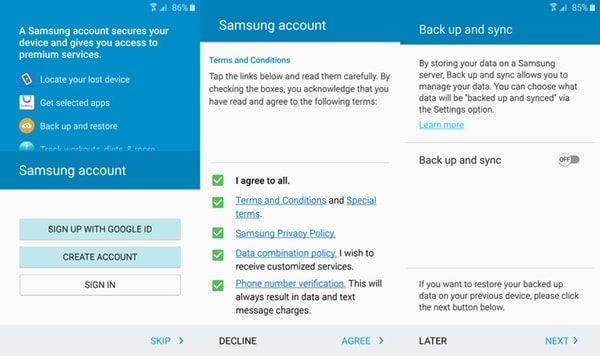
2. Agree to the terms and conditions and connect your device to your Samsung account. You can also turn on the sync option from here.
3. Great! Once the Samsung account is linked to your device, you can visit the Account Settings > Samsung account. In the latest devices, it is included in the Samsung Cloud service.
4. Go to the Backup settings and turn on the backup option for “Messages”.
5. Tap on the “Backup Now” to take its immediate backup. From here, you can also set a schedule for automatic backup as well.
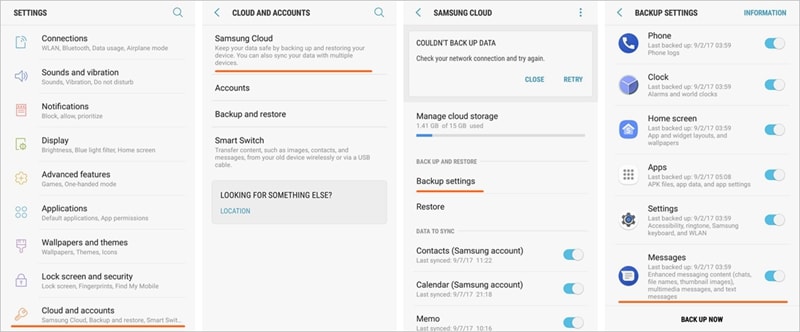
While you can backup messages on S9/S20, there is no solution to backup your WhatsApp (or other IM app) messages to your Samsung account as of now. Also, you can’t directly backup messages on PC like Dr.Fone.
Part 3: Backup Galaxy S9/S20 messages with SMS Backup & Restore app
Developed by SyncTech Ltd, this is a third-party Android app that is extensively used to backup messages from leading Android devices. It can backup your messages, call logs, and multimedia messages in XML format. Therefore, you can easily restore it to the same or any other device. Later, you can even convert the XML file into other formats or transfer your backup from one device to another via Wifi direct. You can also email your backup and upload it to Google Drive or Dropbox. Follow these steps to learn how to backup text messages on Samsung S9/S20 with this technique.
1. Go to Google Play Store and download the SMS Backup & Restore app on your device.
2. After launching it, you can take an immediate backup or setup an automatic schedule. Tap on “Set up a schedule” to do so.
3. Select the kind of data you wish to backup. You can include or exclude emojis, attachments, etc.
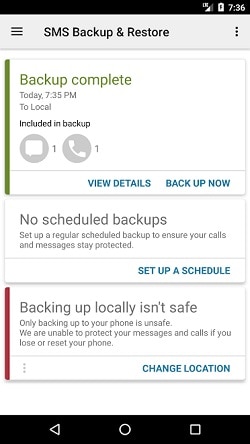
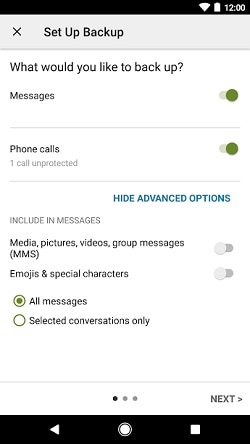
4. Furthermore, you can select where you wish to backup your messages. It can be on your phone, Google Drive, Dropbox, etc.
5. In the end, just set up a schedule for the operation. To backup messages on S9/S20 right away, tap on the “Backup now” option.
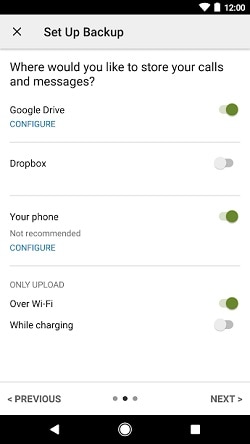
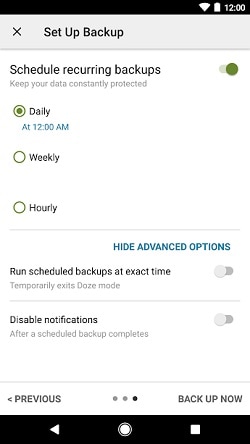
While SMS Backup & Restore might seem like a simple solution, it has a few pitfalls. Firstly, you can’t directly backup your messages to your computer. Also, the application only supports messages and call logs. Therefore, you might have to use any other tool (like Dr.Fone) to maintain a complete backup of your data.
As you can see, Dr.Fone - Phone Backup (Android) provides a hassle-free solution to backup messages on S9/S20. Besides messages, it can also maintain a backup of your media files, application data, and more. Now when you know how to backup text messages on Samsung S9/S20, you can easily keep your data safe. Feel free to share this guide with your friends as well to teach them the same.
Dr.Fone Basic:
Better Control for Your Phone
Manage, transfer, back up, restore, and mirror your device



















Alice MJ
staff Editor