How to Compress Photos on iPhone Using Photo Cleaner
Running out of storage on your iPhone because of large photos? If you've been searching for how to compress photos on iPhone, Photo Cleaner offers the perfect solution. This guide will walk you through how to reduce photo file size on iPhone using Photo Cleaner app, helping you save storage while keeping your images clear and shareable.
Index
01: Accessing the Photo Compression Tool in Photo Cleaner
If you need to compress a picture on iPhone, start by opening the Photo Cleaner app. The compression feature is easy to find—just tap the "Compress" option at the bottom of the screen, then select "Compress Photos" to begin reducing picture size on iPhone.
- Launch Photo Cleaner app on your iPhone.
- Tap "Compress" in the bottom menu.
- Choose "Compress Photos" to access your photo library.
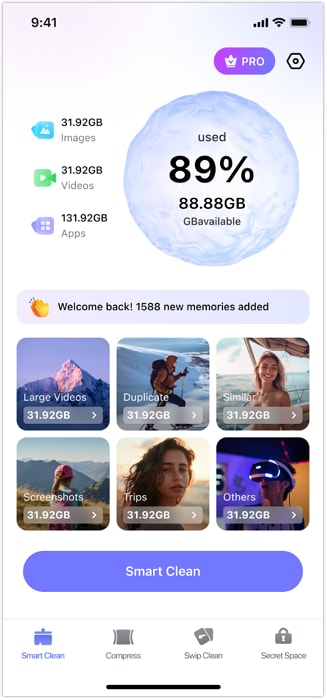
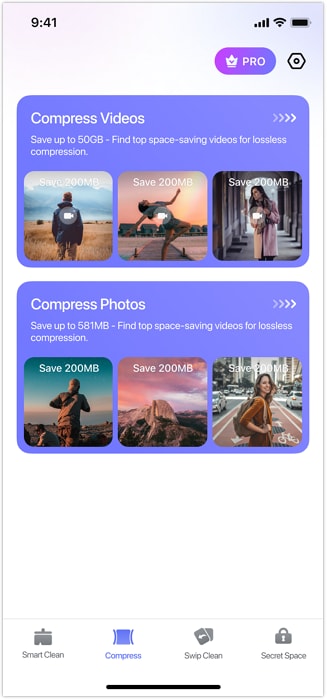
02: Selecting and Previewing Photos Before Compression
Before you decrease photo size on iPhone, preview your photos to ensure you're compressing the right ones. Photo Cleaner lets you zoom in on photos before processing, so you don't accidentally reduce quality on important shots.
- Tap to select the images you want to compress.
- For a closer look, tap the photo thumbnail to view it in full screen.
- Once confirmed, proceed to compression.
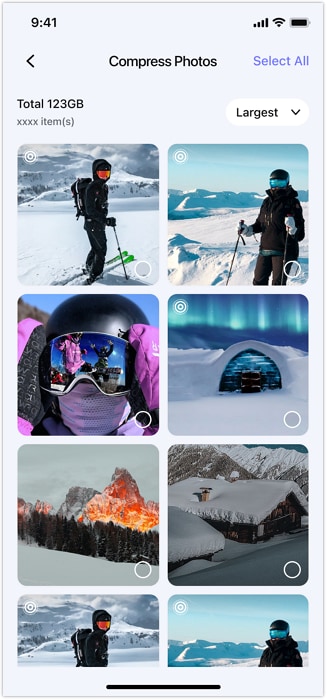
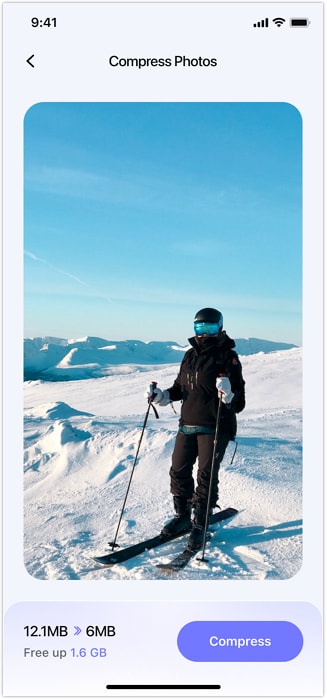
03: Reducing the Size of Photos on iPhone
Now that you've selected your photos, it's time to reduce size of photo on iPhone with a single tap. Photo Cleaner automatically optimizes file sizes without complicated settings.
- After selecting photos, tap the "Compress" button (bottom-right corner).
- Wait briefly while the app processes your photos.
- Your compressed photos will save automatically.
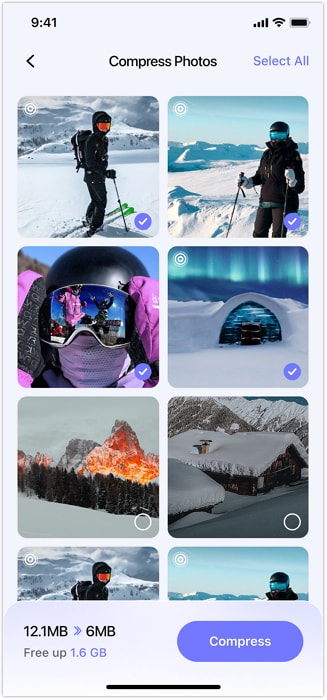
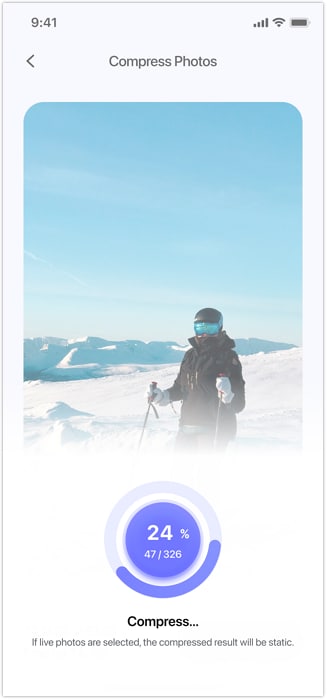
04: Deleting Original Photos to Free Up iPhone Space
To maximize storage, you can remove original photos after compression—ideal if you're looking to reduce the size of photos on iPhone without keeping duplicate files.
- After compression, enable "Delete the Original Items."
- Confirm to permanently remove the original, larger photos.
- Instantly regain storage on your iPhone.
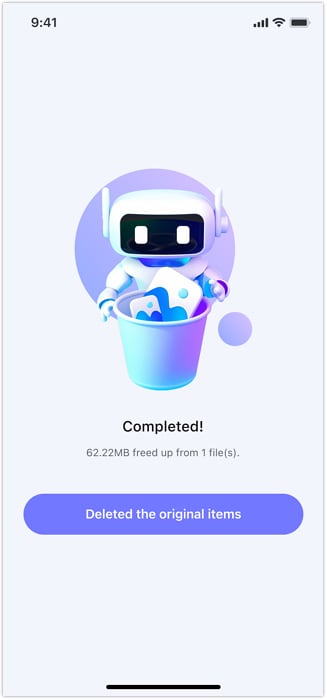
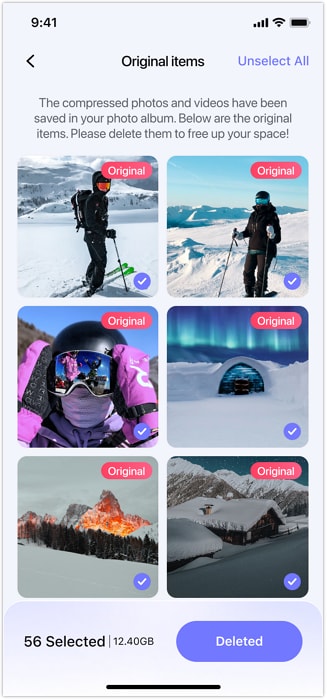
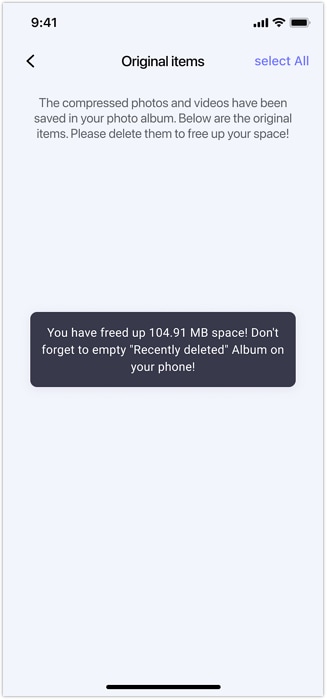
Need help?
You might find the answer to your question in the FAQ or additional information below:












