How to Compress Videos on iPhone Using Photo Cleaner
Are you struggling with limited storage on your iPhone? Large video files can quickly eat up space, making it difficult to capture new memories. If you've been searching for how to compress videos on iPhone, you'll be pleased to know that Photo Cleaner app provides a seamless solution. This guide will show you exactly how to reduce video size on iPhone without sacrificing quality, helping you free up precious storage while keeping your favorite memories intact.
Index
01: Getting Started With Video Compression in Photo Cleaner
If you're looking for how to compress an iPhone video, the first step is downloading and launching the Photo Cleaner app. The intuitive interface makes it simple to locate the compression tool—just navigate to the "Compress" section at the bottom of your screen. From there, you can begin the process to reduce video file size on iPhone in seconds.
- Open the Photo Cleaner app on your iPhone.
- Tap the "Compress" option in the bottom menu.
- Select "Compress Videos" to access your video library.


02: Selecting and Previewing Videos Before Compression
Before you make a video file smaller on iPhone, it's wise to preview your clips to ensure you're compressing the right ones. Photo Cleaner allows you to review each video in full-screen mode, so you never accidentally compress the wrong file.
- Scroll through your videos within the app.
- Tap to select the videos you wish to compress.
- For a detailed preview, tap the video thumbnail to enlarge it.
- Below the video, it will display the compressed size, space saved, and whether it reaches its minimum compressible size.
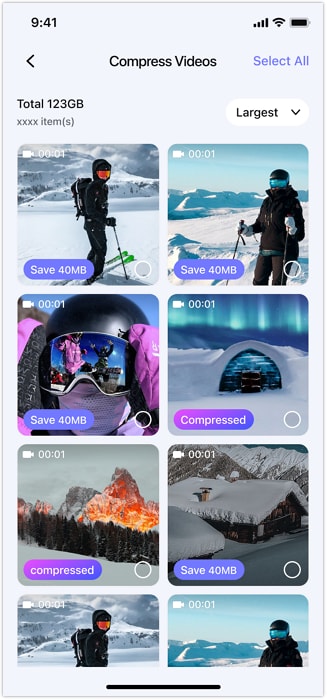
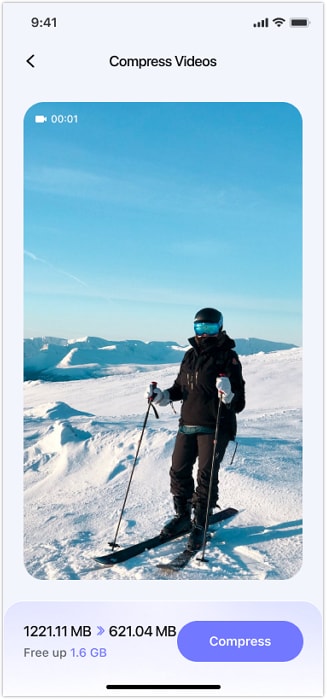
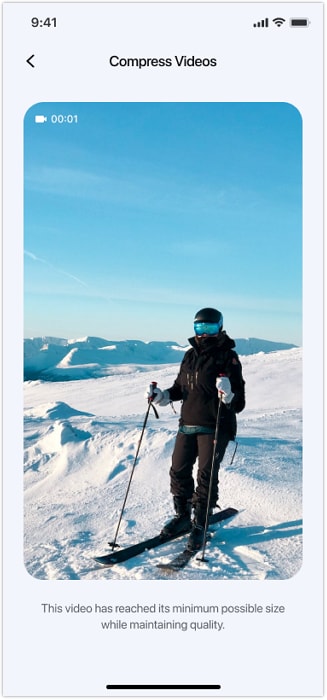
03: Reducing the Size of Videos on iPhone
Now that you've picked your videos, it's time to condense videos on iPhone with just one tap. Photo Cleaner handles the technical details automatically, ensuring your videos are optimized without hassle.
- After selecting your videos, tap the "Compress" button (bottom-right corner).
- Wait momentarily while the app processes your files (duration depends on video size).
- Once done, your compressed videos will be saved automatically.
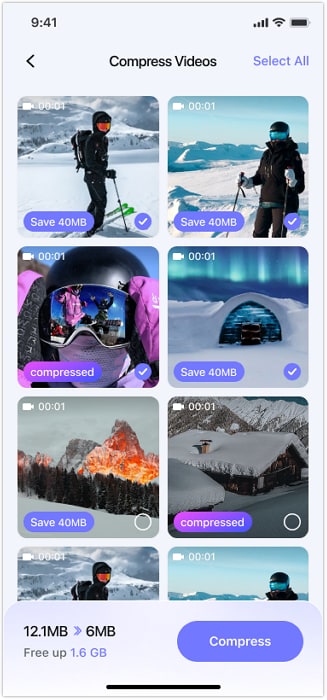
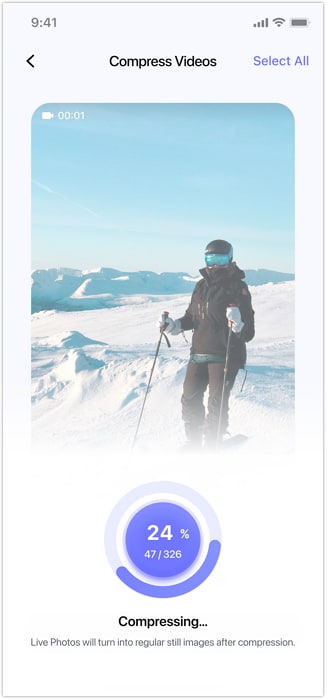
04: Deleting Original Videos After Compression
To fully maximize your iPhone's storage, you can remove the original videos after compression. This feature is perfect if you're trying to reduce the size of a video on iPhone while keeping your library clutter-free.
- After compression, enable the "Delete the Original Items" option.
- Confirm the action to permanently remove the larger original files.
- Enjoy additional free space on your device instantly.
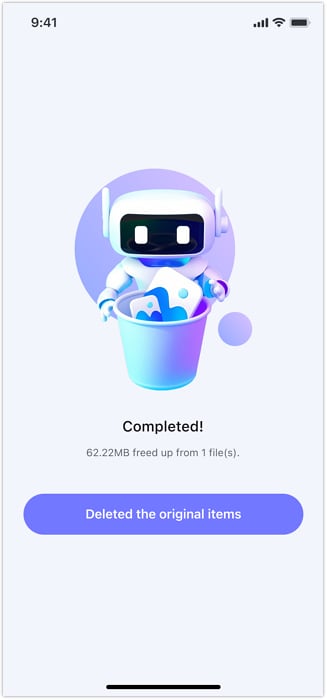
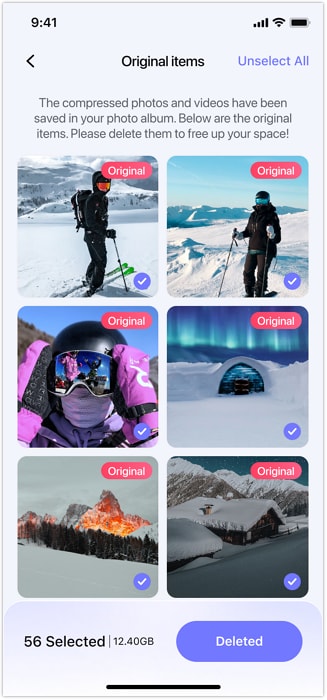
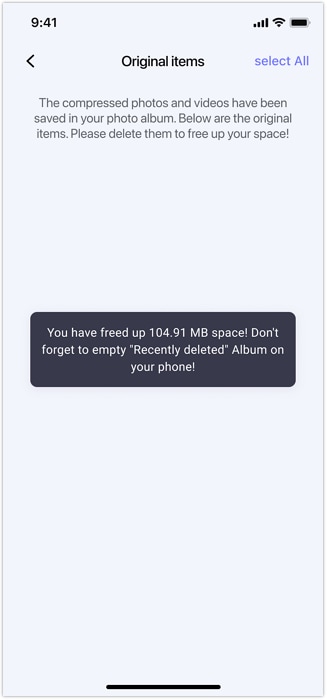
Conclusion
Mastering how to compress videos on iPhone is a game-changer for storage management. With Photo Cleaner, you can efficiently reduce video size on iPhone, preview files before processing, and eliminate originals to reclaim space. Whether you need to make a video file smaller on iPhone for sharing or simply to optimize storage, Photo Cleaner delivers a fast, reliable solution.
Need help?
You might find the answer to your question in the FAQ or additional information below:












