How to Swipe Clean iPhone Photos Using Photo Cleaner
Are you struggling with a cluttered iPhone photo library? If you've been searching for how to clean up iPhone photos quickly, Swipe Clean in Photo Cleaner app is your ultimate solution. This guide will show you how to swipe to delete photos on iPhone effortlessly, helping you declutter images while keeping your favorite memories safe. Perfect for routine iPhone photo cleanup, this method keeps your camera roll organized without tedious manual sorting.
Index
01: Getting Started with Swipe Clean in Photo Cleaner
If you want to clean up pictures on iPhone faster than the native Photos app, Swipe Clean streamlines the process into simple steps.
Instead of scrolling endlessly through thousands of photos, Swipe Clean organizes your iPhone camera roll by month — making it easier to target specific time periods.
How to begin:
- Open Photo Cleaner on your iPhone.
- Tap "Swipe Clean" from the main menu.
- Grant access to your photo library (if prompted).
- Photos are automatically grouped by month.
This smart grouping helps you declutter images systematically without feeling rushed. Now you're ready to swipe delete photos in bulk!
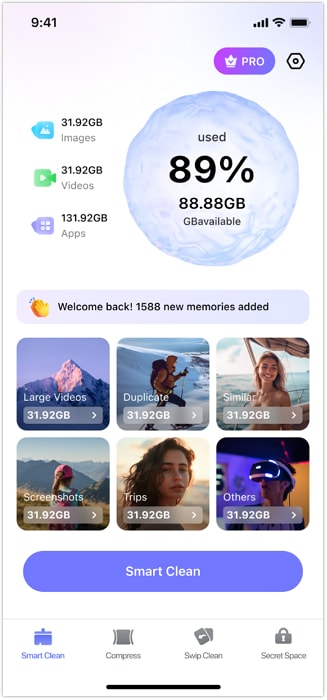
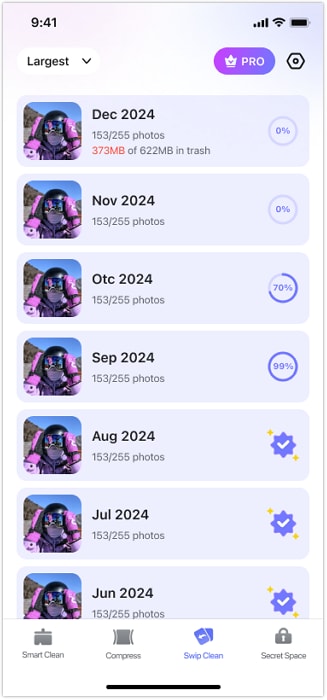
02: Swiping Left or Right to Delete/Keep Photos
The core feature of Swipe Clean is its ultra-fast swipe to delete photos function.
How to swipe clean:
- Swipe left → Delete (moves to trash).
- Swipe right → Keep the photo.
- The app automatically loads the next photo, saving you manual scrolling.
- Click "Empty Trash" to finish iPhone photo cleanup in seconds.
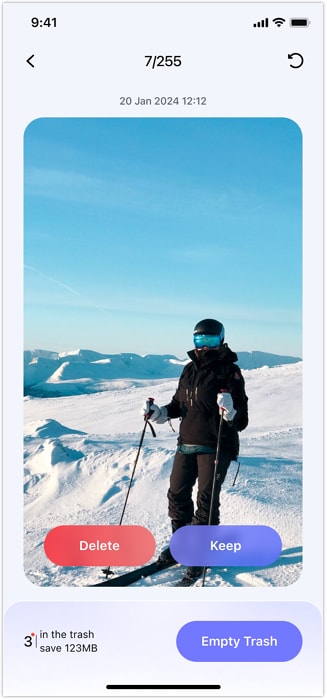
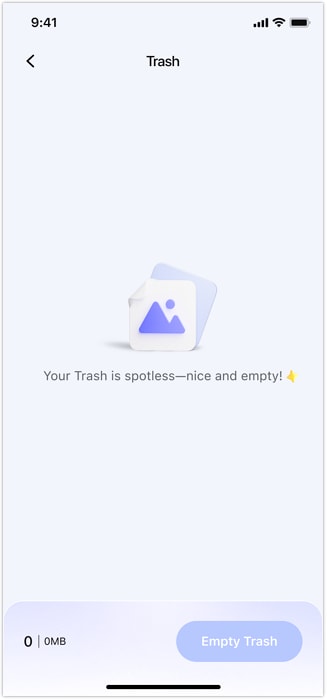
03: Managing Deleted Photos & Restoring Mistakes
If you change your mind, you can easily undo the swipe-to-delete action. Deleted photos are moved to Photo Cleaner's trash, where they can be recovered before permanent deletion.
How to manage deletions:
- After swiping, tap "in the trash" (bottom left) to go to the Trash page.
- Review deleted photos — tap the return arrow in the top-left corner of a photo to restore it.
- To permanently delete photos and free up iPhone storage, tap "Empty Trash" on the Trash page.
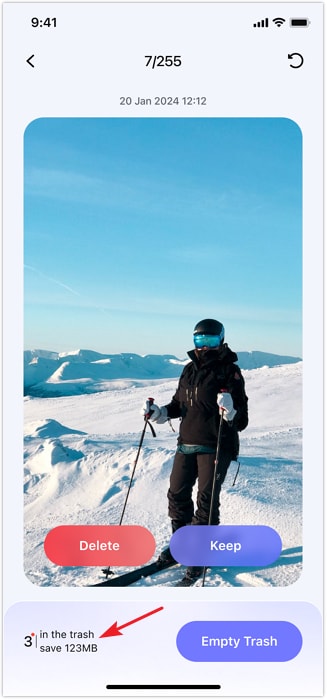

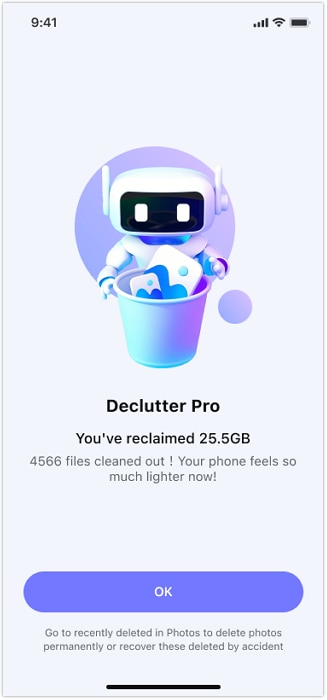
Need help?
You might find the answer to your question in the FAQ or additional information below:












