How to Use Secret Contact in Photo Cleaner App
For users who need to protect sensitive connections, Photo Cleaner's Secret Contact provides a secure solution to hide contacts on iPhone completely. This guide focuses on the Secret Contact feature, which:
- Completely removes contacts from iOS address book
- Stores them in PIN or Face ID-protected space
- Allows selective restoration when needed
- Implements top-tier encryption standards
(Note: Secret Space also secures photos/videos - check the separate guide for media protection.)
Index
01: Configuring Secret Contact Security Settings
Before you can hide your private contacts, the Secret Contact feature requires initial security setup. This process establishes the authentication protocol that will protect your sensitive connections from unauthorized access while maintaining availability when you need them.
Setup Procedure:
- Launch Photo Cleaner and navigate to the Secret Space section
- Tap Set Password to begin configuration (first-time users only)
- Enter your chosen 4-digit PIN code twice for verification
- Confirm settings by tapping OK to activate the protected space

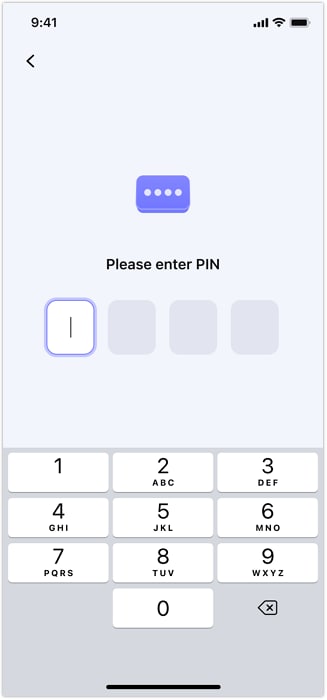
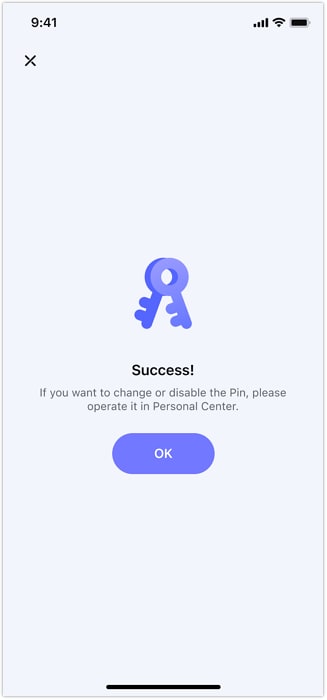
Pro Tip:
- Enable Face ID: Tap top-right corner > Settings > Face ID
- Change Old Password: Tap top-right corner > Settings > Change Password
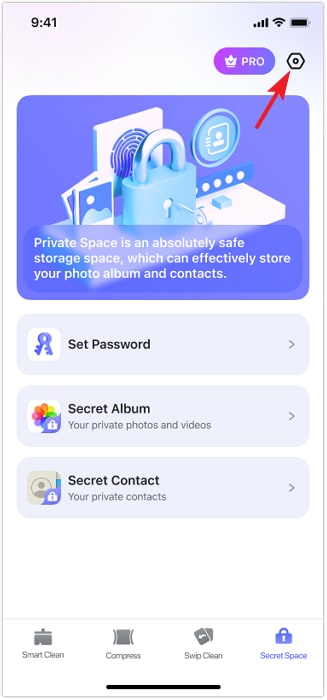
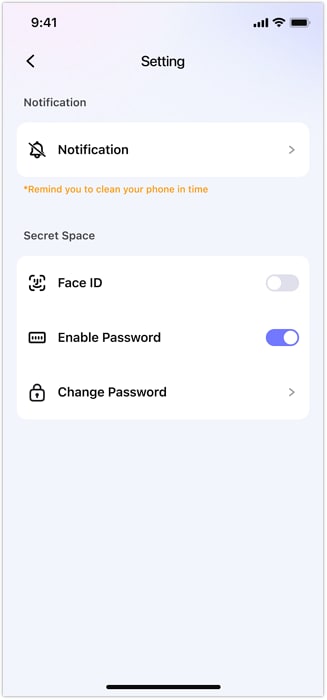
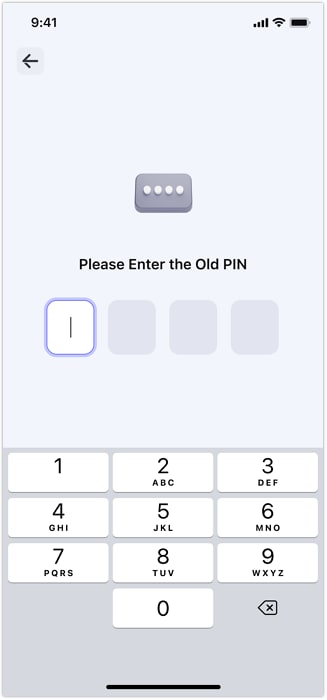
Security Note: The system will now require authentication every time you attempt to access your contacts hidden on iPhone through this feature.
02: Importing and Securing Private Contacts
The core functionality of Secret Contact involves transferring sensitive connections from your visible address book into the protected secret space environment. This process ensures complete removal from all standard contact locations while maintaining availability through secure authentication.
Import Process:
- From the Secret Contact main interface, tap the "+" icon
- Browse and select the contacts you need to protect (multi-select supported)
- Tap Import in the bottom-right corner to initiate transfer

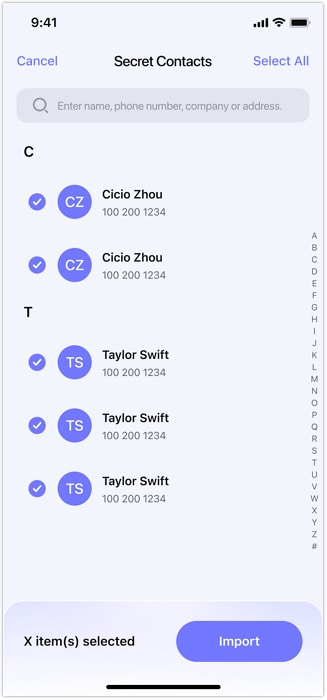
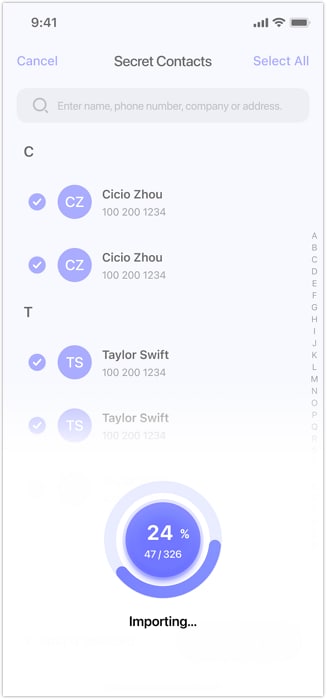
Critical Privacy Decision:
When prompted with "Remove Contacts from your phone after import?"
- Selecting Remove will:
- Delete the original entries from your iPhone Contacts app
- Eliminate them from iCloud synchronization
- Store them exclusively in the encrypted Secret Contact vault
- Choosing Cancel keeps the original contacts visible (not recommended for privacy)
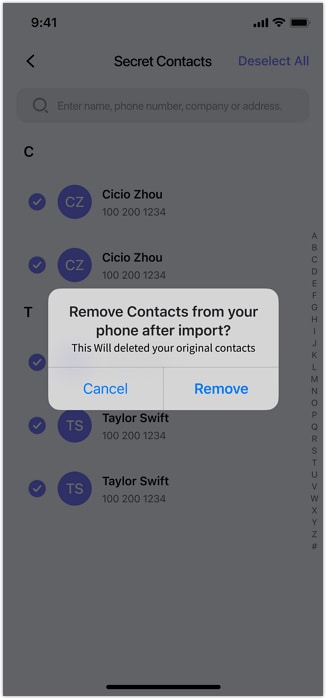
Best Practice: For maximum privacy protection, the Remove option is strongly recommended when handling truly sensitive connections.
03: Managing Hidden Contact Storage
Once contacts have been secured in the Secret Contact vault, you maintain complete control over their status. This includes temporary restoration to standard contacts when needed or permanent deletion from all systems.
Management Options:
To return contacts to iPhone:
- Open the Secret Contact interface
- Select the contacts you need to make visible again
- Tap Download in the bottom-left corner
- The selected contacts will reappear in the built-in Contacts app of your iPhone
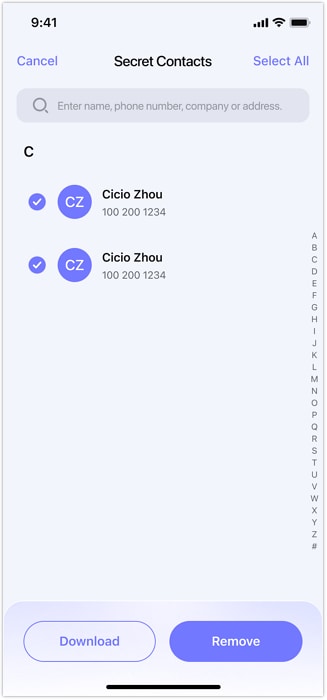
For permanent deletion:
- From the Secret Contact list, select the entries for deletion
- Tap Remove in the bottom-right corner
- Confirm the permanent deletion when prompted
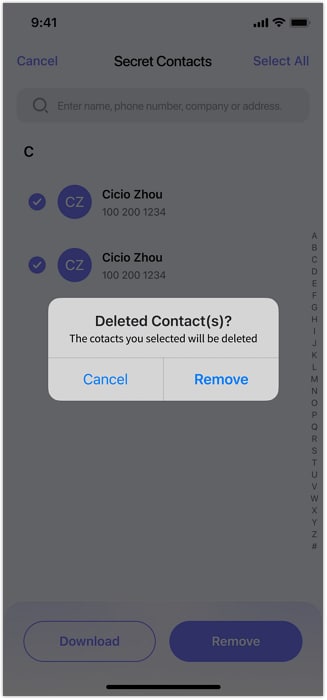
This system allows flexible management of your private contacts while maintaining strict security protocols for sensitive information.
Need help?
You might find the answer to your question in the FAQ or additional information below:












