iPhone Recovery Mode: The Comprehensive Guide for All Models
Jul 12, 2024 • Filed to: Data Recovery Solutions • Proven solutions
Apple's iconic iPhone stands as a symbol of innovation and reliability. However, even the most advanced devices encounter issues that may need a deep dive into their internal systems. Recovery Mode comes into play at this point. It acts as a crucial tool to troubleshoot various software-related problems. These range from stubborn bugs to the need for system restoration.
Understanding how to access the iPhone Recovery Mode ;can be a vital skill to have in your arsenal. This comprehensive guide aims to explain the process for all iPhone models. Moreover, it will offer step-by-step instructions and expert tips to navigate the Recovery Mode.
Part 1. Overview of iPhone Recovery Mode and How It Can Help You
The iPhone Recovery Mode serves as a critical tool for resolving a range of software-related issues. This mode allows users to start essential actions such as system updates, restores, and even the reinstallation of iOS. It enables the resolution of persistent bugs, software crashes, or unresponsive interfaces. That’s why learning about the iPhone 7 Recovery Mode ;or another model is so vital.
Recovery Mode has the ability to bypass the standard boot process. It provides a pathway to address issues that may prevent the iPhone from functioning. By accessing this mode, users can interact with the device at a fundamental level. In addition, they gain the capability to restore the iPhone to its factory settings or install a previous iOS version.
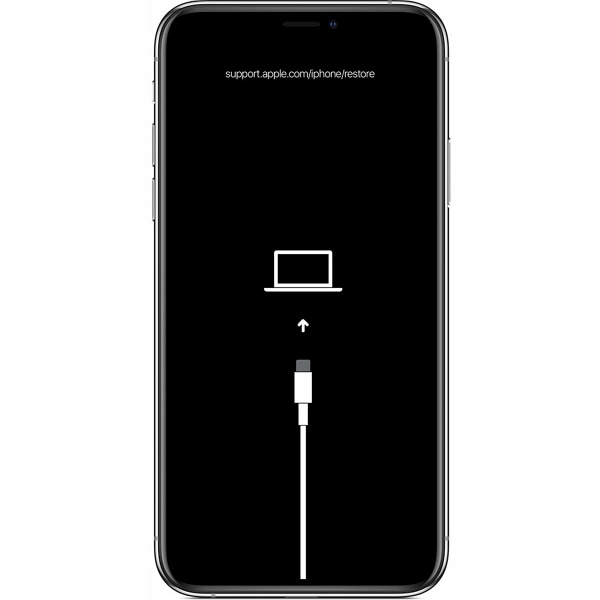
Part 2. How To Enable Recovery Mode on Your iPhone [All Models Included!]
Enabling recovery mode on your iPhone is a standardized process. It involves specific key combinations and precise timing. However, the process differs depending on the iPhone model you own. For example, learning how to put the iPhone 11 in Recovery Mode ;is different from the models released before the iPhone 8 series. The following steps will guide you through the smooth activation of Recovery Mode:
For iPhone 8 Series and Higher Models
Instructions: ;The first thing you need to do is press and release the "Volume Up" button. Then, you need to repeat the process with the "Volume Down" key. Finally, tap and hold the "Side" button until the Recovery Mode screen is visible on the device.
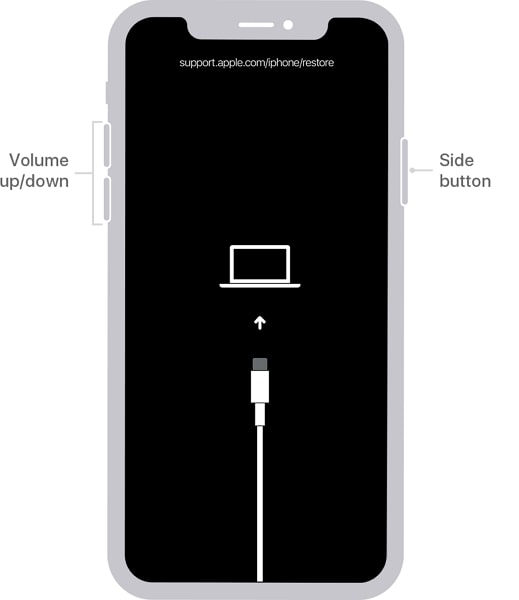
For iPhone 7 Series Models
Instructions: ;To learn how to put the iPhone 7 in Recovery Mode, press and hold the "Sleep/Wake" and "Volume Down" buttons. Keep holding both until your iPhone transitions into Recovery Mode.

For iPhone 6 Series and Lower Models
Instructions: ;When learning how to put the iPhone 6 in Recovery Mode, you need to press and hold the "Home" and "Sleep/Wake" buttons. Let go of the buttons when the Recovery Mode screen appears on your iPhone.
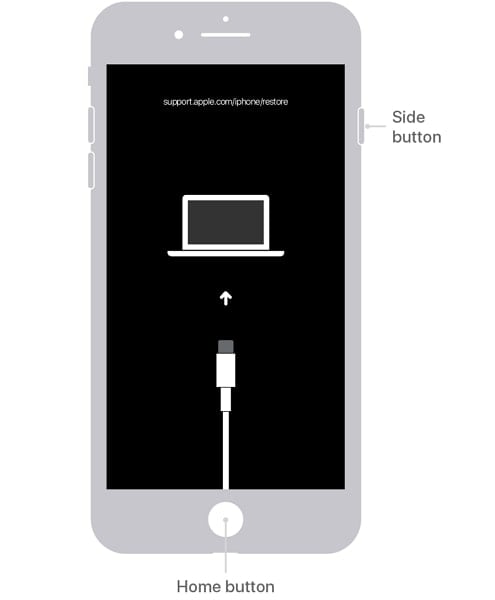
Part 3. How To Get the iPhone Stuck on Recovery Mode Fixed
Finding your iPhone stuck in Recovery Mode can be an alarming experience. Frequent occurrences of this issue can often result in feelings of frustration and uncertainty. Nonetheless, there exist many dependable approaches to tackle this problem. Here are some effective methods to help you get your iPhone unstuck from Recovery Mode:
Fix 1: Force Restart iPhone
A force restart is a straightforward method that can resolve various software-related issues. These also include an iPhone stuck in Recovery Mode. Proceed with the relevant procedures according to your specific iPhone model:
For iPhone 8 or Later Models
Instructions: ;First, press and let go of the "Volume Up" button. Afterward, replicate this procedure using the "Volume Down" button. To proceed, simply press and hold the "Side" button. After the Apple logo appears on the screen, let go of the "Side" button.
For iPhone 7 and 7 Plus
Instructions: ;To commence, tap and hold on to the "Volume Down" and "Sleep/Wake" buttons. Release both buttons after the Apple logo is visible on the screen.
For iPhone 6S and Earlier Models
Instructions: ;To force restart your iPhone, press and keep holding the "Sleep/Wake" and "Home" buttons together. Let go of both buttons When the Apple logo appears on the device screen.
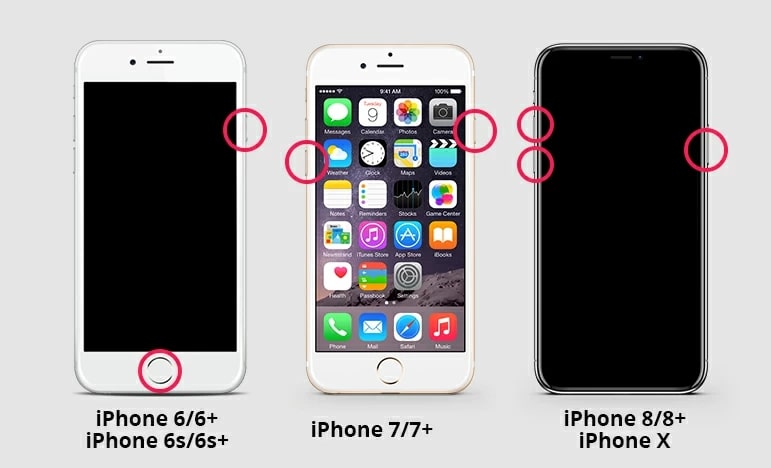
Fix 2: Restore the iPhone Using iTunes/Finder
Restoring your iPhone using iTunes or Finder is a powerful method to address persistent issues. Furthermore, it has the capability to fix the underlying problems that result in the device being trapped in Recovery Mode. Follow these steps to bring your iPhone back to normal:
- Step 1. ;Ensure that your computer is running the most recent iteration of iTunes/Finder, then link your iPhone. Once connected, iTunes/Finder will detect your device in Recovery Mode automatically and provide options to "Update" or "Restore" your device.
- Step 2. ;Here, choose "Restore" and follow the instructions on the screen to complete the process. This process will install the latest iOS software for your device and restore it to factory settings.
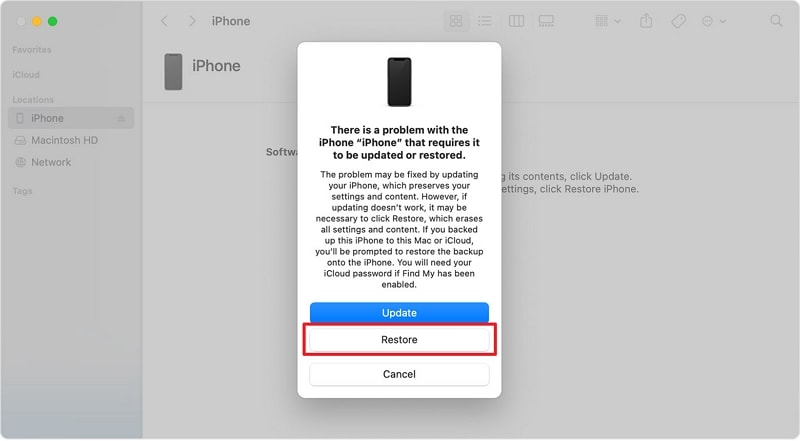
Fix 3: Use Wondershare Dr.Fone to Exit Recovery Mode
Wondershare Dr.Fone is an efficient third-party app to help you exit Recovery Mode. It is accompanied by a simple and easy-to-use guide to help its users get their iPhones out of Recovery Mode. Here is how to exit Recovery Mode via Wondershare Dr.Fone:
- Step 1: Connect your Phone and Navigate to System Repair
You will have to start the process by connecting your iPhone to the system and powering it on. Side by side, you have to launch Wondershare Dr.Fone on your system. By selecting the “Toolbox” section from the left panel of the window, choose the “System Repair” option followed by the “iPhone” device selection.

- Step 2: Successfully Get Your Device Out of Recovery Mode
In the next step, proceed to the "Toolbox Repair" option from various choices there. Next, choose the "Exit Recovery Mode" box to start the process of exiting your iPhone from the Recovery Mode. On the following screen, tap the "Exit Recovery Mode" option near the bottom right corner to get your device out of Recovery Mode successfully.
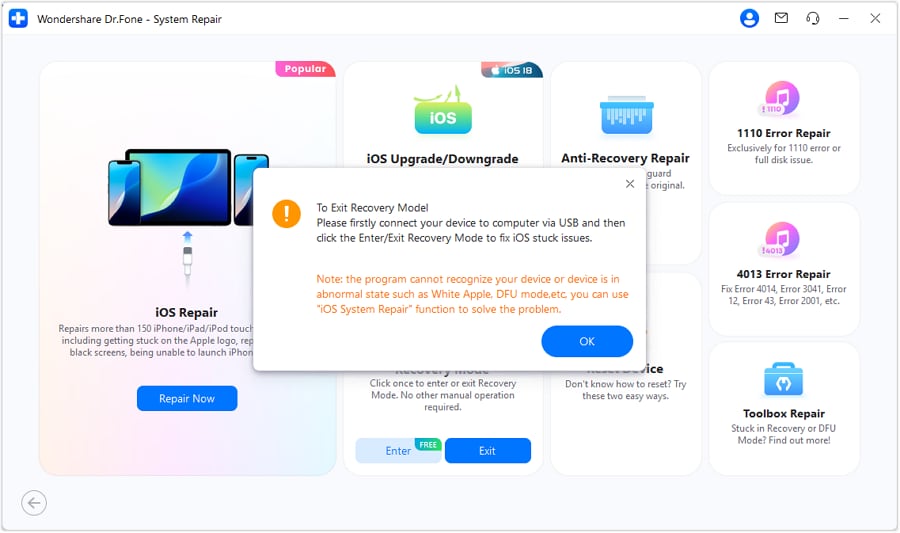
Part 4. The Most Powerful Alternative to Recovery Mode for Fixing iPhone Problems
You are trying to repair your iPhone, but the iPhone Recovery Mode ;can be challenging sometimes. Users can face some difficulties while using Recovery Mode, so they need an effective tool to perform this action. You have no other options than Wondershare Dr.Fone – System Repair (iOS). This particular software excels in this context as the best application to get your iOS issues repaired without a hassle.
Wondershare Dr.Fone is a powerful and competent alternative to Recovery Mode to fix your iPhone-related issues. It does not stop here; this tool does this, fixing your iPhone without any loss of data in your device. Moreover, It works for all models of iPhone and provides its users with a simple guide to fix over 150 issues with ease.
Key Features of Wondershare Dr.Fone
- Wondershare Dr.Fone is able to unlock any phone if it gets locked for any reason.
- This tool is also a platform to transfer your data from any device to other devices regardless of the operating system in them.
- It also allows its users to recover the data from their devices in any situation.
Step-by-Step Guide To Fix Most of the iOS Issues via Wondershare Dr.Fone
The following are the detailed steps you need to follow to fix your iPhone’s system issue via Wondershare Dr.Fone:
- Step 1: Open Wondershare Dr.Fone and Launch System Repair
After downloading and starting Wondershare Dr.Fone on your device, hover the cursor towards the left-side panel and select "Toolbox." Following that, multiple options will appear on the main screen. Click on the "System Repair" toolbox, and at the same time, connect your iOS device with the help of the respective connectivity cable.

- Step 2: Select Repair Type and Enable Recovery Mode
As you are performing repair for iOS, select "iPhone." This will take you to another window where you'll select "iOS Repair" and further select the "Standard Repair" option. Now, put your iDevice in Recovery Mode following the on-screen instructions.

- Step 3: Get the iOS Firmware and Initiate the Repair Process
The software is designed to automatically detect the iOS firmware and display various options accordingly. Analyze and “Download” any firmware. After the download finishes, select the “Repair Now” option to continue. Once the repair process is finished, click “Done” to conclude the iOS repair procedure.

Conclusion
To conclude, the iPhone Recovery Mode ;is a crucial lifeline for resolving various software-related issues. This comprehensive guide has provided an in-depth understanding of how to access and use the Recovery Mode for all iPhone models. It offered step-by-step instructions to navigate the details of this essential tool. The recovery mode serves as a fundamental solution.
Yet, the complex and persistent iPhone issues may need a more robust approach. Wondershare Dr.Fone emerges as the ultimate choice, offering a comprehensive set of features. It goes far beyond the capabilities of traditional Recovery Mode. Whether you're dealing with a device stuck in Recovery Mode, unresponsive screens, or data loss, Wondershare Dr.Fone stands as the most powerful alternative.
iPhone Recovery
- Deleted Data Recover
- 1. Recover HEIC Photos on iPhone
- 2. Recover Deleted Calendar Event
- 3. Retrieve iPhone Deleted Reminders
- 4. Retrieve iPhone Deleted Voicemail
- 5. Recover iPhone Deleted Photos
- 6. Recover iPhone Deleted Note
- 7. Recover Call History from iPhone
- 8. Recover iPhone Deleted Contacts
- 9. Recover iPhone Voice Memos
- 10. Recover Deleted iOS Files
- iPhone Passwords Recover
- 1. Retrieve iPhone Email Password
- 2. See iPhone Saved Password
- 3. Access iPhone Password
- 4. Get iPhone Password Back
- 5. iPhone Passcode Requriement Pops
- 6. Find iPhone Wi-Fi Password
- iPhone WhatsApp Recover
- 1. Recover WhatsApp Messages Apps
- 2. Recover Deleted WhatsApp Messages
- 3. Recover WhatsApp Messages Online
- 4. Retrieve Deleted WhatsApp
- Recover from Stolen iPhone
- Recover from Broken iPhone
- 1. Recover Data from Broken iPhone
- 2. Water Damaged iPhone Data Recovery
- 3. Recover Data from Dead iPhone
- iPhone Recovery Tips
- 1. GT Recovery Undelete Restore
- 2. Recover Data from Memory Card
- 3. Recover iPhone Lost Data
- 4. Recycle Bin on iPhone
- 5. Recover Data on iPhone in Recover Mode
- 6. Recover Data from iPhone in DFU Mode
- 7. iTunes Data Recovery
- 8. Recover iPhone Data Without iTunes
- iPhone Recovery Tools
- ● Manage/transfer/recover data
- ● Unlock screen/activate/FRP lock
- ● Fix most iOS and Android issues
- Recover Now Recover Now Recover Now





Daisy Raines
staff Editor