
Quick and Effective Ways to Recover Accidentally Deleted Calendar Event
Aug 27, 2025 • Filed to: Data Recovery Solutions • Proven solutions
Q: How do I retrieve accidentally deleted calendar events on my iPhone? I lost some important events after jailbreaking my iPhone X.
Calendar events are a savior for any iPhone user. You can use the Calendar (iCal) app on your iPhone to create reminders for important meetings and plan your day-to-day schedule as well. However, there are many situations when users either accidentally delete a few events or lose the entire Calendar data due to a software-related error.
Of course, if you have an iCloud backup, you can easily retrieve the lost Calendar events. But, in case you forgot to enable the iCloud backup setting, it can get a bit challenging to restore deleted Calendar event. The good news is that it’s not impossible to retrieve the deleted events, regardless if you have a backup or not. In this article, we’ll take a look at some of the best ways to recover lost calendar events on an iPhone.
Part 1: Recover Deleted Calendar Event Without Backup
If you aren’t a fan of iCloud/iTunes backup and don’t sync your data to iCloud, you’ll need third-party software to recover the deleted Calendar events on your iPhone. Even though there are multiple options to choose from, we recommend using Wondershare’s Dr.Fone - Data Recovery (iOS). It’s an exclusive data recovery tool that’s designed to restore deleted files on an iOS system.
iPhone Data Recovery supports an extensive range of file formats such as mp3, JPEG, MKV, MP4, etc. This means if you’ve also lost other valuable files (apart from Calendar events), you’ll be able to retrieve them without any effort. Another reason why you should choose Dr.Fone iPhone Data Recovery is that it supports selective recovery. You can cherry-pick the files that you want to recover from the entire list and restore them to your PC or iPhone with one-click.

Dr.Fone - Data Recovery (iOS)
Recover Deleted Photos from iPhone
- Selectively recovers iPhone data from internal memory, iCloud, and iTunes.
- Recover lost calendar events from broken/damaged iPhones and iPads.
- Recover different types of files including images, videos, documents, calendar, etc.
- Works perfectly with all iPhone, iPad, and iPod touch.
- Original phone data will never be overwritten during recovery.
- Step-by-step instructions provided during the recovery.
So, here’s how to recover deleted Calendar event using Wondershare iPhone Data Recovery.
- Step 1. Install and launch the Dr.Fone toolkit on your PC/laptop. Select “Data Recovery” on the home screen and connect your iPhone to the PC using a lightning cable.

- Step 2. Wait for the software to recognize your device. Once the device is successfully connected, you’ll be asked to choose the right file type. Since we only want to recover Calendar events, uncheck all the boxes except for “Calendar & Reminder”. Click “Start Scan” and the tool will automatically start scanning your device. This process may take a while, depending on the overall size of the deleted files.

- Step 3. Once the scanning process completes, you’ll see a list of all the deleted Calendar events on your screen. Here, simply select the events that you want to get back and click “Recover to Computer” to save them on your PC. Alternatively, you can also restore these events directly on your iPhone by tapping “Restore to Device”.

That’s how quick it is to restore deleted Calendar events on your iPhone.
Part 2: Recover Deleted Calendar Events With Backup
Now, if you had enabled iCloud/iTunes sync earlier, you won’t need a data recovery tool to retrieve the Calendar events. All you have to do is use the backup file and restore all the events that you want to get back. The only downside of using a backup file to recover lost events is that you won’t have the liberty to select specific events.
Whether you have an iCloud or iTunes backup, it’ll overwrite the existing data on your iPhone with the files recovered from the backup. This means that there’s a huge possibility that you may end up losing your latest Calendar events while trying to recover the previous ones.
Here’s how you can recover deleted Calendar events from an iCloud or iTunes backup.
1. Recover From iCloud Backup
- Step 1. Go to iCloud.com and sign-in with your Apple ID credentials.
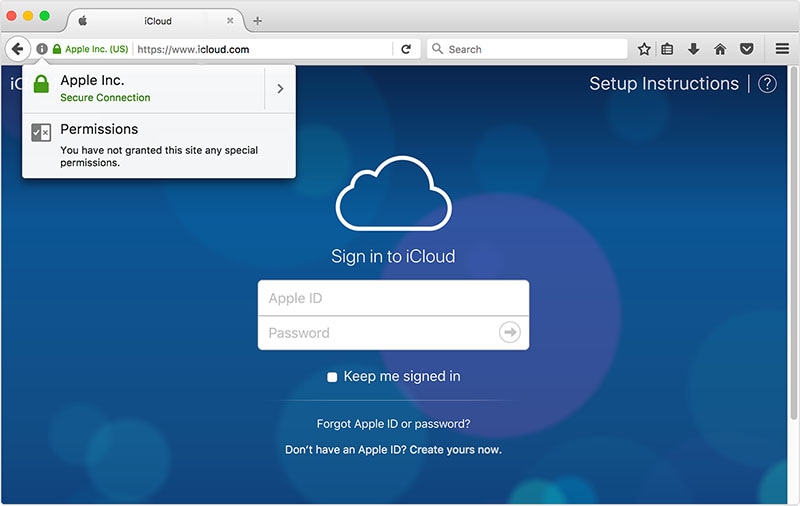
- Step 2. Tap “Settings” on the iCloud homepage.

- Step 3. Click “Restore Calendars and Reminders” under the “Advanced” tab. Then, click the “Restore” button next to the data before the Calendar events were deleted.
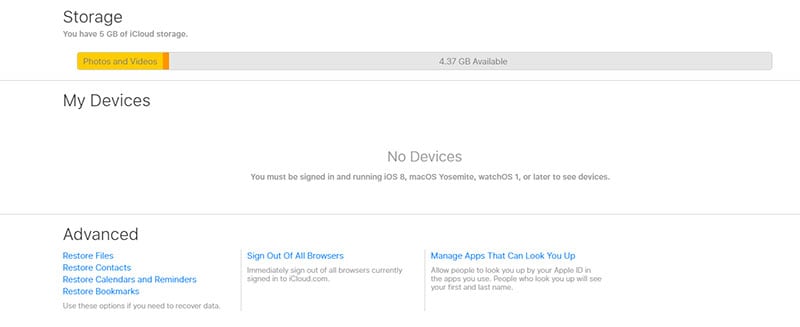
- Step 4. Finally, click “Restore” again, and this will replace the existing Calendar events with the data fetched from the iCloud backup file.
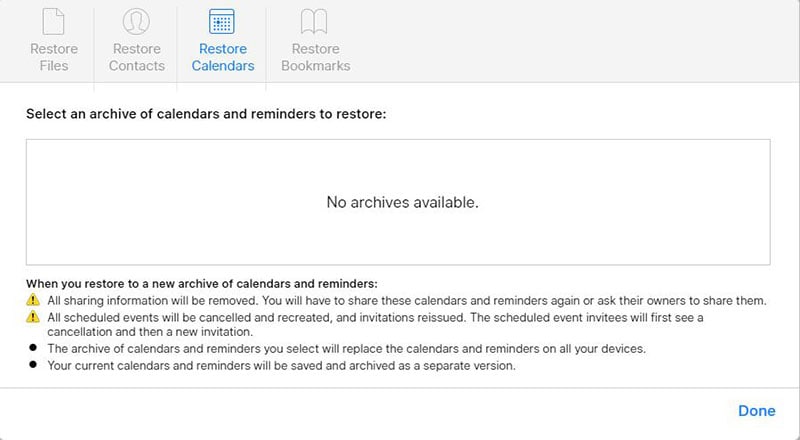
2. Recover From iTunes Backup
Like iCloud, many iOS users also use iTunes to back up important files to the cloud. If you’re one of them, you’ll need a laptop (having the latest iTunes app) to recover the deleted Calendar events.
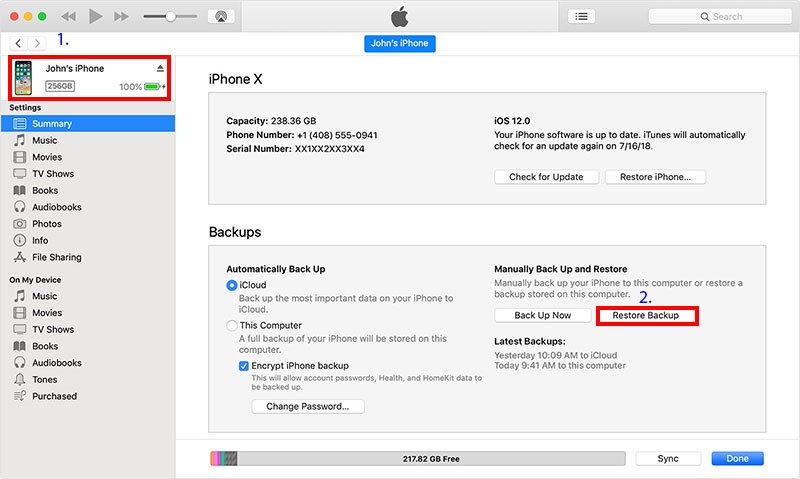
- Step 1. Connect your iPhone to the laptop and launch the iTunes app.
- Step 2. Wait for the app to recognize your device. Once recognized, click the “iPhone’s icon” from the left menu bar.
- Step 3. Now, click “Summary” and tap the “Restore Backup” option to retrieve the deleted Calendar events.
Note: Keep in mind that this method will restore all the data (including pictures, videos, documents, etc.) from the backup file, and you may end up losing your latest files.
Part 3: People Also Ask
1. Can I Recover a Deleted Calendar Event?
Yes, there is a possibility to get your deleted data back. You should know that the deleted data is not actually deleted from your device, so it leaves a chance to get it recovered. However, you need to take actions instantly when you find the data has been lost.
2. Which is the Best Way to Recover Deleted Calendar Events?
If we talk about the calendar recovery, using a professional tool like Dr.Fone will be the best as it recovers anything without the need of backup.
Conclusion
Let’s end the topic now. We have discussed how to retrieve lost photos from Google account on your Android mobile. We have told you all the possible ways through which you can restore your deleted images and videos. Moreover, we have the bonus section for you to restore your deleted contacts. Not only this, this article has an amazing tool that allows you to restore any sort of data on your mobile, no matter how it has been deleted. Make sure you check it and follow the steps as guided for the same. We hope that you have successfully retrieved your deleted data. Stay tuned with us, we are coming with something very amazing that is going to blow your mind.
iPhone Recovery
- Deleted Data Recover
- 1. Recover HEIC Photos on iPhone
- 2. Recover Deleted Calendar Event
- 3. Retrieve iPhone Deleted Reminders
- 4. Retrieve iPhone Deleted Voicemail
- 5. Recover iPhone Deleted Photos
- 6. Recover iPhone Deleted Note
- 7. Recover Call History from iPhone
- 8. Recover iPhone Deleted Contacts
- 9. Recover iPhone Voice Memos
- 10. Recover Deleted iOS Files
- iPhone Passwords Recover
- 1. Retrieve iPhone Email Password
- 2. See iPhone Saved Password
- 3. Access iPhone Password
- 4. Get iPhone Password Back
- 5. iPhone Passcode Requriement Pops
- 6. Find iPhone Wi-Fi Password
- iPhone WhatsApp Recover
- 1. Recover WhatsApp Messages Apps
- 2. Recover Deleted WhatsApp Messages
- 3. Recover WhatsApp Messages Online
- 4. Retrieve Deleted WhatsApp
- Recover from Stolen iPhone
- Recover from Broken iPhone
- 1. Recover Data from Broken iPhone
- 2. Fix iPhone Fell in Water
- 3. Water Damaged iPhone Data Recovery
- 4. Recover Data from Dead iPhone
- 5. Recover Photos From Broken iPhone
- iPhone Recovery Tips
- 1. GT Recovery Undelete Restore
- 2. Recover Data from Memory Card
- 3. Recover iPhone Lost Data
- 4. SD Card Recovery for Mac
- 5. Clear Safari History
- 6. Recover from iPhone in DFU Mode
- 7. iTunes Data Recovery
- 8. Recover iPhone Data Without iTunes
- iPhone Recovery Tools
- ● Manage/transfer/recover data
- ● Unlock screen/activate/FRP lock
- ● Fix most iOS and Android issues
- Recover Now Recover Now Recover Now

















Daisy Raines
staff Editor