
4 Methods to Recover Deleted WhatsApp Messages
iPhone Recovery
- Deleted Data Recover
- 1. Recover HEIC Photos on iPhone
- 2. Recover Deleted Calendar Event
- 3. Retrieve iPhone Deleted Reminders
- 4. Retrieve iPhone Deleted Voicemail
- 5. Recover iPhone Deleted Photos
- 6. Recover iPhone Deleted Note
- 7. Recover Call History from iPhone
- 8. Recover iPhone Deleted Contacts
- 9. Recover iPhone Voice Memos
- 10. Recover Deleted iOS Files
- iPhone Passwords Recover
- 1. Retrieve iPhone Email Password
- 2. See iPhone Saved Password
- 3. Access iPhone Password
- 4. Get iPhone Password Back
- 5. iPhone Passcode Requriement Pops
- 6. Find iPhone Wi-Fi Password
- iPhone WhatsApp Recover
- 1. Recover WhatsApp Messages Apps
- 2. Recover Deleted WhatsApp Messages
- 3. Recover WhatsApp Messages Online
- 4. Retrieve Deleted WhatsApp
- Recover from Stolen iPhone
- Recover from Broken iPhone
- 1. Recover Data from Broken iPhone
- 2. Fix iPhone Fell in Water
- 3. Water Damaged iPhone Data Recovery
- 4. Recover Data from Dead iPhone
- 5. Recover Photos From Broken iPhone
- iPhone Recovery Tips
- 1. GT Recovery Undelete Restore
- 2. Recover Data from Memory Card
- 3. Recover iPhone Lost Data
- 4. SD Card Recovery for Mac
- 5. Clear Safari History
- 6. Recover from iPhone in DFU Mode
- 7. iTunes Data Recovery
- 8. Recover iPhone Data Without iTunes
- iPhone Recovery Tools
- ● Manage/transfer/recover data
- ● Unlock screen/activate/FRP lock
- ● Fix most iOS and Android issues
- Recover Now Recover Now Recover Now
Dec 11, 2025 • Filed to: Social App Management • Proven solutions
Social media is beneficial to help people connect with their friends and relatives. WhatsApp is one of the most popular among other social media apps. The app is used for voice calls, video calls, text messages, story sharing, important document transfer, etc. To secure these file transfers and texts, WhatsApp stored them as a backup.
It's sporadic that people delete important text messages or files, but what if they accidentally do it? How to recover deleted WhatsApp messages then? Based on this arising controversy, the article is organized with tips and methods to use the WhatsApp recovery app.
Social media functionalities are so strict nowadays, and recovering deleted messages is not easy. So knowing “how to recover deleted WhatsApp chat?” will be a life-saving hack. Even if you don't have any idea about WhatsApp recovery, this article will help you know unknown facts about recovering WhatsApp data easily.
Part 1: Tips you should know before deleting WhatsApp messages
1.1 Backup your WhatsApp regularly
Ensure that your WhatsApp chat backup option is set to daily. This option is a must if you want to track your regular chats and documents. Without backup, you don't get your deleted messages in the future.
1.2 Use WhatsApp on mobile and PC
WhatsApp is not limited to your phone. You can use WhatsApp on your PC, and you need to scan QR codes from your PC to your mobile phone for this. Your phone needs to stay switched on and have an internet connection if you want to use WhatsApp on PC.
1.3 Save images/videos automatically for favorite chats
WhatsApp gives you the option to download automatically. Whenever your favorite WhatsApp contacts send your images or videos, they will be automatically downloaded, and you need no backup option for this.
1.4 Download WhatsApp data report
WhatsApp offers to download your data. You can download it anytime. It takes some time to download after you request the data report.
1.5 Archive chats
This option doesn't delete your text messages, but it makes the messages disappear from the home screen. You will find archived messages at the bottom of your chat list.
Part 2: 4 Methods to Recover Deleted WhatsApp Messages [Android & iOS]
What if someone deletes WhatsApp chats accidentally? If any of your WhatsApp chat is deleted, then how to recover it easily? The solution is WhatsApp recovery and backup. Restoring WhatsApp texts after deletion is easy if you turned on your chat backup option from before. Don't forget to turn it on otherwise, and all recovery methods will fail! There are some renowned methods you can follow to restore your WhatsApp texts and data easily. Here are the methods.
Method 1: Recover Deleted WhatsApp Chats via Cloud Backup
You can find many ways to recover deleted WhatsApp messages from cloud backup easily. The most used way is to recover it is from the default restoring process. If you want to know the technique of how to recover deleted WhatsApp chat via cloud backup, here are the steps you can follow –
Step 1: Reinstall WhatsApp and launch it on your Android phone
Step 2: You will see AGREE AND CONTINUE button, tap on it and proceed. You need to put your used phone number that your account has been associated with and confirm it.
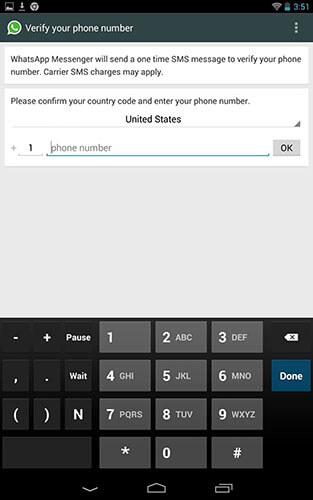
Step 3: You'll get a verification code through text message, and if you are using the same number, your WhatsApp will automatically verify your account. No need to type the verification code as WhatsApp itself reads it from the text.
Step 4: This step is IMPORTANT! After verifying the code from a mobile text message, you'll find an option named “RESTORE”. Tap on the restore button to restore your WhatsApp text messages from cloud backup. If you proceed, then you need to put your name after restoration.
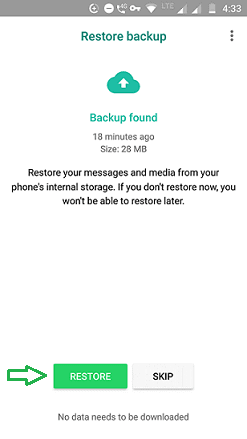
Method 2: Recover Deleted WhatsApp Chats with Android's Local Backup
You can restore your WhatsApp text messages from Android's local backup. You need this backup if your Google cloud backup has overwritten and you deleted your chats accidentally. Want to restore chats from Android's local backup? Have a look –
Step 1: You have to go to the File Manager of your Android phone. You'll find a folder named WhatsApp. Tap on it, and you'll get a Database folder. This folder contains all the WhatsApp backup files locally.
Step 2: In Database there's a file named msgstore.db.crypt12, rename it with msgstore_BACKUP.db.crypt12. The file needs to be renamed to prevent the overwritten issue, and it contains all your recent backups.
Step 3: When you tap msgstore_BACKUP.db.crypt12, you'll find a bunch of files there. The format that will be noticed is msgstore-YYYY-MM-DD.1.db.crypt12. All you have to do is select the most recent file from all and rename it with msgstore.db.crypt12.
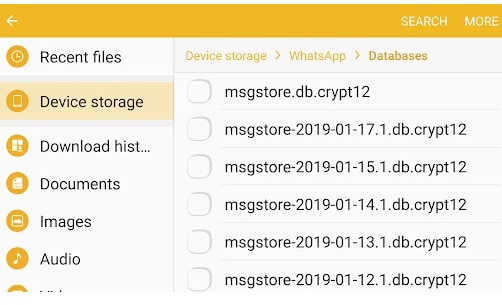
Step 4: IMPORTANT step. After follow up to step 3, now open your Google Drive on your smartphone and tap on the hamburger icon (three vertical rows you'll see). Then tap on Backups. You have to delete WhatsApp backup there. This will prevent your phone from backup data from WhatsApp forcefully. Your phone can locally back up WhatsApp chats now.
Step 5: Now uninstall WhatsApp and reinstall it. Launch it as we explained in method 1. Here you'll find the option restoring data from local backup, as WhatsApp considers that there's no Cloud data exists.
Step 6: Tap on the restore button, and you'll get your all deleted chats locally
Method 3: Try WhatsApp Recovery Apps [the best way]
Dr.Fone - Data Recovery
Dr.Fone - Data Recovery (Android) is an organized app for restoring WhatsApp text messages. The app made data recovery so easy and smooth. You can restore chats from your Android directly. You need just 1 click to recover not only chats but attachments. Dr.Fone provides support to more than 6000+ Android devices, where the particular process of recovering WhatsApp data from Android retrieves conversations, starred messages, photos, videos, audio, and other files.
Step 1: Open Dr.Fone on your PC, choose Data Recovery and then connect your Android using a USB cable.

Step 2: Continue to select Recover WhatsApp Data on the next screen to recover the present and deleted WhatsApp content.

Step 3: Your deleted WhatsApp data will be shown in the next window. You have to select the chats and attachments you need to recover and tap okay. Your selected files and chats will restore after that.

Method 4: Wa-recovery
This app will notify you after you delete the WhatsApp message. The app sets the deleted receipts number and monitors it. It will show you the option to recover the chat immediately or not? If you proceed with okay, the app will restore the deleted message for you. Simple, isn't it?
Conclusion
“How to recover deleted WhatsApp chat?” is an issue of the social media era. Important texts can get deleted, and it will cause great misery for professionals. This article not only specifies WhatsApp tricks and tips but also unfolded some life-hack methods for you. Step-by-step pictures have been depicted to give you the visualization. Follow each step as they are mentioned to get a better outcome. Personally, Dr.Fone - Data Recovery (Android) is the best recovery app anyone can ever use in their life. It’s easy, simple, and user-friendly. You can try, and you'll know why this is the best!


















Daisy Raines
staff Editor