How to Use Siri on iPhone 13
Jul 12, 2024 • Filed to: Latest News & Tactics • Proven solutions
Siri is a virtual assistant and an important part of iOS devices. It can make you call, whether you are driving, your hands are not free, or you are running late for a meeting. This assistant lessens the tasks of iPhone users with its help in operating the phone and performing functions. You can set reminders, play music, or discover the weather condition in any part of the World.
In this article, we will learn the basics to know how to set up Siri on iPhone 13 and activate it for your use. The following concepts will be fully explained in this article to teach how to activate Siri on iPhone 13:
- Part 1: What Can I Do with Siri?
- Part 2: How Do I Use Siri on iPhone 13?
- Part 3: How to Edit Siri Command on iPhone 13?
You can watch the video below to understand how to use siri on iPhone 13
Part 1: What Can I Do with Siri?
You will be surprised to know how versatile and useful Siri is for iPhone users. Here, we will highlight 10 important functions that Siri can perform for you:
- Search for Things
Siri helps you in searching things and provides valuable information about any searched topic. It uses a variety of web services to retrieve data from multiple sources. Therefore, searches show diverse results that are way more useful than any simple website's search outcomes. If you want to know sports scores, movie time, or currency rates, Siri will show direct results instead of website links.
- Translation
Siri is also capable of translating English into other languages. You might need a command of different languages for a job or while traveling abroad to know the meaning of basic sentences. Siri will help you with this task as well. You just have to ask, "How do you say [Word] in [Language]?"
- Post on Social Accounts
Another great use of Siri is that it helps in posting on Facebook or Twitter. You can make your work easy and simple with Siri. Simply say, "Post to [Facebook or Twitter]. Siri will ask what you want to put in the post. Dictate the words to Siri, and it will confirm the text and post it on the specified social media.
- Play Songs
Siri assists if you want to play any song from your favorite artist, or similar to a specific artist, or a specific song from a specific singer. If that particular song is not available on your iPhone or iPad, Siri will allow you to queue them on an Apple Music Station. You can play specific albums, genres, pause, play, skip and play specific parts of the song with Siri.
- Open Applications
Even if you have all the applications on your iPhone, you might get tired of flipping through your screens all the time. With Siri, just tell it to "Open YouTube" or "Open Spotify," and it will display results quickly. Moreover, you can also get the apps downloaded by Siri. Just say, "Download Facebook," and your work will be done.
- Alter iPhone Settings
Changing settings can be tiring work for non-technical and new iPhone users. Siri has got you all covered in this portion as well. With Siri, you can give it commands to turn off Bluetooth or Switch On Airplane Mode.
- Mapping
Mapping things can be a tremendous job, but Siri is helpful in this aspect too. You can map with the help of Siri. Just ask it to display the way to Point B from Point A and ask how far the destination is. Moreover, if you are stuck at an unknown place, ask Siri to give you directions to your home, find the nearest shop, and know about landmarks.
- Set the Alarm and Time Check
Setting Alarms is yet another useful function performed by Siri, as you can arrange them by a simple “Hey Siri” on your iPhone. When the voice assistant is activated, say “Set an alarm for 10:00 pm” or change the timing with “Change the 10:00 pm alarm to 11:00 pm”. Moreover, you can check the time of any city by saying “What time is it in New York, America?” and the results will be shown.
- Convert Measurements
Siri has Math abilities as it can be an effective unit converter. You can ask Siri any unit amount and the unit you want it to convert to. Siri will provide the exact converted answer, as well as additional conversions. In this way, you can quickly look up units and get related information.
- Correct Pronunciation
If Siri misinterprets your friend's name saved on his contact number, don't worry. Decide to change their name and ask for their phone numbers. When Siri will reply, say, "This name is not pronounced this way." Then, Siri will provide a few pronunciation options, and you will be allowed to choose from them.
Part 2: How Do I Use Siri on iPhone 13?
We have discussed the 10 most useful purposes of Siri in detail. Now, let's discover how to use Siri on iPhone 13.
2.1. How to Set Up Siri on iPhone 13?
You can set up Siri and use its functionalities easily and simply. Follow the below-given steps to find out how to set up Siri on iPhone 13 and how to activate Siri.
Step 1: Go to iPhone Settings
Launch the “Settings” app on your iPhone 13 from the home screen and scroll down to select the “Siri & Search” option.
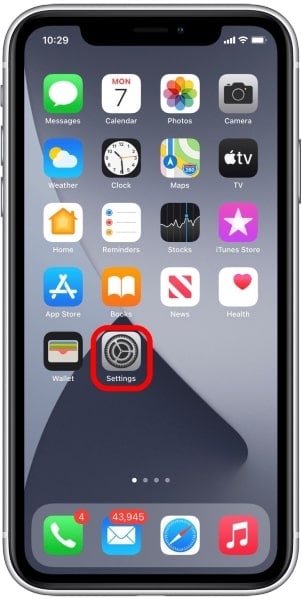
Step 2: Enable Siri Feature
You will see toggles now. Enable the "Listen for Hey Siri." Then further, confirm the action by clicking on the "Enable Siri" pop-up.
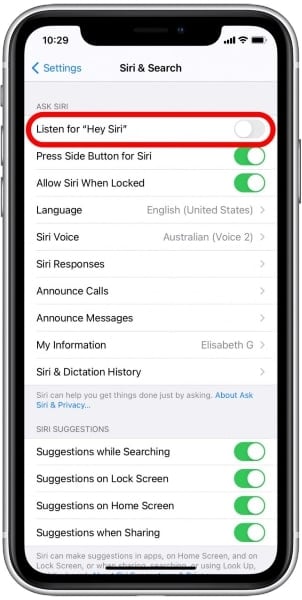
Step 3: Train Siri for your Voice
Now, you will have to train Siri to help it recognize your voice. Tap on "Continue" to abide by the on-screen prompts.
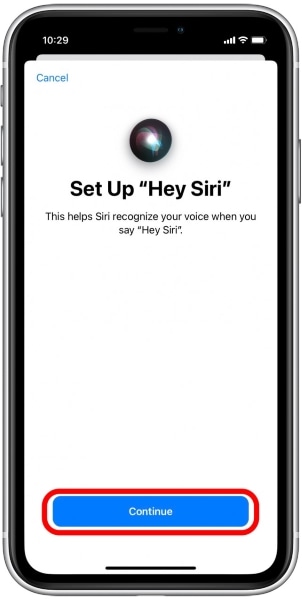
Step 4: Follow the Instructions
Now, several screens will appear asking you to say sentences like, "Hey Siri, how is the weather" and "Hey Siri, play some music." Repeat all the indicated phrases to set up Siri. When you are finished with the Hey Siri setup, tap on "Done."

2.2. How to Activate Siri with Voice
When you are done setting up Siri on your iPhone, you would need to know how to activate Siri on iPhone 13. If your iPhone listens to the voice commands, say "Hey Siri" to open up Siri to ask any query or give a command. You need to make sure that iPhone can clearly listen to your voice for interpreting the given commands correctly.
2.3. Activate Siri with Button
You can activate Siri on your iPhone 13 with buttons too. If you want to follow this procedure instead of voice, the main work will be done by the iPhone 13's side button. To do this, press and hold the "Side" button on the side until Siri opens up. Now, ask your questions or give your commands.
If you own an iPhone with no home button but an older version of iOS, the process would be the same. However, if the iPhone has a home button, you can just long-press the home button to access Siri.
2.4. How to Access Siri using EarPods?
If you are using EarPods with iPhone 13, accessing Siri for your work will have a different procedure. Press and hold the call or center button for accessing Siri.
2.5. Access Siri with Apple AirPods
If you are using AirPods with your iPhone 13, the way of accessing Siri for your search will be more than easy. Just say "Hey Siri," and you will successfully access Siri. Give in your commands and use the technology for your ease.
Part 3: How to Edit Siri Command on iPhone 13?
You might have mispronounced a word or command that led to confusion for Siri, and it misinterpreted your directive. If this happens, you need to head over the "Siri Responses" via settings of Siri. You will observe two toggles, stating "Always Show Siri Caption" and "Always Show Speech." Switch on the toggles for editing the Siri commands on your iPhone 13.
Step 1: Give your Command
Call out Siri with “Hey Siri” to give in your command. When Siri activates, instruct it to open an application by saying "Open the [Application's Name]."
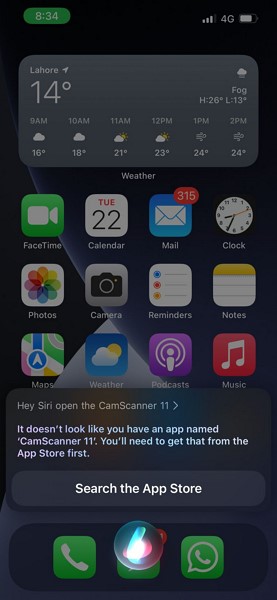
Step 2: Edit the Misinterpreted Command
If you have mispronounced the application's name, Siri will misinterpret it and display results according to the wrong conception. When this happens, tap on the Siri button to pause it. Now, click on the written command, edit it, and click on "Done" to save the changes.
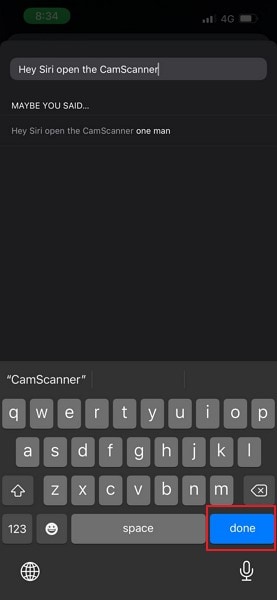
Step 3: Execution Processed
Now, Siri will execute the corrected command and always recognize the word according to the modification.
Siri acts as a great help for iPhone 13 users, as you can get a lot of assistant help for searching online things. The article has provided 10 useful functions carried out by Siri. We have also instructed how to set up Siri on iPhone 13 and how to activate Siri for using it. Even if Siri misinterprets your commands, you can still edit them and guide Siri for the future.
iPhone 13 Series
- iPhone 13 News
- 1. Change Default iPhone 13 Ringtone
- 2. Use Siri on iPhone 13
- 3. iPhone 13 Tips and Tricks
- 4. Turn iPhone 13 Off
- 5. iPhone 13 Wallpaper
- 6. iPhone 13 Camera Tricks
- 7. iPhone 13 Problems
- 8. iPhone 13 Pro Max Introduction
- iPhone 13 Alternatives
- iPhone 13 Backup
- 1. Back up iPhone/iPad to Computer
- 2. iPhone Backup Software
- 3. iPhone Backup Extractor
- 4. Back up iPhone/iPad in DFU Mode
- 5. Back up iPhone in Recovery Mode
- 6. Back up Messages on iPhone
- iPhone 13 Erase
- iPhone 13 Issues
- 1. iPhone 13 Apps Keep Crashing
- 2. iPhone 13 Battery Draining Fast
- 3. iPhone 11/12/13 that Won't Turn On
- 4. iPhone 13 Stuck on White Screen
- 5. iPhone 13 Camera Not Working
- iPhone 13 Recover
- 1. Recover iPhone 13 Photos
- 2. Recover iPhone Contacts
- 3. Recover Data without iTunes
- 4. Recover iPhone 13 Data
- 5. Recover iPhone 13 Messages
- iPhone 13 Transfer
- 1. Contacts from Android to iPhone 13
- 2. Files from Android to iPhone 13
- 3. Data from iPhone to iPhone 13
- 4. Manage iPhone 13 on PC
- iPhone 13 Unlock





Daisy Raines
staff Editor