How to Transfer Data from Old iPhone to New iPhone 13
Jul 12, 2024 • Filed to: Data Transfer Solutions • Proven solutions
After all, what is it about the iPhone that makes the iPhone 13 a great mobile device? Some of the highlights of the iPhone 13 Pro may not have been in the previous iPhone. The best feature of the iPhone 13 Pro is that all three cameras have 12-megapixel resolutions. ProRAW stills and ProRes video recording are exclusive features of the Pro iPhones. Also, the battery life of this mobile phone is excellent, and the refresh rate of its LCD is very fast. In addition, many other features have been added to the iPhone 13, which gives it the freedom to join the Pro series.
As you know, the new iPhone model number 13 is coming to the market on September 24. Many people from all over the world intend to buy this mobile phone. Now those who have taken this iPhone 13, then the question must come to their mind how to transfer data from the old iPhone to the new iPhone 13. So if you have got a new iPhone and such a question comes to your mind, don't worry, I will give you complete information about iPhone data transfer in this article. Here are some of the best and most effective ways to easily transfer your data from the old iPhone to the new iPhone 13 in just a few minutes.
Part 1: Transfer data from old iPhone to new iPhone 13 using Dr.Fone - Phone Transfer
Dr.Fone is a data transfer tool, which was designed to transfer data some time ago, but as the popularity of this toolkit spread to more and more people, some more features were added to this toolkit that you can add to your mobile. With this toolkit, you can unlock your mobile screen, retrieve WhatsApp, and delete mobile data. In addition, you can do many other things that can cause problems for you.
Dr.Phone - Fone Transfer is first designed to recover deleted data from a mobile device. I will tell you the easy way of this software to transfer data from the old iPhone to the new iPhone 13 for you. Follow the procedure below to transfer data from one iPhone to another.
Step 01: Download and install Dr.Fone - Phone Transfer Toolkit on your computer.

Dr.Fone - Phone Transfer
Transfer Everything from Android/iPhone to New iPhone in 1 Click.
- It supports all the leading iOS devices, including devices running on iOS 15.
- The tool can transfer your photos, videos, contacts, messages, music, call logs, notes, bookmarks, and so much more.
- You can transfer all your data or select the type of content you wish to move.
- It is compatible with Android devices as well. This means you can easily perform a cross-platform transfer (e.g., iOS to Android).
- Extremely user-friendly and fast, it provides a one-click solution
Step 02: After downloading and installing this software, click the app icon on your computer desktop and launch this toolkit.

Step 03: When this software launches, the front page of this toolkit will open in front of you, where you will have the freedom to use many features. All you have to do is click on the "Phone Transfer" option.

Step 04: Now, at this stage, this toolkit will give you the option to attach both your mobile phones to the computer. You have to connect both your mobile phones to the computer with the help of a data cable.
Step 05: Select the custom files you want to transfer from one mobile phone to another, and then click on the "start transfer" option so that this toolkit can transfer your data from one mobile device to another.

Step 06: This procedure will take you a few minutes and will complete the process of transferring the data to your iPhone and give you the message that the process is complete.

This toolkit makes it easy and secure to transfer your data from one mobile device to another. It is premium software that allows you to recover data and work on many other mobile devices.
Part 2: Transfer data from old iPhone to new iPhone 13 using iCloud
Using the second method, you can upload your old iPhone data to iCloud and log in to your new iPhone 13 with your old mobile phone ID. With the help of this method, you can restore your data from the old iPhone to the new iPhone 13. This procedure is very simple and secure and will take you a few minutes to complete.
Step 01: First you should turn on your new phone, a "Hello" message will appear on the screen in front of you. Now set up your new mobile phone.

Step 02: Then attach your new iPhone to Wi-Fi so that that iPhone data transfer can begin.
Step 03: Once connected to Wi-Fi, open the Apple ID set up on your mobile, login, and click on the iCloud option to start the data transfer process.
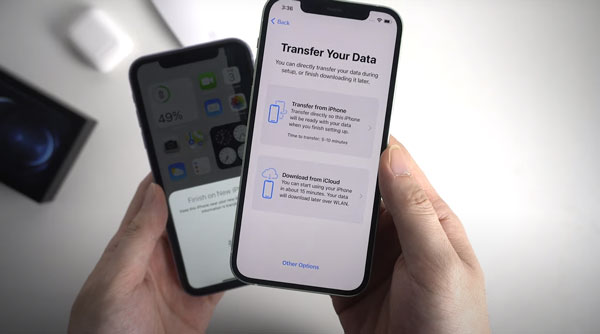
Step 04: When you click on the Download from iCloud option, the Restore your Apps & Data option will open in front of you.
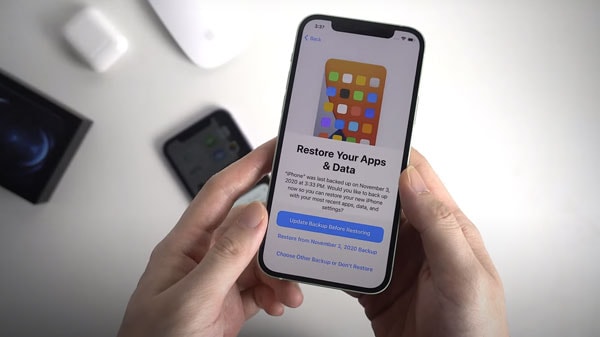
Step 05: At this stage, you have to restore your latest date to your new iPhone. When you click on the restore option, you will come across some more options to click step by step. Your new iPhone will then begin to restore the data from your old mobile phone.
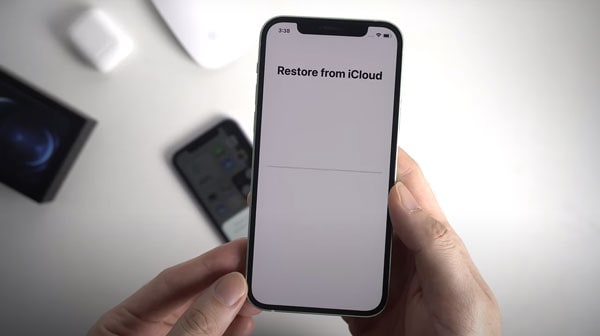
It will take a few minutes of your precious time to be restored and transfer your data from one mobile to another. When this process is complete, you can check the data of both your mobile phones. The data you had in your old mobile phone will now be the same in your new mobile phone as shown in the picture below.
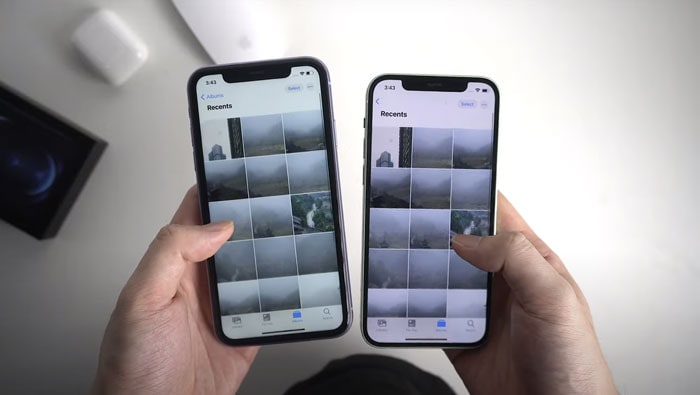
Part 3: Transfer data from old iPhone to new iPhone 13 using iTunes
Transfer data from the old iPhone to the new iPhone 13 with the help of iTunes is very easy and simple just follow these steps.
Step 01: To start with, turn on your new iPhone, and here you can see the "Hello" screen. In case you already set up the new iPhone, simply get rid of the setup before moving on to the next step.

Step 02: Now in this second step, follow the instructions on your computer screen until the "Apps & Data" option appears. You will see some options, but you have to click on the "Restore from Mac or PC" option.
Step 03: At this stage, you attach your new mobile device to your computer with the help of a data cable, the process of data transfer starts.
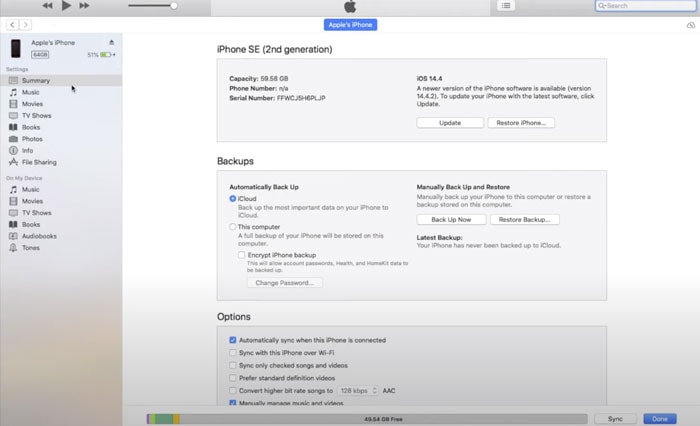
Step 04: Here you have to select the "This Computer" option from the backup option and click on the backup option. And iTunes will now start restoring your data to your new phone. This process may take some time to complete, as it now depends on your files.
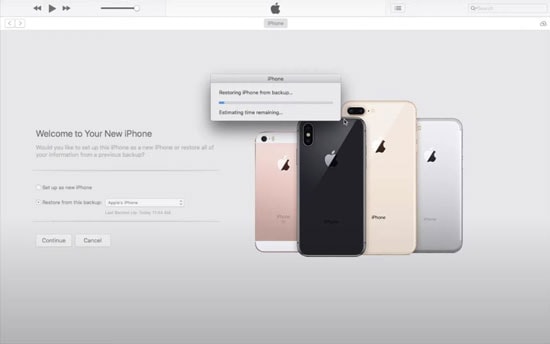
Step 05: When you have finished the process, you will have the option to complete the restore.
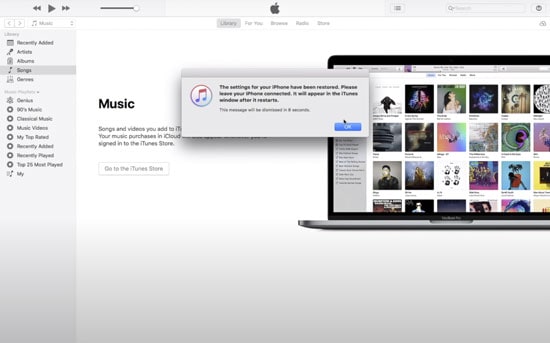
Part 4: Transfer Your Data from iPhone to iPhone with Quick Start
you can easily transfer data from the old iPhone to the new iPhone 13 through "Quick Star." So here is a simple way to transfer data from one iPhone to another using this method.
Step 01: With this method, bring your two mobile devices closer together to transfer your old phone's data to the new iPhone's data, and make sure Bluetooth is on both devices.
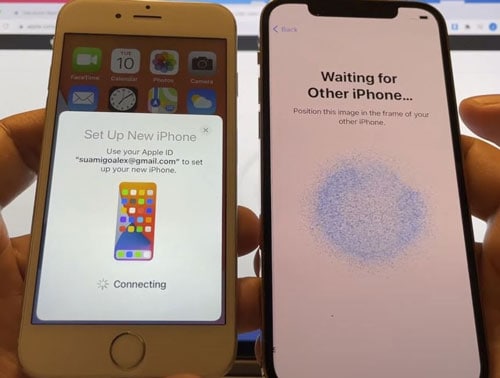
Step 02: When you open the QuickStart option from your old phone, an animation will appear on your new iPhone. Now here you have to scan your old mobile phone over the animation of the latest iPhone 13.
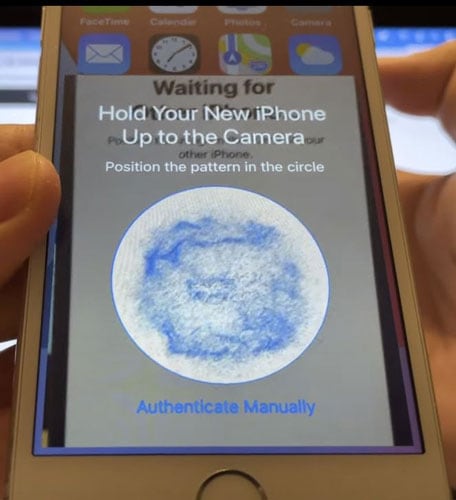
Step 03: After scanning, both your mobile phones will be connected to transfer data to each other. If you are asked for a password on your new phone here, you have to dial the password of the old mobile phone.
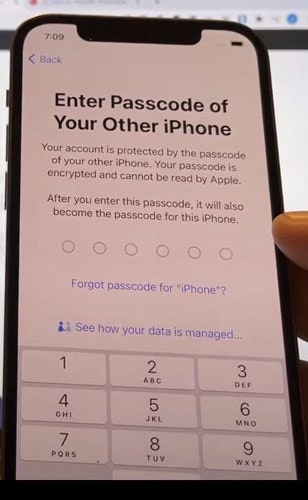
Step 04: After entering the password you will need to set some more settings to ask for your new iPhone. Then the data from your old iPhone will start transferring to the new iPhone. As shown in the picture below.
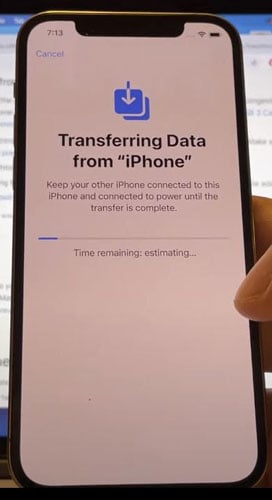
After this process is completed, the transfer of data from the old iPhone to the new iPhone 13 is completed and your photos, videos, contacts, messages, etc., have been transferred.
This article gives you a brief overview of how to transfer data from the old iPhone to the new iPhone 13 with detailed and easy guidelines. With the help of this article, you can transfer your contacts, photos, music, and other content from one mobile device to another iPhone device in minutes. I hope this article has been useful for you.
iPhone 13 Series
- iPhone 13 News
- 1. Change Default iPhone 13 Ringtone
- 2. Use Siri on iPhone 13
- 3. iPhone 13 Tips and Tricks
- 4. Turn iPhone 13 Off
- 5. iPhone 13 Wallpaper
- 6. iPhone 13 Camera Tricks
- 7. iPhone 13 Problems
- 8. iPhone 13 Pro Max Introduction
- iPhone 13 Alternatives
- iPhone 13 Backup
- 1. Back up iPhone/iPad to Computer
- 2. iPhone Backup Software
- 3. iPhone Backup Extractor
- 4. Back up iPhone/iPad in DFU Mode
- 5. Back up iPhone in Recovery Mode
- 6. Back up Messages on iPhone
- iPhone 13 Erase
- iPhone 13 Issues
- 1. iPhone 13 Apps Keep Crashing
- 2. iPhone 13 Battery Draining Fast
- 3. iPhone 11/12/13 that Won't Turn On
- 4. iPhone 13 Stuck on White Screen
- 5. iPhone 13 Camera Not Working
- iPhone 13 Recover
- 1. Recover iPhone 13 Photos
- 2. Recover iPhone Contacts
- 3. Recover Data without iTunes
- 4. Recover iPhone 13 Data
- 5. Recover iPhone 13 Messages
- iPhone 13 Transfer
- 1. Contacts from Android to iPhone 13
- 2. Files from Android to iPhone 13
- 3. Data from iPhone to iPhone 13
- 4. Manage iPhone 13 on PC
- iPhone 13 Unlock





Daisy Raines
staff Editor