
Why Is Your iPhone 13 Battery Draining So Fast? 15 Actionable Fixes (2026 Update)
Dec 31, 2025 • Filed to: Phone Repair Solutions • Proven solutions
My iPhone 13 battery is draining fast when I watch videos, surf the net, and call. How can I fix the battery draining issue?

Many iPhone 13 users often ask, why is my iPhone 13 battery draining so fast? It can be frustrating to charge your iPhone multiple times a day, especially with the iPhone 13, iPhone 13 Pro, and iPhone 13 Mini. Fast battery drain is a common issue after iOS updates, and 5G connectivity is also a major factor reducing battery life.
In addition to this, unwanted applications, features, background app updates, etc., also cause battery draining fast in iPhone 13/iPhone 13 Pro/iPhone 13 Mini. So, if you are facing a similar issue and looking for a trusted solution, then you are in the right place.
In this article, we will discuss the 15 fixes for iPhone 13/iPhone 13 Pro/iPhone 13 Mini battery drain problem.
Take a look!
- Part 1: How Long Should iPhone 13/iPhone 13 Pro/iPhone 13 Mini Battery Last?
- Part 2: How to Stop Your iPhone 13/iPhone 13 Pro/iPhone 13 Mini Battery Draining Fast - 15 Fixes
- Update the iOS software
- Use Low Power Mode
- Turn OFF Raise to Wake
- Don't Go Overboard with iOS Widgets
- Stop Background App Refresh
- Turn Off 5G
- Limit or Turn off Location Services
- Use Wi-Fi
- Reset All Settings
- Take Advantage of the OLED Screen of Your iPhone 13
- Fine-Tune How Apps Access Your Location
- Factory Reset your iPhone
- Uninstall the Apps that You don't Use
- Do Not Use Dynamic Wallpapers
- Look for Apple Store
- Part 3: You May Also Want to Know about iPhone 13 Battery
Part 1: How Long Should iPhone 13/iPhone 13 Pro/iPhone 13 Mini Battery Last?
The iPhone 13 series comes with improved features, and many users are curious about its battery performance. Under normal usage, the iPhone 13 battery should last efficiently without draining too fast. For the iPhone 13 Pro, you can get up to 22 hours of video playback, around 20 hours of video streaming, and nearly 72–75 hours of audio playback, making it one of the best options for long-lasting battery life.
All these are for iPhone 13 pro, and for iPhone 13, there are 19 hours of battery life for video playback and up to 15 hours for video streaming. For audio playback, the battery life is 75 hours.
The iPhone 13 mini delivers 1.5 hours increase over iPhone 12 mini and the battery life while streaming video is about 13 hours.
Compared to the iPhone 12 Pro, the iPhone 13 Pro battery lasts 1.5 hours more than its predecessor.
Tips: Looking for an all-in-one mobile management software? Look no further than Dr.Fone App - the ultimate choice for all your needs:
- For iOS Users: Free up space with Smart Clean, remove any restriction including screen lock, iCloud activation lock, MDM, or Apple ID, and transfer data easily between devices with our all-in-one iOS solution.
- For Android Users: Bypass screen locks and FRP with our Android unlocker, change your location with one click, and repair damaged Samsung devices with ease.
Discover more possibilities for mobile management solutions with Dr.Fone App (iOS) and Dr.Fone App (Android). Don't miss out, try it now and revolutionize your smartphone experience.
Part 2: How to Stop Your iPhone 13/iPhone 13 Pro/iPhone 13 Mini Battery Draining Fast - 15 Fixes
Here are the 15 fixes for iPhone battery draining fast:
#1 Update the iOS software
If you’re dealing with iPhone 13 Pro battery draining fast or facing similar issues on the iPhone 13 or iPhone 13 Mini, the first step is to make sure your device is running the latest iOS version. Updating to the newest software often fixes bugs and improves overall battery performance.
For this, you can follow these steps:
- Step 1: First, go to Settings
- Step 2: Then tap or click on the Software Update (if any is available)
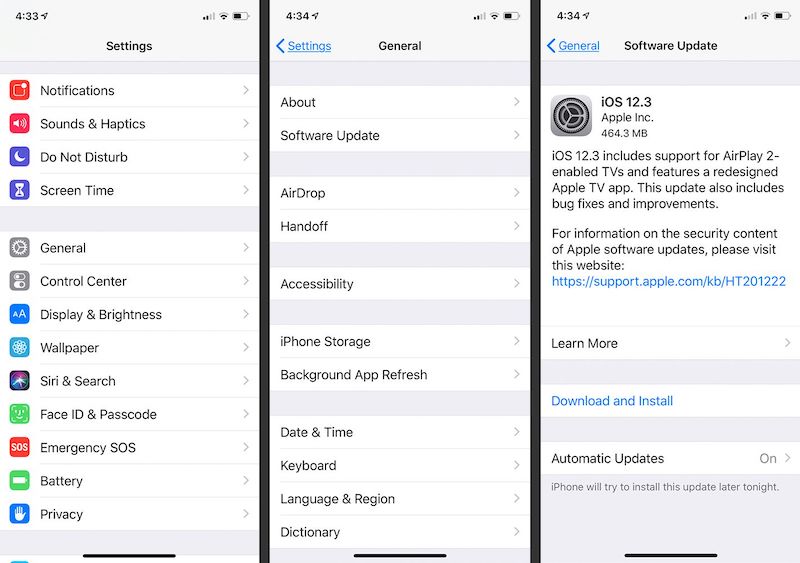
- Step 3: Finally, download the updates
📱 iPhone Frozen? Fix It in 3 Steps – No Data Loss!
Struggling with a frozen iPhone screen? 🤔 Our guide covers 6 common causes, step-by-step fixes for all models (iPhone 6s to iPhone 17), and safe data recovery. 98.6% success rate! ✨
If you are facing any problem with the iOS update, then you can try to repair iOS with Dr.Fone.
This tool can resolve multiple iOS issues such as black screen, recovery mode, or white screen errors. The best part is that Dr.Fone - System Repair (iOS) is easy to use and requires no technical expertise, making it a simple fix for problems like why is my battery health draining so fast iPhone 13 or similar device glitches.
Dr.Fone - System Repair
Repair iPhone System to Fix iPhone 13 Draining Fast.
- Only fix your iOS to normal, no data loss at all.
- Fix various iOS system issues stuck in recovery mode, white Apple logo, black screen, looping on start, etc.
- Downgrade iOS without iTunes at all.
- Works for all models of iPhone, iPad, and iPod touch.
- Fully compatible with the latest iOS version.

Steps to use Dr.Fone - System Repair (iOS)
- Step 1: First, you will need to download and launch the Dr.Fone - System Repair (iOS) on your computer. Click "System Repair" > "iPhone" > "iOS Repair".

- Step 2: Connect the iPhone 13/iPhone 13 Pro/iPhone 13 Mini to the software with the help of the desired cable. When the iOS get connected, the tool will select automatically for Standard Repair and Advanced Repair.

Further, the tool automatically displays available iOS system versions. Select a version and click on "Download" to continue.
- Step 3: Now, it is time to download the firmware. Make sure the network is stable during the process.

- Step 4: In last, when the iOS firmware is verified. Click on "Repair Now" to start repairing your iOS. Wait for a few minutes to complete the repair process.

#2 Use Low Power Mode
To extend battery life on your iPhone 13, iPhone 13 Pro, or iPhone 13 Mini, enabling Low Power Mode is one of the best solutions. This feature helps reduce background activity and is especially useful if you’re wondering why is my iPhone 13 battery draining so fast.
- Step 1: Go to Settings.
- Step 2: Go to the battery option.
- Step 3: Look for the "Low Power Mode" on top of the screen.

- Step 4: Now, activate that mode by turning ON the switch.
- Step 5: When you want to deactivate it, turn off mode.
#3 Turn OFF Raise to Wake
Just like older models, the iPhone 13, iPhone 13 Pro, and iPhone 13 Mini come with the “Raise to Wake” feature enabled by default. This automatically lights up the screen whenever you pick up your phone, which can contribute to faster battery drain if you’re noticing why is my iPhone 13 battery draining so fast.
If you are facing iPhone 13 battery draining issue, then disable this feature.
- Step 1: Go to the settings.
- Step 2: Move to the display & brightness.
- Step 3: Look for the "Raise to Wake" option.
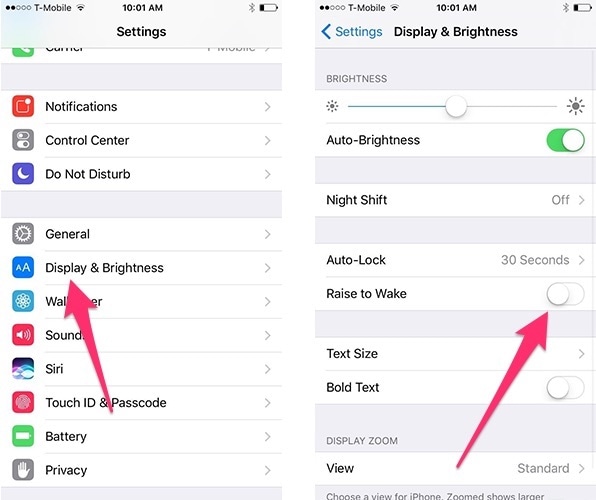
- Step 4: Finally, toggle Off this to save your iPhone 13 battery life.
#4 Don't Go Overboard with iOS Widgets
There is no doubt that the iOS widgets are helpful, but they may also drain your battery life. So, we recommend you take a look at your phone's home screen and remove all unwanted widgets.
#5 Stop Background App Refresh
Background App Refresh is one that refreshes all your apps in the background from time to time. It's a useful feature, but it can drain the battery life too. So, if you don't need it, then turn it off. Follow these steps for this:
- Step 1: Go to Settings.
- Step 2: Tap on general.
- Step 3: Click on Background App Refresh.
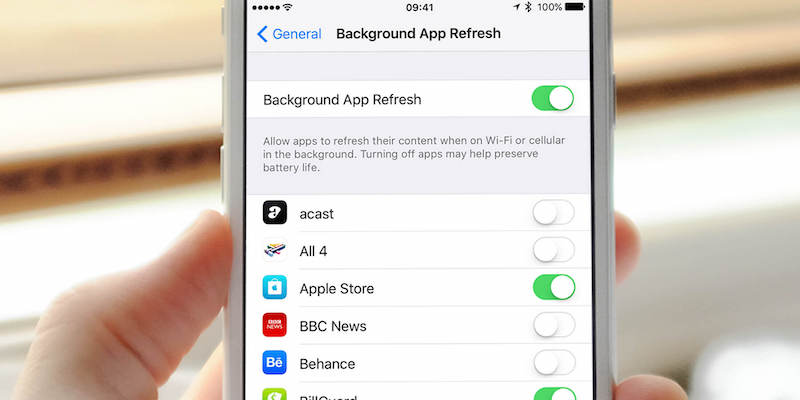
- Step 4: Turn it off for the applications you don't use anymore or frequently
#6 Turn Off 5G
The iPhone 13 lineup supports 5G for faster connectivity, but this feature can drain your battery quickly. If you don’t always need 5G, turning it off is a smart way to extend battery life, especially if you’re experiencing iPhone 13 Pro battery draining fast or similar issues on the iPhone 13 Mini.
- Step 1: Go to settings.
- Step 2: After this, go to the Cellular.
- Step 3: Now, move to Cellular data options.
- Step 4: Go to Voice & Data.
- Step 5: Now you will notice: 5G On, 5G Auto, and LTE options.
- Step 6: From the options, choose either 5G Auto or LTE.
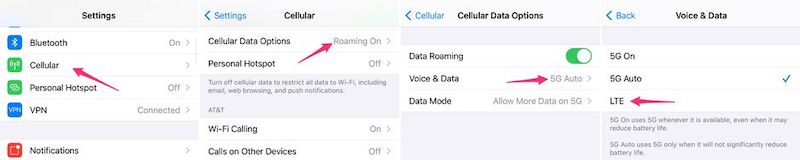
5G Auto uses 5G only when it won't significantly drain the iPhone 13 battery.
#7 Limit or Turn off Location Services
Apps on your iPhone 13 always want to use your location to update you about nearby information. But location service drains the phone battery.
- Step 1: Go to "Settings" on your iOS device
- Step 2: Click on the "Privacy"
- Step 3: Now, go to Location Services
- Step 4: Finally, turn off the location feature
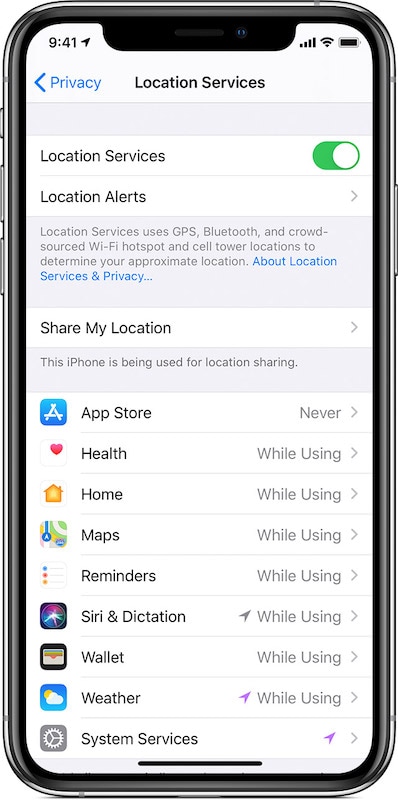
- Step 5: Or you can choose a particular location for apps to use.
#8 Use Wi-Fi
To reduce iPhone 13 Pro battery draining fast problems, use Wi-Fi instead of mobile data whenever possible. For extra savings, turn off Wi-Fi at night if it’s not in use, which can also help extend the battery life of your iPhone 13 Mini.
- Step 1: Go to Settings.
- Step 2: Go to Wi-Fi.
- Step 3: Now, turn ON the slider for Wi-Fi.
- Step 4: Doing this will disconnect the Wi-Fi until you turn it OFF.
#9 Reset All Settings
If iPhone 13 battery drains fast, you can reset all settings to fix it. It will restore the iPhone to default settings, and this will not delete any data from your device.
- Step 1: Go to the Settings.
- Step 2: Scroll to the bottom and click on Reset.
- Step 3: Tap on "Reset All Settings".
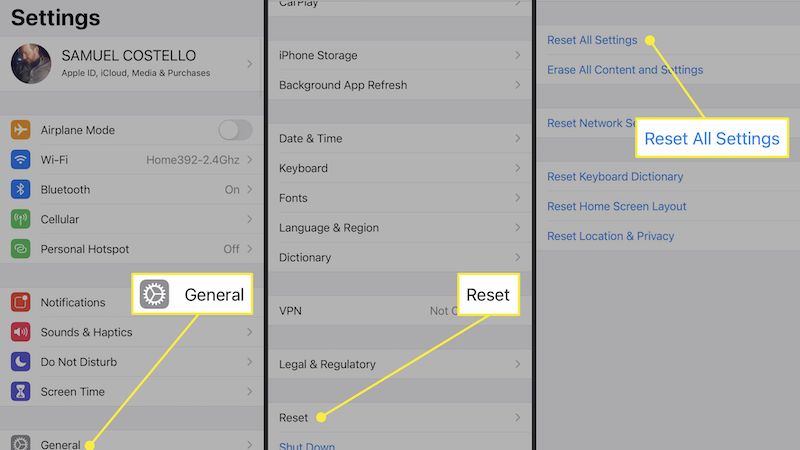
- Step 4: Enter the passcode of your iPhone.
- Step 5: Now, tap Confirm to reset all settings on your iPhone.
#10 Take Advantage of the OLED Screen of Your iPhone 13
The iPhone 13 series comes with OLED screens, which are efficient in terms of using the power of the iPhone. And, this works great, so you can switch to "Dark Mode" with these steps:
- Step 1: Go to Settings.
- Step 2: Move to Display & Brightness.
- Step 3: Check the segment "Appearance" at the top of your screen.
- Step 4: Click on "Dark" to activate Dark Mode.
- Step 5: Or, you can flip the switch next to 'Automatic' to enable 'Dark Mode' during the night.
#11 Fine-Tune How Apps Access Your Location
Background activity is one of the main reasons users ask, why is my iPhone 13 battery draining so fast. To save power, review your location settings and control which apps can access your location. Limiting unnecessary access can significantly improve battery performance on devices like the iPhone 13 Mini.
#12 Factory Reset your iPhone
Do you know that to come out of the iPhone 13 pro battery draining fast issue, you can factory reset your phone. But, keep in mind that in this step, you will lose all the data that is not saved on iCloud.
So, it is better to take back up your iPhone before performing Factory Reset. After this, follow these steps:
- Step 1: Go to Settings.
- Step 2: Tap on Reset.
- Step 3: Tap "Erase All Content and Settings".
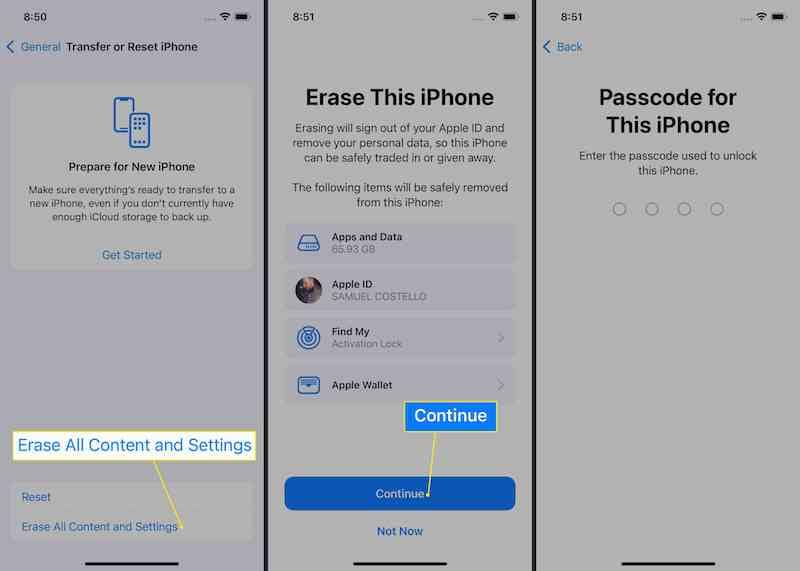
- Step 4: Confirm your decision.
- Step 5: After confirmation, the process would take a few minutes to complete.
#13 Uninstall the Apps that You don't Use
Unused or poorly optimized apps can be a hidden reason behind why is my iPhone 13 battery draining so fast. Deleting apps you no longer use—or removing new apps that behave abnormally—can help extend battery life on any iPhone model, including the iPhone 13 Mini.
Dr.Fone App - Smart Clean (iOS)
1-Click iPhone Storage Cleanup: Free Up Space Effortlessly
- Smart scan for albums, contacts, and calendars.
- Clean duplicate screenshots, photos/videos, contacts, and expired calendars.
- Choose items to clean freely.
- Fast & user-friendly.
#14 Do Not Use Dynamic Wallpapers
When the iPhone battery drains abnormally, you should check the wallpaper of your home and lock screen. It is better if you use still wallpapers because the moving wallpapers can drain iPhone 13 battery fast.
#15 Look for Apple Store
If you are not able to solve the issue of the iOS 16 battery draining fast, then look for the Apple store near you. Go to them and ask for a solution. It is possible that your device is not working properly, or the battery may need a change.
Part 3: You May Also Want to Know about iPhone 13 Battery
Q: How to Show iPhone 13 Battery Percentage?
A: To know the iPhone battery percentage go to the Settings app and look for the Battery menu. There you will see a Battery Percentage option.
Toggle it, and you are able to see the percentage of the battery on the top-right of the Home screen. So, this is how you can see the iPhone 13 battery percentage.
Q: Does iPhone 13 Have Fast Charging?
A: The Apple iPhone 13 comes with USB-C to Lightning cable. And, you can charge it with fast charging adapter. Also, as compared to iPhone 12, the iPhone 13 gets charged fast.
Q: How Often Should I Charge My iPhone 13?
You should charge the iPhone battery when it is left up to 10 to 15 percent. Also, make sure you charge it fully at a time to use for long hours. This will increase the iPhone 13 battery life.
According to Apple, you can charge the iPhone as many times as you want. Also, you do not need to charge it 100 percent.
Conclusion
Now you have the best solutions to fix the iPhone 13 Pro battery draining fast issue. Apply these tips whenever you wonder, why is my iPhone 13 battery draining so fast, and boost your iPhone’s overall battery life.
Updating iOS is one of the simplest ways to fix battery issues. If the update doesn’t help, you can use tools like Dr.Fone - System Repair (iOS) to resolve system glitches causing fast drain. These steps are effective for common problems like iPhone 13 Pro battery draining fast or even bateria iPhone 13 Mini issues.
4,624,541 people have downloaded it
iPhone 13 Issues
- Apps Keeps Stopping
- 1. iPhone 13 Safari Not Working
- 2. iPhone 13 Apps Keep Crashing
- 3. iPhone 13 Apps Stuck on Loading
- 4. iPhone 13 WhatsApp Calls Don't Work
- 5. iPhone 13 Won't Download Apps
- 6. iPhone 13 Apps Not Opening
- 7. iPhone 13 Apps Won't Update
- 8. iPhone 13 Safari Freezes
- 9. iPhone 13 Safari Not Loading Pages
- iPhone 13 Charging Issues
- 1. iPhone 13 Battery Draining Fast
- 2. iPhone 13 Overheating
- 3. iPhone 13 Overheats While Charging
- 4. iPhone 13 Won't Charge
- iPhone 13 Not Working
- 1. iPhone 13 Overheating And Won't On
- 2. iPhone 11/12/13 Won't Turn On
- 3. iPhone 13 Restarts
- 4. iPhone 13 Problems
- iPhone 13 Screen Issues
- 1. iPhone 13 Touch Screen Not Working
- 2. iPhone 13 Stuck on White Screen
- 3. iPhone 13 Frozen Screen
- 4. iPhone 13 Black Screen
- 5. iPhone 13 Camera Black Screen
- 6. iPhone 13 Goes Black During Call
- iPhone 13 Services Fail
- 1. iPhone 13 Face ID Not Working
- 2. iPhone 13 Not Ringing
- 3. iPhone 13 Call Failed
- 4. iPhone 13 Poor Call Quality
- 5. iPhone 13 iMessage Not Working
- 6. iPhone 13 Dropping Calls
- 7. iPhone 13 No Service Problem
- 8. iPhone 13 Not Receiving Calls
- 9. iPhone 13 SIM Failure/No SIM Card
- 10. iPhone 13 iMessage Not Syncing
- 11. iPhone 13 Hotspot Not Working
- iPhone 13 Tips




















Daisy Raines
staff Editor
Generally rated4.5(105participated)