
The Ultimate Guide: How to Find Deleted Photos Back from iPhone 13?
Aug 27, 2025 • Filed to: Data Recovery Solutions • Proven solutions
Mobile features should always be at the forefront of smartphone users. The iPhone 13 is one of Apple's best smartphones; iPhone 13 series is set to release in September 2021 and will soon be well-received in the market. So if photos from your iPhone 13 have been deleted, then the question that must come to your mind is how to recover deleted photos from iPhone 13. In this article, we will tell you 4 methods that, by reading and understanding, you will learn to recover deleted photos from your iPhone easily.

Part 1: Why Photos Deleted from iPhone 13?
All types of iPhone models are designed so that the personal data of the user in these mobile devices are protected and no harm is ever done to any user. But sometimes, if any kind of personal data (video and photos) are deleted from an iPhone mobile device due to a technical problem, there may be a few factors behind it.
1. iOS Upgrading
The first issue with deleting photos and videos from iPhone is that you tried to upgrade your iPhone to the iOS system, because of which, your data is not visible on your mobile phone. Also, your iPhone may be in the process of upgrading, wait a little longer, your mobile phone data may start appearing in a while.
2. Mistakenly deleting
Another option is to delete photos from your mobile phone by mistake or without attention. Your smartphone data may be deleted due to your own mistake, try deleting your mobile phone data while you are in your relaxed mode.
3. Jailbreak your iPhone
Another reason for photos being deleted from the iPhone could be the jailbreak of your iPhone. When you try to tamper with your mobile phone in a way that is blocked by the mobile phone, then your mobile phone or its data is lost. Due to jailbreak, some smartphone applications may stop working, and your data on your mobile phone may be deleted. Try not to jailbreak your mobile phone.
Part 2: Recover from Photo Apps – Recently Deleted
Automatically, any photos and videos you take on the iPhone or make videos from a mobile device are also saved via a video storage application on your mobile phone. But if, for any reason, your photos, and videos are deleted, see how you recover deleted photos and videos on your iPhone with the help of these photo apps.
- Step 01: First, you click the home menu of your iPhone.
- Step 02: Select and open the default photo app on your mobile phone in the second step. When you open the Photos app, it will show you a list of albums. At the bottom, you will find a folder option of Recently Deleted.
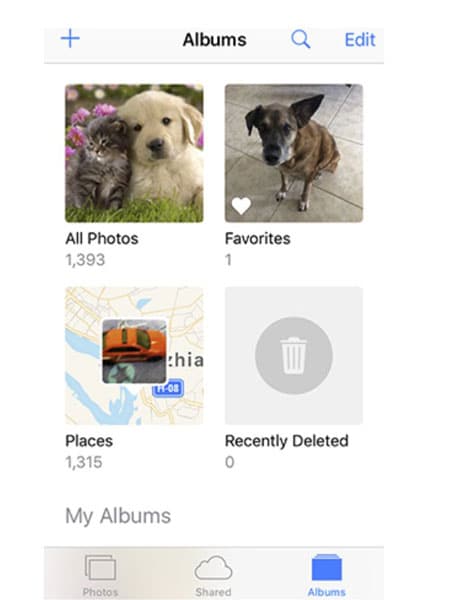
- Step 03: After you see the “Recently Deleted” folder, touch, and open this folder. Inside this folder, you will see the images that are scheduled to be deleted. They stay in this folder because you deleted them, and these images stay in this folder for about 40 days.
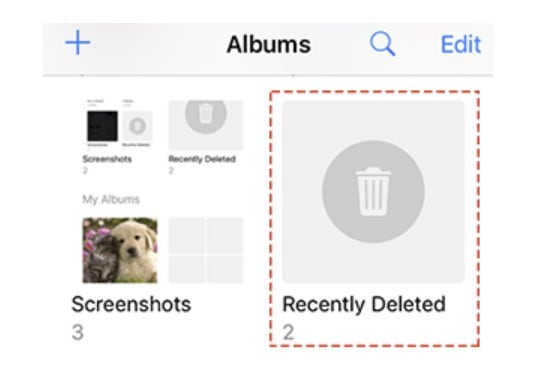
- Step 04: Now select the images from the folder you want to recover, and click on the Recover option. Doing so will automatically go to your photo album, and you're ready to use it again.
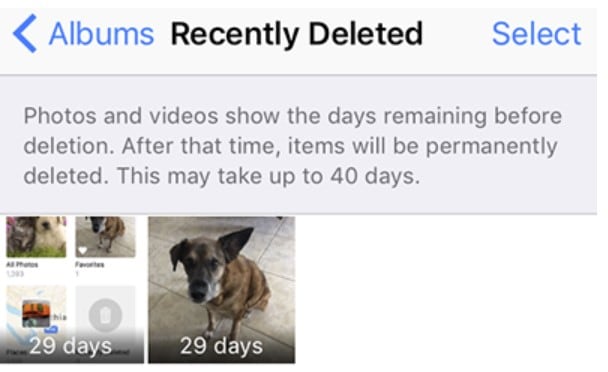
Part 3: Recover Photos and Videos from Apple's Backups
Method 1: Recover photos and videos from iTunes
You can recover deleted photos from iPhone 13 to your mobile phone via iTunes. When you create your iCloud ID on your iPhone, your mobile contacts and photos or videos are backed up directly to the iTunes server. If your photos and videos have been accidentally deleted from your mobile phone, you can easily restore them with this method.
- Step 01: In the first step, open your iTunes account from your computer and log in.
- Step 02: Now attach your mobile device to your computer via data cable.
- Step 03: After attaching the mobile to the computer, select the device that appears on the computer via iTunes, as shown in this picture.
.jpg)
- Step 04: Now select the “Restore Backup” option.
- Step 05: You will now see a list with your mobile phone backed up with different dates. Click on the date that suits you best.
- Step 06: Your iPhone backup will now be restored to your iPhone. This process will take you a few minutes and then give you the option to have a full restore.
-1.jpg)
- Step 07: Once the data is restored, your iPhone will restart. When restored, your computer will sync. When the sync process is complete, disconnect your iPhone from the computer.
Method 2: Recover photos and videos from iCloud
- Step 01: To recover deleted content from iPhone, open your browser on your computer and enter the iCloud website address. The iCloud website will open in a few seconds.
- Step 02: Log in to your account after opening the iCloud website.
- Step 03: Click on the “setting” button.
.jpg)
- Step 04: Then scroll down, click on the Restore option in the advanced section.
- Step 05: A separate window will open for the Restore section, here you will see a list of backups of the deleted files. Here, too, you have to click on the backup with your nearest date and then click on the Restore option.
- Step 06: This process will also take you a few minutes and will show you the completion message after restoring. Then you have to disconnect your mobile phone from the computer.
-1.jpg)
Part 4: Recover Videos and Photos without Backup
If your personal data in iPhone is deleted without backing up, it is a big loss for you. For example, if you took photos or videos of a particular place a few days ago via iPhone 13, and those files were deleted by mistake without any backup, how do you recover deleted photos and videos from iPhone 13? You can find the answer to this question by installing a toolkit on your computer or MAC.
This toolkit is called Dr.Fone - Data Recovery. There are many benefits to using this toolkit, such as backing up data from your computer or mobile phone device. Here are complete guidelines that can help you to recover deleted photos and videos from iPhone 13 easily.

Dr.Fone - Data Recovery (iOS)
Best toolkit to recover from any iOS devices
- Designed with the technology of recovering files from iTunes, iCloud, or phone directly.
- Capable of recovering data in serious scenarios like device damaging, system crash or accidental deletion of files.
- Fully supports all the popular forms of iOS devices such as iPhone 14, iPad Air 2, iPod, iPad etc.
- Provision of exporting the files recovered from Dr.Fone to your computer easily.
- Users can speedily recover selective data types without having to load the entire chunk of data altogether.
- Step 01: Firstly, download Dr.Fone - Data Recovery and install it on your computer or MAC operating system. Continue to Toolbox > Data Recovery > iOS > Recover Data from iOS device to start the tool.

- Step 02: After attaching your mobile phone to the computer, this software will scan the deleted data of your mobile and bring it to you by recovering your photos, videos, audios, and other types of files.

- Step 03: After the scanning concludes, you can select and preview any specific data that you want to recover.

Part 5: How to Avoid Photos or Videos Loss in Daily life?
Today, every adult and intelligent person has a smartphone device. When a person has a smartphone device, he also makes videos of beautiful moments of his life and saves the photos to his mobile phone for memorabilia. But if your smartphone's data is deleted due to a small mistake, it will be a harmful process. If you want to protect your mobile phone from such damage, you have to take some precautions.
- Back up all kinds of data on your mobile phone. Nowadays, every smartphone maker offers the best backup facility.
- Keep your smartphone password-protected to prevent your mobile phone data from being deleted so that no one uses your smartphone.
- Protect your cell phone from jailbreak or root. Doing so increases the chances of your smartphone software crashing or the data in your mobile phone is deleted.
Here are some precautions you can take to prevent data from being deleted from your Android phone or iPhone.
The Bottom Line
Dr.Fone - Data Recovery is a great toolkit that allows you to recover your deleted smartphone data in minutes. The information provided in this article is intended to give you the best information possible to benefit from reading this information. I hope that you have liked this article of mine and found it useful for you concerning this article. If you want more people to benefit from reading this information, you must share this article on your social media accounts.
iPhone 13 Issues
- Apps Keeps Stopping
- 1. iPhone 13 Safari Not Working
- 2. iPhone 13 Apps Keep Crashing
- 3. iPhone 13 Apps Stuck on Loading
- 4. iPhone 13 WhatsApp Calls Don't Work
- 5. iPhone 13 Won't Download Apps
- 6. iPhone 13 Apps Not Opening
- 7. iPhone 13 Apps Won't Update
- 8. iPhone 13 Safari Freezes
- 9. iPhone 13 Safari Not Loading Pages
- iPhone 13 Charging Issues
- 1. iPhone 13 Battery Draining Fast
- 2. iPhone 13 Overheating
- 3. iPhone 13 Overheats While Charging
- 4. iPhone 13 Won't Charge
- iPhone 13 Not Working
- 1. iPhone 13 Overheating And Won't On
- 2. iPhone 11/12/13 Won't Turn On
- 3. iPhone 13 Restarts
- 4. iPhone 13 Problems
- iPhone 13 Screen Issues
- 1. iPhone 13 Touch Screen Not Working
- 2. iPhone 13 Stuck on White Screen
- 3. iPhone 13 Frozen Screen
- 4. iPhone 13 Black Screen
- 5. iPhone 13 Camera Black Screen
- 6. iPhone 13 Goes Black During Call
- iPhone 13 Services Fail
- 1. iPhone 13 Face ID Not Working
- 2. iPhone 13 Not Ringing
- 3. iPhone 13 Call Failed
- 4. iPhone 13 Poor Call Quality
- 5. iPhone 13 iMessage Not Working
- 6. iPhone 13 Dropping Calls
- 7. iPhone 13 No Service Problem
- 8. iPhone 13 Not Receiving Calls
- 9. iPhone 13 SIM Failure/No SIM Card
- 10. iPhone 13 iMessage Not Syncing
- 11. iPhone 13 Hotspot Not Working
- iPhone 13 Tips

















Selena Lee
chief Editor