Best Guide To Turn iPhone 13 Off: All The Methods & Fixes
Jul 12, 2024 • Filed to: Latest News & Tactics • Proven solutions
As an iPhone 13 user, you may need to turn your phone off at some point. Whether you're having trouble with the device or need a break from it, turning your iPhone 13 off is a simple process. This guide will share the steps to turn iPhone 13 off and back on again.
So whether you're a first-time iPhone user or need a refresher, keep reading for the best way to turn your iPhone 13 off.
- Some Common Reasons Why You Can't Turn iPhone 13 Off
- 1. iPhone 13 is stuck with Apps or system issues
- 2. Broken screen without any response
- 3. The button to turn off/on is broken
- How Do I Turn My iPhone 13 Off?
- 1. Use the Volume button and Side button
- 2. Click the "Shut Down" button in "Settings"
- 3. Dr.Fone-System Repair

- FAQs
Some Common Reasons Why You Can't Turn iPhone 13 Off
Before we get into how to turn your iPhone 13 off, it's worth mentioning some reasons why you might not be able to do so. Here are a few common scenarios:

1. iPhone 13 is stuck with Apps or system issues
If your iPhone is stuck on a black screen or continually crashing, it might be due to a software issue. In this case, you can try force restarting your device to see if that helps. If not, connect your iPhone 13 to iTunes and try restoring it from a backup.
2. Broken screen without any response
If your iPhone screen doesn't work, you might be unable to turn off your device using the standard method. In this case, you can try some different methods we list below.
3. The button to turn off/on is broken
If the power button (or sleep/wake button) on your iPhone is broken or unresponsive, you won't be able to turn off your device using the standard method. Thankfully, there are some workaround methods that you can try.
How Do I Turn My iPhone 13 Off?
Following are some different ways that you can turn your iPhone 13 off, starting with the standard volume and side button method:
1. Use the Volume button and Side button
This is the most common and straightforward method to turn off your iPhone. Here's how it works:
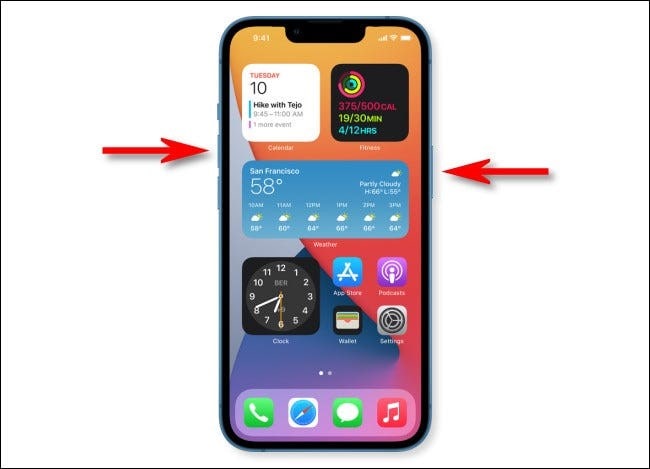
- Press and release the volume up button.
- Now repeat this step with the volume down button.
- And quickly press the side/power button and hold it until you see a power off slider.
- You can slide it to turn off your iPhone 13.
That's the simplest method that you can use to turn your iPhone 13 off. However, if this doesn't work or you're unable to press the buttons, there are some other methods you can try.
2. Click the "Shut Down" button in "Settings"
If you cannot use the buttons on your iPhone 13, you can turn them off directly from Settings. Here's how:
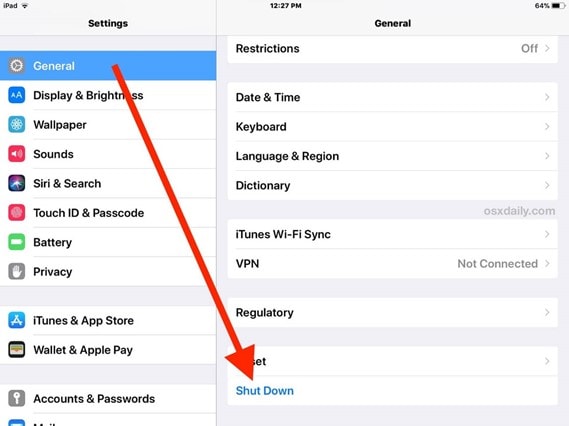
- Launch the Settings app on your iPhone.
- Tap General.
- Scroll down and tap Shut Down.
- A pop-up window will appear on the screen with a "Shut Down" button.
- Tap it to turn off your iPhone.
3. Dr.Fone-System Repair
But if your iPhone 13 is acting up and there is a lag in its functionality, none of the above methods will work. So, in this case, you will have to use a third-party application like Dr.Fone-System Repair to turn off your iPhone 13.
You should carefully follow the steps and power down your iPhone 13.
Step #1: Download & Install
As said earlier, you will have to use the Dr.Fone-System Repair application to fix your iPhone 13, not turning off the problem. For this, download and install the application on your computer or MacBook.
You can follow the link to download the application.
https://drfone.wondershare.com/
Step #2: Go for the System Repair Option
After downloading and installing the application, launch it on your computer or mac. Go for the "System Repair" feature from the right panel on the main interface.
You might see lots of options, but you have to be very careful and select the option "System Recovery."

Step #3: Choose the iOS Option
After you select the System Repair option from the interface, a new pop-up window will appear on your screen. From there, go for "iOS."
The Dr.Fone-System Repair application is suitable for both iOS and Android devices. And when you are fixing your iPhone, you will have to go for the iOS option.

Step #4: Hit the iOS Repair Button Again
After clicking on iOS, another pop-up window will show up and you will have to hit the "iOS Repair" button.
You must select the right option because if you select the Android option, it might damage your iPhone. So be very careful while choosing the options.
As soon as you hit the iOS Repair button, a new interface will open up in front of you.

Step #5: Choose the Issue You are Facing with Your iPhone 13
You will have to see the list on the left corner of the interface. The only thing you should do is choose the issue you are facing right now on your iPhone 13. You can choose the Device Bug option if no option relates to your issues.
The next process will start automatically when you click on it.

Step #6: Go for Standard Repair
In the next process, you will see two options in front of you. One is "Standard Repair," and the other is "Advanced Repair."
If you have no idea what's the problem on your iPhone 13, it's better to go for the Standard Repair option. It will take less time than Advanced Repair and will also fix some common issues related to your iPhone 13 not turning off the problem.
But if you know the exact reason behind this problem, you can choose the Advanced Repair option.

Step #7: Connect Your iPhone 13 To a Computer or Mac
After choosing either the Standard Repair or Advanced repair option, a new interface will open up. And from there, you need to connect your iPhone 13 to a computer or mac using a lightning cable.
You will have to put your device in recovery mode as soon as you connect your device.

Step #8: Put your iPhone 13 in Recovery/DFU Mode
Now you will have to put your iPhone in DFU or Recovery mode so that the application can detect it.
No worries if you don't know how to put your iPhone 13 in recovery mode. You will see the instructions on your screen. Just follow them carefully and put your iPhone in recovery mode.
As soon as you put your iPhone in recovery mode, the application will automatically detect your iPhone.

Step #9: Carefully Choose an Appropriate Firmware
Now you will see the information of your iPhone on your screen. Just check whether all the information is correct or not.
If it is, hit the "Download" button to get the appropriate firmware for your iPhone 13.
The process might take a few minutes to download the firmware, depending on your internet connection.

Step #10: Wait for the Downloading Process to Complete
After hitting the download button, you will have to wait for a few minutes until the downloading process is completed.
Once done, hit the "Start Repair" button to begin the repair process.
Just sit back and relax while the application starts fixing your iPhone 13, not turning off the problem.

It might take a few minutes to complete the process. And once it is done, you will see a "Repair Completed Successfully" message on your screen.
That's it! Now you can restart your iPhone and check whether the issue is fixed or not.
If it is, then congratulations! You have successfully fixed your iPhone 13, not turning off the problem.
Following are some commonly asked questions that might help you solve your problem.
FAQs
Will turning iPhone 13 off erase my data?
No, it will not erase your data. Turning off the iPhone 13 is the same as putting it in sleep mode. All your data will be safe, and you can turn on your device anytime you want without any worries.
How to restart my iPhone 13?
To restart your iPhone 13, you must press and hold the power down or up key and power key together. After a few seconds, you will see a slider on the screen, so slide it.
It will turn off your iPhone 13. So you will have to wait for at least 30 seconds to turn it ON again by pressing and holding the power key.
How to turn to Find My iPhone off?
To turn to Find My iPhone off, you must go to Settings -> iCloud. After that, scroll down and tap on the "Find My iPhone" option.
Now you will see a pop-up message asking for your Apple ID password. So enter it and then tap on the "Turn Off" button.
That's it! Now you have successfully turned Find My iPhone off.
The Bottom Line
So that was our take on fixing the iPhone 13, not turning off the problem. We hope that this guide was helpful and that you were able to fix your problem. All the methods mentioned above are tested and proven to be working. So you can go ahead and try them without any worries.
But if you are facing any issue with the operating system of your iPhone 13 and are unable to turn off your device, you can follow the above-given Dr.Fone-System Repair method.
It is an extremely safe and easy-to-use application that can fix various system issues within minutes. So go ahead and give it a try. It might just be the thing you are looking for.
iPhone 13 Series
- iPhone 13 News
- 1. Change Default iPhone 13 Ringtone
- 2. Use Siri on iPhone 13
- 3. iPhone 13 Tips and Tricks
- 4. Turn iPhone 13 Off
- 5. iPhone 13 Wallpaper
- 6. iPhone 13 Camera Tricks
- 7. iPhone 13 Problems
- 8. iPhone 13 Pro Max Introduction
- iPhone 13 Alternatives
- iPhone 13 Backup
- 1. Back up iPhone/iPad to Computer
- 2. iPhone Backup Software
- 3. iPhone Backup Extractor
- 4. Back up iPhone/iPad in DFU Mode
- 5. Back up iPhone in Recovery Mode
- 6. Back up Messages on iPhone
- iPhone 13 Erase
- iPhone 13 Issues
- 1. iPhone 13 Apps Keep Crashing
- 2. iPhone 13 Battery Draining Fast
- 3. iPhone 11/12/13 that Won't Turn On
- 4. iPhone 13 Stuck on White Screen
- 5. iPhone 13 Camera Not Working
- iPhone 13 Recover
- 1. Recover iPhone 13 Photos
- 2. Recover iPhone Contacts
- 3. Recover Data without iTunes
- 4. Recover iPhone 13 Data
- 5. Recover iPhone 13 Messages
- iPhone 13 Transfer
- 1. Contacts from Android to iPhone 13
- 2. Files from Android to iPhone 13
- 3. Data from iPhone to iPhone 13
- 4. Manage iPhone 13 on PC
- iPhone 13 Unlock




James Davis
staff Editor
Generally rated4.5(105participated)