
How To Fix Apple ID Not Active in Minutes [2026 Updated]
Dec 31, 2025 • Filed to: Screen Lock Removal • Proven solutions
Sometimes, you can run into issues when dealing with digital accounts for different services. One such dilemma iOS users come across is the annoying "Apple ID Not Active" error. It can show up when trying to download an app, update your device, or access essential Apple services. This situation might seem confusing at first to many of the users.
Yet, it often stems from verification issues or system glitches that are easy to resolve. This comprehensive guide will help you learn how to fix Apple ID not active using all possible approaches. From phone restart to changing the account password, we will go through all the solutions. Keep reading to discover the possible causes and reliable fixes.

Part 1. Why Is My Apple ID Not Active
As with dealing with any vexing problem, getting to know why it occurs is the first and most important step. This issue can stem from various sources, with the most common being some sort of conflict or glitch in account configuration. There are also other factors that can force you to learn how to fix this Apple ID is not active. Here are a few common reasons behind this dilemma:
- Security Lockout: There might have been too many incorrect login attempts or unusual activity. When that happens, Apple can temporarily deactivate your account for safety.
- Terms and Conditions Not Accepted: After major software updates, Apple may require users to review and accept updated policies. Ignoring this prompt can prevent the ID from activating.
- Outdated Software or Settings: You can be running an old version of firmware, or having a mismatched region and language setup. That can interfere with Apple's verification process if it is the case.
- Apple Server Issues: Occasionally, the problem isn't on your side of things. Apple servers can be experiencing downtime or undergoing maintenance, and your ID might not be verified properly.
- Glitches in Firmware or System Settings: Rare bugs or corrupted system configuration can also lead to this issue. That is something that can especially happen after a recent update or reset.
Part 2. How To Fix Apple ID Is Not Active [Ultimate Solutions]
A clear understanding of why this scenario occurred can help you figure out the right approach to fix it. Depending on what caused the issue, you have many ways to try to resolve it. From checking the status of the servers to changing the password, multiple solutions can be tried. Explored below in detail are the 5 best approaches to fix this Apple ID not active error:
Method 1. Check Apple's Status Page
Sometimes, the issue isn't with your device or settings but on the side of Apple. When its services for Apple ID are down, your account might show as inactive. Checking the official status page can help you confirm if there is a server outage. A related service showing yellow or red means all you can do is wait. Follow these steps to fix the Apple ID not active via this approach:
Instructions: Utilize a web browser on any device with the internet to visit the Apple System Status Page. Here, look for the "Apple Account" option to check if it's green. In a scenario where it is not, all you can do is wait.
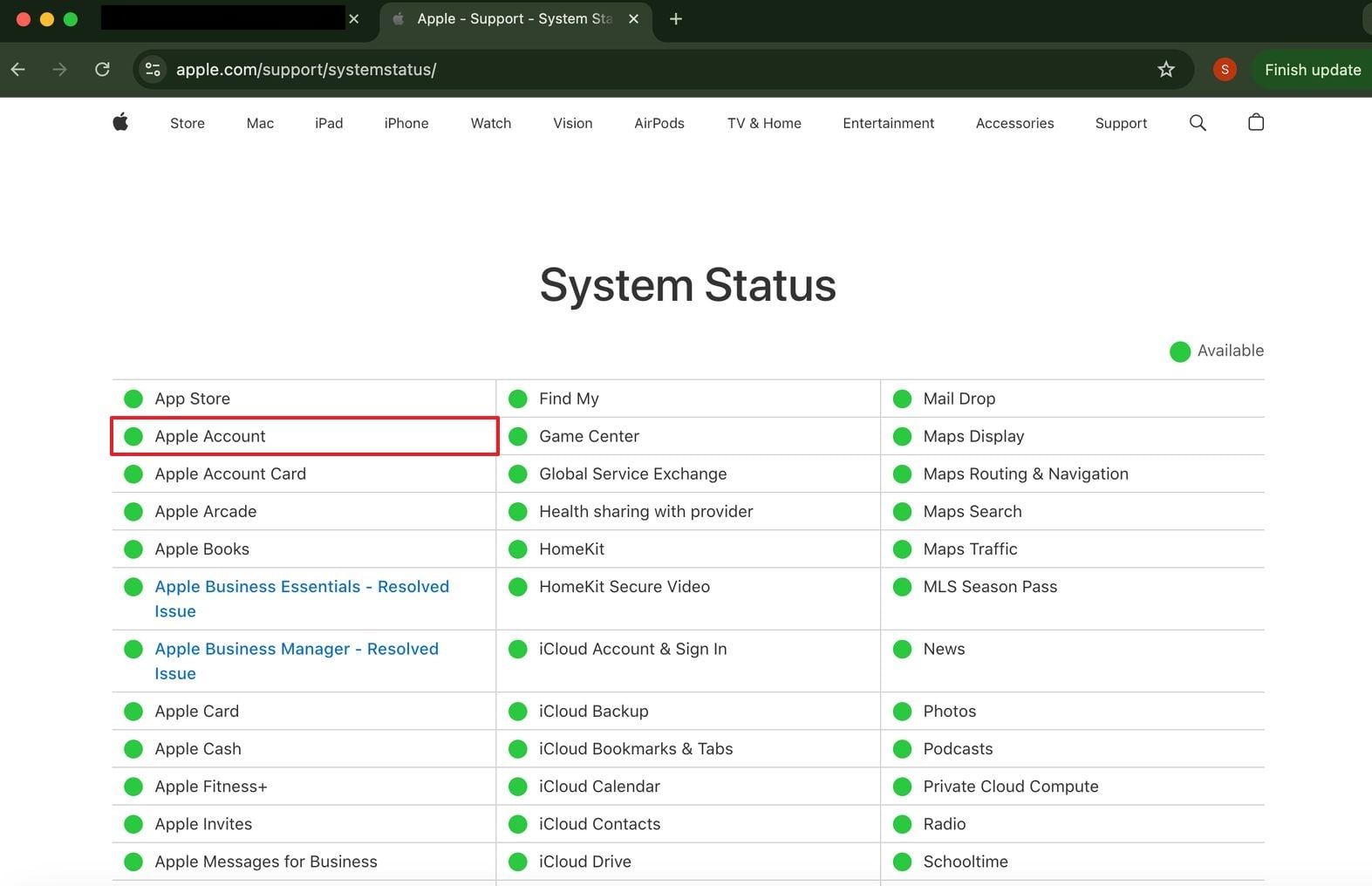
Method 2. Reboot Your iPhone or iPad
At times, a simple restart can clear minor system glitches that interfere with your Apple ID. Temporary bugs or background issues may prevent the device from communicating properly with Apple's servers. Restarting refreshes the system and may instantly resolve the inactive status without any further steps. You can utilize this Apple ID not active solution with the help of these steps in no time:
Instructions: Make your way to the "General" tab on your phone configurations and scroll down to the bottom. Here, tap the "Shut Down" option and drag the slider on the following screen to switch off the phone. After waiting for a few minutes, utilize the "Side" button to turn the mobile back on.

Method 3. Unlock Your Apple ID in Minutes | Dr.Fone - Screen Unlock (iOS)
You might be dealing with a deeper lock on your account if none of the steps mentioned so far have helped. In such cases, traditional fixes may not be enough if your account is linked to device restrictions or has been disabled. That's when using a professional choice like Dr.Fone -Screen Unlock can make the process faster and easier.
With it, you can get rid of the problematic Apple ID without needing the password. Using this program is a breeze, even if you're not familiar with technical tools. Moreover, it helps unlock various screen locks and Apple ID restrictions in just a few steps. Plus, it is the safest way to deal with the my Apple ID is not active problem without needing your original credentials.
Robust Features of Dr.Fone – Screen Unlock (iOS)
- You can also use it to unlock carrier lock or free your mobile from the Screen Time Passcode.
- It lets you remove iCloud lock and MDM restrictions from the phone with ease
- The tool works without jailbreaking and supports nearly all iOS versions, including the latest updates.

Dr.Fone - Screen Unlock (iOS)
Unlock iPhone/iPad Lock Screen Without Hassle.
- Simple, click-through, process.
- Unlock screen passwords from all iPhones and iPads.
- No tech knowledge is required, everybody can handle it.
- Supports the latest iOS version fully!

Simplified Tutorial To Unlock Your Apple ID Without a Password in No Time
This robust software is designed to avoid harming your phone during the process, making it a reliable choice. Follow these detailed instructions to ensure you are able to fix the Apple ID not active problem:
Step 1. Make Your Way to the Remove AppleID Option
Get started by launching Dr.Fone – Screen Unlock (iOS) to head into the "Toolbox" section and pick "Screen Unlock." Following that, choose "iOS" when asked for the platform and opt for the "Remove AppleID" choice from the menu.
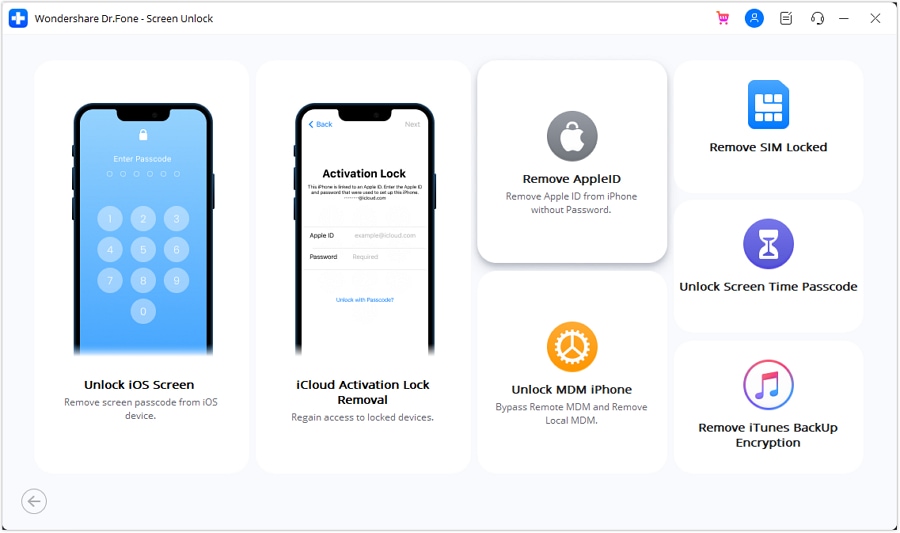
Step 2. Get the Process Going by Attaching Your Targeted Phone
Moving ahead, link your iOS device using a trusted USB cable and hit "Unlock Now" to proceed. Soon after, a prompt will appear asking whether both the screen lock and two-factor authentication are active.
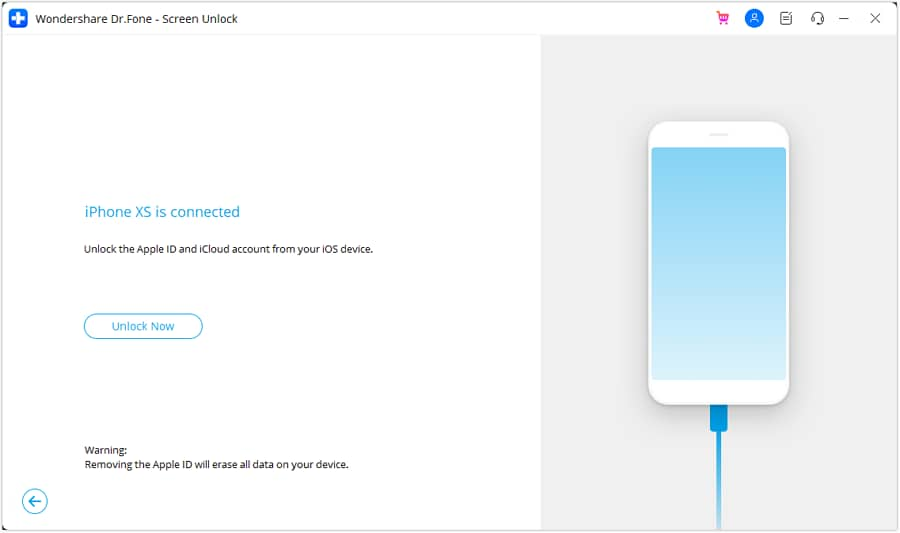
Step 3. Confirm and Tweak Device Security Settings
When the answer is no, go into your settings to enable them and tap "Yes" twice on the screen. After that, follow the guided instructions to enter Recovery Mode to let the tool detect your device.
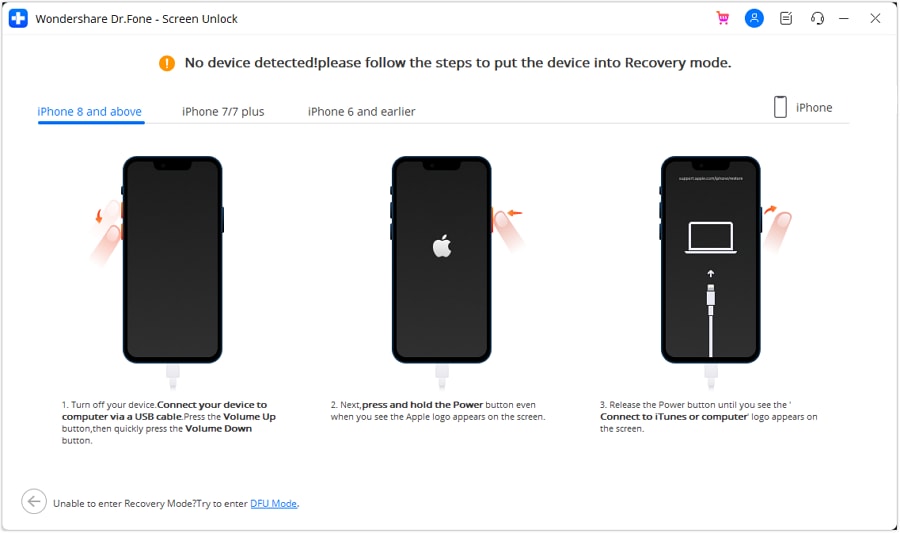
Step 4. Install the iOS Firmware to Unlock the Apple Account
As it shows system file options, get the right one from the "System Version" drop-down via "Start." When the file is verified, select "Unlock Now" to enter the on-screen code and click "Unlock" to let the Apple ID unlocking process conclude.
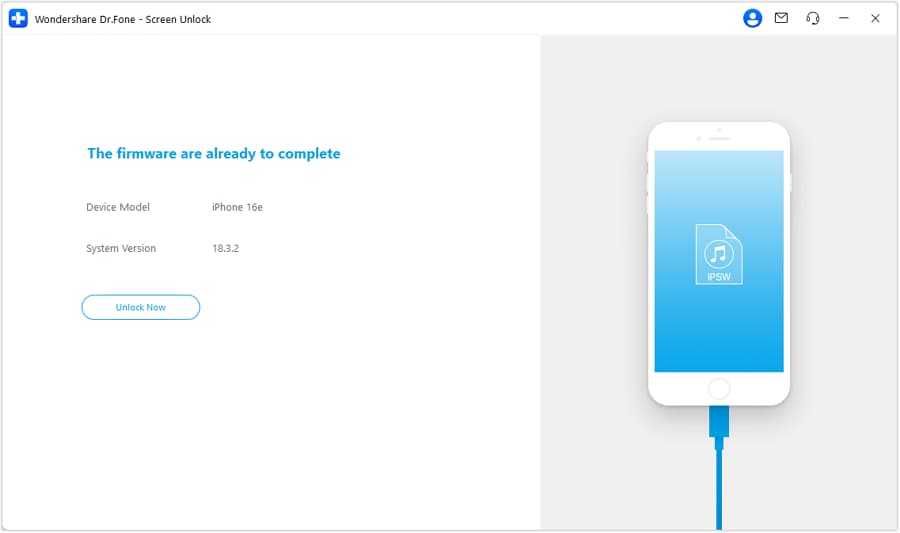
4,624,541 people have downloaded it
Method 4. Reset Apple ID Password
One simple approach to get your account working is to try and change its password. This step ensures that your ID is secure and re-establishes a fresh connection with Apple's servers. Luckily, there are a lot of ways to do it, depending on your scenario.
You will need to be able to verify yourself via 2FA for this purpose. The following guides can help you change the account password to fix the Apple ID is not active:
On Mac
Step 1. To begin, head over to the Apple menu and open "System Settings" to proceed. Next, tap your name displayed at the top of the sidebar and opt for the option labeled "Password & Security."

Step 2. Following that, press the "Change Password" button and employ your current Mac login password for confirmation. Lastly, set up a new password for your ID and confirm it to conclude the operation.

On iPhone, iPad, or Apple Watch
Step 1. Head over to the Settings app on your mobile and tap your name located at the very top of the display. Following that, opt for the "Sign-In & Security" option and press "Change Password" on the next screen to move forward.

Step 2. At this point, confirm your identity by using the phone passcode to continue. When done, enter the new password twice and tap the "Continue" button to end the task.

On the Apple Support App
Step 1. Utilize another iOS device and download the Apple Support app directly from the App Store. Once the app opens, scroll through the options and head to the "Support" area, where you should select "Reset Password."

Step 2. As you choose the "Help Someone Else" option next, type in the Apple ID associated with the account. Then, follow the provided guidance carefully to complete the recovery process without issues.

On Web Browser
Step 1. Access the official website of iForgot Apple website and press the "Reset Password" button. Here, you have to enter the non-active Apple ID or phone number and perform the required CAPTCHA.

Step 2. A verification code will be sent to your trusted device for confirmation. Once done, follow the on-screen instructions to reset and activate your Apple ID.

Method 5. Contact the Apple Support Team
When none of the self-service methods seem to work, it's best to reach out directly to the people who manage these accounts. In some cases, your Apple ID may be disabled due to account verification problems or a lock that only Apple can lift. Rather than guessing or trying risky external fixes, speaking with an official support representative can give you a clear answer and tailored help.
The Apple Support team can walk you through account recovery and confirm your identity. They can help reset or reactivate your Apple ID securely. You can reach out to them via the official app or their web portal. Support is available in many languages and works across different regions. So you'll get assistance in learning how to fix Apple ID not active, no matter where you are.
Conclusion
In summary, fixing the Apple ID not active issue might seem confusing at first. Yet, it becomes a simple and manageable task with the right approach. Regardless of what causes this problem, each issue has a practical solution. By understanding the cause and applying one of the methods discussed, you can quickly get your Apple ID working again.
For users who want to avoid complicated steps, using a reliable tool like Dr.Fone – Screen Unlock (iOS) can save time and effort. It's especially helpful when you're locked out completely or dealing with restrictions that regular fixes can't bypass.
4,624,541 people have downloaded it
FAQs
iPhone Unlock
- Access Locked iPhone
- 1. Reset Locked iPhone Without iTunes
- 2. Erase Locked iPhone
- 3. Get Into Locked iPhone
- 4. Factory Reset Locked iPhone
- 5. Reset Locked iPhone
- 6. iPhone Is Disabled
- 7. Fix iPhone Unavailable Issue
- 8. Forgot Locked Notes Password
- 9. Unlock Total Wireless Phone
- 10. Review of doctorSIM Unlock
- iPhone Lock Screen
- 1. Lock Apps on iPhone
- 2. Bypass iPhone Passcode
- 3. Unlock Disabled iPhone Without PC
- 4. Disable One More Minute Screen Time
- 5. Unlock iPhone Passcode Screen
- 6. Reset iPhone Password
- 7. Auto Lock Never on iPhone
- 8. Remove Carrier Lock/SIM Restrictions
- 9. Get iMei Number on Locked iPhone
- 10. Add a New Face ID
- 11. iPhone Passcode Expired Pop-Up
- 12. Control Display Rotation
- 13. Fix iPhone is Disabled Connect to iTunes
- 14. Fix Turn Passcode Off Greyed Out
- 15. Get iPhone out of Demo Mode
- 16. Unlock Unresponsive Screen
- 17. iPhone Ask for Passcode After Reset
- Remove iCloud Lock
- 1. Remove Activate Lock without Apple ID
- 2. Remove Activate Lock without Password
- 3. Unlock iCloud Locked iPhone
- 4. Crack iCloud-Locked iPhones to Sell
- 5. Jailbreak iCloud Locked iPhone
- 6. What To Do If You Bought A Locked iPhone?
- 7. Fix iPhone Unavailable No Erase Option
- 8. Find iCloud Email Address on Apple Device
- 9. Broque Ramdisk iCloud Bypass
- Unlock Apple ID
- 1. Remove Payment Method on iPhone
- 2. Create a New Apple ID Account
- 3. Change Apple ID on iPad
- 4. Change Your Apple ID Password
- 5. Apple ID Not Active
- 6. Fix Wrong Apple ID Issue on iPhone
- 7. Fix This Person Is Not Active
- 8. New iCloud Terms and Conditions
- 9. Fix Apple ID Account Unavailable
- 10.Find Apple ID by IMEI
- 11. Unlink 2 iPhones with the Same Apple ID
- 12. Reset Password at appleid.apple.com
- 13. App Store Keep Asking for Password
- 14. Find Apple ID Password No Reset
- 15. Trusted Devices List Not Available
- Remove SIM Lock
- 1. Unlock iPhone Using Unlock Chip
- 2. Unlock iPhone for Free
- 3. Unlock iPhone Online
- 4. Factory Unlock iPhone
- 5. SIM Unlock iPhone
- 6. Unlock AT&T iPhone
- 7. Unlock iPhone with IMEI Code
- 8. Unlock iPhone without SIM Card
- 9. Unlock Cricket iPhone
- 10. Unlock iPhone with/without SIM Card
- 11. Unlock T-Mobile iPhone
- 12. Unlock Verizon iPhone
- 13. iPhone IMEI Checker
- 14. Unlock Xfinity iPhone
- 15. Unlock iPhone From The Carrier
- 16. Turbo SIM iPhone
- 17. Get the Sprint Unlock Codes
- 18. Unlock a Sprint Phone
- 19. Fix When iPhone Says No Sim
- Unlock iPhone MDM
- 1. Remove MDM from iPhone
- 2. Remote Management on iPhone
- 3. MDM VS MAM
- 4. Top MDM Bypass Tools
- 5. IoT Device Management
- 6. Unified Endpoint Management
- 7. Enterprise Mobility Management
- 8. Top 10 Proxy Websites
- 9. Mosyle MDM Remove Tool
- Unlock Screen Time Passcode
- 1. Reset Screen Time Passcode
- 2. Turn Off Screen Time without Passcode
- 3. Screen Time Passcode Not Working
- 4. Disable Parental Controls
- 5. Bypass Screen Time on iPhone Without Password
- 6. Delete Screen Time History on iPhone
- 7. Turn Off Downtime on iPhone
- 8. Download Age Restricted Videos
- MDM Unblock Games/Websites
- 1. Basketball Stars Game Unblocked
- 2. Play Getaway Shootout Unblocked
- 3. Play Build Now GG Unblocked
- 4. BitLife Unblocked
- 5. 10 Best Unblocked Anime Websites
- 6. Best Unblocked Game Websites
- 7. 1v1 LOL Unblocked
- 8. Get Poly Track Unblocked
- 9. Music Websites Unblocked
- 10. Spotify Unblocked
- 11. Snow Rider 3D Unblocked
- Unlock Apple Watch
- Unlock iPod Touch
- ● Manage/transfer/recover data
- ● Unlock screen/activate/FRP lock
- ● Fix most iOS and Android issues
- Unlock Now Unlock Now Unlock Now



















James Davis
staff Editor