
Top 11 iPhone Transfer Software You Should Know
Oct 24, 2025 • Filed to: Data Transfer Solutions • Proven solutions
Dr.Fone Basic:
Better Control for Your Phone
Manage, transfer, back up, restore, and mirror your device
There are a number of third-party iPhone transfer software available in the market. But the big question is why use third-party software when iTunes is there? The answer is although iTunes makes it easier for users to import files to their devices, the software also has some disadvantages.
Consider these scenarios: to transfer files or videos from your computer or Mac to your iPhone, you must first import them into your iTunes library and then sync with your device. This process may cause non-purchased music to be lost during synchronization. Additionally, if you're upgrading to a new iPhone or want to copy music from a friend’s device, iTunes can be limiting. In cases where your OS or iTunes crashes and you lose your library backup—even though your media remains on your device—third-party transfer software is the ideal solution. Below, we review the top 11 iPhone transfer tools to address these challenges.
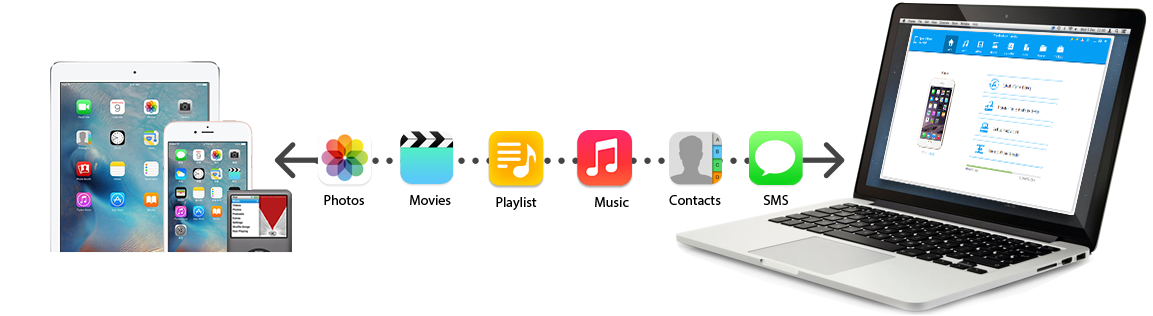
- Part 1. Top 11 iPhone Transfer Software We Pick Up
- 1: Wondershare Dr.Fone: The Best iPhone Transfer Software
- 2: Syncios iPhone Transfer
- 3: Tansee iPhone transfer
- 4: Xilisoft iPhone Transfer
- 5: iDevice Connection Way
- 6: 3herosoft iPhone to Computer Transfer
- 7: Mediavatar iPhone Transfer
- 8: iMacsoft iPhone to Mac Transfer
- 9: ImTOO iPhone Transfer
- 10: iStonsoft iPhone to Mac Transfer
- 11: Tipard iPhone transfer
- Part 2. Top 11 iPhone Transfer Software Comparison List
Part 1. Top 11 iPhone Transfer Software We Pick Up
We'll present the key features, pros, and cons of the following 11 selected iPhone transfer software. Whether you are transferring files to your computer, another iPhone, or using a cloud service, these tools offer various options tailored to different user preferences.
1. Wondershare Dr.Fone: The Best iPhone Transfer Software
Wondershare Dr.Fone is a powerful phone manager that enables you to transfer music, videos, playlists, podcasts, iTunes U, photos, contacts, and SMS from your iPod, iPhone, and iPad to your computer. It is available for both Windows and Mac. Visit their official website to purchase it. You can also download a trial version of it.

Wondershare Dr.Fone
Transfer Music, Photos, and Videos from iPhone to PC without iTunes!
- Transfer, manage, export/import your music, photos, videos, contacts, SMS, Apps etc.
- Back up your music, photos, videos, contacts, SMS, Apps, etc. to computer and restore them easily.
- Transfer music, photos, videos, contacts, messages, etc from one smartphone to another.
- Transfer media files between iOS devices and iTunes.
- Fully compatible with the latest iOS version and iPod.
iDevice Connection Way
Connect iDevice to computer with a USB cable.
Advantages:
- Can export music on your iDevice to iTunes and PC with ratings, play counts, and skip.
- Transfer photos between iPhone, iPad, and PC by just dragging and dropping.
- Can merge duplicate contacts on your iPhone's memory, iCloud, Gmail, and other accounts with zero data loss.
- Create playlists and organize the music on your iPhone, iPad and iPod.
Disadvantages:
- Need an active Internet connection to install Wondershare Dr.Fone
How to Transfer iPhone Datat from iPhone to PC without iTunes
Run Dr.Fone on your computer and connect your iPhone to transfer iPhone data. Click your device once it is connected successfully.

Click "Export all data", select the file types you would like to transfer to your computer, and click Export to transfer files from iPhone to PC.

2. Syncios iPhone Transfer
Syncios is a powerful alternative to iTunes, offering a seamless way to manage your media. With Syncios, you can back up a wide range of content—including music, videos, photos, apps, podcasts, iTunes U, ringtones, eBooks, camera roll images, voice memos, camera shots, contacts, and notes—to your computer. Easily transfer videos, audio, and photos from your PC to your iDevice, and even sync your device with iTunes if needed. Plus, its built-in converter transforms any audio or video file into an Apple-compatible format.
Features:
- Transfer music from iPhone to iPhone, iPhone to PC, and PC to iPhone.
- Sync iPhone files to PC and copy iPhone files to iTunes.
- Import and export video, photo, ringtone, and eBook between PC and iPhone.
- backup iPhone contacts, bookmarks, voice memos, notes, etc.
- Manage apps, and application documents between PC and iPhone.
- Create, delete, and edit photo albums.
- Create iPhone ringtones
- Add and edit a playlist to manage and classify music and videos
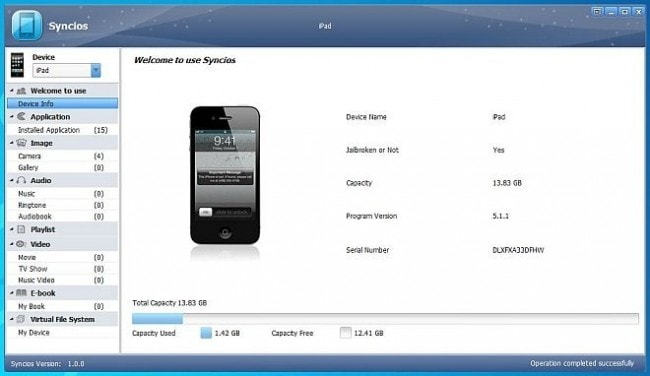
iDevice Connection Way
Connect iDevice to the computer via a USB cable.
Advantages:
- Simple yet powerful application.
- Very user-friendly.
Disadvantages:
- Offers to download or install software or components that the program does not require to fully function.
- iTunes must be installed on the computer to use Syncios iPhone transfer.
3. Tansee iPhone transfer
Tansee iPhone Transfer is a robust third-party tool designed to move files from your iDevice to your PC. With this software, you can easily copy music, videos, voice memos, and podcasts to your computer. It supports nearly all Windows versions and comes in both Free and Full editions. Additionally, Tansee’s dedicated support teams respond to queries within 24 hours year-round.

Features:
- Can copy music, videos, voice memos, and podcasts from iDevice to computer.
- Multiple device compatibility.
- Automatically scans connected iDevice.
- Can easily and quickly backup music, and videos to any location on your computer.
- Upgradation is free.
iDevice Connection Way
Connect iDevice to the computer with a USB cable.
Advantages:
- Supports almost all types of iDevice.
- Supports almost all the versions of Windows.
- Tansee is easy to install and easy to operate and has a user-friendly interface.
Disadvantages:
- Need iTunes to be installed on your computer to identify your iDevice.
- Can only copy purchased and synced music and videos.
4. Xilisoft iPhone Transfer
Xilisoft iPhone Transfer is a smart tool for syncing your iPhone with your computer. It efficiently backs up music, videos, and other content from your iPhone to your PC and also allows you to copy files from your computer to your iPhone. With this software, your iPhone can function as a portable hard drive. It is compatible with both Windows and Mac OS X and supports all generations of iPhone, iPad, and iPod Touch.

Features:
The key features of Xilisoft iPhone Transfer are listed below:- Fully support all iPad, iPhone and iPod touch.
- Back up iPhone contents to the computer.
- Back up messages and contacts to computer.
- Export computer files to iPhone, iPad, and iPod.
- Synchronize iPhone music with iTunes library.
- Manage iPhone music, movies, photos, and books.
- Support several iOS devices simultaneously.
5. iDevice Connection Way
Connect iDevice to computer with a USB cable or Wi-Fi.
Advantages:
- Explore your iPhone files like an external hard drive.
- Can view device type, generation, serial number, format, version and others on the main interface.
- Manage and organize photos by creating and editing albums.
- Transfer and manage iPhone ringtones and PDF or ePUB format eBooks easily.
- Users can transfer files via Wi-Fi besides USB.
- Fast transfer speed.
Disadvantages:
- Need iTunes to be installed on the computer to identify connected devices.
- The batch processing function supports at most 10 files.
- The function of exporting notes is unavailable.
- Nag screen.
6. 3herosoft iPhone to Computer Transfer
3herosoft iPhone to Computer Transfer provides a flexible solution for backing up your iPhone content. Effortlessly transfer music, videos, photos, ePUBs, PDFs, audiobooks, voice memos, camera roll (iOS 4+), ringtones, podcasts, TV shows, SMS contacts, and call lists to your computer. Compatible with both Windows and Mac, it also lets you browse file details, organize playlists, create new ones, and delete music directly on your iPhone.

Features:
- All the latest updates are supported – iOS 10 and iTunes 11.
- Mount iPhone as a hard drive.
- Quick search and filter allow finding photos, music, and videos as quickly as possible.
- Can transfer playlist from iDevice to PC or iTunes directly.
iDevice Connection Way
Connect iDevice to computer with a USB cable.
Advantages:
- It can mount your iPhone as a hard disk.
- Easy to use.
- High transfer speed.
- Display type, memory details, version, serial number, and format when connected.
- Can export iPhone contacts as .csv files to computer.
Disadvantages:
- iTunes must be installed on the computer to identify a connected iDevice.
- Nag screen.
- Batch processing supports only 99 files.
7. Mediavatar iPhone Transfer
Mediavatar iPhone Transfer is a robust and user-friendly tool for file management between your computer and iPhone. Copy music, videos, playlists, and photos from your PC to your iPhone, and back up movies, songs, photos, and SMS messages from your iPhone to your computer. It supports simultaneous connections of multiple iDevices and is available for both Windows and Mac OS X.

Features:
- Allows multiple iDevice to connect simultaneously.
- Identify the iPhone model.
- Manage or transfer iPhone playlists.
- Browse your music collection in style.
- Friendly interface, simple operation.
- High transfer speed.
iDevice Connection Way
Connect iDevice to computer with a USB cable.
Advantages:
- Provide high-speed file transfer.
- Enable edit music file info.
- Can check duplicate files in a playlist.
- Support simple drag-and-drop file transfer.
Disadvantages:
- Need iTunes 8.2 or later installed in the computer unless it will not be able to identify the connected device.
- Limited feature.
8. iMacsoft iPhone to Mac Transfer
iMacsoft iPhone to Mac Transfer is a versatile software for both Mac OS X and Windows. It enables fast and efficient transferring, ripping, copying, and management of media—including music, movies, photos, ePUBs, PDFs, audiobooks, voice memos, camera roll (iOS 4+), ringtones, podcasts, TV shows, SMS, contacts, and call lists—from your iPhone to your computer. For Windows users, the tool is available as iMacsoft iPhone to PC Transfer. It also supports music and video transfers between iPhone and iPod.

Features:
The key features of iMacsoft iPhone to Mac Transfer are listed below:
- Keep pace with the update.
- Sync iPhone files to iTunes.
- Create rename and delete the playlist.
- Concise interface and fast transfer speed.
- Edit id3 tags.
iDevice Connection Way
Connect iDevice to computer with a USB cable.
Advantages:
- Transfer iPhone SMS and call list as a .txt file.
- Transfer iPhone contacts as .txt and .csv files.
- Can mount iDevice as an external hard drive.
- Provide quick search and filtering iPhone files by artist, album, genre, and composer.
Disadvantages:
- Need iTunes to be installed otherwise cannot find iDevice.
- The batch processing function supports at most 100 files.
9. ImTOO iPhone Transfer
ImTOO iPhone Transfer lets you move music, movies, eBooks, messages, contacts, apps, and photos from your iPhone to your computer and iTunes. It supports simultaneous connections of multiple iDevices and works on both Windows and Mac OS X, accommodating all iDevice types. The developer claims it's the most efficient transfer software on the market, and it even offers Wi-Fi synchronization for iPhone syncing.

Features:
- Copy the playlist to iTunes and customize the column to show the file details.
- Allows multiple iDevice to connect and transfer files between them at the same time.
- Support simple drag and drop feature between PC and iPad.
- Transfer, edit and manage iPhone ringtones and eBooks in PDF or ePUB format with ease.
- Support importing contacts from many address book programs including IncrediMail.
- Use a filter and quick search to find music, videos, photos, and anything you want just as easily as iTunes.
- Multi-lingual interfaces are offered in language of English, French, Italian, Spanish, German, Japanese, Simplified, or Traditional Chinese.
iDevice Connection Way
Connect iDevice to computer with a USB cable and Wi-Fi.
Advantages:
- Supports all the latest iDevice.
- Manage iPhone as a portable hard disk.
- Can add one photo into different albums.
- Can also backup SMS messages.
- Display type, memory capacity, version, serial number and format while an iDevice is connected.
Disadvantages:
- Nag Screen.
- Cannot handle batch processing function with the number of files more than 100.
- Need iTunes to be installed otherwise cannot find iDevice.
10. iStonsoft iPhone to Mac Transfer
iStonsoft iPhone to Mac Transfer is a pioneering desktop app designed exclusively for Mac users. A Windows version, known as iStonsoft iPhone to Computer Transfer, is also available. This tool allows you to back up your iPhone by transferring music, movies, photos, ePUBs, PDFs, audiobooks, voice memos, ringtones, camera roll images, podcasts, and TV shows directly to your Mac.

Features:
- Manage iPhone files on your Mac directly.
- Two view modes to preview files freely.
- Extremely easy to use.
- Quick search and filter iPhone files by artist, album, genre or composer.
Device Connection Way
Connect iDevice to computer with a USB cable.
Advantages:
- Need to install iTunes.
- Can sync with iTunes music library.
- Display device type, memory capacity, version, serial number when connected.
Disadvantages:
- Audio or video player embedded.
11. Tipard iPhone transfer
Tipard iPhone Transfer is a professional, multi-functional tool for seamless data transfer from iPhones to PC or iTunes. Easily move music, movies, photos, TV shows, podcasts, iTunes U content, eBooks, camera roll images, ringtones, SMS, contacts, voice memos, and camera shots. Its built-in converter also transforms any audio or video file into an Apple-compatible format. Available for both Windows and Mac OS X.

Features:
- Connect multiple iDevice simultaneously.
- Transfer files between any two Apple devices.
- Backup SMS/contacts database files for safety.
- Convert DVD and video to Apple-compatible formats.
- Make and edit personalized iPhone ringtones for fun.
- Four interface languages – English, French, German, and Japanese.
iDevice Connection Way
Connect iDevice to computer with a USB cable.
Advantages:
- Display device type, memory capacity, version, and serial number when connected.
- Can back up iPhone contacts and SMS.
- Convert audio and video files to Apple-compatible file format.
Disadvantages:
- There is a limitation in the batch processing function related to the number of files for each kind of file type.
- The backup and restore functions are unavailable.
Part 2. Top 11 iPhone Transfer Software Comparison List
In this section, we’ll discuss the relative strengths and weaknesses of each tool in terms of features, ease of use, compatibility, and customer support. This comparison will help you make an informed decision based on your specific needs and preferences.
Top 11 iPhone Transfer software is listed in the following table:
| Name | Price | Official Website | Supported OS | Supported iDevice |
|---|---|---|---|---|
| Wondershare Dr.Fone | $39.95 (Both Windows and Mac) | https://drfone.wondershare.com/iphone-transfer.html | Windows and Mac OS X | iPhone - 15,14,13,12,11; iPad – Mini, Air,2; iPod – touch 5,4,3, classic, shuffle, nano |
| Syncios iPhone transfer | Syncios Pro - $19.95 Syncios Free - Free | http://www.syncios.com | Windows XP, Vista, 7, 8 (32-bit & 64-bit) | iPhone - 5S, 5C, 5, 4S, 4, 3Gs; iPad – Mini, Air,2; iPod – Touch, Classic, Shuffle, Nano |
| Tansee iPhone transfer | Full version - $19.95 Free version – Free | http://www.tansee.com | Windows XP, Vista, 7, 8, 98, 2000, 2003 | All generations of iPhone, iPad, iPod, iPod Nano, Mini, Shuffle, Classic, Touch |
| Xilisoft iPhone transfer | $29.95(Both Windows and Mac) | http://www.xilisoft.com | Windows and Mac OS X | Support all generations of iPhone, iPad and iPod Touch |
| 3herosoft iPhone to Computer Transfer | Windows - $20 Mac - $25 | http://www.3herosoft.com | Windows and Mac OS X | All types of iPhone, iPad and iPod |
| Mediavatar iPhone transfer | Windows - $19.99 Mac - $23.99 | http://www.mediavideoconverter.com | Windows and Mac OS X | All types of iPhone, iPad and iPod |
| iMacsoft iPhone to Mac Transfer | Windows - $19 Mac - $25 | http://www.imacsoft.com | Windows and Mac OS X | iPhone 5,5S,5C, 4, 4S, 3G, 3GS; iPad 2, 4, The new iPad, iPad Mini, iPod Touch, Mini, Classic, Nano |
| ImTOO iPhone transfer | $29.95 for both Windows and Mac | http://www.imtoo.com | Windows and Mac OS X | All generations of iPhone; iPad Air; iPod Touch 5 and iPod Nano 7 |
| iStonsoft iPhone to Mac Transfer | $24.95 for both Windows and Mac | http://www.istonsoft.com | Windows and Mac OS X | iPhone,iPad, iPod Touch, iPod Nano, iPod Shuffle, iPod Mini, iPod Classic |
| Tipard iPhone transfer | Windows Platinum $39 Standard $29 Mac OS X Platinum $45 Standard $35 | http://www.tipard.com | Windows and Mac OS X | All types of iPhone, iPad and iPod |
Comparison of the top 10 software with their features
| Name | Sync with iTunes | Wi-Fi Support | Mount iPhone as external hard disk | Multiple device connectivity | Conversion tool availability | Display device details |
|---|---|---|---|---|---|---|
| Wondershare Dr.Fone |  |
 |
 |
 |
 |
 |
| Syncios iPhone transfer |  |
 |
 |
|||
| Tansee iPhone transfer |  |
|||||
| Xilisoft iPhone transfer |  |
 |
 |
 |
 |
|
| 3herosoft iPhone to Computer Transfer |  |
 |
 |
 |
||
| Mediavatar iPhone transfer |  |
 |
 |
 |
||
| iMacsoft iPhone to Mac Transfer |  |
 |
 |
|||
| ImTOO iPhone transfer |  |
 |
 |
 |
||
| iStonsoftiPhone to Mac Transfer |  |
 |
 |
|||
| Tipard iPhone transfer |  |
 |
 |
 |
Conclusion
Choosing the right iPhone transfer software can be overwhelming with so many options available. Focus on key features such as supported file types, user-friendly interface, and device compatibility to find the best solution for your needs. Our roundup of the top 11 iPhone transfer tools is an excellent starting point for your research. Plus, take advantage of free trials to test the software before committing.
Recommend Wondershare Dr.Fone
Among these 11 top iPhone transfer software, Wondershare Dr.Fone consistently appears as a well-rounded, reliable, and versatile tool, suitable for beginners and advanced users alike. It offers a rich set of features, including data transfer, backup, and recovery, with excellent usability and performance. For those seeking a dependable tool to manage their iPhone content, we recommend giving Wondershare Dr.Fone a try.
Dr.Fone Basic:
Better Control for Your Phone
Manage, transfer, back up, restore, and mirror your device
iPhone Transfer
- Data Transfer
- 1. Video from iPhone to External Drive
- 2. Transfer MP4 to iPhone
- 3. Put Wallpapers on iPhone
- 4. Move Photos to SD Card
- 5. Best Apps to Transfer from iPhone to Android
- iPhone to PC
- 1. Transfer Pictures From iPhone to PC
- 2. Transfer From iPhone to Computer
- 3. Transfer Album from iPhone to PC
- 4. Transfer Data from iPhone to PC
- 5. Copy Voice Memo from iPhone to PC
- 6. iPhone Camera Roll to Computer
- 7. Podcasts from iPhone to Computer
- 8. Transfer Notes from iPhone
- 9. Techniques Used in Mobile Phone Forensics
- 10. Facing Please Unlock iPhone Photos Error
- iPhone to Mac
- 1. Voice memos from iPhone to Mac
- 2. Synce Notes from iPhone to Mac
- 3. Export iBooks to PC and Mac
- 4. Transfer Photos from iPhone to Mac
- 5. Transfer Music from iPhone to Mac
- Computer to iPhone
- 1. AirDrop From Mac to iPhone
- 2. Use AirDrop from Mac to iPhone
- 3. Transfer Data from PC to iPhone
- 4. Transfer Videos from PC to iPhone
- 5. Unsync iPhone from Computer
- 6. Sync iPhone with Multiple Computers
- Transfer to iPhone
- 1. Switch Cards Between iPhones
- 2. Facetime for Android to iPhone
- 3. Transfer Data from Motorola to iPhone
- 4. Samsung to iPhone Transfer
- 5. Transfer iPhone Apps to iPhone
- 6. Clone iPhone/iPad to iPhone
- Transfer from iPhone
- 1. Transfer Video from iPhone to Laptop
- 2. Transfer Data from iPhone to Laptop
- 3. Transfer Notes from iPhone to iPad
- 4. Transfer Data from iPhone to Android
- 5. Switch from iPhone to Google Pixel
- 6. Switch from iPhone to Samsung S10
- 7. Switch from iPhone to Samsung
- 8. Transfer from iPhone to Samsung S20
- iPhone Transfer Tips
- 1. Ford Sync iPhone
- 2. Sync iCal with iPhone
- 3. iPhone Calendar Not Syncing
- 4. iPhone Transfer Software
- WhatsApp Transfer
- 1. WhatsApp from iPhone to iPhone
- 2. WhatsApp from iPhone to Android
- 3. WhatsApp from iPhone to Samsung S10
- 4. WhatsApp Messages to iPhone
- 5. WhatsApp from iPhone to Samsung S9
- iTunes Transfer
- ● Manage/transfer/recover data
- ● Unlock screen/activate/FRP lock
- ● Fix most iOS and Android issues
- Transfer Now Transfer Now Transfer Now

















Alice MJ
staff Editor