How to Copy Data from Samsung to Pixel 8 and Pixel 8 Pro
Jul 12, 2024 • Filed to: Data Transfer Solutions • Proven solutions
![]()
Getting a new phone is incredibly exciting, but once you realize how much data you need to transfer, the experience can take a sudden turn for the worse. Fortunately, there are now multiple ways to transfer data from your old phone to a new device, and we’re here to help you with these.
Today’s article will teach you how to transfer data from a Samsung to a Google Pixel device with the help of Wi-Fi, USB cables, Google Drive, and a third-party app. Stay with us to learn how to copy data from Samsung to Pixel with these seven incredibly convenient methods.
- Transfer Data From Samsung to Pixel 8 and Pixel 8 Pro via Dr. Fone Phone Transfer

- Transfer Data From Samsung to Google Pixel 8 and Pixel 8 Pro Using Wi-Fi
- Copy Data From Samsung to Pixel 8 and Pixel 8 Pro Using USB
- Transfer Files to Pixel 8 and Pixel 8 Pro via PC
- Copy Data From Samsung to Pixel 8 Pro via Quick Switch
- Transfer Data From Samsung to Pixel Using Google Drive
- Transfer Data From Samsung to Google Pixel 8, 8 Pro Using Email
Transfer Data From Samsung to Pixel 8 and Pixel 8 Pro via Dr. Fone Phone Transfer
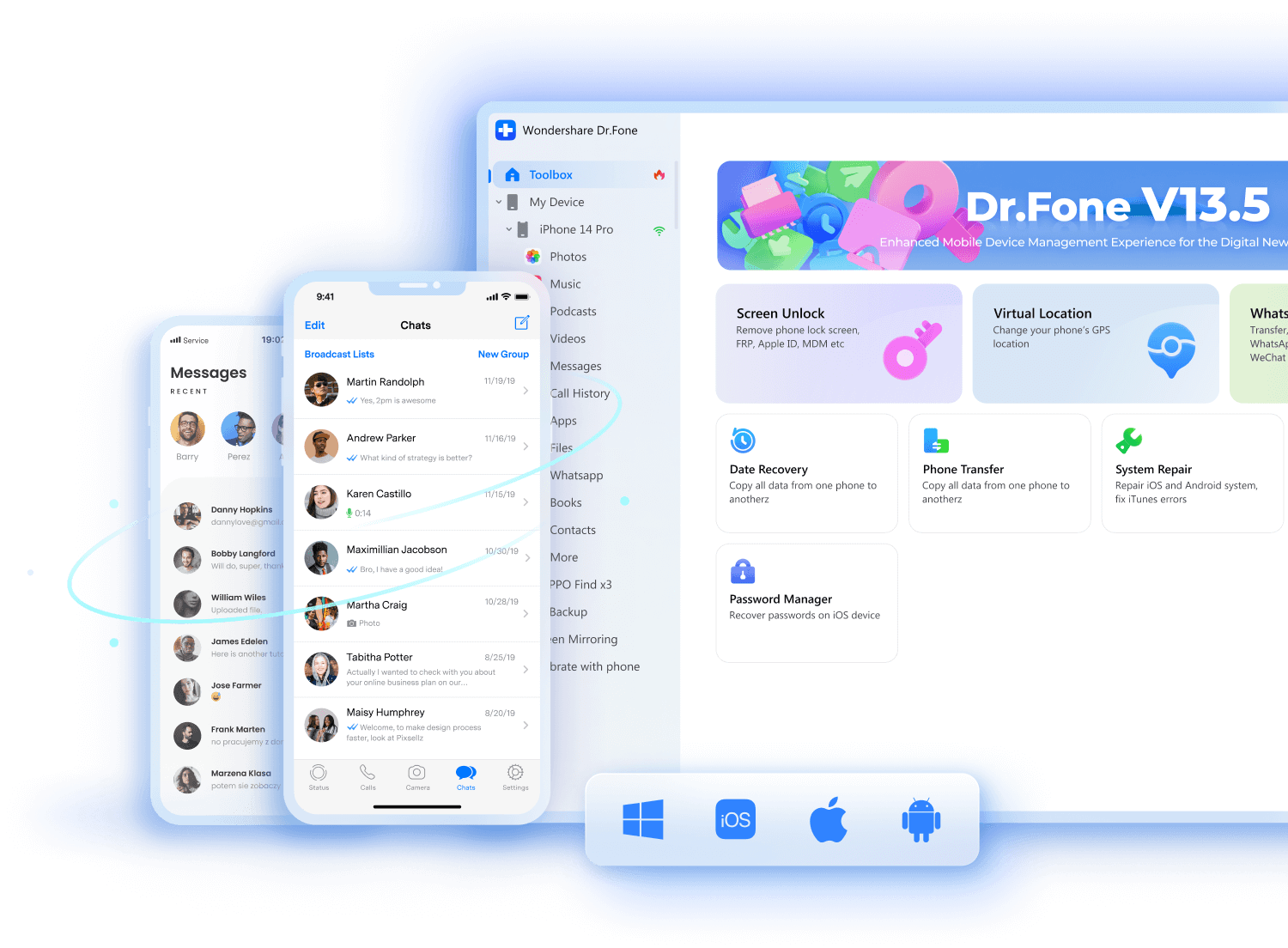
While a third-party data transfer app might not be your first thought, they’re undoubtedly worth checking out as they can make the entire experience flow much more seamlessly. Wondershare Dr.Fone is one such app, and it’s a toolkit designed to help you manage your smartphone devices and make the most out of your journey. It has been on the market for over 17 years, meaning it’s reliable, trustworthy, and highly efficient.
On top of effortless file transfers between phones, the toolkit also offers numerous advanced phone features, such as:
- Screen Unlock;
- Data Eraser;
- Data Recovery;
- System Repair.
These advanced capabilities make Wondershare Dr.Fone an all-in-one phone manager with everything you’ll ever need. It’s also the best option for data transfers between two devices since it’s compatible with more than 8,000 smartphones and supports all sorts of data types, making the transfer process as easy as possible.
Here’s how you can use Wondershare Dr.Fone to transfer data from a Samsung device to a Pixel 8/Pixel 8 Pro:
- Download Wondershare Dr.Fone from the official websiteand launch it on your PC.
- Connect the Samsung and the Pixel 8/Pixel 8 Pro phones to the PC.
- Navigate to Toolbox > Phone Transfer.

- Select the Sourcedevice (Samsung) and your Destination device (Pixel 8/Pixel 8 Pro). You can also use the Flip option to switch the file transfer’s direction if you ever need to.

- Select the types of data you want to transfer and hit the Start Transfer.

- The progress bar will appear. You can click the Cancel button if you wish to pause the process.

- You’ll be notified when the process is complete. Tap OK.

Once you see that the file transfer between your Samsung and Pixel 8/8 Pro devices has been completed, you can disconnect your phones from the PC and start using your new Pixel phone. You should then check if all the data has been transferred.
Transfer Data From Samsung to Google Pixel 8 and Pixel 8 Pro Using Wi-Fi
Users who want to avoid downloading apps can use the built-in file transfer app instead. All Android phones include a data transfer tool that appears when setting up a new device. Using it is incredibly straightforward, and all you need to do is follow the on-screen instructions to initiate a file transfer between your old and new phone over Wi-Fi. Here’s how:
- Power on your new Pixel phone and tap the Get startedbutton during the initial setup. Choose to restore from an old phone.
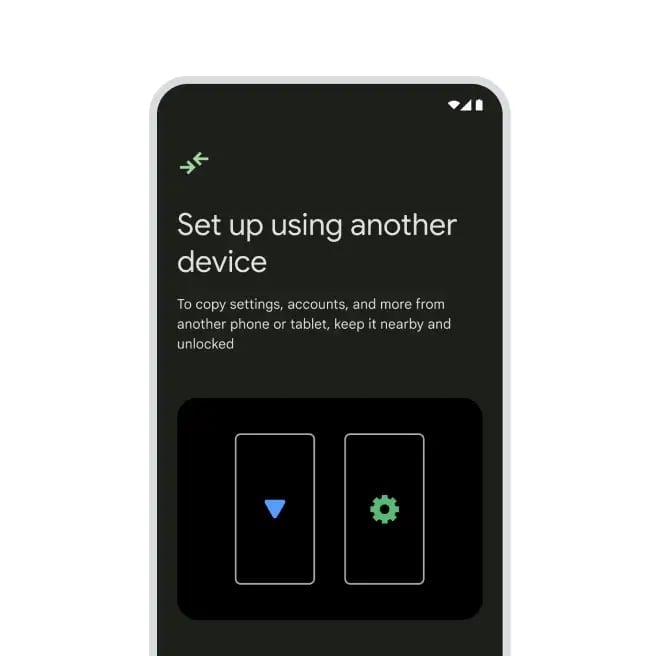
- Connect the device to a Wi-Fi network.
- Choose the “Can’t use old device” option and sign in with your Google account.
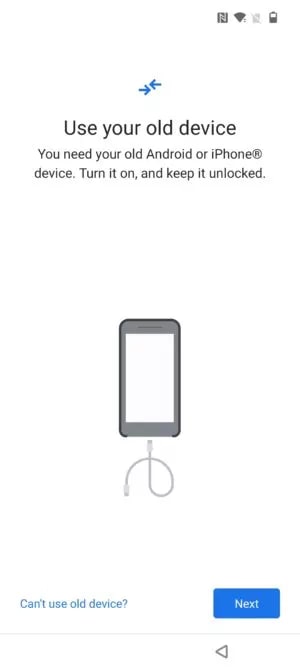
- Select which apps and types of data you want to transfer to it and tap Restore.
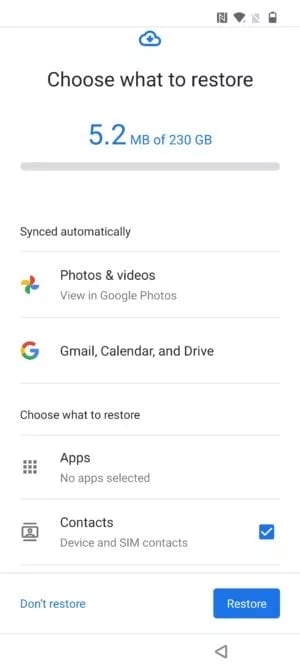
- Follow the file transfer instructions and watch as data copies from your old Samsung to your new Pixel 8/8 Pro device.
Your new phone will notify you when the file transfer is complete, and you can continue using your brand-new device right where you left off with the Samsung one.
Copy Data From Samsung to Pixel 8 and Pixel 8 Pro Using USB
If you don’t want to transfer files over a Wi-Fi network, don’t want to waste your mobile data, or wish to complete the file transfer the old-fashioned way with a USB cable, you can follow these steps to transfer data from Samsung to Pixel:
- Turn on your new Pixel 8/8 Pro device and launch the built-in data transfer tool that appears when setting up your device.
- Hit the Get started button on your Pixel phone and connect to a Wi-Fi network (this is required to initiate a data transfer, regardless of your connection).
- Tap on Nextwhen you see the “Copy apps and data” screen. Click Next again when prompted to use your old phone.
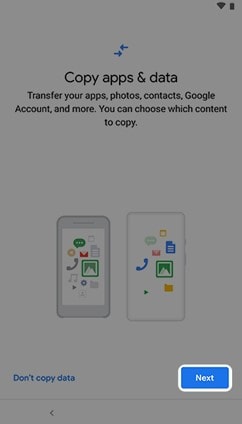
- Connect the USB cable between your old Samsung and new Pixel 8/8 Pro phones and tap Next.
- Confirm data transfer on your old phone, select what you want to transfer, and hit Copy.
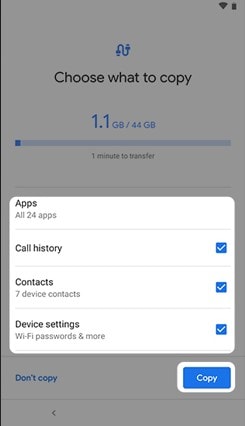
- Follow the rest of the on-screen instructions and transfer data between your old and new phones.
Give your phones a few minutes to transfer data from Samsung to Pixel, and remember that it can even take several hours, depending on your phone’s internal storage size and filled space. The built-in file transfer app will notify you once it completes everything.
Transfer Files to Pixel 8 and Pixel 8 Pro via PC
Using a computer as an intermediary device for transferring files is another excellent idea, and it’ll even let you organize your old phone’s data before you copy it to your new device. You’ll need to follow these steps to transfer data from your old phone to your PC and from your PC to your new Pixel 8/8 Pro device:
- Connect your old Samsung device to your PC via USB.
- Tap the phone’s notification and select File Transferunder the “Use USB for” option.
- Access its memory through the computer’s File Explorer.
- Select the files and folders you want to copy and transfer them to a new folder on your PC. You can then go through these files on your PC, delete what you don’t need, and organize everything before transferring the data to your new Pixel 8 device, but this is optional.
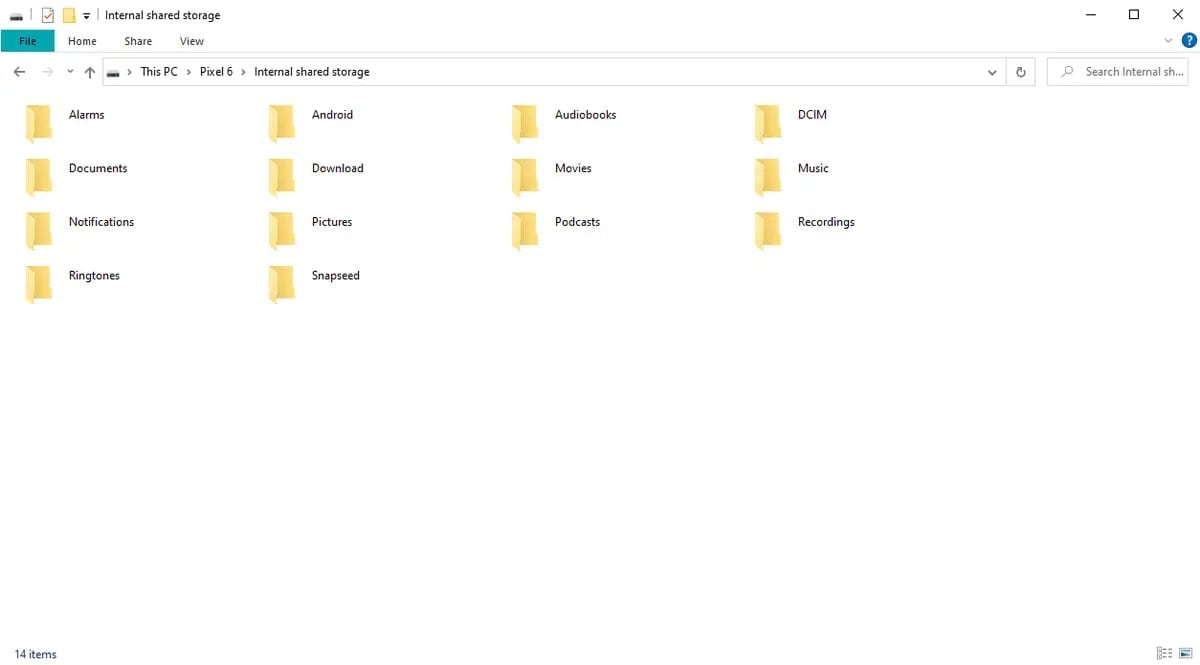
- Disconnect the old phone from the computer.
- Connect your new Pixel phone to the PC.
- Once again, click the phone’s notification and select the File Transfer
- Transfer the contents of your computer’s folder onto the new device.
- Disconnect the new device after your files have been copied.
You’ll need to consider which types of files go into which folders. For example, you’ll need to ensure that music data goes into Android’s Music folder, pictures and videos go into Camera or DCIM folders, and documents and downloads have their respective folders, which are typical on Android.
Copy Data From Samsung to Pixel 8 Pro via Quick Switch
Another excellent option for transferring files to any Pixel phone is with Google’s Quick Switch adapters. These free OTG devices are included in every Pixel phone box and are designed to help you transfer data from an old phone to a new Pixel device.
A Quick Switch adapter connects to your Pixel phone, and you can insert a Samsung-compatible USB cable on the other end to start the transfer process.
Here’s what you’ll need to do:
- Power on your new Pixel 8/8 Pro phone and click Start.
- Plug the Quick Switch adapter into the Pixel device and connect the USB cable with the USB-A end into the Quick Switch. Connect the other end to the Samsung phone.
- Unlock your Samsung device and click the Copy
- Select the type of data you want to transfer and hit Copy.
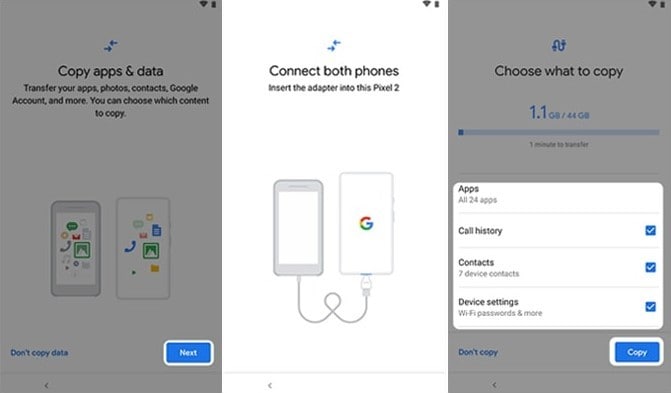
- Once the process is complete, click Next > Done.
Before you start the file transfer process using a Quick Switch, you should ensure both devices are fully charged. Furthermore, you should also update your Samsung device to the latest software version to avoid potential transfer issues, such as data corruption or incomplete transfers.
Transfer Data From Samsung to Pixel Using Google Drive
Being an Android user requires a Google account, granting you access to 15 GB of free storage space on Google Drive, making the app an excellent way to transfer files from your old phone to your new one. Here’s how you can use it:
- Using your old Samsung phone, navigate to Settings> Accounts and Backup> Back up data under Google Drive.
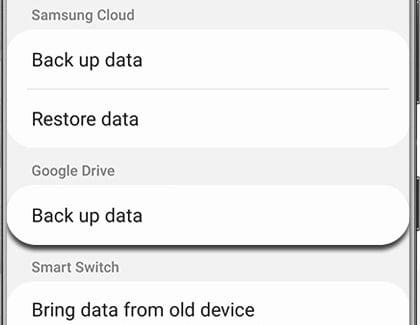
- Change the Backup detailsand add the types of data you want to back up.
- Hit the Back up nowbutton and give your phone time to upload everything to Google Drive. You can watch the progress at the top of your screen.
- Power on your new Pixel 8/8 Pro device and follow the on-screen setup instructions.
- Log in with the same Google account you used on the Samsung phone.
- The new device will immediately recognize older backups.
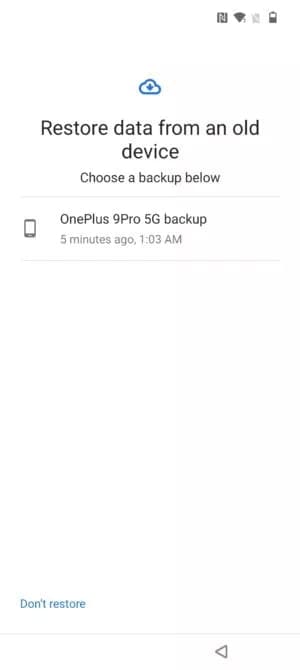
- Choose the latest backup made on your Samsung phone and tap Restoreto copy data from Samsung to Pixel.
It’s worth noting that Google Drive users aren’t limited to 15 GB of storage space, as paid plans also include 100 GB and 200 GB options for a few dollars per month, making this type of transfer incredibly efficient.
Transfer Data From Samsung to Google Pixel 8, 8 Pro Using Email
Although it’s not as effective as the abovementioned methods, email is also an option for transferring data between phones. Using it is as straightforward as sending emails, meaning that this method is effortless, and anyone can do it. Here’s how:
- Open your old Samsung phone’s email app and compose a new email.
- Hit the attachment icon and add your files to the email. Send it to whomever you like or to your secondary email account.
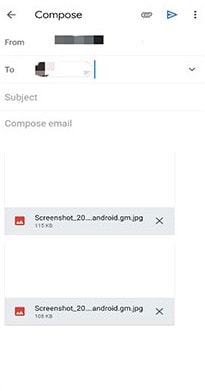
- Launch the email app on your new Google Pixel 8 or 8 Pro device.
- Download the email attachments you’ve just sent.
Please note that while email providers like Gmail, Yahoo, or Hotmail might not have restrictions on the number of files you can send, they do restrict emails to 25MB in size. It essentially means that this method will work for smaller files but isn’t viable if you need to transfer large sets of data.
Conclusion
Transferring data from one smartphone to another can be challenging, especially if you’re new to the whole thing or do it manually. To help you out, we’ve prepared the top seven methods for handling data transfers from Samsung to Google Pixel, which include the built-in data transfer tool during device setup, USB cables, Quick Switch adapter, Google Drive, email, and a dedicated third-party app – Wondershare Dr.Fone.
As you can see, it’s your safest bet, ensuring the most straightforward and fastest data transfer between your old and new device. This way, you won’t need to organize and transfer anything manually or risk losing data, and Wondershare Dr.Fone can be used even after the initial device setup.
Other Popular Articles From Wondershare
Samsung Transfer
- Android to Samsung
- 1. Transfer Content To Galaxy
- 2. Transfer Data from Android
- 3. Transfer Huawei to Samsung
- 4. Transfer Data from LG
- 5. Transfer from Xiaomi to Samsung
- 7. Transfer Data from Pixel
- 8. Transfer Google Nexus to Samsung
- 9. Transfer Data from Motorola
- 10. Transfer Data from Sony
- iCloud to Samsung
- iOS to Samsung
- 1. Transfer Photos from iPad
- 2. Transfer Music from iPod
- 3. Switch from iPhone to Samsung
- 4. Switch from iPhone to Samsung S
- 5. Transfer from iPhone to Samsung
- 6. Transfer WhatsApp from iPhone
- 7. Transfer WhatsApp to Samsung S10
- Samsung Switch
- 1. Samsung Smart Switch Backup
- 2. Smart Switch
- 3. Samsung Switch Alternative
- 4. Samsung Smart Switch Solution
- Samsung to Android
- 1. Transfer Photo to Samsung
- 2. Transfer Everything to Samsung S8
- 3. Transfer Data from Samsung
- 4. Transfer Music to Samsung
- Samsung to iOS
- 1. Transfer Data to iPad
- 2. Transfer Photos to iPhone
- 3. Samsung to iPhone Transfer
- 4. Transfer Contacts to iPhone
- Samsung Tips
- 1. Fix Samsung Brick
- 2. Play Flash on Samsung
- 3. PC Suites for Samsung
- 4. Track Samsung Lost Phone
- 5. Top 10 Samsung Music Players
- 6. Take Screenshots on Samsung J5
- 7. Top 6 Video Calling Apps
- 8. Remove Google Account Bypass
- 9. Bypass Lock Screen Pattern
- 10. Uninstall an App from Samsung
- 11. Import Contacts to Samsung
- 12. Transfer Photos to Chromebook?
- 13. Transfer Data to Another Phone
- 14. Transfer Photos to Samsung
- ● Manage/transfer/recover data
- ● Unlock screen/activate/FRP lock
- ● Fix most iOS and Android issues
- Transfer Now Transfer Now






Bhavya Kaushik
contributor Editor