
[Top List] 10 Best Apps to Transfer Contacts From Android to iPhone
Oct 13, 2025 • Filed to: Data Transfer Solutions • Proven solutions
Switching devices is always a process full of excitement, with only the prospect of moving content between them, tempering it down a bit. One critical subset of content users want to transfer is their contacts. Manually moving them takes time and risks data loss, making dedicated apps the best solution. Luckily, various options are available to ensure an effortless and accurate content migration.
With the right app to transfer contacts from Android to iPhone, you can avoid duplicate entries, missing details, or formatting issues. This article explores the 10 best apps for transferring contacts efficiently. From built-in solutions like Move to iOS to third-party apps offering advanced features, you’ll find the perfect option for your needs. Read on to discover how to make the switch without losing any important connections.

- Part 1. Why Is Transferring Contacts Between Android and iPhone Tricky?
- Part 2. 10 Best Apps To Transfer Contacts From Android to iPhone

- 1. Dr.Fone - Phone Transfer
- 2. Move to iOS
- 3. MobileTrans – Phone Transfer
- 4. Google Account Sync
- 5. Contact Transfer App [Android | iOS]
- 6. SHAREit [Android | iOS]
- 7. Smart Transfer [Android | iOS]
- 8. Xender [Android | iOS]
- 9. Send Anywhere [Android | iOS]
- 10. Copy My Data [Android | iOS]
- Part 3. How To Transfer Contacts Using Dr.Fone – Phone Transfer
Part 1. Why Is Transferring Contacts Between Android and iPhone Tricky?
Moving content across platforms is never as simple as sharing data between two devices on the same OS. The main challenge arises from the fundamental differences between Android and iOS ecosystems. Both OS store and manage contacts differently. Here are a few reasons why this process is complicated, forcing you to find an app to move contacts from Android to iPhone:
1. Different Contact Storage Systems
Android primarily syncs contacts with Google Contacts, while iOS devices rely on iCloud. This mismatch requires manual syncing or third-party apps for smooth transfer.
2. Limited Cross-Platform Integration
Apple offers the Move to iOS app, but it only works during initial setup, making post-setup transfers more difficult. It lacks a dedicated solution for moving contacts to the iPhone effortlessly after setup.
3. Format and Compatibility Issues
Contact details, including numbers, emails, and notes, may not always transfer correctly. That happens due to format differences, leading to missing or duplicated entries.
4. No Native One-Click Solution
Unlike transferring between two Android or two iOS phones, few official methods exist for cross-platform movement. Since no universal one-click method exists for a perfect transfer between Android and iOS, the process becomes hard.
Dr.Fone Unlock Online - Free IMEI Check
iPhone 17 Is Here. Is Your Old Phone Ready to Sell?
Quickly check your iPhone or Android device status for free: Verify Blacklist, iCloud, Carrier Lock, and Warranty Status in Seconds. Ad-free, and globally.
Part 2. 10 Best Apps To Transfer Contacts From Android to iPhone
Manual contact migration between these devices can be time-consuming and prone to errors. However, the right app makes the process effortless and ensures a smooth and accurate migration. The possible options range from wireless sharing to cloud syncing. Explored below are the top ten choices when you want to find the perfect application to transfer contacts from Android to iPhone:
1. Dr.Fone - Phone Transfer
Switching to a new device should be exciting, not stressful. However, transferring contacts between Android and iOS devices often becomes a hassle due to system differences. Luckily, Dr.Fone – Phone Transfer offers an effortless and efficient way to move your contacts without complications. Designed for quick and reliable data migration, it provides a one-click solution. Unlike cloud-based methods that require syncing, this tool directly moves data between devices.
With a dynamic approach, it eliminates the risk of missing or duplicated contacts. Furthermore, its ability to ensure accuracy and speed makes the transition effortless. Beyond just contact transfers, Dr.Fone – Phone Transfer supports the migration of all of your mobile content from one device to another within minutes. Overall, it is the ideal choice when it comes to how to send contacts from Android to iPhone.

Pros
- Transfers data directly via USB, eliminating the need for Wi-Fi or mobile data.
- Allows users to choose specific contacts instead of moving the entire list.
- Moves data without storing it on external servers, ensuring privacy.
- Works with a wide range of Android and iOS devices, including older models.
- Ensures all contact details, including numbers, emails, and addresses, remain intact.
2. Move to iOS
Known as Apple’s official transfer tool, this app simplifies moving contacts and other data from Android to iOS. Designed for first-time iDevice users, it establishes a secure Wi-Fi connection between devices to ensure a smooth process. Without relying on third-party services, it directly migrates contacts, messages, photos, and more. That makes Move to iOS a wanted choice when wondering how to copy contacts from Android to iPhone.
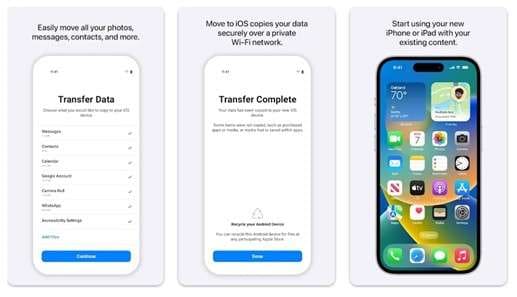
Pros
- Offers a fully automated transfer process, requiring minimal user input to complete the migration.
- Provides an Apple-supported solution, reducing risks of data corruption.
Con
- Requires a factory reset on the iDevices, making post-setup transfers impossible.
3. MobileTrans – Phone Transfer
Famous for its cross-platform compatibility, this tool provides a simple and effective way to move contacts. Without requiring factory resets, the MobileTrans App allows users to move data effortlessly. Supporting multiple file types, it is a top choice for learning how to contact transfer Android to iPhone. Unlike cloud-based solutions, it uses direct device-to-device transfer without data loss.
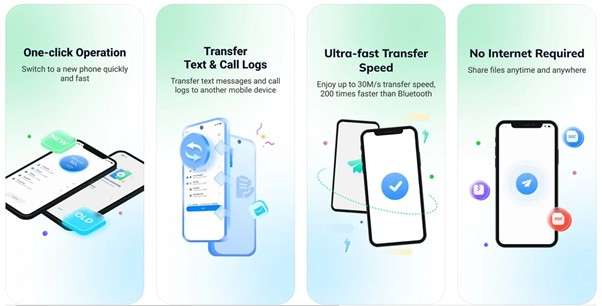
Pros
- Works with various phone brands and operating system versions without compatibility issues.
- Ensures quick transfers with minimal waiting time, even for large data sets.
Con
- The free version has limited functionality, requiring a paid version.
4. Google Account Sync
Designed for effortless integration, this approach offers a straightforward method to transfer contacts from Android to iDevices. By ensuring your contacts are synced with your Google account, you can easily access them on your iOS phone by adding the same account. This cloud-based approach eliminates the need for third-party applications or manual data transfers.
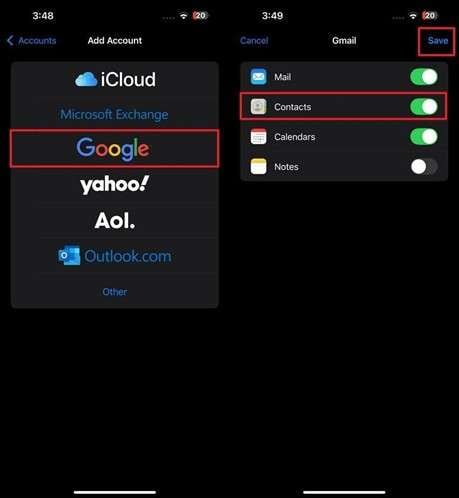
Pros
- Ensures contacts are consistently updated across both devices.
- Supports synchronization of other data types, such as calendars and notes.
Con
- It may lead to duplicate contacts if not managed properly.
5. Contact Transfer App [Android iOS]
A dedicated application to move your contact list across devices, it is a favored choice of many. Establishing a secure Wi-Fi connection facilitates direct device-to-device transfers of your address book. This approach ensures that sensitive information remains private during the migration process. To master how to shift contacts from Android to iPhone, this app is a recommended option.
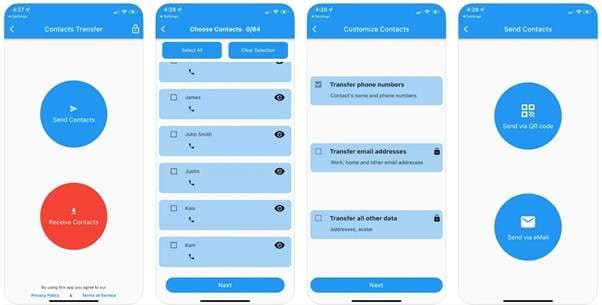
Pros
- Offers contact management features, allowing users to edit and organize contacts efficiently.
- Provides backup options to prevent data loss during the transfer process.
Con
- Requires both devices to be on the same Wi-Fi network, limiting flexibility.
6. SHAREit [Android | iOS]
Renowned for its versatility, it offers a convenient way to move contacts and other data across platforms. Utilizing a direct Wi-Fi connection enables swift data sharing without the need for cables or internet access. Beyond contact transfer, SHAREit supports various file types, including media, apps, and documents. Moreover, its user-based approach makes it a popular choice.
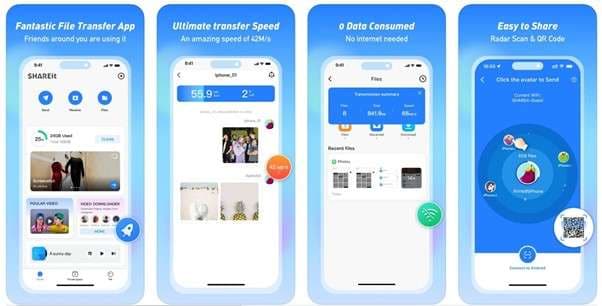
Pros
- Facilitates high-speed transfers, significantly reducing waiting times.
- Available for free, providing cost-effective data transfer solutions.
Con
- Contains in-app advertisements, which may disrupt the user experience.
7. Smart Transfer [Android | iOS]
Favored for its cross-platform capabilities, it offers a comprehensive solution for data migration. Utilizing Wi-Fi networks enables Smart Transfer to swiftly move contacts without the need for cables or internet access. Beyond that, it can share content ranging from documents to apps between devices. Plus, its privacy-centric focus makes it a good choice to export contacts from Android to iPhone.
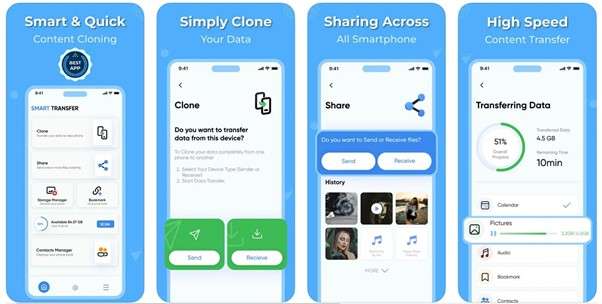
Pros
- Provides encryption to safeguard data during the transfer process.
- Supports large file transfers without imposing size limitations.
Con
- Requires a subscription to end the annoying ads this is full of.
8. Xender [Android | iOS]
With its high-speed file-sharing capabilities, Xender offers a versatile solution for transferring contacts from Android to iOS devices. The app relies on a direct connection between phones on the same Wi-Fi network to complete migration. Its support for most of the content in your mobile makes it a comprehensive solution for cross-platform data migration.
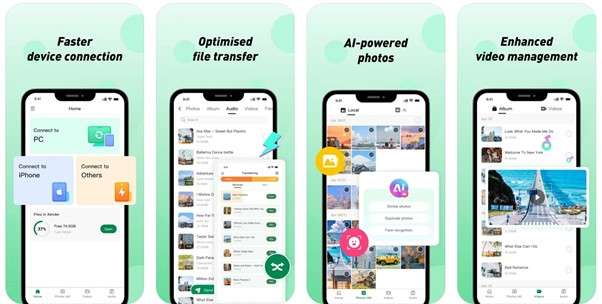
Pros
- Offers a built-in file manager for easy organization and access.
- Provides a free service without hidden charges or subscription fees.
Con
- Lacks cloud storage integration, limiting backup options for users.
9. Send Anywhere [Android | iOS]
Recognized for its straightforward and secure file-sharing capabilities, it provides a reliable content-sharing method. By generating a unique six-digit key for each transfer, it ensures that files are shared directly and privately. This approach not only maintains data privacy but also simplifies the transfer process. Its ease of sharing contacts and other files makes it a great option for the contacts to move from Android to iPhone.
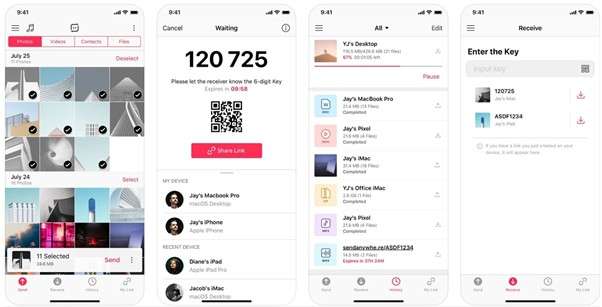
Pros
- Offers real-time file sharing, allowing for immediate access to transferred data.
- Does not require user registration, streamlining the setup and use of the app.
Con
- The 6-digit key for file access expires quickly, necessitating prompt action by the recipient.
10. Copy My Data [Android | iOS]
Popular for its simplicity and efficiency, the app offers a straightforward solution for transferring your essential data between phones. By connecting both devices to the same Wi-Fi network, users can effortlessly migrate contacts and other content. The app provides clear and step-by-step instructions to ensure a hassle-free experience, making everything simple.
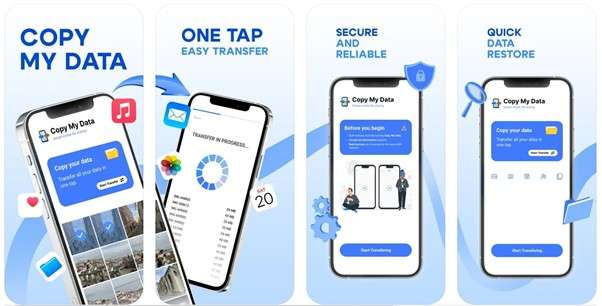
Pros
- Offers a lightweight application with minimal storage requirements.
- The app is completely free, without any hidden charges or in-app purchases.
Con
- Lacks the ability to preview and select specific files for transfer, leading to potential data overload.
Part 3. How To Transfer Contacts Using Dr.Fone – Phone Transfer
Choosing the right tool is important to ensure your phone book is fully moved to its new home without any issues. All the apps discussed have the potential to be the solution you seek, but it is given they are not all equal. Given below is a comparative table of all options to help you choose the app to transfer contacts from Android to iPhone:
|
App Name |
Data Types Supported |
Average User Rating |
Transfer Method |
Transfer Speed |
Ease of Use |
| Dr.Fone - Phone Transfer | 13+ types, like Contacts, Messages, Photos, etc | N/A | USB Cable | Fastest | Highest |
| Move to iOS | Contacts, Message History, Photos, Videos, Web Bookmarks, Mail Accounts, Calendars | 3.6/5 | Wi-Fi Direct | Moderate | Medium |
| MobileTrans – Phone Transfer | Contacts, Messages, Photos, Videos, Music, Apps, WhatsApp | 3.8/5 | Wi-Fi | Fast | High |
| Google Account Sync | Contacts, Calendar Events | N/A | Cloud Sync | Variable | High |
| Contact Transfer App | Contacts | 4.0/5 | Wi-Fi | Moderate | Medium |
| SHAREit | Photos, Videos, Music, Contacts, Documents, Apps | 4.5/5 | Wi-Fi Direct | Fast | Medium |
| Smart Transfer | Contacts, Photos, Videos, Calendars, Apps | 3.3/5 | Wi-Fi, Hotspot | Moderate | Medium |
| Xender | Photos, Videos, Music, Contacts, Apps, Documents | 4.1/5 | Wi-Fi Direct | Fast | Medium |
| Send Anywhere | Contacts, Photos, Videos, Music, Documents, Apps | 4.4/5 | Wi-Fi, Cellular Data | Moderate | Medium |
| Copy My Data | Contacts, Calendar, Photos, Videos, Music, etc. |
4.2/5 | Wi-Fi | Moderate | High |
Among the options discussed and compared, Dr.Fone - Phone Transfer stands out as the perfect choice. It is widely trusted by users across the globe and offers fast speed along with selective data migration. Plus, this program offers support for all major phone brands and platform types.
Detailed Tutorial on How To Transfer Contacts From Android to iPhone
The process needed to migrate your mobile content from one smartphone to another is a breeze with this robust tool. To find out how to send contacts from Android to iPhone, adhere to the following instructions:

Dr.Fone - Phone Transfer
1 Click to Copy One Phone to Another
- Move data between devices with different OSs, i.e. iOS to Android.
- Transfer contacts, SMS, photos, videos, music, and more types.
- Simple, click-through process
- Compatible with Android 14 (Win) and the latest iOS 18.
Step 1. Navigate to the Phone Transfer Option to Proceed
Get the operation going by running Dr.Fone – Phone Transfer on your system and approaching the “Toolbox” tab from the left-hand panel. Within this tab, click the “Phone Transfer” option and move to attach both of your smartphones to the computer.

Step 2. Assign Each Smartphone to Its Correct Location
Once the devices are recognized by the program, assign them their respective position. The Android phone with contacts should be the “Source,” and the targeted iOS device should be the “Destination.” Here, you can also hit the “Flip” button to interchange the position between attached devices.

Step 3. Mark the Desired Data Categories and Start the Transfer
Following that, select the content you wish to move to the iOS device from the screen. Here, ensure the “Contacts” category is among the chosen data before tapping the “Start Transfer” button. The operation will take a few moments to complete, after which you can conclude the task.

Conclusion
In summary, finding the best app to move contacts from Android to iPhone is essential to secure peace of mind. Among the top solutions, Dr.Fone - Phone Transfer stands out with its fast speed and broad data support. Unlike many alternatives, it ensures an effortless and secure migration of the desired without data loss on the receiving side.
This robust program delivers a comprehensive and hassle-free solution, regardless of what you are moving between devices. Hence, Dr.Fone is the ideal choice if you want efficiency, reliability, and ease of use. Download it today and experience a smooth transition between devices without the usual complications or limitations of other methods.
iPhone Contacts
- Back up iPhone Contacts
- Manage iPhone Contacts
- 1. Export Contacts from iPhone
- 2. Manage iPhone Contacts
- 3. Find and Merge Contacts on iPhone
- 4. Share Contacts on iPhone
- 5. Get iPhone Contacts from iTunes
- 6. Export iPhone Contacts to CSV
- 7. How to Export iPhone Contacts to a VCF|vCards
- 8. Delete Contacts from iPhone
- 9. Full Guide on Managing iPhone Contacts
- 10. Print Contacts from iPhone
- 11. View iPhone Contacts on Computer
- 12. Edit/Delete/Merge Contact on PC
- Recover iPhone Contacts
- 1. Recover Deleted Contacts on iPhone
- 2. Recover iPhone Deleted Text Message
- 3. Recover iPhone Deleted iMessages
- 4. Recover iPhone Deleted Photos
- 5. Recover Permanently Deleted Data
- 6. FonePaw VS Dr.Fone
- 7. See Blocked Messages on iPhone
- 8. Recover Data from Dead iPhone
- 10. Recover iPhone Deleted Text Message
- 11. Recover Contacts Without Backup
- Transfer Contacts from iPhone
- 1. Sync iPhone Contacts to Outlook
- 2. Transfer Contact without iCloud
- 3. Transfer from iPhone to iPhone
- 4. Transfer Contact With/Without iTunes
- 5. Transfer Contact from iPhone to Android
- 6. Sync Contacts from iPhone to iPad
- 7. Export from iPhone to Excel
- 8. Transfer Contact from iPhone to PC
- 9. Copy Contacts from iPhone to SIM
- Transfer Contacts to iPhone
- 1. Android to iPhone Transfer Apps
- 2. Transfer from Android to iPhone
- 3. Transfer from Android to iPhone XS
- 4. Transfer from Huawei to iPhone
- 5. Transfer from Sony Xperia to iPhone
- 6. Transfer from Samsung to iPhone
- 7. Import Contact from Excel to iPhone
- 8. Import Contact from Gmail to iPhone
- 9. Import Contacts to iPhone
- 10. Sync Outlook Contacts to iPhone
- 11. Transfer Contact from PC to iPhone
- iPhone Contacts TiPs



















James Davis
staff Editor