[4 Methods] Data Transfer From Sony to Samsung Phone
Jul 12, 2024 • Filed to: Data Transfer Solutions • Proven solutions
Are you switching from a Sony to a Samsung smartphone? Stunning displays, powerful processors, and cameras are a few reasons many users upgrade from Sony. While the new features are exciting, one crucial question remains: how do you move all your data? Photos, contacts, messages, apps – are all important, and losing them in the transition is the last thing you want.
Doing so is easy, but data transfer from Sony to Samsung devices can be slow and tricky due to app compatibility unless you have the right tools.
We've put up this guide to help you find which solution suits your needs. We will walk you through various methods to transfer data from Sony to Samsung phones. So read on and learn how to use the built-in Samsung Smart Switch, popular third-party tools like Dr.Fone, and more.

- Part 1: Transfer Data From Sony to Samsung Using Smart Switch
- Part 2: One-Click Data Transfer From Sony to Samsung Using Dr.Fone

- Part 3: Move Data From Sony to Samsung Using Google Account
- Part 4: Transfer Contacts From Sony to Samsung as vCard File
Part 1: Transfer Data From Sony to Samsung Using Smart Switch
Most users naturally gravitate towards Samsung's Smart Switch when switching to a new Galaxy device. This built-in app removes the hassle of transferring data from your old phone, even if it's an Android from another brand like Sony or even an iPhone. It streamlines the entire process, making data transfer from Sony to Samsung easy.
The best part? Smart Switch packs a powerful punch, effortlessly transferring several types of data, including contacts, photos, and most app data. Also, Smart Switch doesn't just offer convenience - it is also flexible. Choose the method that suits you best: transfer data wirelessly via WiFi, connect your devices with a USB cable, or use a PC/Mac.
Getting started is easy! Just download and install the Smart Switch app on your Sony and Samsung phones. Then, follow these steps to transfer data from Sony to Samsung with Smart Switch:
- Step 1: On the Samsung phone, go to Settings > Accounts and backup, then under the Smart Switch section, tap Bring data from old device to launch the Smart Switch app.
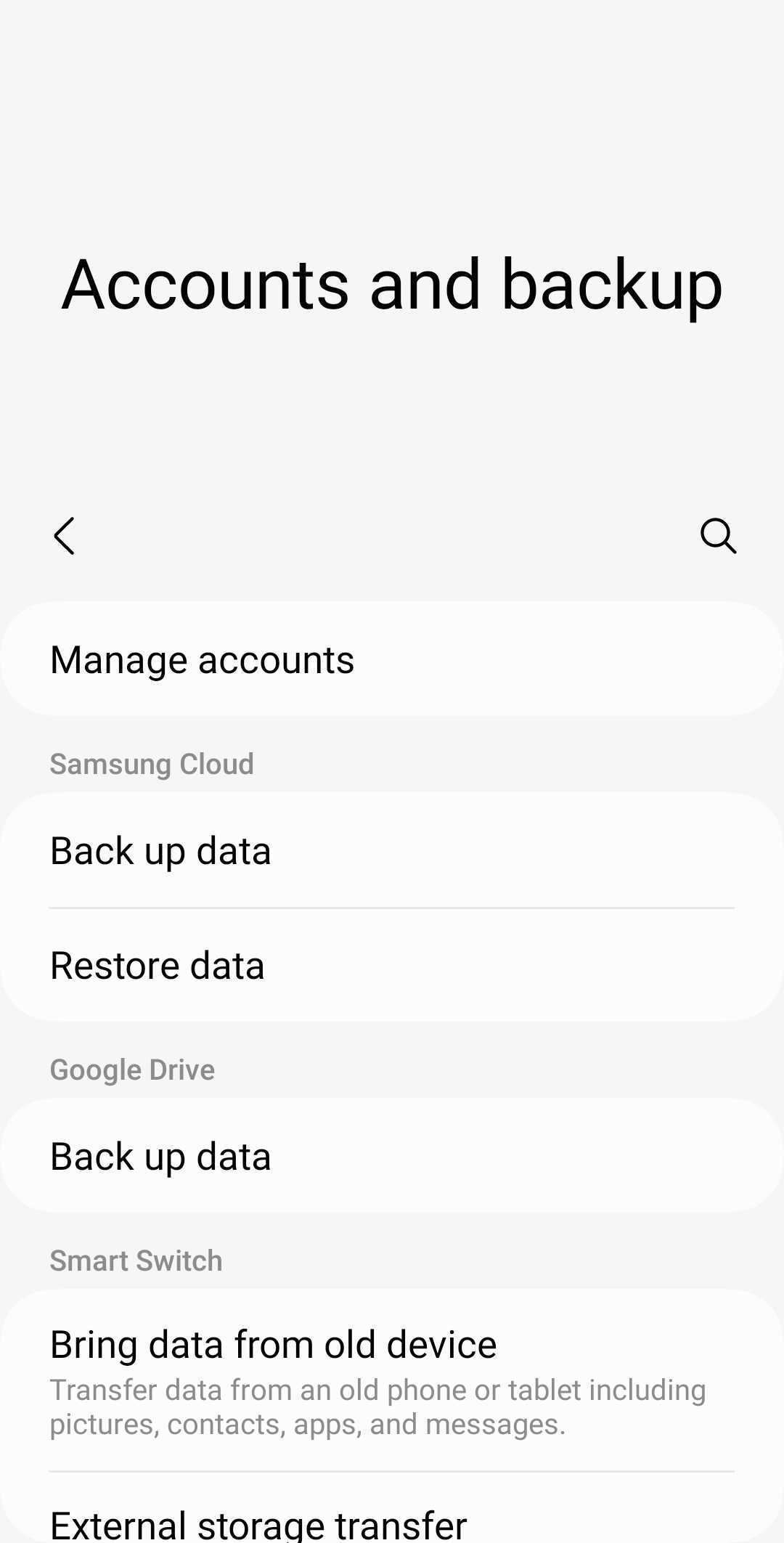
- Step 2: Select Receive data as the transfer mode.
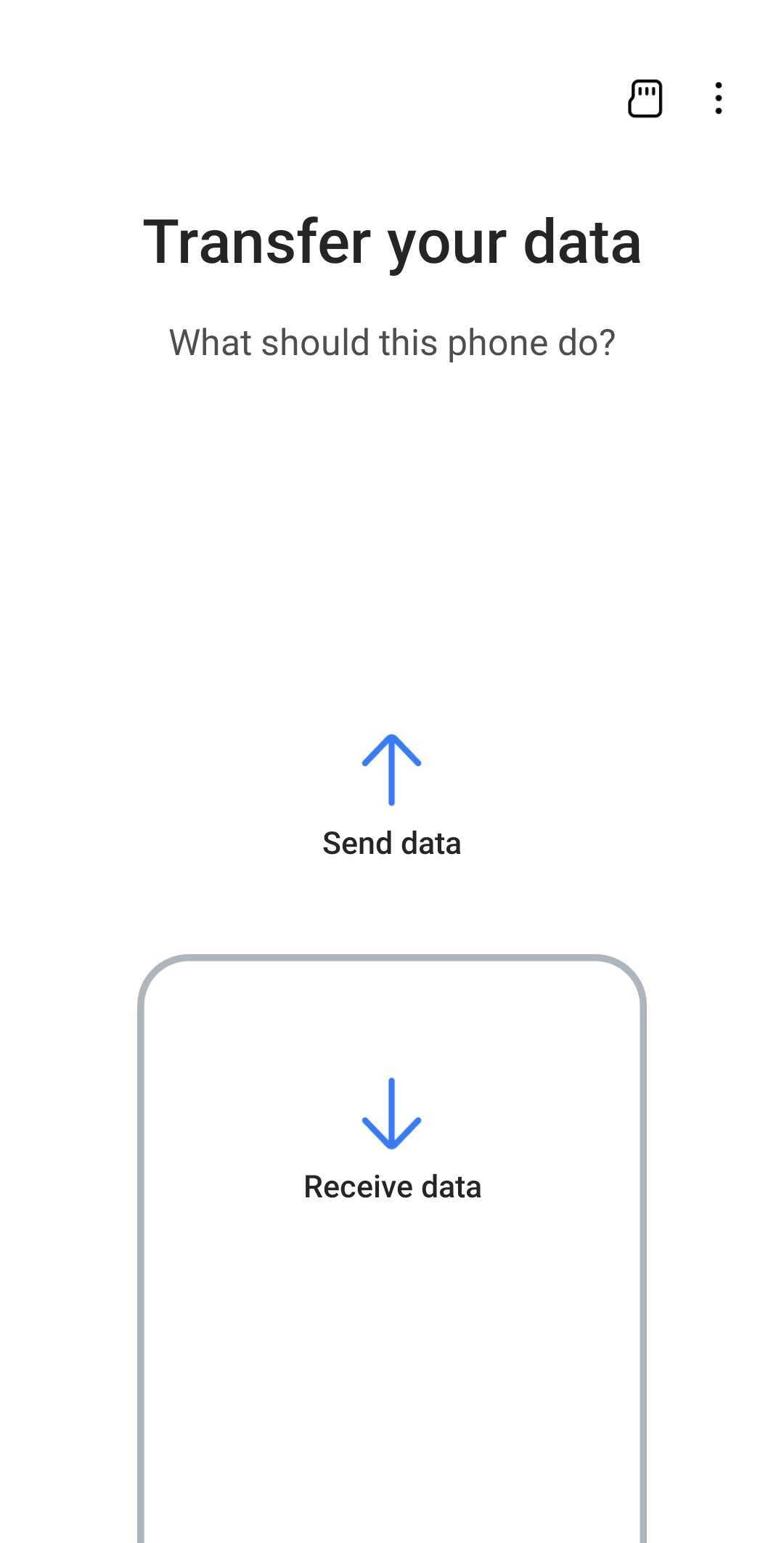
- Step 3: Select Galaxy/Android as the source device.
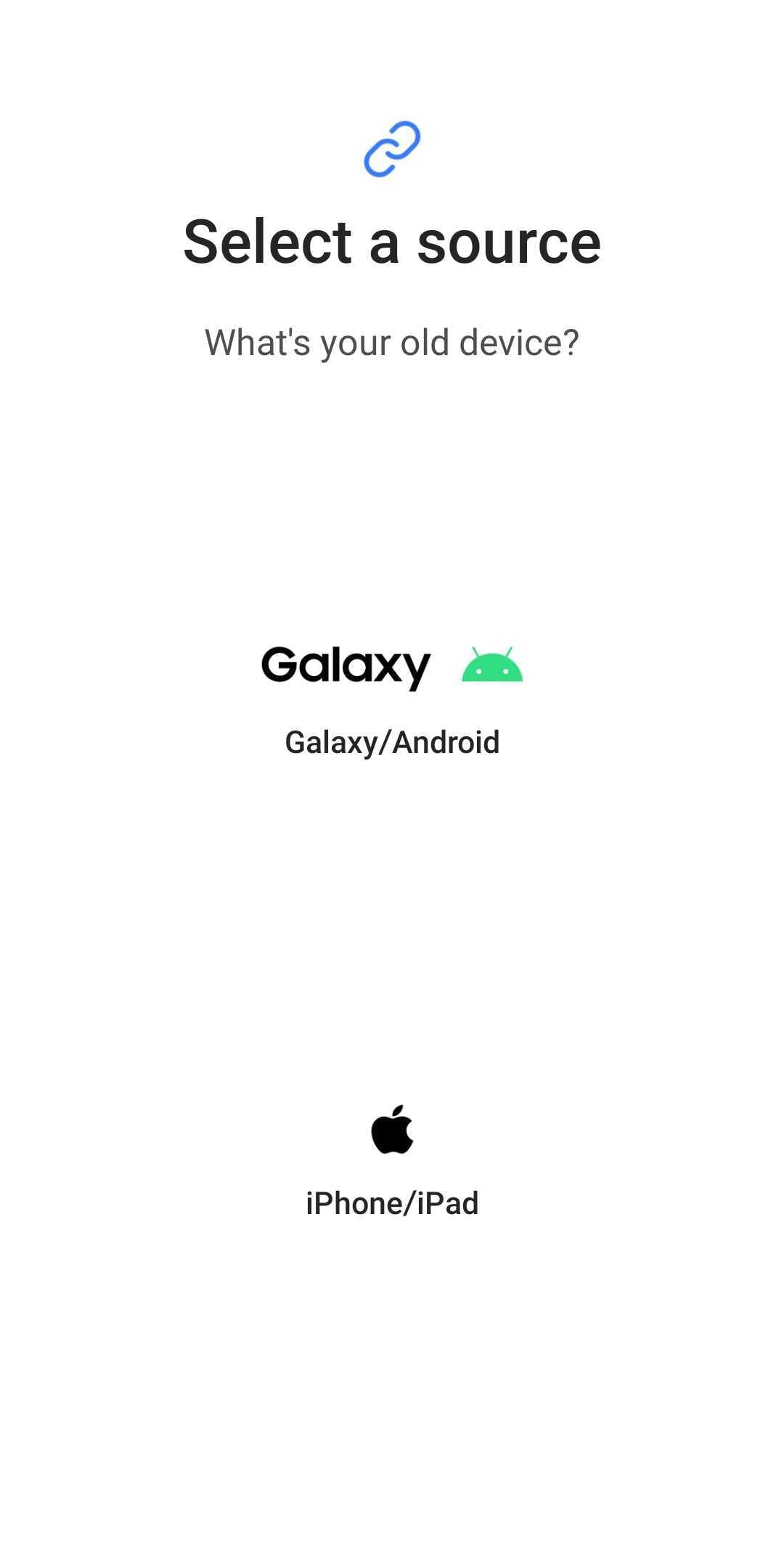
- Step 4: Select either Cable or Wireless in the Get Connected section.
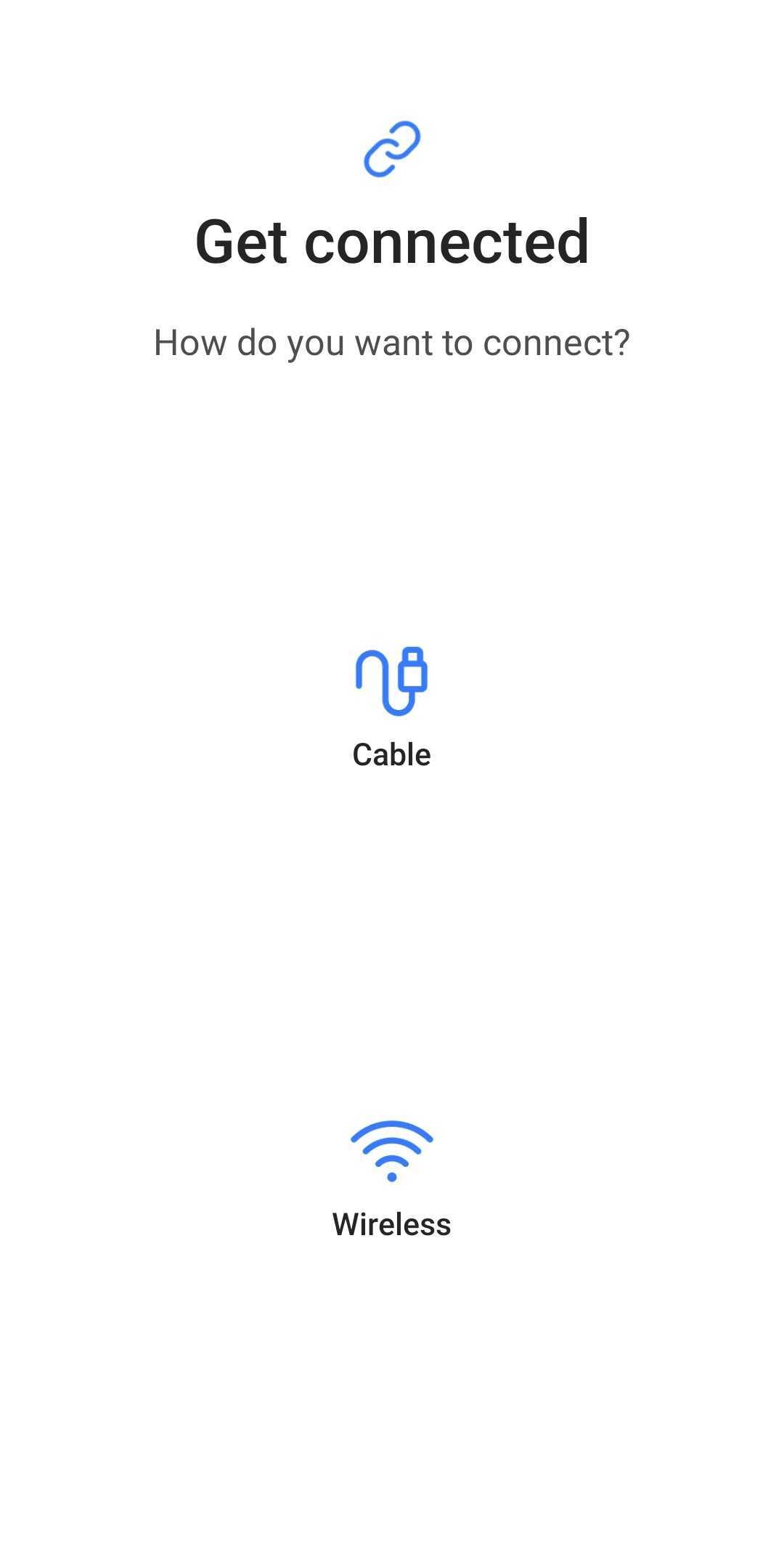
- Step 5: On your Sony phone, open Smart Switch and choose Send data.
- Step 6: Follow the on-screen prompts to choose data types and initiate the transfer.
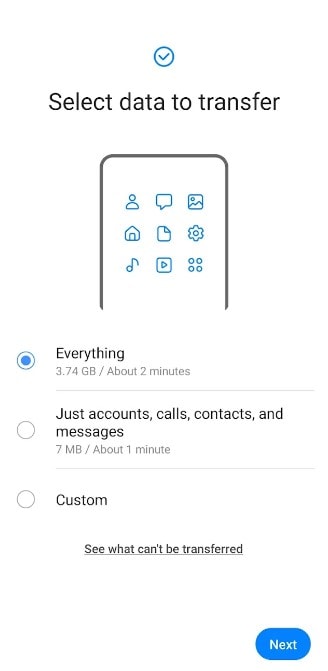
While Smart Switch offers a convenient method for data transfer from Sony to Samsung, its limitations can be frustrating. Moving data from Samsung to non-Samsung phones with Smart Switch is not currently supported. Additionally, encrypted app data, like WhatsApp chats and non-Google Play Store apps, might not be transferable. So, you'll need to reinstall such apps on your Samsung phone manually. Lastly, some users report long waits during file transfers.
And let's face it, waiting minutes or hours for your files to migrate isn't ideal. If you're looking for a faster, more versatile solution, consider venturing beyond Smart Switch. Third-party apps like Wondershare Dr.Fone can transfer data from Samsung to Sony and vice-versa between iOS and Android phones, regardless of brand.
Part 2: One-Click Data Transfer From Sony to Samsung Using Dr.Fone
While the built-in Smart Switch app for Samsung devices can be a decent option, it might not always meet your needs. On the other hand, Dr.Fone - Phone Transfer empowers you to transfer data from Sony to Samsung easily. It redefines the experience with its one-click simplicity, reliable performance, and comprehensive data support.
And no matter which phone you upgrade to, Dr.Fone - Phone Transfer tool has you covered. Whether you're transferring contacts from Sony to Samsung or swapping Samsung to a different brand, it's seamless. Bidirectional data flows freely between iOS and Android, too, making Dr.Fone one of the best data transfer apps in the market.
Here's what makes Dr.Fone stand out:
- • Cross-Platform Compatibility
It works with over 8000 devices across brands like Apple, Samsung, Sony, HUAWEI, OPPO, and more, ensuring compatibility with your existing phone and your new one.
- • Supports Multiple File Types
Transfer a maximum of 15 file types– contacts, messages, photos, videos, music, apps, and more – between any two devices, regardless of their operating systems. You can also use Dr.Fone for data transfer from Sony to Samsung, including your WhatsApp chats.
- • Fast Transfer Speed
Say goodbye to hour-long waits! Dr.Fone offers a fast transfer speed of under 3 minutes for most data types, making your switch easier.
- • Simple and User-Friendly
The intuitive interface guides you through the process, making it easy for beginners. Select the files you want to transfer, click a button, and then done.
Ready to migrate your data? Here's how to use Dr.Fone to transfer data from Samsung to Sony and vice-versa:
Steps To Transfer Data From Xiaomi to Samsung Using Wondershare Dr.Fone
- Step 1: Once downloaded, install and launch Dr.Fone on your computer. Connect your Sony and Samsung devices to your computer using USB cables.
- Step 2: Select Phone Transfer mode on the Toolbox home page.

- Step 3: Choose the appropriate transfer direction: Sony to Samsung or Samsung to Sony, depending on your needs.
-

- Step 4: Select the data types you want to transfer (contacts, messages, apps, etc.) and click Start Transfer.
-

- Step 5: Wait while the transfer is in progress. In just minutes, everything will be set up on your new device.
-

While Dr.Fone provides a powerful and flexible option, it may not be for everyone. Perhaps you're looking for a different solution that doesn't require installing additional software. Google Account can also be an alternative way to transfer data from Sony to Samsung. This next section will explore leveraging Google sync capabilities to migrate your phone's data.
Part 3: Move Data From Sony to Samsung Using Google Account
If you prefer your files on the cloud, data transfer from Sony to Samsung can be as simple as leveraging your Google Account. Google One, an Android subscription service, expands your storage beyond the free 15GB, letting you seamlessly migrate photos, videos, documents, and emails across Drive, Gmail, and Photos. Plans start at 100GB and up to 2TB, catering to diverse data needs.
Here's how to back up your Android phone's data to Google One for safekeeping and easy restoration:
- Step 1: Go to Settings > Google > Backup on your Sony phone.
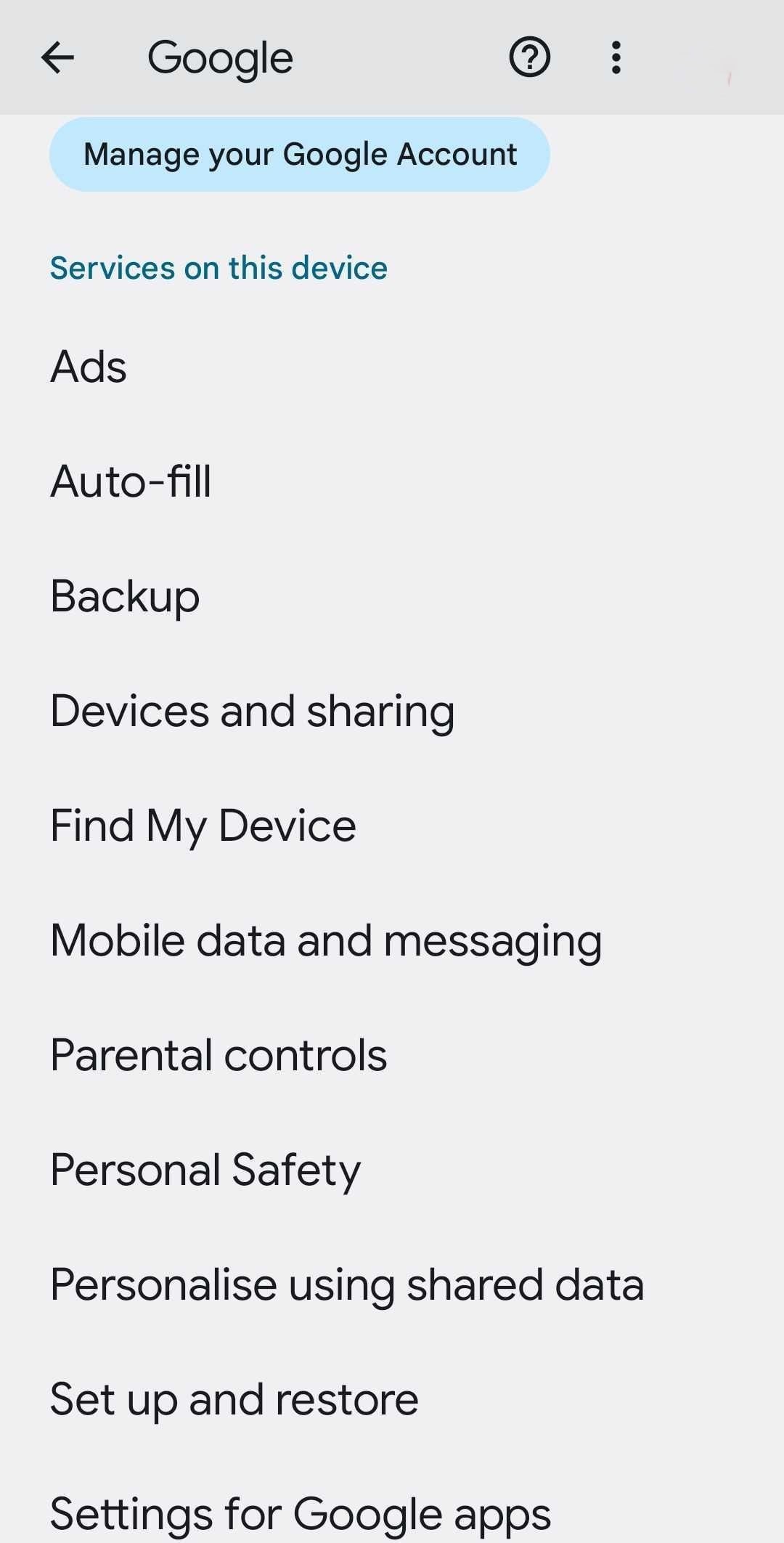
- Step 2: Toggle on Backup by Google One, then tap Back up now.
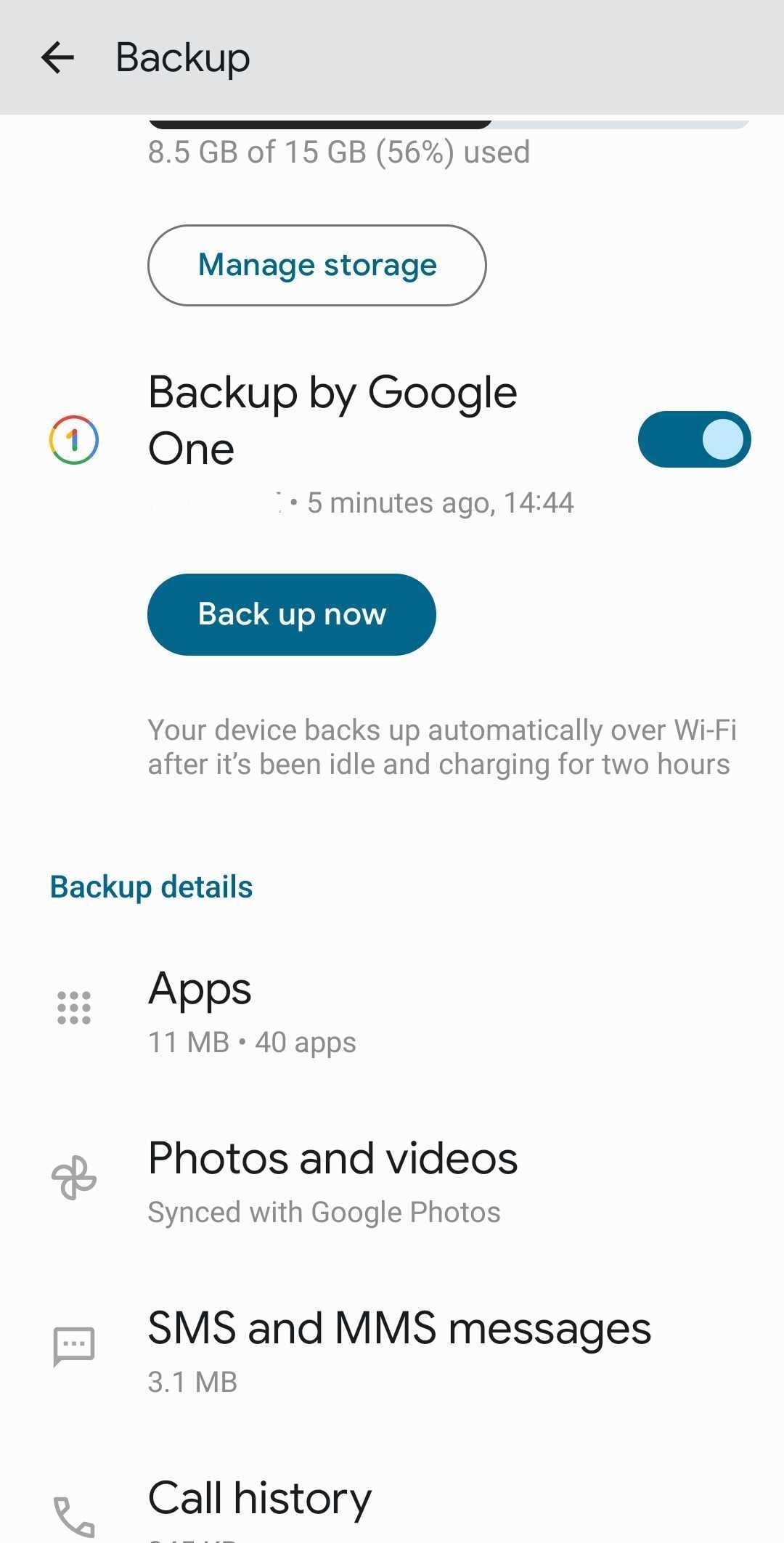
- Step 3: Scroll down and tap Google Account data, then toggle on the data you want to sync with your Google Account.
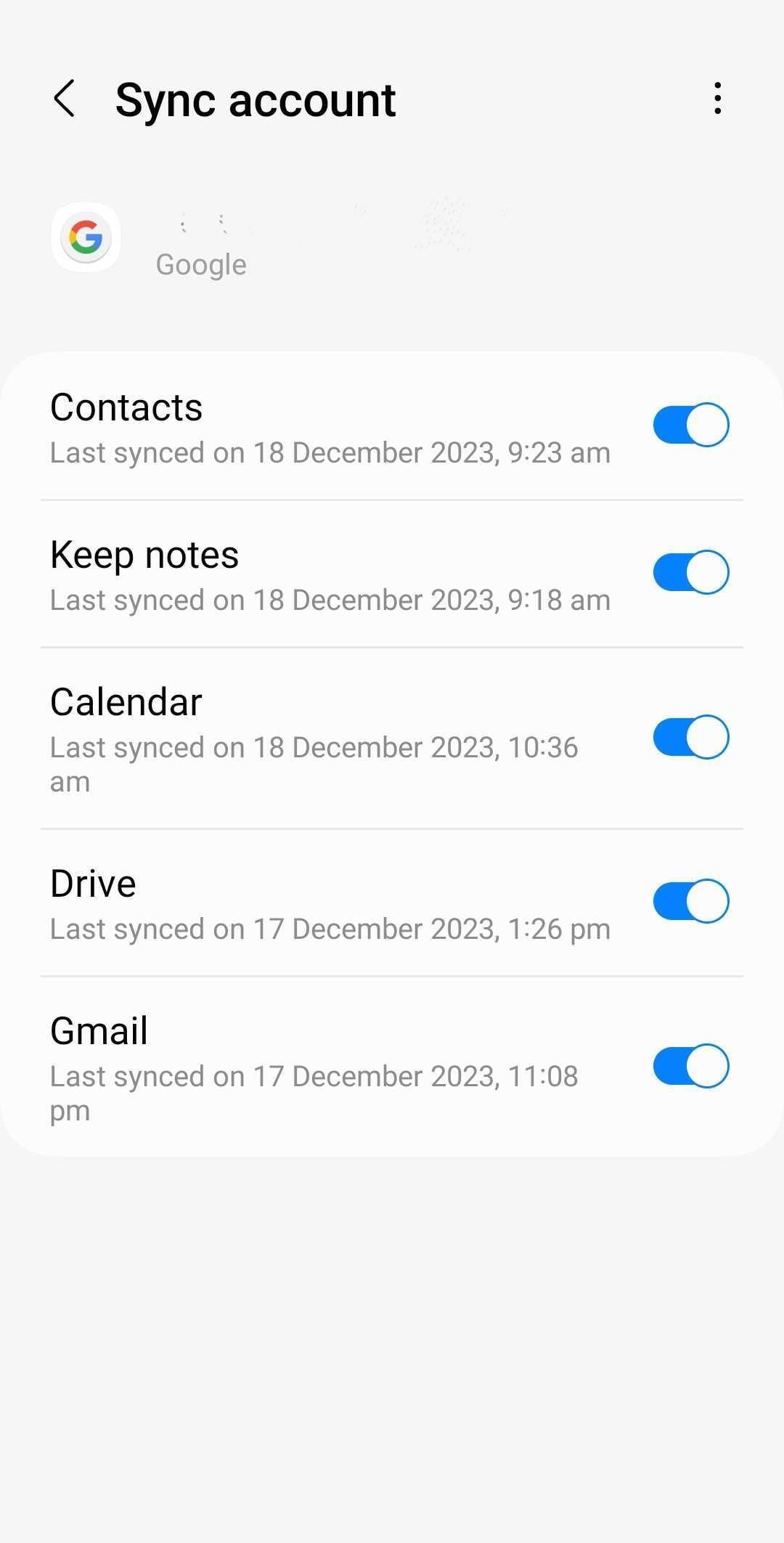
- Step 4: On your Samsung phone, sign in with the same Google account used on your Sony. During setup, restore from your backup when prompted. Select the most recent file and watch your data migrate.
While cloud storage, like your Google Account, offers security, its limitations deserve consideration. It requires internet access, and app-specific data like game progress might not be included. Next, restoring an extensive amount of phone data can take hours up to a day, and older Sony models might have compatibility issues. Finally, exceeding your 15GB free storage means upgrading to a paid plan.
Are you skipping a full data transfer? Only want to transfer contacts from Sony to Samsung devices? Sharing your contacts as a vCard file offers a quicker and more targeted approach. In the next section, we'll explore the vCard method in detail, guiding you through the process.
Part 4: Transfer Contacts From Sony to Samsung as vCard File
- Step 1: Open the Contacts app on your Sony Xperia, then go to Manage contacts and tap Import/Export contacts.
- Step 2: Choose Export, then select where to save the VCF file.
- Step 3: Share the vCard via Bluetooth, email, cloud storage, or onto an SD card for transfer to your Samsung phone.
- Step 4: Open the Contacts app on your Samsung Galaxy phone and tap the menu icon.
- Step 5: Go to Manage contacts > Import contacts.
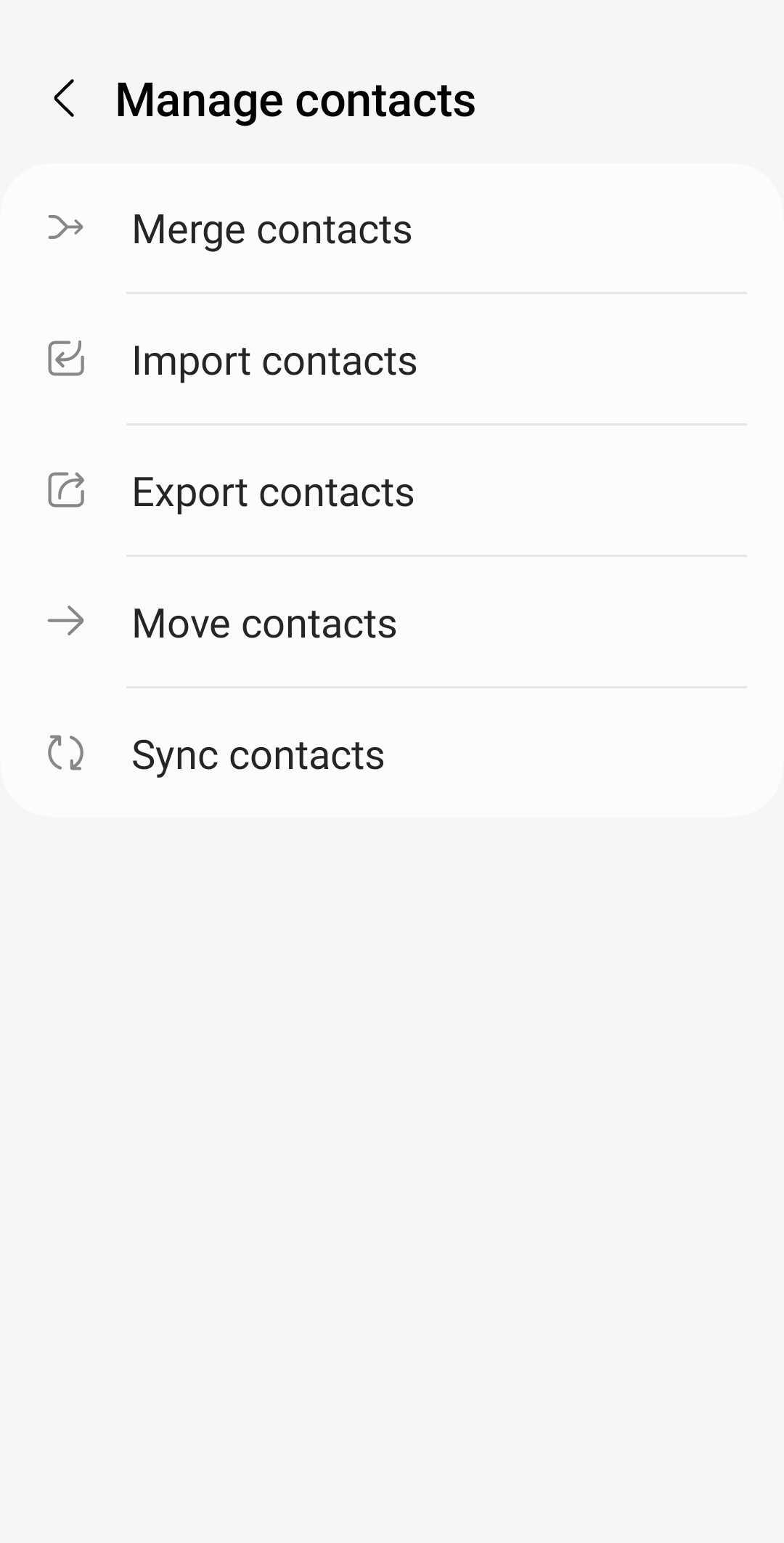
- Step 6: Choose where to import your contacts, then select the vCard file you received from your Sony Xperia.
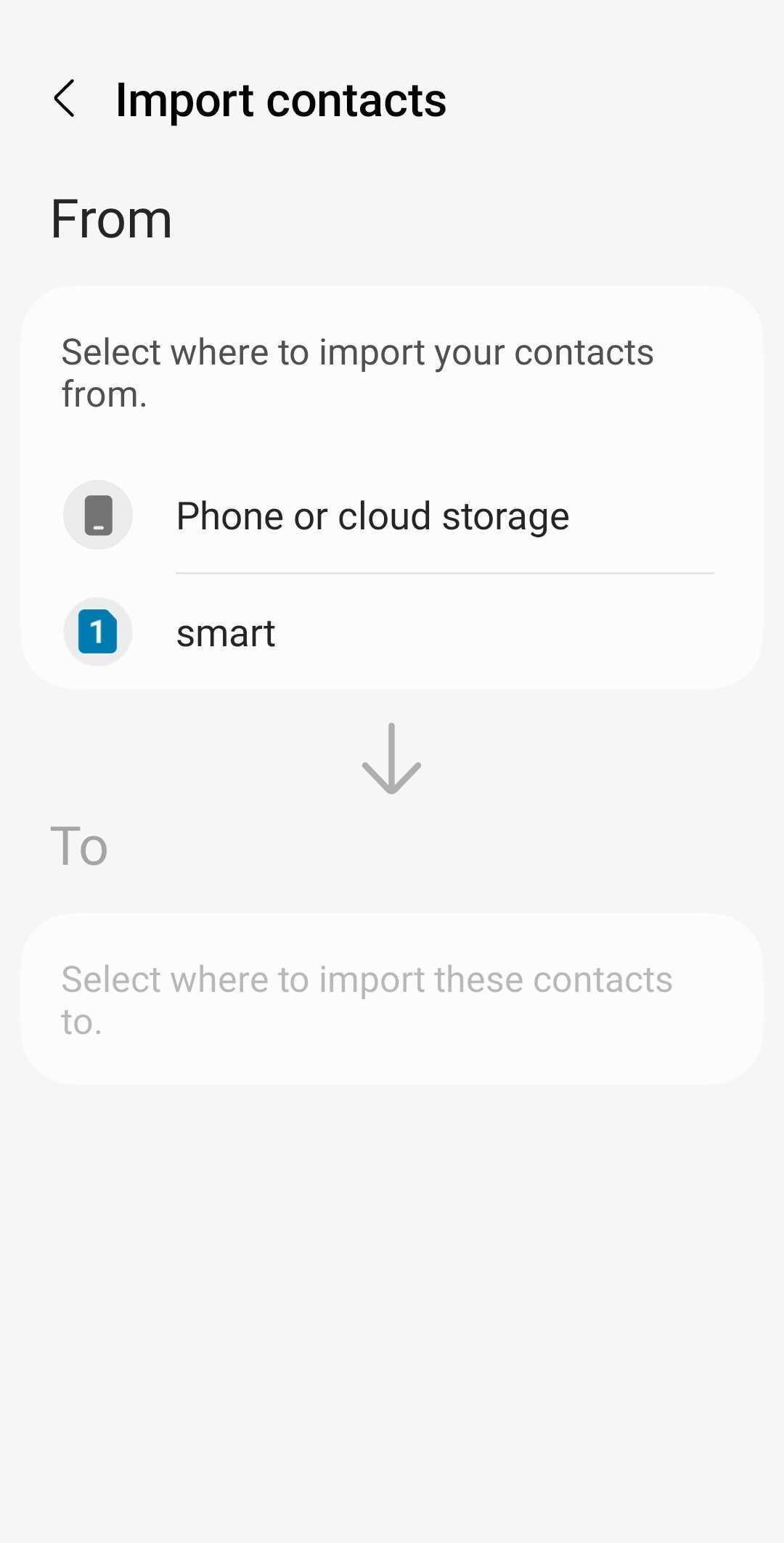
While vCard offers a simple way to transfer contacts from Sony to Samsung, its limitations can make it a less-than-ideal choice for moving data between Android devices. First, a vCard only exports basic contact information like name, phone number, and email. Other details like photos, notes, or address fields might not be preserved, leading to data loss.
Next, a vCard lacks flexibility compared to dedicated transfer tools. You'll need to manually export and import them on both phones, which can be unmanageable for large contact lists.
Conclusion
This article has equipped you with several methods to help you transfer data from Sony to Samsung devices. Smart Switch offers a built-in, user-friendly option for basic transfers. Dr.Fone - Phone Transfer emerges as one of the best alternatives for data transfer from Sony to Samsung for its ease of use, convenience, and cross-platform compatibility.
For cloud-savvy users, Google Accounts is a reliable storage for keeping and restoring your files. And for those managing their contact lists, the vCard file format remains a good alternative. But no one-size-fits-all solution exists. Pick the solution based on your needs and data volume.
Other Popular Articles From Wondershare
Samsung Transfer
- Android to Samsung
- 1. Transfer Content To Galaxy
- 2. Transfer Data from Android
- 3. Transfer Huawei to Samsung
- 4. Transfer Data from LG
- 5. Transfer from Xiaomi to Samsung
- 7. Transfer Data from Pixel
- 8. Transfer Google Nexus to Samsung
- 9. Transfer Data from Motorola
- 10. Transfer Data from Sony
- iCloud to Samsung
- iOS to Samsung
- 1. Transfer Photos from iPad
- 2. Transfer Music from iPod
- 3. Switch from iPhone to Samsung
- 4. Switch from iPhone to Samsung S
- 5. Transfer from iPhone to Samsung
- 6. Transfer WhatsApp from iPhone
- 7. Transfer WhatsApp to Samsung S10
- Samsung Switch
- 1. Samsung Smart Switch Backup
- 2. Smart Switch
- 3. Samsung Switch Alternative
- 4. Samsung Smart Switch Solution
- Samsung to Android
- 1. Transfer Photo to Samsung
- 2. Transfer Everything to Samsung S8
- 3. Transfer Data from Samsung
- 4. Transfer Music to Samsung
- Samsung to iOS
- 1. Transfer Data to iPad
- 2. Transfer Photos to iPhone
- 3. Samsung to iPhone Transfer
- 4. Transfer Contacts to iPhone
- Samsung Tips
- 1. Fix Samsung Brick
- 2. Play Flash on Samsung
- 3. PC Suites for Samsung
- 4. Track Samsung Lost Phone
- 5. Top 10 Samsung Music Players
- 6. Take Screenshots on Samsung J5
- 7. Top 6 Video Calling Apps
- 8. Remove Google Account Bypass
- 9. Bypass Lock Screen Pattern
- 10. Uninstall an App from Samsung
- 11. Import Contacts to Samsung
- 12. Transfer Photos to Chromebook?
- 13. Transfer Data to Another Phone
- 14. Transfer Photos to Samsung
- ● Manage/transfer/recover data
- ● Unlock screen/activate/FRP lock
- ● Fix most iOS and Android issues
- Transfer Now Transfer Now






Alice MJ
staff Editor