How to Play PC Games on Android?
Oct 24, 2025 • Filed to: Phone Mirroring Solutions • Proven solutions
Dr.Fone Basic:
Better Control for Your Phone
Manage, transfer, back up, restore, and mirror your device
Most of us have spent our childhood across a variety of games and adventures, where a series of different games became a sensation of the juvenile throughout the globe. Computers entered the community in the late 20th Century and started to become common in the early 21st Century. With the acceptance of computers as an everyday accessory, they became quite a sensation in the youth. For people who are in their 20s, they have quite a memoir of different PC games they played across their PC. With time, their gameplay enhanced, and people moved towards better and superior PC games. Throughout the progression, a smartphone built their foundations and integrated into the lives of the people to a greater extent. Many people who have had spent their childhood and teenagers over a PC expressed shifting to smartphones due to portability. However, many users still remember the games they played across their PC. For that, different applications and software provided them the ability to play PC games on Android. This article considers discussing these platforms and presenting a detailed guide on robustly managing such situations and effectively play PC games on Android.
Part 1. What old PC games can be played on Android?
We all believe in evolution and have endorsed it within our lives. Regardless of this fact, there are a series of different things that we never consider replacing. Mobile games would be improving, but there are a few classics that are believed to be irreplaceable. For people who have spent most of their childhood in such games identify the significance of such games. Playing such games over your Android would not be a bad experience. Android has provided variety and expansive utility to its users. Considering this, there is a very exemplary list of ported retro games from consoles and PC that can be played and streamed across an Android smartphone.
Over the question of quality and usability, these games have been covered to their maxim and are provided under the same graphics and formations, making them true to their primitive version. Playing such retro PC games over an Android game is one impressive sensation of a gamer. It is an undeniable fact that people would definitely cherish their past. Thus, this article discusses a few games that have been considered being played over an Android phone.
- NetHack – This game has been among the first open-source game released during the late 1980s.
- 1942 Mobile – An old-school arcade shooting game developed by Capcom.
- Ghosts ‘N Goblins Mobile – The most significant classic game title developed by Capcom.
- Blazing Star – One of the best 2D side-scrolling shooting game presented by the Neo Geo gaming system.
- Karateka Classic – A kung-fu classic that was among the first game to present the genre.
Part 2. Play PC games on Android with 'Emulator.'
Emulators are believed to present users with a platform to run their Android phones over a PC. However, they can also be used the other way round. Users who consider playing different games across their Android phones that were available on PC should opt for such emulators. The use of emulators promotes ease and accessibility for users. However, if you are in search of the best platform that allows you to play computer games on the phone, you should consider using the following exceptional platforms. These platforms are quite authentic in nature and are used throughout the world for a variety of different purposes.
DOSBox
DOSBox is believed to promote the best services in featuring Android devices and allowing them to play different PC games over a smaller device. However, setting up such a device is not considered quite easy. Thus, there are a series of different steps that are to be supposedly followed for allowing you to successfully set up the platform without any hassle.
Step 1: You need to install DOSBox Turbo developed by Fishstix from Google Play Store. For that, you may need to pay the price. However, many people have presented the availability of free platforms providing DOSBox ports. The major drawback of these ports there lacks eligibility.
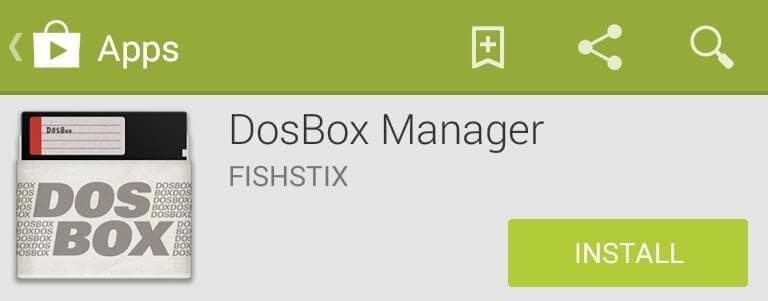
Step 2: Following this, you need to install DOSBox Manager, a proficient game manager that serves as a companion application to DOSBox Turbo.
Step 3: You need to download a few DOS games on the internet. However, it is to be kept in mind that these games are supported by DOSBox Turbo. This requires you to have proficient knowledge of the available games.
Step 4: You need to attach your phone onto a computer and access its SD Card root to create a new folder under the name "Dos." After that, you need to copy all the downloaded material of the games into the folder.
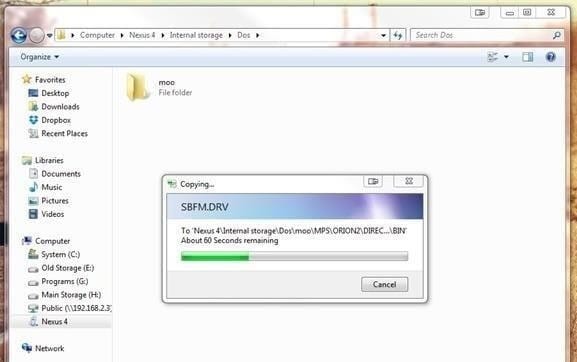
Step 5: Open DOSBox Manager on your phone and tap on the 'Default' profile for a while. With a new menu opened, tap on "Copy Profile" and create a new game profile with the name of your choice. After creating a new profile, you need to long-press the very profile and select the option of 'Edit Config' from the list. With a new screen opened, you need to configure your DOSBox.
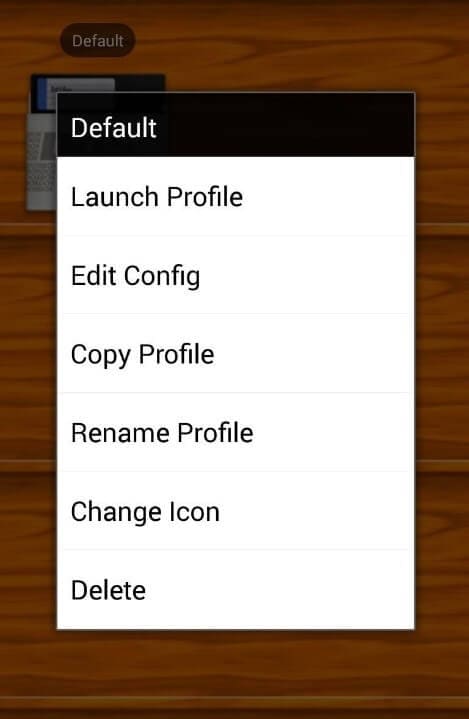
Step 6: Select the option of "DOSBox Settings" and move to the next window. Initially, you need to set the 'Memory Size' from the list of options into a value that you find appropriate for your device.
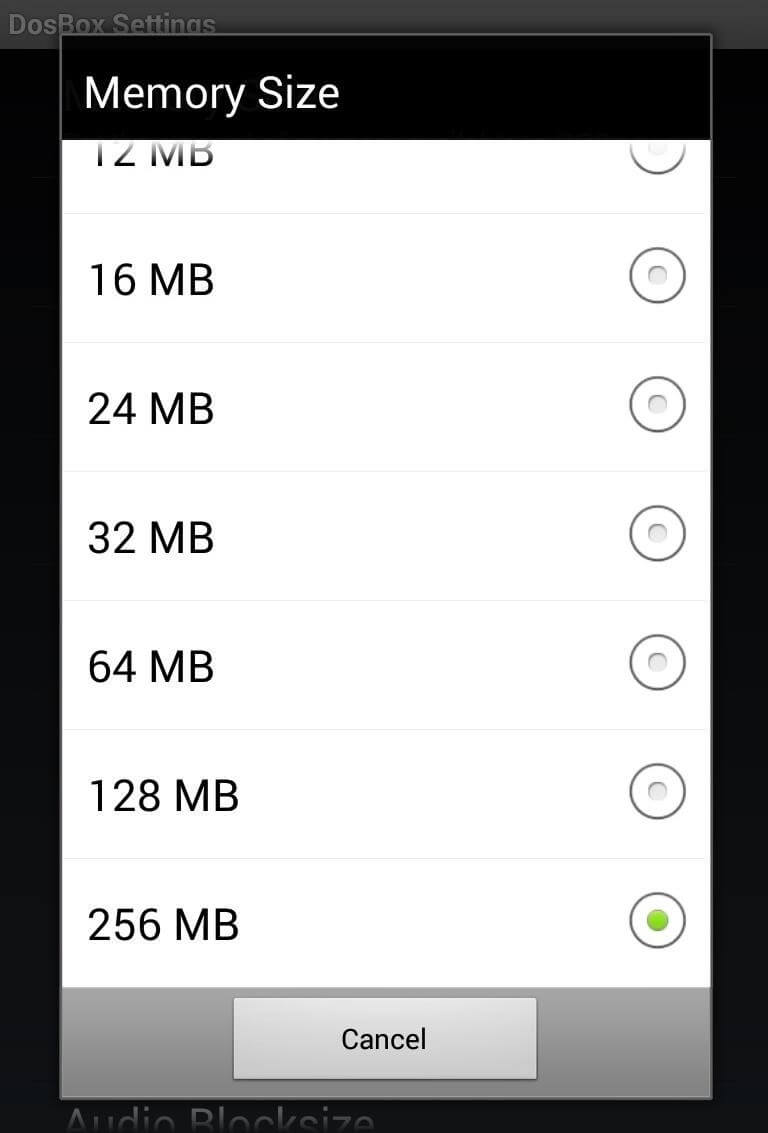
Step 7: In the “DOSBox Settings” menu, you will find another option of “Autoexec” consisting of a batch file that is responsible for mounting the SD Card. Add two other commands of “cd
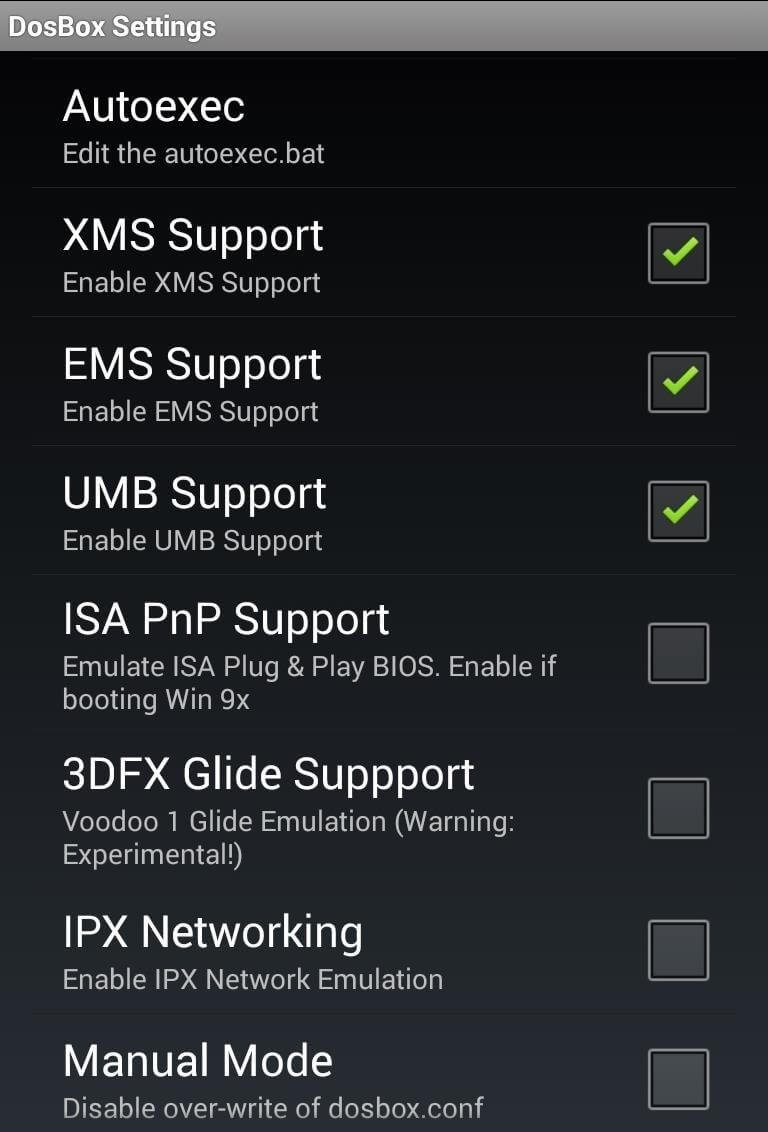
Step 8: In the "Edit Profile" section, it is important for you to set your own "Input Preferences." Following this, set the "Screen and Rotation Settings" with the option of "Screen Scaling" enabled.
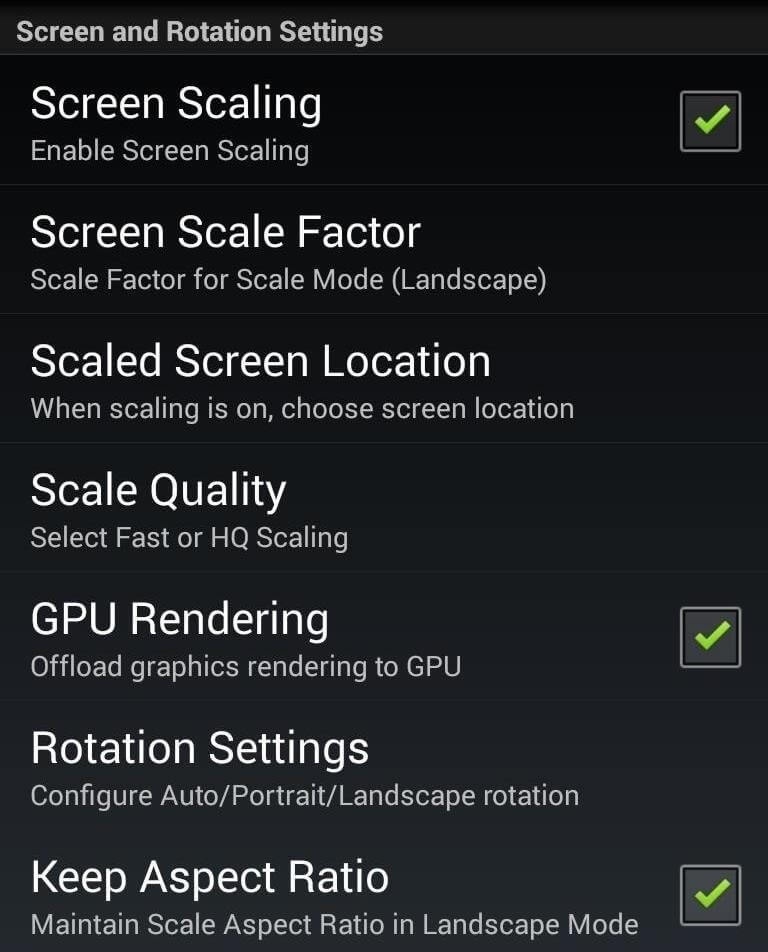
Step 9: You can now easily play the game by accessing the newly created profile on DOSBox Manager.
TeamViewer
In contrast to what DOSBox presented to you for streaming PC games on Android, there is another tool that can be considered an effective platform to stream PC games to Android. TeamViewer provides you an efficient platform where you can perform a series of different tasks along with streaming PC games. For that, you need to follow these steps to gain a better understanding of the system.
Step 1: You need to download and install TeamViewer on your Android device as well as the desktop.
Step 2: Have the applications launched on both devices and observe the account ID and password presented on the screen of your desktop.
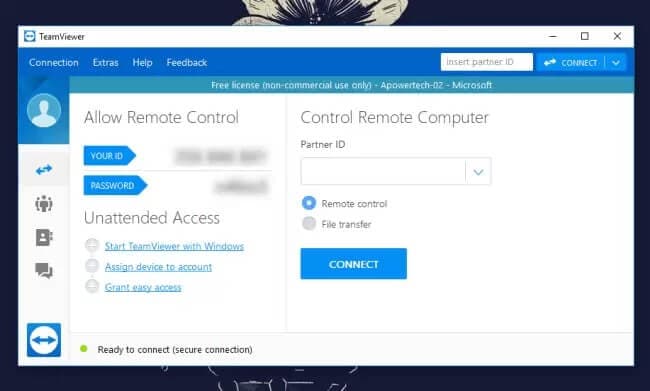
Step 3: You need to type in the Account ID in the section "Partner ID" of your Android application and tap on "Remote Control." With the appropriate password, you have successfully mirrored the screen of your PC onto your Android. You can now enjoy the gameplay across your Android device with the help of TeamViewer.
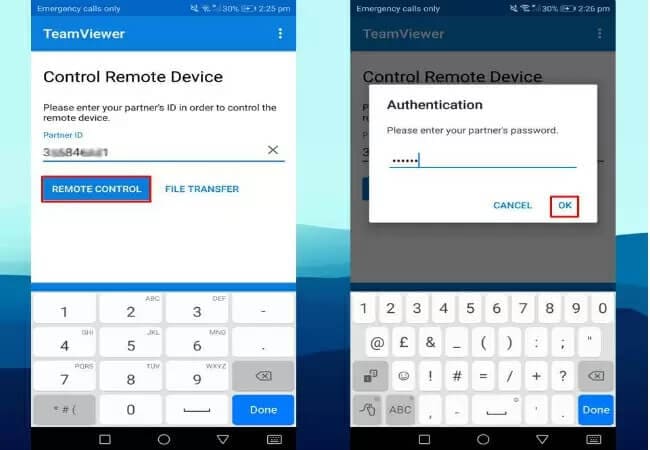
Part 3. Play PC games on Android with Game Streaming
Another appropriate remedy to playing PC games on Android is presented by Game Streaming platforms. There are a variety of applications available at large that provide such services. This article re-instates and discusses the significant guidelines to run them successfully.
Moonlight
Step 1: For using Moonlight, it is important to have the latest version of Nvidia GeForce Experience on your PC. Open the application and follow the "Settings" cog to the "Shield Tab." Turn on the 'GameStream' toggle button.
Step 2: Download and install Moonlight on your Android phone. Launch the app and observe a list of PCs with their GameStream enabled.
Step 3: You need to tap the PC you want to add by clicking on "Add Host." Add the PIN provided by Moonlight on your PC to establish a connection.
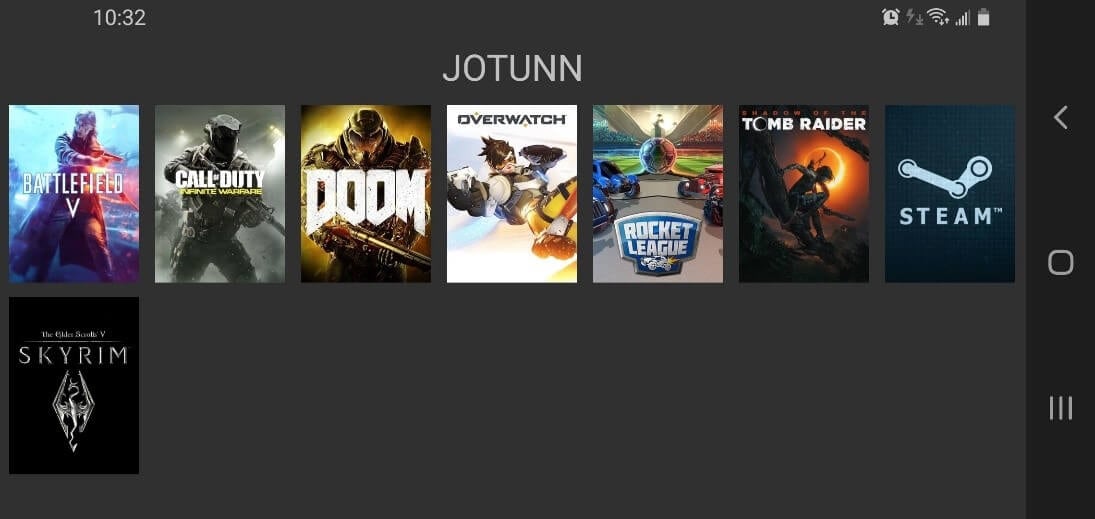
Remotr
This service comes up with a commemoration of a Windows client and an Android app.
Step 1: Download and install the Windows client on your PC and Remotr on your Android phone.
Step 2: Sign in with a single account over the tools. Remotr successfully streams devices because of this feature over local Wi-Fi networks.
Step 3: Select the PC in the list presented in the app.
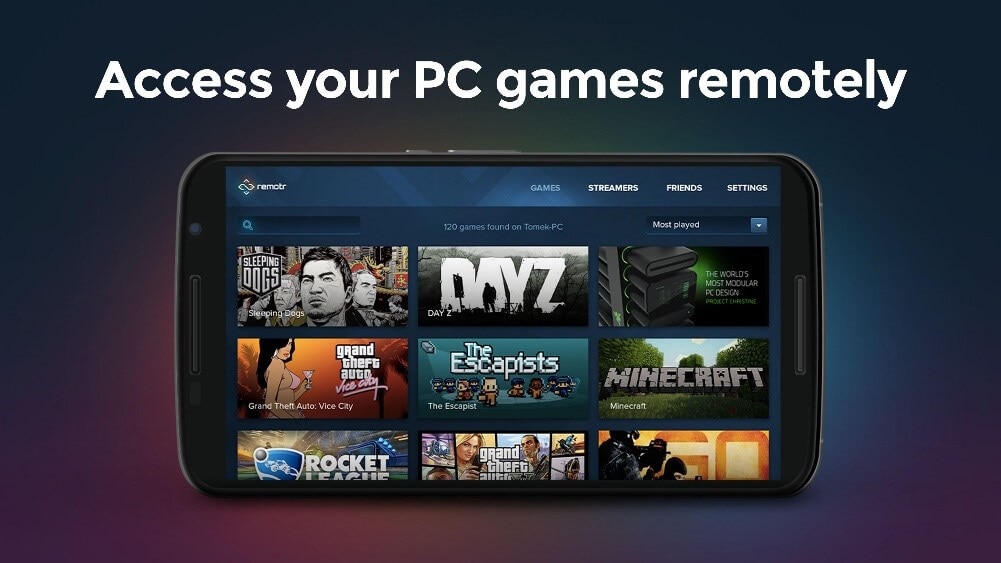
Conclusion
This article has provided you with a series of efficient solutions that can be brought up to play PC games on Android. You need to consider these platforms and their guidelines to grab a better understanding of the system and efficiently utilize them to either play or stream your PC games across the Android device.
Dr.Fone Basic:
Better Control for Your Phone
Manage, transfer, back up, restore, and mirror your device
You Might Also Like
Android Games
- Android GPS Fake
- 1. Play Pokémon Go with A Joystick
- 2. Fake GPS Grindr Android
- 3. Fake GPS location on Android
- 4. Manage Android Location Settings
- 5. Top 10 Fake GPS Loaction Apps
- 6. Fake GPS without Mock Location
- 7. Fake Android Location
- Best Android Games
- 1. Top 10 Best Android Hack Games
- 2. Adventure Games for Android
- 3. The Best Adult Android Games
- 4. 50 Best Android Strategy Games
- 5. Best Hidden Object Games
- Pokémon Go Tricks
- 1. Best Pokemon Go Hack for Android
- 2. List of Pokémon Go Joysticks
- 3. Use iSpoofer on Android
- 4. Best Pokemon Go joystick
- 5. Play Pokemon Let's Go Pikachu
- 6. Spoof Android GPS without Jailbreak
- 7. Ways for Pokemon Go Spoofing
- 8. Fake GPS of Pokemon Go
- Android Games Tips
- 1. Top Game Hacker Apps for Android
- 2. Use Keyboard and Mouse for Android
- 3. Play PC Games on Android
- 4. Run Android Apps without BlueStacks
- 5. Tips for Captain Tsubasa Players
- 6. Top Games on Android 2.3/2.2
- 7. Best 20 New Paid Android Games
- 8. Top 20 Android Bluetooth Games
- 9.Top 15 Fun Android Games
- 10.Best 20 Android Fighting Games
- 11.Top 20 Android Racing Games
















James Davis
staff Editor