
How to Fix Spotify Keeps Crashing? [Updated 2024]
Jul 25, 2024 • Filed to: Mobile Repair Solutions • Proven solutions
Does Spotify keep crashing on you again? This common glitch disrupts many users' music experiences.
But don't worry! Help is available.
Our guide roots about the causes and delivers practical solutions to keep your tunes playing smoothly.
We cover everything from simple solutions to comprehensive fixes. Thus, you can enjoy your music without interruption, no matter your device.
Whether you're using Android, iPhone, or desktop, our simple steps will help you resolve these frustrating crashes.
Follow our advice, and you'll understand why Spotify keeps crashing and how to prevent it in the future.
Let's get your Spotify running perfectly again!
Part 1. Why Does Spotify Keep Crashing?
Spotify keeps crashing for several reasons:
- Low Power Mode or Background App Refresh is off, which stops Spotify from running well.
- Not enough storage space on your device for Spotify to store songs.
- An outdated Spotify app or device might have bugs causing crashes.
- Network issues, for instance, a weak signal or Spotify server problems.
- Invalid settings or a system crash on your device can also cause Spotify to crash.
When Spotify shuts down, you may need to force-stop it. This clears minor flaws like corrupted cache and data.
Below are the proven ways to fix Spotify randomly closing on Android, iPhone, and desktop. Have a look at them!
Part 2.Solutions to Fix Spotify Keeps Crashing on iPhone
If Spotify keeps crashing iPhone, check the 3 solutions below to resolve the issue.
Solution 1. Log Out and Restart Your iPhone
If Spotify is crashing and you want a quick fix without third-party tools, log out and restart your device. Here's how to log out:
- Click "Your Library" at the bottom of your screen.
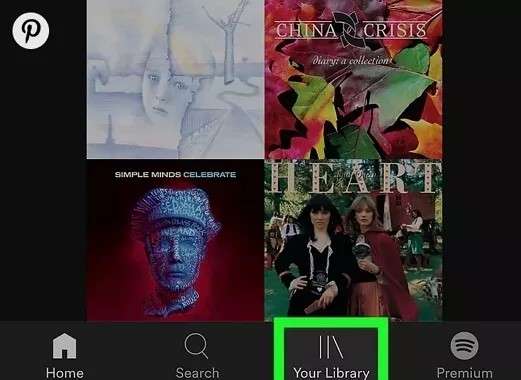
- Click the gear icon (Settings) in the top right corner.
- Scroll down and tap "Log Out".
After logging out of your account, restart your iPhone. Then, log in again to check if the issue is solved.
That's all about this method! Next, let’s move to another solution.
Solution 2. Update the Spotify App on Your iPhone
Next, ensure you have the latest Spotify version on your iOS device, especially if auto-update isn't enabled. To update Spotify:
- First, open the App Store.
- Next, tap the Updates icon at the bottom right.
- Find Spotify and tap Update.
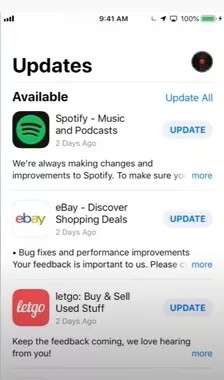
We have covered everything about this solution. Let's discuss the following solution to fix the Spotify app crashing issue.
Solution 3. Reinstall the Spotify App
If Spotify keeps crashing, a fresh install might help. To reinstall Spotify:
- Firstly, press and hold any app icon on the Home screen until the icons jiggle.
- Secondly, tap the X on the Spotify app icon.
- Then, confirm by tapping Delete.
- Open the App Store.
- Tap Search at the bottom.
- Now, enter "Spotify" in the search bar and select it from the results.
- Then, tap Get or the Cloud icon to download.
- If asked, add your Apple ID password to install.
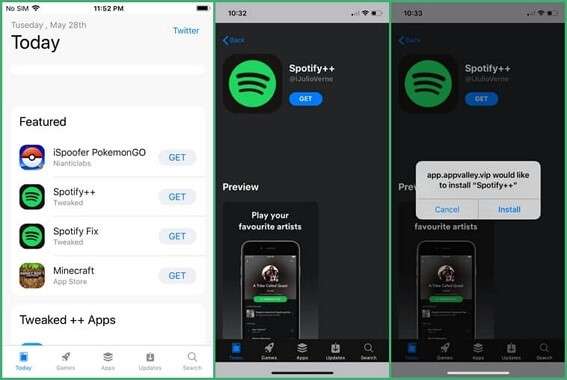
We have discussed all the 3 solutions to resolve the issue of Spotify closes randomly on iPhone.
What if you're an Android user and facing the same problem? Fret not! The next part is for you.
Part 3.Solutions to Fix Spotify Keeps Crashing Android
If Spotify crashing Android device, try the below solutions to fix the problem.
Solution 1. Force Stop the Spotify App and Restart
If Spotify keeps crashing, try forcing the app to close for a fresh start. Here’s how:
- Open Settings and tap on Apps.
- Tap More, then find and select Show System Apps.
- Scroll to find Spotify.
- Tap on Force Stop.
- Reopen Spotify to see if it’s working properly.
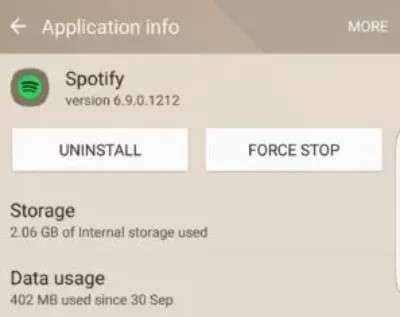
That's it! If you have force-stopped the app, but the issue persists, proceed to the next method.
Solution 2. Log Out and Restart Your Phone
If Spotify closing on its own after you try previous steps, restart your device, as it often resolves various issues.
To log out of Spotify on your Android:
- Tap "Your Library" at the bottom of your Spotify screen.
- Click the gear icon (Settings) in the top right.
- Scroll down and click "Log Out."
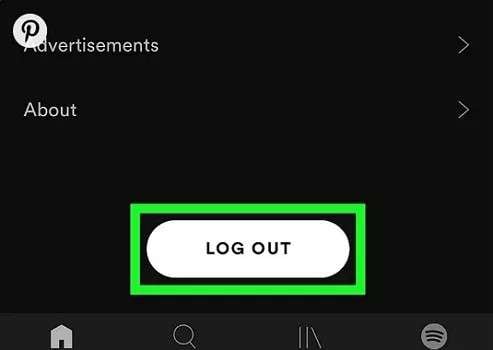
- To restart your Android:
Below are the steps to restart your Android device.
- Hold the Power button until you see the Restart option.
- Tap "Restart."
- Once your phone restarts, log back into Spotify and check if it still crashes.
If this method doesn't work, jump to the next solution.
Solution 3. Update Your Spotify App on the Android Device
Ensure your Android has the latest Spotify version, as outdated apps can crash. To update Spotify:
- Open the Google Play Store.
- In the upper left corner, tap the menu icon.
- Select "My Apps and Games."
- Check for Spotify updates.
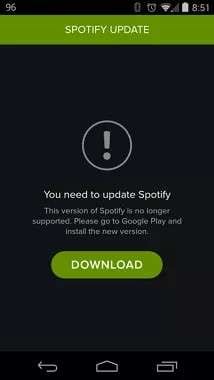
Hopefully, the fixes described above will help you resolve the issue of Spotify crashing.
What if you are using the Spotify app from a desktop, and the app keeps crashing? Worry not! Just move to the next part of our discussion.
Part 4.Solutions to Fix Spotify Crashing Issue on Desktop
If Spotify keeps crashing on Windows 10, whether on a PC or tablet, try these solutions to fix it.
Solution 1. Log Out and Restart Your Computer
If Spotify crashing PC while playing songs, try logging out. Click the downward arrow in the top right corner and select "Log Out." Restart your computer, then log back in to see if the problem is fixed.
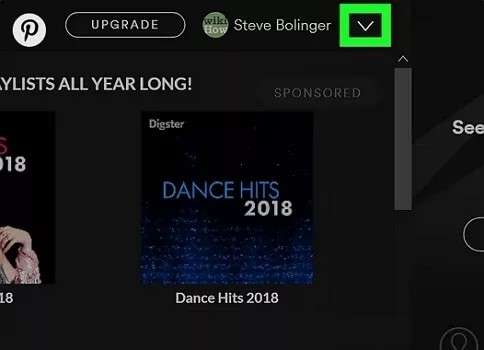
If you have logged out of your Spotify account and Spotify keeps crashing, don't worry. You can try the next solution.
Solution 2. Update the Spotify App on the Desktop
Make sure your Spotify app is up to date to avoid crashes. Here’s how:
- Look for a blue dot next to the menu button in the top-right corner.
- If you see it, click on the menu.
- Choose "Update Available," then click "Restart Now."
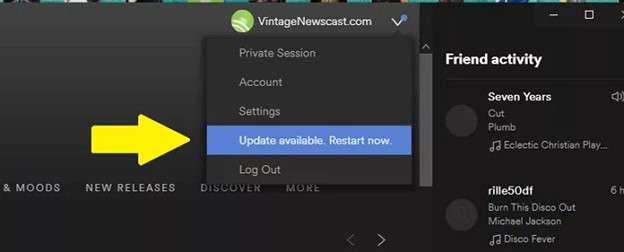
If this solution doesn't help you to resolve the issue, try the next one.
Solution 3. Format The Disk Where You Install Spotify
If Spotify crashing PC or Mac due to a corrupt disk, you may need to format it. Here's how:
For PC:
Note: Backup all necessary data first.
- Open File Explorer and select "This PC" from the left menu.
- Right-click the disk and select "Format."
- In the Format window, set the File system to default; if it has not already been done, click "Format."
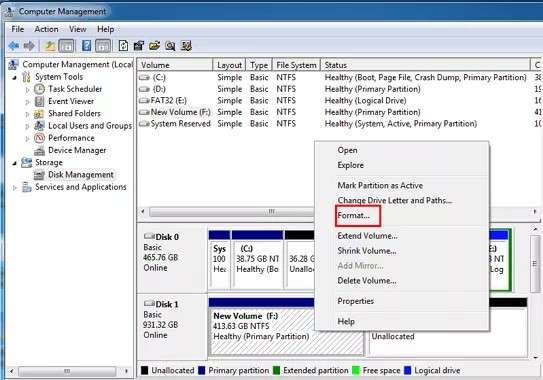
alt text; format the disk on pc.
- Reinstall Spotify after formatting.
For Mac:
- Backup all important data.
- Open Finder and go to the "Go" menu.
- Click "Utilities", then double-click "Disk Utility".
- Select your drive and click "Erase".
- Set a Name, choose Format and Scheme, and click "Erase".
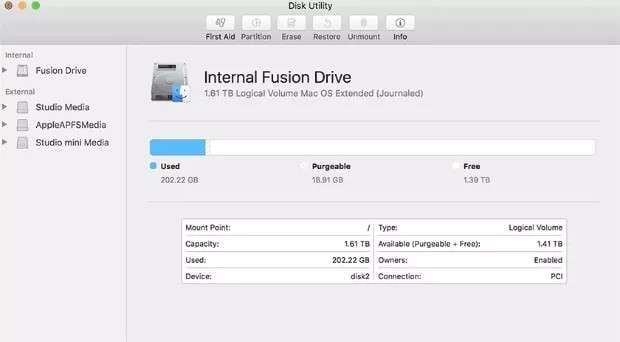
So far, we have discussed all the possible solutions to resolve the Spotify crashing issue on iPhones, Androids, and desktops. However, if you are searching for the best solution, move to the next part.
Part 5. Best Method to Fix the Spotify Keeps Crashing Issue
Are you frustrated by Spotify keeps crashing issue on your iOS device? Dr.Fone - System Repair (iOS) might just be your solution.
This tool tackles over 150 different iOS system issues. These include stubborn problems like the Apple logo, boot loops, and the infamous 1110 error. It even allows you to downgrade and update your iOS without jailbreak.
Plus, you can enter or exit DFU and Recovery Mode for free. With Dr.Fone, you don't worry about data loss. Plus, you require no technical skills, making it accessible to everyone.
Whether you're an iPad, iPhone, or iPod Touch user, Dr.Fone works across all iOS versions. Ready to fix your device without a hassle?
How to Repair iOS System Issues with Dr.Fone?
Follow the steps below to resolve the repair system issues with Wondershare Dr.Fone.
Step 1 First, download and install Wondershare Dr.Fone on your computer. Then, go to the toolbox at the top left of the screen and choose the System Repair option.

Step 2 As you connect your iPhone to the computer, a window will open. In this window, choose the iPhone as your device.

Step 3 In the next window, choose iOS repair, then select Standard Repair Mode.

Step 4 Now, put your iOS device in recovery mode by following the on-screen instructions.

Step 5 Once the iOS device is in Recovery Mode, Dr.Fone will automatically detect the iOS firmware to download. Click the Download button to install the iOS firmware on your problematic device.

Step 6 Your iOS device will automatically download the iOS firmware. Next, click on the Repair Now button. As the process completes, you will see the screen below.

That's all about using Dr.Fone to repair Spotify keeps crashing issue. You've seen how simple it is! Now, let’s conclude our discussion.
Final Words!
Are you tired of Spotify keeps crashing? You're not alone. Whether it's on your iPhone, Android, or desktop, we've explored various fixes. Simple actions like restarting your device, updating the app, or reinstalling Spotify can help.
For a more reliable solution, consider using Dr.Fone—System Repair (iOS). This tool easily tackles iOS system issues without losing data.
If Spotify keeps crashing, turn to Dr. Fone and get back to enjoying your music smoothly. Try Dr.Fone today and enjoy uninterrupted tunes without any hassle!
4,624,541 people have downloaded it
Android Stopped
- Apps Keep Stopping
- 1. Make Instagram Work Properly
- 2. Fix App Has Stopped Error
- 3. Fixe Gmail Not Working on Android
- 4. Fixe Spotify Keeps Crashing
- 5. Fix Chrome Crashes on Android
- 6. Fix Snapchat has Stopped
- 7. Fix TouchWiz has stopped
- 8. Fix WhatsApp has stopped
- 9. Solve YouTube App Crashing
- 10. Fix Apps Keep Crashing on Android
- 11.Fix Android App Not Installed
- 12.Fix WhatsApp issues on Android
- 13.Fix App Won't Open on Android
- Google Services Crash
- 1. Uninstall Google Play Service
- 2. Fix Google Maps Not Working
- 3. Fix Google Services Has Stopped
- 4. Fix Google Services Won't Update
- 5. Fix Google Play Store Not Working
- 6. Fix Play Store Stuck on Downloading
- Android Services Fail
- 1. Fix Phone Keep Disconnecting
- 2. Fix Android SystemUI Has Stopped
- 3. Fix Process Acore Has Stopped
- 4. Fix Process Media Has Stopped
- 5. the .com.android.phone Has Stopped
- 6. Fix Android Not Receiving Texts
- 7. Fix Bluetooth Not Working
- 8. Fix Home Button Not Working
- 9. Fix SIM not provisioned MM#2 Error
- 10.Fix Phone Has Stopped on Samsung
- 11.Fix Settings Has Stopped on Android
- 12.Fix Video Not Playing on Android
- 13.Fix Wi-Fi Not Working on Android
- 14.Fix Contacts Has Stopped Error
- 15.Fix Android System Crash Issue
- 16.Fix Process System Isn't Responding
- 17.Fix Pokemon GPS Signal Not Found
- ● Manage/transfer/recover data
- ● Unlock screen/activate/FRP lock
- ● Fix most iOS and Android issues
- Repair Now Repair Now Repair Now




Alice MJ
staff Editor
Generally rated4.5(105participated)