How to Recover Lost iCloud Email Password
Oct 24, 2025 • Filed to: Password Recovery Solutions • Proven solutions
Dr.Fone Basic:
Better Control for Your Phone
Manage, transfer, back up, restore, and mirror your device
- Part 1: What is iCloud Email and How to Use iCloud Email?
- Part 2: How to Recover Lost iCloud Email Password?
- Part 3: How to Reset Lost iCloud Email Password?
- Part 4: Tips and Tricks for Recovering iCloud Password
Part 1: What is iCloud Email and How to Use iCloud Email?
The iCloud email is the email associated when you have an Apple ID. It is what gives you free account to up to five GB of storage for all your emails as well as documents and other data you store in the cloud. Through the iCloud email, you can easily send, receive, and sort out email by using the iCloud.com mail app.
When you make a new mail or change to the inbox and folders, these changes will then be pushed to the devices you've set up for this mail. If there are changes you have made to your Mac or iOS devices and if these devices are set up for iCloud, then the changes will be pushed to the mail app. Whatever changes you make, it will synchronize with all the other applications or devices that are associated with the iCloud email.
Part 2: How to Recover Lost iCloud Email Password?
When you have an iCloud email, then you will surely have a password associated with it. However, there are cases when you have forgotten the iCloud email password you have set up. If that is the case, then you have to recover it as soon as possible. After all, the iCloud email password is what you use not only to gain access to iCloud.com but also to log into the iCloud installed on your Apple devices and Mac OS X.
For the first step, you have to get your iOS device. This is the simplest method on how you can access your Apple account. After that, open Settings. Scroll down and look for iCloud. Tap on it. Tap the email address that you can see at the very top of your iCloud settings screen.
There will be a blue text under the password entry saying “Forgot Apple ID or Password”. You have to choices, either if you know or do not know your Apple ID. If you know the Apple ID but do not remember your password, just type in your email address and then click “Next” so you can start the resetting process. In case you do not know your Apple ID as well, simply tap the “Forgot your Apple ID?”. Fill out the full name as well as the email address field so you can recover your Apple ID login. You can reset the password once you obtained your Apple ID.
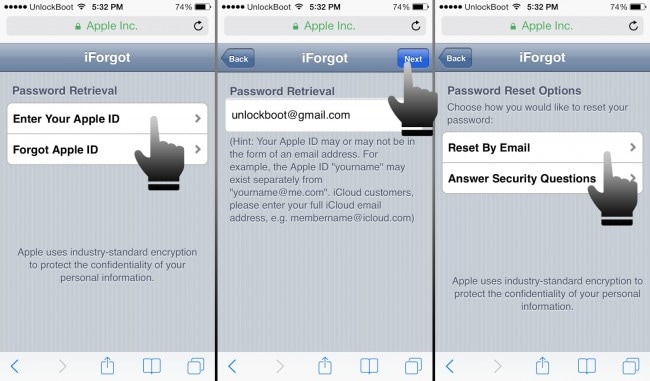
After that, you will need to answer security questions regarding the Apple ID. Follow the onscreen directions so you can easily complete the process.
Part 3: How to Reset Lost iCloud Email Password?
If you have forgotten your iCloud password, you can just use the Apple My Apple ID service for resetting password. Just open a browser and enter “appleid.apple.com”, then click on “Reset your Password”. After that, enter the Apple ID, then click “Next”.
There are actually three ways for confirming one's identity to Apple. However, it will be normal for people to see only two of these three options. One would be through email authentication and the other would be through answering the security questions.
You can start with the email authentication because it is the easiest. Just select the Email Authentication and click Next. Apply will send an email to the back-up account saved on file. Check your email account, which by the way Apple will not be informing you which, to see the email.
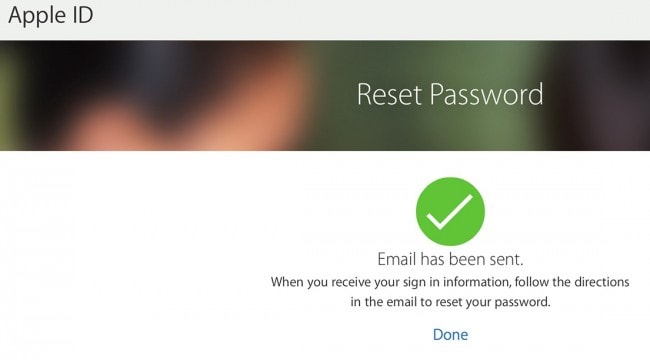
This email will arrive immediately to your inbox once you finish the previous step but you can also give it at least one hour to ensure the arrival of the email. The email message will contain instructions on how to reset the iCloud password the Apple ID password. There will also be a Reset Now link in this email so yo just have to click on this link and follow the instructions.
If resetting the password through the security question, you have to start first with clicking the Reset My Password button. You will be asked to enter the Apple ID once again, then click on Next after. If what you clicked with the first method of resetting the password is the Email Authentication, this time around you will need to click the Answer Security Questions option. Click on next.
The security questions usually start with the birth date. You need to enter our birth date and it should match the record on file. After that, you will be asked to enter your answers to at least two security questions. The security questions vary but they are all information you have entered when you first set up the account. Click on Next.
You will be asked to fill out a new password. Confirm it by typing it again in Confirm Password field. After that, click on the Reset Password button.

The third method, which is not commonly used, is the two-step verification. It is not commonly used simply because one needs to set this up beforehand. The two-step verification is another method to reset the password for your iCloud email account.
Part 4: Tips and Tricks for Recovering iCloud Password
When it comes to recovering your password, you should remember a few tips and tricks for it. Here are some of those tips and tricks that you have to bear in mind:
- Make sure you are using the correct email address and associated password
- If you see a message saying that your account was disabled due to security reasons, then that means you need to reset or change the password. You can use the My Apple ID services for resetting or changing the password when your account was disabled due to security reasons.
- See to it that you are using the caps lock key as necessary. That means that if you have a password where all the letters are in small cases, then the caps lock key should not be enabled.
Dr.Fone Basic:
Better Control for Your Phone
Manage, transfer, back up, restore, and mirror your device
iCloud Unlock
- Remove Apple/iCloud Account
- 1. Remove iCloud Account
- 2. Remove iCloud from iPhone
- 3. Use This iPhone To Reset Apple ID
- 4. Unlock Apple Watch iCloud/Apple ID
- 5. Unlock iCloud Lock on iPhone/iPad
- 6. Unlock iCloud Account No Password
- 7. Reset Apple ID and Apple Password
- 8. Delete iCloud Account No Password
- 9. Does Factory Reset Remove the iCloud Activation Lock
- 10. Does Find My iPhone Work When Phone Is Dead
- Bypass Activation Lock (Specific)
- 1. Bypass iCloud Lock on iPhone 4/4S
- 2. Bypass iCloud Lock on iPhone 5/5S/5C
- 3. Bypass iCloud Lock on iPhone 6/6S/7
- 4. Bypass iCloud Lock on iPhone SE
- 5. Bypass iCloud Lock on iPhone 8
- 6. Bypass iCloud Lock on iPhone XS/XR/X
- 7. Bypass iCloud Lock on iPhone 11/12
- 8. Bypass iCloud Lock on iPhone 13
- 9. Bypass iCloud Lock on iPhone 14
- 10. Bypass iCloud Lock on iPad 2/3
- 11. Bypass iCloud Lock on iPad 4/Mini
- 12. Bypass Activation Lock in iOS 9.3
- 13. Bypass Activation Lock iOS 14
- 14. Remove Activation Lock iOS 15
- 15. Bypass Activation Lock iOS 16
- 16. Bypass iCloud Activation Lock iOS 18
- Bypass Activation Lock (General)
- 1. Unlock iCloud Activation Lock
- 2. Unlock Activation Lock Online
- 3. Remove iCloud Activation Lock
- 4. Bypass Activation Lock on iPhone
- 5. Bypass Activation Lock on iPod
- 6. Bypass Activation Lock on iPad
- 7. Bypass Activation Lock on Mac
- 8. Bypass iCloud Lock on Apple Watch
- 9. Remove iCloud Lock With IMEI
- 10. Remove Without Previous Owner
- Activation Lock Bypass Tools
- 1. iCloud DNS Bypass Guide
- 2. Top 7 iCloud Bypass Tools
- 3. Bypass iCloud By Checkra1n
- 4. iCloud Bypass Tool Version 1.4
- 5. Top 10 Apps to Unlock Your iCloud
- 6. iCloud Unlocker Download
- 7. iCloud Unlock Deluxe Software
- 8. DarkRa1n iCloud Bypass Tool
- 9. Mina Activator Review
- 10. iUnlocker Check iCloud
- Recover iCloud Password
- iCloud Unlock Tips
- 1. Check iCloud Activation Lock Status
- 2. Fix iCloud Lock on iPhone and iPad
- 3. Jailbreak iCloud Locked iPhone
- 4. Can You Sell Locked iPhones
- 5. iPad Stuck On Activation Lock
- 6. This iPad is Linked to an Apple ID Problem
- 7. Fix iPhone Locked After Update
- Turn Off Camera Sound
- ● Manage/transfer/recover data
- ● Unlock screen/activate/FRP lock
- ● Fix most iOS and Android issues
- Unlock Now Unlock Now Unlock Now

















James Davis
staff Editor